Alvin ransomware (Virus Removal Guide) - Free Instructions
Alvin virus Removal Guide
What is Alvin ransomware?
Alvin ransomware – new type of DMR malware that will lock your files
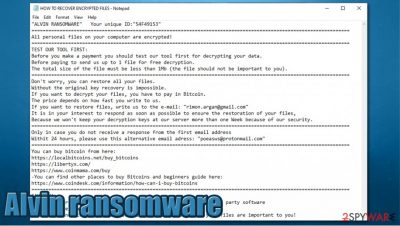
Alvin ransomware is a cryptovirus that encrypts all non-system computer data and demands a ransom for decoding it. It's a new type of DMR malware. The whole encryption is done using AES[1] algorithms. Victims' infected files gain an extension .ALVIN, hence the name of the virus.
After the dirty deed is done, users notice a new file – “HOW TO RECOVER ENCRYPTED FILES.txt” where the cybercriminals urge the victims to contact them via email – rimon.argan@gmail.com or poeasws@protonmail.com (the latter should be used if the perpetrators don't respond within 24 hours). As a ransom, the victims would have to pay an unspecified amount of Bitcoins.
| NAME | ALVIN ransomware, Alvin file virus |
| TYPE | Ransomware, cryptovirus, malware |
| EXTENSION | .ALVIN |
| RANSOM NOTE | Demands, instructions, and contact information is provided in a newly created file HOW TO RECOVER ENCRYPTED FILES.txt |
| RANSOM AMOUNT | The amount is not specified, but they demand Bitcoin cryptocurrency as ransom |
| CONTACT EMAIL | Two emails are provided – rimon.argan@gmail.com or poeasws@protonmail.com. Second one should only be used if the perps don't respond within 24 hours to a letter sent to the first given email. |
| DISTRIBUTION | Spam emails, infectious hyperlinks, software “cracks” |
| REMOVAL | Victims shouldn't try and remove virus manually. Let the professionals do the dirty work – use anti-malware software, such as SpyHunter 5Combo Cleaner or Malwarebytes, to automatically remove ALVIN virus |
| SYSTEM FIX | This malware might have altered your computers' system files, if you experience lag, crashes, or any other abnormal behaviour use FortectIntego to restore your system |
As a sign of good faith, the cybercriminals offer the victim to test their decoding tool by sending one file (not larger than 1MB) for a free decryption, thus proving that the alleged decoding tool exists. The perpetrators also threaten that they will keep your decryption code only for a week.
In no way does that mean that after contacting the developers of ALVIN virus and meeting their ransom demands, the user will ever get the tool to decode his encrypted data. In most cases, users not only don't get what was promised but instead, some more malware is installed on their device so that the crooks could get even more out of their victims. We strongly recommend to never give in to the ransom demands.
The whole ransom note reads as follows:
"ALVIN RANSOMWARE" Your unique ID:"54F49153" ================================================================================================================= All personal files on your computer are encrypted! ================================================================================================================= TEST OUR TOOL FIRST: Before you make a payment you should test our tool first for decrypting your data. Before paying to send us up to 1 file for free decryption. The total size of the file must be less than 1Mb (the file should not be important to you). ================================================================================================================= Don't worry, you can restore all your files. Without the original key recovery is impossible. If you want to decrypt your files, you have to pay in Bitcoin. The price depends on how fast you write to us. If you want to restore files, write us to the e-mail: "rimon.argan@gmail.com" It is in your interest to respond as soon as possible to ensure the restoration of your files, Because we won't keep your decryption keys at our server more than one Week because of our security. ================================================================================================================= Only in case you do not receive a response from the first email address Withit 24 hours, please use this alternative email adress: "poeasws@protonmail.com" ================================================================================================================= You can buy bitcoin from here: https://localbitcoins.net/buy_bitcoins https://libertyx.com/ https://www.coinmama.com/buy -You can find other places to buy Bitcoins and beginners guide here: https://www.coindesk.com/information/how-can-i-buy-bitcoins ================================================================================================================= CAUTION! 1-Using other tools could corrupt your files, in case of using third party software We don't give guarantees that full recovery is possible. 2-Please do not change the name of files or file extension if your files are important to you!
The ALVIN virus might do some more damage, apart from encrypting your data. If it's anything like his big brother DMR ransomware, it will alter Windows host files preventing the victims from visiting security-related sites and networks and finding out alternate data recovery solutions.
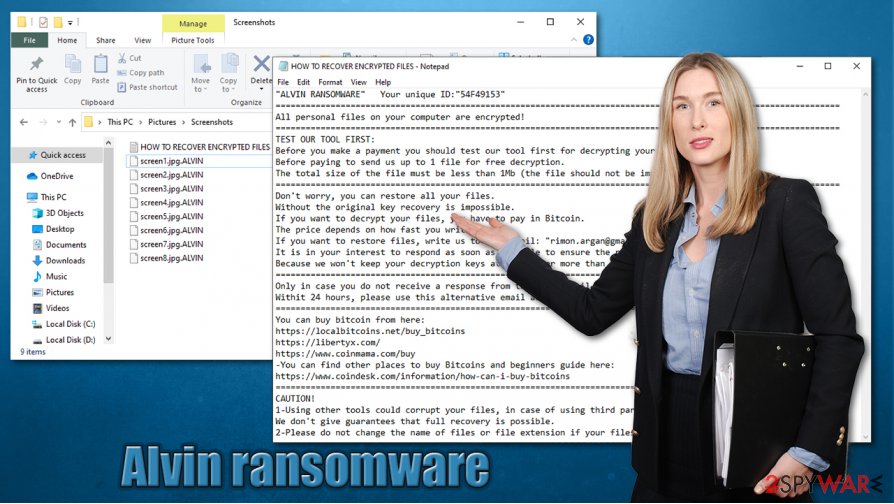
That said, users should remove ALVIN virus right after its detection before it has done more harm. Trustworthy and reliable anti-malware software is a must nowadays. If you're undecided, we recommend using SpyHunter 5Combo Cleaner or Malwarebytes to completely remove the virus and all its allocated files.
Unfortunately, ALVIN ransomware removal won't decrypt your data, but it will prevent your incoming files from being encrypted in the future. However, corrupted, altered Windows files might keep you from using your computer properly, even after the deletion of the virus. To fix the registry and other locations the virus might have got his dirty hands-on, we recommend using FortectIntego, as this tool might restore your computer so you could use it as if nothing ever happened.
Methods of malware/ransomware distribution
The most common way the ALVIN virus and other malware spreads, according to losvirus.es,[2] is via email spam.[3] Users usually receive legitimately looking emails that appear to come from their employers, banks, etc. Attached to these emails are malicious files that, right after opening/downloading, start the infection.
Internet users should always be aware of what they're opening, what they're clicking on because the web is full of traps. Never open emails that look fishy, never open any email attachments without scanning them first with anti-malware software.
Malware is also distributed via torrent sites, such as BitTorrent, The Pirate Bay, etc., whilst downloading game cheat codes, illegal activation tools (aka “cracks”). To evade becoming victims, users should download their desired apps only from the developers.
To ensure systems' safety, users should acquire dependable anti-malware software that would keep them safe while browsing.
ALVIN virus removal guide
Removing malware from an infected system isn't a walk in the park. If you're not a highly-experienced computer user – leave this tall task to the professionals, as you could do more harm than good. Reliable software should be used for removal. To remove ALVIN virus from your computer system, use SpyHunter 5Combo Cleaner or Malwarebytes, as both of these apps are able not only to detect the virus but also to completely remove it.
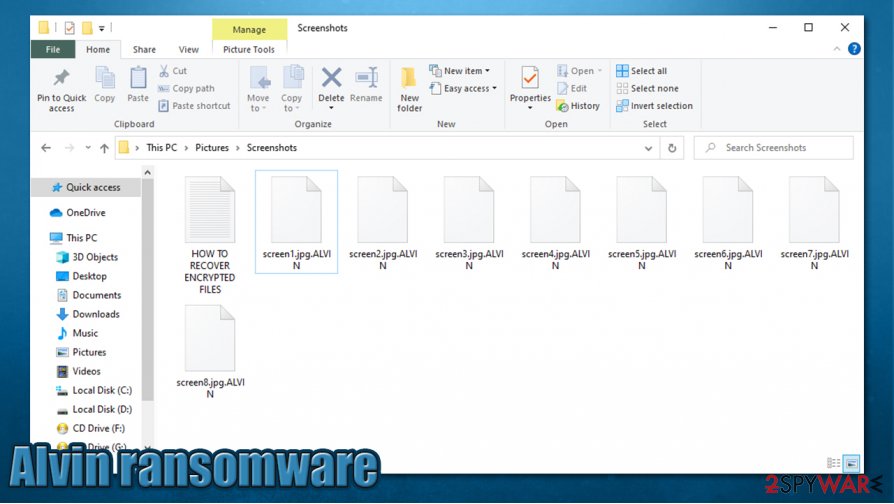
ALVIN ransomware removal should be the first thing you do, but to restore your systems' state to normal, you should take another step, as the ransomware might have corrupted some files and edited the Windows Registry or Power Shell. That altercation might lead to constant system crashes, lag, or any other abnormal behavior. To eradicate these changes made to your computer system, we recommend using FortectIntego or any other similar product.
Getting rid of Alvin virus. Follow these steps
Manual removal using Safe Mode
If you are unable to delete the infection in normal mode, you should access Safe Mode with Networking as follows:
Important! →
Manual removal guide might be too complicated for regular computer users. It requires advanced IT knowledge to be performed correctly (if vital system files are removed or damaged, it might result in full Windows compromise), and it also might take hours to complete. Therefore, we highly advise using the automatic method provided above instead.
Step 1. Access Safe Mode with Networking
Manual malware removal should be best performed in the Safe Mode environment.
Windows 7 / Vista / XP
- Click Start > Shutdown > Restart > OK.
- When your computer becomes active, start pressing F8 button (if that does not work, try F2, F12, Del, etc. – it all depends on your motherboard model) multiple times until you see the Advanced Boot Options window.
- Select Safe Mode with Networking from the list.

Windows 10 / Windows 8
- Right-click on Start button and select Settings.

- Scroll down to pick Update & Security.

- On the left side of the window, pick Recovery.
- Now scroll down to find Advanced Startup section.
- Click Restart now.

- Select Troubleshoot.

- Go to Advanced options.

- Select Startup Settings.

- Press Restart.
- Now press 5 or click 5) Enable Safe Mode with Networking.

Step 2. Shut down suspicious processes
Windows Task Manager is a useful tool that shows all the processes running in the background. If malware is running a process, you need to shut it down:
- Press Ctrl + Shift + Esc on your keyboard to open Windows Task Manager.
- Click on More details.

- Scroll down to Background processes section, and look for anything suspicious.
- Right-click and select Open file location.

- Go back to the process, right-click and pick End Task.

- Delete the contents of the malicious folder.
Step 3. Check program Startup
- Press Ctrl + Shift + Esc on your keyboard to open Windows Task Manager.
- Go to Startup tab.
- Right-click on the suspicious program and pick Disable.

Step 4. Delete virus files
Malware-related files can be found in various places within your computer. Here are instructions that could help you find them:
- Type in Disk Cleanup in Windows search and press Enter.

- Select the drive you want to clean (C: is your main drive by default and is likely to be the one that has malicious files in).
- Scroll through the Files to delete list and select the following:
Temporary Internet Files
Downloads
Recycle Bin
Temporary files - Pick Clean up system files.

- You can also look for other malicious files hidden in the following folders (type these entries in Windows Search and press Enter):
%AppData%
%LocalAppData%
%ProgramData%
%WinDir%
After you are finished, reboot the PC in normal mode.
Remove Alvin using System Restore
System Restore can be used to delete malware
-
Step 1: Reboot your computer to Safe Mode with Command Prompt
Windows 7 / Vista / XP- Click Start → Shutdown → Restart → OK.
- When your computer becomes active, start pressing F8 multiple times until you see the Advanced Boot Options window.
-
Select Command Prompt from the list

Windows 10 / Windows 8- Press the Power button at the Windows login screen. Now press and hold Shift, which is on your keyboard, and click Restart..
- Now select Troubleshoot → Advanced options → Startup Settings and finally press Restart.
-
Once your computer becomes active, select Enable Safe Mode with Command Prompt in Startup Settings window.

-
Step 2: Restore your system files and settings
-
Once the Command Prompt window shows up, enter cd restore and click Enter.

-
Now type rstrui.exe and press Enter again..

-
When a new window shows up, click Next and select your restore point that is prior the infiltration of Alvin. After doing that, click Next.


-
Now click Yes to start system restore.

-
Once the Command Prompt window shows up, enter cd restore and click Enter.
Bonus: Recover your data
Guide which is presented above is supposed to help you remove Alvin from your computer. To recover your encrypted files, we recommend using a detailed guide prepared by 2-spyware.com security experts.If your files are encrypted by Alvin, you can use several methods to restore them:
Data Recovery Pro method might be useful
Recovery programs might help some victims to restore at least a part of the lost data.
- Download Data Recovery Pro;
- Follow the steps of Data Recovery Setup and install the program on your computer;
- Launch it and scan your computer for files encrypted by Alvin ransomware;
- Restore them.
Try Windows Previous Versions
This method only works if you had System Restore point setup (which was not deleted by malware).
- Find an encrypted file you need to restore and right-click on it;
- Select “Properties” and go to “Previous versions” tab;
- Here, check each of available copies of the file in “Folder versions”. You should select the version you want to recover and click “Restore”.
ShadowExplorer can be useful
If the virus failed to delete Shadow Copies from your system, you should be able to recover all your files with ShadowExplorer.
- Download Shadow Explorer (http://shadowexplorer.com/);
- Follow a Shadow Explorer Setup Wizard and install this application on your computer;
- Launch the program and go through the drop down menu on the top left corner to select the disk of your encrypted data. Check what folders are there;
- Right-click on the folder you want to restore and select “Export”. You can also select where you want it to be stored.
No decryption tool is currently available
Finally, you should always think about the protection of crypto-ransomwares. In order to protect your computer from Alvin and other ransomwares, use a reputable anti-spyware, such as FortectIntego, SpyHunter 5Combo Cleaner or Malwarebytes
How to prevent from getting ransomware
Do not let government spy on you
The government has many issues in regards to tracking users' data and spying on citizens, so you should take this into consideration and learn more about shady information gathering practices. Avoid any unwanted government tracking or spying by going totally anonymous on the internet.
You can choose a different location when you go online and access any material you want without particular content restrictions. You can easily enjoy internet connection without any risks of being hacked by using Private Internet Access VPN.
Control the information that can be accessed by government any other unwanted party and surf online without being spied on. Even if you are not involved in illegal activities or trust your selection of services, platforms, be suspicious for your own security and take precautionary measures by using the VPN service.
Backup files for the later use, in case of the malware attack
Computer users can suffer from data losses due to cyber infections or their own faulty doings. Ransomware can encrypt and hold files hostage, while unforeseen power cuts might cause a loss of important documents. If you have proper up-to-date backups, you can easily recover after such an incident and get back to work. It is also equally important to update backups on a regular basis so that the newest information remains intact – you can set this process to be performed automatically.
When you have the previous version of every important document or project you can avoid frustration and breakdowns. It comes in handy when malware strikes out of nowhere. Use Data Recovery Pro for the data restoration process.
- ^ Advanced Encryption Standard. Wikipedia. The free encyclopedia.
- ^ Losvirus. Losvirus. Cybersecurity insights and malware analysis.
- ^ Malware being spread via email attachments. CertNZ. New Zealand cybersecurity organization.





















