“Access to this pc has been blocked for security reasons” scam (virus) - Tech Support Scam
“Access to this pc has been blocked for security reasons” scam Removal Guide
What is “Access to this pc has been blocked for security reasons” scam?
“Access to this pc has been blocked for security reasons” – a scam message trying to get remote access to your device
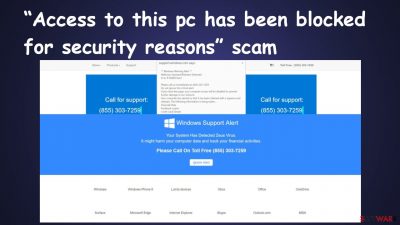
“Access to this pc has been blocked for security reasons” is a tech support scam that targets Windows computer users. A malware infection causes it or if you click on deceptive ads when browsing high-risk websites. Either way, please don't believe what's written on the well-crafted page that impersonates Microsoft, and don't call the provided “Toll-Free” number.
At the time of writing, we've detected two different messages that appear when the scam page is opened. Both windows looked like a legitimate Microsoft support page. One of them claimed that the PC was infected with Pornographic_Spyware, the other one that Zeus virus infection was detected. That shows that other variations are possible, and Windows users should be aware of them. Of course, both of these messages are fake. Here's one of them:
Windows_Firewall_Protection_Alert !
Pornographic_Spyware Alert – Error Code: #0x268d3(00×7)
Access to this PC has been blocked for security reasons.
Contact Windows Support:
Threat_Detected – Pornographic_Spyware
App: Ads.financetrack(1).exe
Usually, scammers use such websites to trick people into thinking that their devices are infected to gain remote access to their devices. Then they can provide imaginary support by removing the non-existent threat and ask for money. They could also steal private data (saved banking details, files, pictures, etc.), upload malware,[1] suggest purchasing useless rogue security software,[2] etc.
If “Access to this pc has been blocked for security reasons” scam appears on your browser, and it seems that you can't close it (threat actors use this tactic to scare people into believing the scam contents), you can do that easily by pressing Ctrl+Alt+Del and opening the Task Manager, finding the browser in use, clicking on it, and pressing the End Task button.
This action will close the browser with all tabs that were opened. The next time you launch it, a prompt will appear asking if you want to restore the previous browsing session. Please don't do that, as the scam website would once again open and freeze the browser window.
| name | “Access to this pc has been blocked for security reasons” |
|---|---|
| Type | Tech support scam, malware |
| Symptoms of infection | -A fake browser-freezing message appears claiming that your device in use is infected with malware; redirects to similar sites |
| Associated phone numbers | +1-866-237-6010; 855-303-7259 |
| Fake infections | Ads.financetrack(1).exe, Zeus virus |
| Risks | When you call the provided number in a tech support scam, you may be asked to provide personal details, grant remote access to your device, install rogue system tools, etc. All these actions may endanger your security and privacy |
| Distribution | Software bundles, file-sharing platforms, spam emails |
| Elimination | Block such pages from appearing and remove malware causing them by scanning your computer with a reliable security software |
| System health | Repair the damage the infection caused to your system files and settings by running system diagnostics with the FortectIntego tool |
Unfortunately, this action won't remove malware causing the “Access to this pc has been blocked for security reasons” fake message to be displayed on your computer. But we're here to help, and the below-listed instructions will help you to eliminate all unwelcomed guests so you could use your computer as nothing ever happened to it.
Clean up your device with reliable anti-malware software
There are various scams on the internet. Some may try to lure out your money along with your private details, and others convince you to purchase worthless system tools. “Access to this pc has been blocked for security reasons” is universal as it may try to do all these actions and more.
As we've mentioned before, the fake infection alert window may appear if you click on something on a high-risk website or if your computer has malware or a potentially unwanted program installed on it. Either way, the quickest method to find out the cause is to scan your device with the Malwarebytes reliable security software.
It will automatically locate all intruders, isolate them, and present you with the option to remove them. Please do so to remove “Access to this pc has been blocked for security reasons” scam and the possibility for it to reappear on your Windows computer.
In addition, anti-malware software such as the abovementioned tool or the SpyHunter 5Combo Cleaner will prevent you from being redirected and entering pages with scams, push notification viruses, and other threats lurking on the internet. Furthermore, it will protect your device from various malware. Please don't hesitate to download either of these tools because they're being offered with a free trial.
Remove “Access to this pc has been blocked for security reasons” scam from your browsers
Once you've scanned your device and removed all intruders, it's time to clean up your browsers and fix system health issues that may arise from previously removed infections. These issues may trigger various abnormal system behavior such as freezing, BSoDs, browsing problems and may even lead to complete system failure.
You can avoid all these mishaps by taking care of the system's irregularities. IT experts[3] recommend entrusting this task to the FortectIntego PC repair tool. This patented system diagnostics tool will detect and suggest fixing various system-related issues, from broken DLLs to corrupted system files.
It will also delete all tracking cookies stored by treacherous websites and remove all entries of “Access to this pc has been blocked for security reasons” scam from the system. It's free to try out, so you have nothing to lose:
- Download the application by clicking on the link above
- Click on the ReimageRepair.exe
![Reimage download Reimage download]()
- If User Account Control (UAC) shows up, select Yes
- Press Install and wait till the program finishes the installation process
- The analysis of your machine will begin immediately
![Reimage scan Reimage scan]()
- Once complete, check the results – they will be listed in the Summary
- You can now click on each of the issues and fix them manually
- If you see many problems that you find difficult to fix, we recommend you purchase the license and fix them automatically.
![Reimage results Reimage results]()
How to prevent from getting malware
Do not let government spy on you
The government has many issues in regards to tracking users' data and spying on citizens, so you should take this into consideration and learn more about shady information gathering practices. Avoid any unwanted government tracking or spying by going totally anonymous on the internet.
You can choose a different location when you go online and access any material you want without particular content restrictions. You can easily enjoy internet connection without any risks of being hacked by using Private Internet Access VPN.
Control the information that can be accessed by government any other unwanted party and surf online without being spied on. Even if you are not involved in illegal activities or trust your selection of services, platforms, be suspicious for your own security and take precautionary measures by using the VPN service.
Backup files for the later use, in case of the malware attack
Computer users can suffer from data losses due to cyber infections or their own faulty doings. Ransomware can encrypt and hold files hostage, while unforeseen power cuts might cause a loss of important documents. If you have proper up-to-date backups, you can easily recover after such an incident and get back to work. It is also equally important to update backups on a regular basis so that the newest information remains intact – you can set this process to be performed automatically.
When you have the previous version of every important document or project you can avoid frustration and breakdowns. It comes in handy when malware strikes out of nowhere. Use Data Recovery Pro for the data restoration process.
- ^ Roger A. Grimes. 9 types of malware and how to recognize them. Csoonline. Security news, features and analysis.
- ^ Rogue security software. Wikipedia. The free encyclopedia.
- ^ Losvirus. Losvirus. Spyware news and security.



