Activitytonic.com ads (spam) - Chrome, Firefox, IE, Edge
Activitytonic.com ads Removal Guide
What is Activitytonic.com ads?
Activitytonic.com generates revenue with PPC advertising
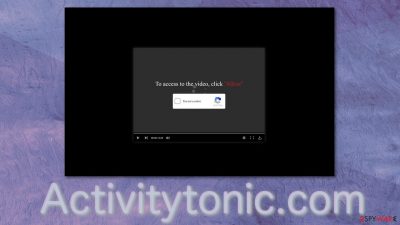
Activitytonic.com is designed to infect users' browsers with intrusive pop-up ads. In some cases, they can appear even when the browser is not in use. The creators use the push notification function, which is available in most browsers, to deliver the advertisements. Push notification marketing is normally used by marketers to inform their target audience about services and products on an array of devices.
Push ads use a subscription-based model, which means that users have to agree to receive push notifications first. The authors of this site use social engineering tactics[1] to trick people into doing this, which leaves many of them with questions because many do not realize what is causing this issue. Furthermore, people do not find websites like this in their search results. Usually, they get redirected by other shady sites or adware – a potentially unwanted program installed on the machine that generates ads and causes redirects.
The website acts as a middleman between consumers and advertisers. It pushes their content on your screen, so every time you click, they generate revenue.[2] Moreover, creators do not background-check all the promoters that go through their site because they do not care about your safety or privacy. That is why clicking on links embedded in these push notifications might be dangerous. They might lead to scam sites and result in monetary losses or installations of more PUPs or even malware.[3]
| NAME | Activitytonic.com |
| TYPE | Push notification spam; adware |
| SYMPTOMS | After interacting with the website, pop-up ads start appearing in the corner of the screen, sometimes even when the browser is closed |
| DISTRIBUTION | Shady pages, deceptive ads, freeware installations |
| DANGERS | Advertisements sent by this site can lead to scam sites and other dangerous places where users risk suffering from monetary losses |
| ELIMINATION | Getting rid of intrusive ads is possible by accessing your browser settings |
| FURTHER STEPS | Use a maintenance tool like FortectIntego to fix any remaining damage and optimize your machine |
How did this happen in the first place?
It is a rare occasion for people to open Activitytonic.com by themselves. Usually, this page opens in a new tab while they are clicking through a shady site. People think that they opened another page of the previous one they were on. But that is actually not true – the site is completely unrelated and just an ad.
Users get tricked because of their limited knowledge or rushing habits. Some think that in order to receive something they want – a video or other type of content they need to give the website permission by clicking “Allow” when actually all they do is agree to start receiving advertisements.
Obviously, after clicking on the button, users do not receive anything in return except for annoying push notifications. There are thousands of similar websites to this one that we already wrote about. Some examples include – Totaltopposts.com, Oataltaul.com, and Zuglomo.net. This activity does not seem to be stopping anytime soon.
The main reason – websites like this are very easily reproducible. All the developers need to do is get a domain name[4] and just copy-paste the content. Some of the messages you might see from pages created to generate revenue from pay-per-click adverting are:
Press Allow to verify your age is 18+
Click Allow to watch the video
Download is ready. Click Allow to download your file
Press Allow to verify that you are not a robot
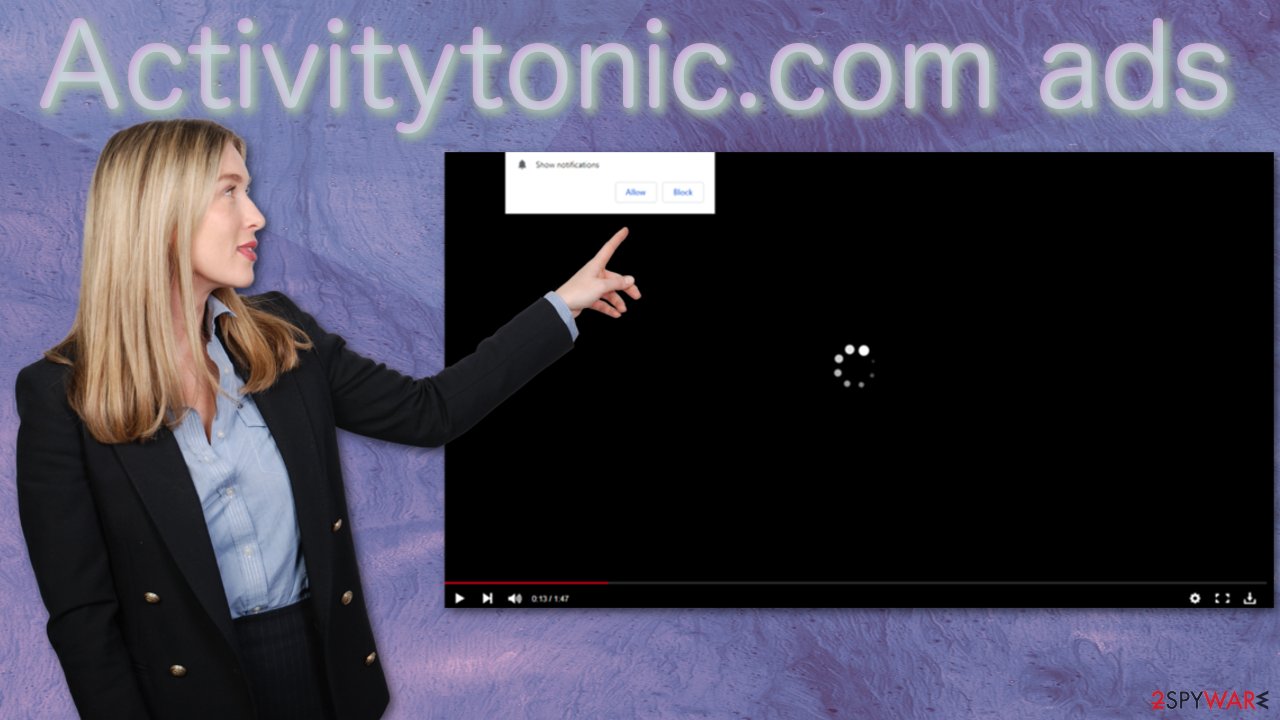
Stop the shady ads from coming
If you allowed the ads yourself and this is not an adware infection, the removal is simple and fast. All you have to do is go to your browser settings and block the site's permission to send you push notifications:
Google Chrome (desktop):
- Open Google Chrome browser and go to Menu > Settings.
- Scroll down and click on Advanced.
- Locate the Privacy and security section and pick Site Settings > Notifications.
![Stop notifications on Chrome PC 1 Stop notifications on Chrome PC 1]()
- Look at the Allow section and look for a suspicious URL.
- Click the three vertical dots next to it and pick Block. This should remove unwanted notifications from Google Chrome.
![Stop notifications on Chrome PC 2 Stop notifications on Chrome PC 2]()
Google Chrome (Android):
- Open Google Chrome and tap on Settings (three vertical dots).
- Select Notifications.
- Scroll down to Sites section.
- Locate the unwanted URL and toggle the button to the left (Off setting).
![Stop notifications on Chrome Android Stop notifications on Chrome Android]()
Mozilla Firefox:
- Open Mozilla Firefox and go to Menu > Options.
- Click on Privacy & Security section.
- Under Permissions, you should be able to see Notifications. Click Settings button next to it.
![Stop notifications on Mozilla Firefox 1 Stop notifications on Mozilla Firefox 1]()
- In the Settings – Notification Permissions window, click on the drop-down menu by the URL in question.
- Select Block and then click on Save Changes. This should remove unwanted notifications from Mozilla Firefox.
![Stop notifications on Mozilla Firefox 2 Stop notifications on Mozilla Firefox 2]()
Safari:
- Click on Safari > Preferences…
- Go to Websites tab and, under General, select Notifications.
- Select the web address in question, click the drop-down menu and select Deny.
![Stop notifications on Safari Stop notifications on Safari]()
MS Edge:
- Open Microsoft Edge, and click the Settings and more button (three horizontal dots) at the top-right of the window.
- Select Settings and then go to Advanced.
- Under Website permissions, pick Manage permissions and select the URL in question.
- Toggle the switch to the left to turn notifications off on Microsoft Edge.
![Stop notifications on Edge 2 Stop notifications on Edge 2]()
MS Edge (Chromium):
- Open Microsoft Edge, and go to Settings.
- Select Site permissions.
- Go to Notifications on the right.
- Under Allow, you will find the unwanted entry.
- Click on More actions and select Block.
![Stop notifications on Edge Chromium Stop notifications on Edge Chromium]()
Internet Explorer:
- Open Internet Explorer, and click on the Gear icon at the top-right on the window.
- Select Internet options and go to Privacy tab.
- In the Pop-up Blocker section, click on Settings.
- Locate web address in question under Allowed sites and pick Remove.
![Stop notifications on Internet Explorer Stop notifications on Internet Explorer]()
Clear cache and web data
After successful removal, you need to take care of your browsers separately. With the help of cookies, suspicious websites you visited could have collected data about your browsing behavior, purchases, etc. To delete this data automatically, use FortectIntego, or you can do it manually by following this guide:
Chrome:
- Click on Menu and pick Settings.
- Under Privacy and security, select Clear browsing data.
- Select Browsing history, Cookies, and other site data, as well as Cached images and files.
- Click Clear data.
MS Edge:
- Click on the Menu (three horizontal dots at the top-right of the browser window) and select Privacy & security.
- Under Clear browsing data, pick Choose what to clear.
- Select everything (apart from passwords, although you might want to include Media licenses as well, if applicable) and click on Clear.
Safari:
- Click Safari > Clear History…
- From the drop-down menu under Clear, pick all history.
- Confirm with Clear History.
Mozilla Firefox:
- Click Menu and pick Options.
- Go to Privacy & Security section.
- Scroll down to locate Cookies and Site Data.
- Click on Clear Data…
- Select Cookies and Site Data, as well as Cached Web Content, and press Clear.
Internet Explorer:
- Press on the Gear icon and select Internet Options.
- Under Browsing history, click Delete.
- Select relevant fields and press Delete.
Additional tips
If the previous removal method did not work, you might have a PUP installed. This might have happened when you were downloading freeware from unofficial sources. Software bundling is a common method to spread PUAs because most people rush through the installation process. It is important to check if there are no additional programs included as a package when you download something for free:
- Choose “Custom” or “Advanced” installation methods
- Read the Terms of Use and Privacy Policy
- Untick the boxes next to files you do not need
You will most likely want to use anti-malware tools like SpyHunter 5Combo Cleaner and Malwarebytes to scan your system. It can be difficult to determine which program is responsible for unwanted behavior by yourself because it is not clear what the exact icon and name of it is. Professional security tools will do this automatically and prevent such infections in the future.
If you still want to proceed with the manual removal, you can look for the instructions below for Windows and macOS operating systems.
You may remove virus damage with a help of FortectIntego. SpyHunter 5Combo Cleaner and Malwarebytes are recommended to detect potentially unwanted programs and viruses with all their files and registry entries that are related to them.
Getting rid of Activitytonic.com ads. Follow these steps
Uninstall from Windows
Instructions for Windows 10/8 machines:
- Enter Control Panel into Windows search box and hit Enter or click on the search result.
- Under Programs, select Uninstall a program.

- From the list, find the entry of the suspicious program.
- Right-click on the application and select Uninstall.
- If User Account Control shows up, click Yes.
- Wait till uninstallation process is complete and click OK.

If you are Windows 7/XP user, proceed with the following instructions:
- Click on Windows Start > Control Panel located on the right pane (if you are Windows XP user, click on Add/Remove Programs).
- In Control Panel, select Programs > Uninstall a program.

- Pick the unwanted application by clicking on it once.
- At the top, click Uninstall/Change.
- In the confirmation prompt, pick Yes.
- Click OK once the removal process is finished.
Delete from macOS
Remove items from Applications folder:
- From the menu bar, select Go > Applications.
- In the Applications folder, look for all related entries.
- Click on the app and drag it to Trash (or right-click and pick Move to Trash)

To fully remove an unwanted app, you need to access Application Support, LaunchAgents, and LaunchDaemons folders and delete relevant files:
- Select Go > Go to Folder.
- Enter /Library/Application Support and click Go or press Enter.
- In the Application Support folder, look for any dubious entries and then delete them.
- Now enter /Library/LaunchAgents and /Library/LaunchDaemons folders the same way and terminate all the related .plist files.

After uninstalling this potentially unwanted program (PUP) and fixing each of your web browsers, we recommend you to scan your PC system with a reputable anti-spyware. This will help you to get rid of Activitytonic.com registry traces and will also identify related parasites or possible malware infections on your computer. For that you can use our top-rated malware remover: FortectIntego, SpyHunter 5Combo Cleaner or Malwarebytes.
How to prevent from getting adware
Do not let government spy on you
The government has many issues in regards to tracking users' data and spying on citizens, so you should take this into consideration and learn more about shady information gathering practices. Avoid any unwanted government tracking or spying by going totally anonymous on the internet.
You can choose a different location when you go online and access any material you want without particular content restrictions. You can easily enjoy internet connection without any risks of being hacked by using Private Internet Access VPN.
Control the information that can be accessed by government any other unwanted party and surf online without being spied on. Even if you are not involved in illegal activities or trust your selection of services, platforms, be suspicious for your own security and take precautionary measures by using the VPN service.
Backup files for the later use, in case of the malware attack
Computer users can suffer from data losses due to cyber infections or their own faulty doings. Ransomware can encrypt and hold files hostage, while unforeseen power cuts might cause a loss of important documents. If you have proper up-to-date backups, you can easily recover after such an incident and get back to work. It is also equally important to update backups on a regular basis so that the newest information remains intact – you can set this process to be performed automatically.
When you have the previous version of every important document or project you can avoid frustration and breakdowns. It comes in handy when malware strikes out of nowhere. Use Data Recovery Pro for the data restoration process.
- ^ Cynthia Gonzalez. Top 5 Social Engineering Techniques and How to Prevent Them. Exabeam. Information Security.
- ^ Pay-Per-Click Advertising: What Is PPC & How Does It Work?. WordStream. Advertising Blog.
- ^ What Is Malware?. Cisco. Security Blog.
- ^ Domain name. Wikipedia. The Free Encyclopedia.














