Totaltopposts.com ads (spam) - Free Instructions
Totaltopposts.com ads Removal Guide
What is Totaltopposts.com ads?
Totaltopposts.com is using you to make money
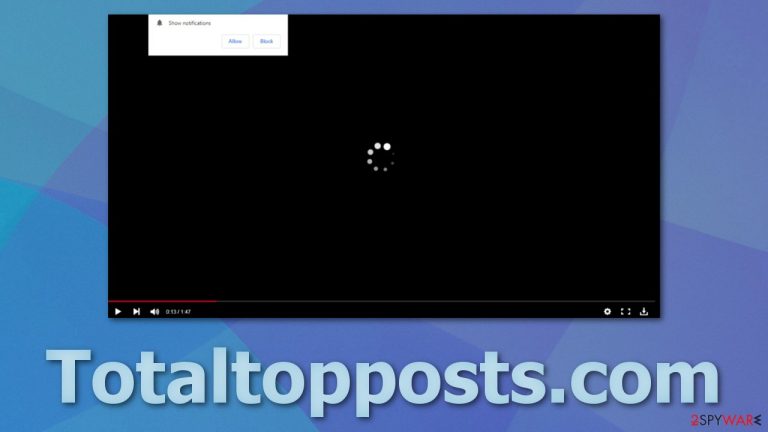
Since the internet was created, people were thinking of ways to take advantage of new opportunities. Apple released the ability for apps and websites to send push notifications to customers in 2009. In recent years, push notification spam[1] has become an increasing problem that does not seem to go away soon. Originally, they were meant to notify users about the latest news, updates, special offers, and so on. But now, any website can start sending pop-up ads that are not even theirs.
Totaltopposts.com acts as a middleman between advertisers and web surfers. It collects a fee for every click generated.[2] It looks like this business model is worth the hassle because hundreds of these websites go down and up with different domains every day. The reason for this is – it works. All developers need to do is copy everything and release the same-looking page but with another URL.
All pages of this type use the same social engineering tactics[3] to get people to click the “Allow” button themselves and agree to receive these pop-up advertisements. After permission is granted, people start receiving notifications in the corner of their screens or at the top if on mobile. The most troubling part is that the creators of this page do not care about user security, so they do not blacklist shady advertisers.
| NAME | Totaltopposts.com |
| TYPE | Push notification spam; adware |
| SYMPTOMS | Pop-up ads appear in the corner of the screen, sometimes even when the browser is closed |
| DISTRIBUTION | Downloading free software from unofficial distributors, shady pages, deceptive ads, and redirects |
| DANGERS | Ads can be created by questionable individuals that might want to take advantage of people and lure out their personal information, which could result in monetary losses |
| ELIMINATION | You can block push notifications via browser settings or if it is a potentially unwanted program by scanning your system with anti-malware software |
| FURTHER STEPS | Use FortectIntego after removal to fix any remaining damage |
How to spot fake websites?
These kinds of websites often manipulate people into clicking the “Allow” button by promising that they will receive something in turn. This could be a video, a download, or a need to access some other website that is shady and caused the redirect to Totaltopposts.com to happen.
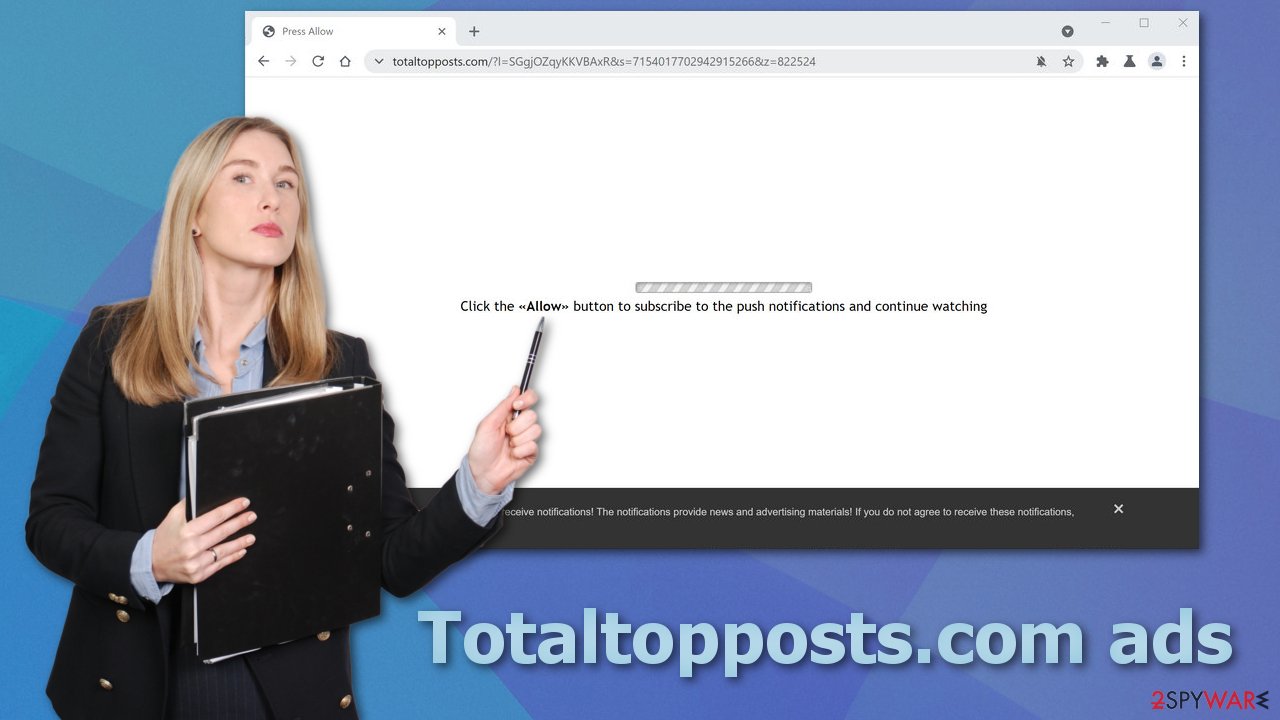
As you can see in the picture above, the website says that if you subscribe to the push notifications, you will be able to continue watching something. This is untrue; clicking the button will result in a redirect to another questionable page because this web page does not have any content to provide, or nothing will happen, and you will just start getting spammed with pop-up ads.
There are certain things you need to be aware of if you want to be able to identify a dubious page:
- Look for grammar and spelling mistakes
- See if the style of the page allows you to navigate it easy or is it hard to find content
- See if the font is easy to read
- Look for Terms of Use and Privacy Policy; although it is not legally required to have these on websites, all legitimate ones will put the time in because it helps gain trust with customers
It would be best if you would not let random websites send you push notifications because you could receive ads for pornographic and gambling content. This is a huge problem if other people use the same device, for example, your kids. For this reason, you should not waste any time and take care of this immediately.
Blocking push notifications is not complicated; you can do that manually by going to your browser settings. We have step-by-step instructions for the most popular browsers:
Google Chrome (desktop):
- Open Google Chrome browser and go to Menu > Settings.
- Scroll down and click on Advanced.
- Locate the Privacy and security section and pick Site Settings > Notifications.

- Look at the Allow section and look for a suspicious URL.
- Click the three vertical dots next to it and pick Block. This should remove unwanted notifications from Google Chrome.

Google Chrome (Android):
- Open Google Chrome and tap on Settings (three vertical dots).
- Select Notifications.
- Scroll down to Sites section.
- Locate the unwanted URL and toggle the button to the left (Off setting).

Mozilla Firefox:
- Open Mozilla Firefox and go to Menu > Options.
- Click on Privacy & Security section.
- Under Permissions, you should be able to see Notifications. Click Settings button next to it.

- In the Settings – Notification Permissions window, click on the drop-down menu by the URL in question.
- Select Block and then click on Save Changes. This should remove unwanted notifications from Mozilla Firefox.

Safari:
- Click on Safari > Preferences…
- Go to Websites tab and, under General, select Notifications.
- Select the web address in question, click the drop-down menu and select Deny.

MS Edge:
- Open Microsoft Edge, and click the Settings and more button (three horizontal dots) at the top-right of the window.
- Select Settings and then go to Advanced.
- Under Website permissions, pick Manage permissions and select the URL in question.
- Toggle the switch to the left to turn notifications off on Microsoft Edge.

MS Edge (Chromium):
- Open Microsoft Edge, and go to Settings.
- Select Site permissions.
- Go to Notifications on the right.
- Under Allow, you will find the unwanted entry.
- Click on More actions and select Block.

Internet Explorer:
- Open Internet Explorer, and click on the Gear icon at the top-right on the window.
- Select Internet options and go to Privacy tab.
- In the Pop-up Blocker section, click on Settings.
- Locate web address in question under Allowed sites and pick Remove.

Websites can track your browsing
After you disable unwanted push notifications, we recommend taking care of your browsers. This step eliminates any information suspicious websites you have been browsing through have collected about you with the help of cookies. Additionally, cache clogs up your digital storage, so this will improve your machine's performance as well.
Almost every website you visit uses cookies to track your behavior – the purchases you make, websites you click on, your IP address to personalize user experience. This can be a good thing when only legitimate websites do this that can be trusted. Shady pages like the one we are writing about can sell your information to third parties, and they will not be accountable for what unknown sources do with it.
FortectIntego is a very effective tool for eliminating this data effectively. You will not have to worry about forgetting to do it. Besides that, this software can fix system errors and corrupted files, so it is beneficial for many things. If you do not want to get it and want to proceed with a manual method, there are instructions below for your convenience:
Clear cache and web data from Chrome:
- Click on Menu and pick Settings.
- Under Privacy and security, select Clear browsing data.
- Select Browsing history, Cookies, and other site data, as well as Cached images and files.
- Click Clear data.
MS Edge:
- Click on the Menu (three horizontal dots at the top-right of the browser window) and select Privacy & security.
- Under Clear browsing data, pick Choose what to clear.
- Select everything (apart from passwords, although you might want to include Media licenses as well, if applicable) and click on Clear.
Safari:
- Click Safari > Clear History…
- From the drop-down menu under Clear, pick all history.
- Confirm with Clear History.
Mozilla Firefox:
- Click Menu and pick Options.
- Go to Privacy & Security section.
- Scroll down to locate Cookies and Site Data.
- Click on Clear Data…
- Select Cookies and Site Data, as well as Cached Web Content, and press Clear.
Internet Explorer:
- Press on the Gear icon and select Internet Options.
- Under Browsing history, click Delete…
- Select relevant fields and press Delete.
Programs that can perform certain tasks without your knowledge
The ad spam could be caused by adware as well, which is a potentially unwanted program installed in your machine you probably do not know about. It monetizes you by generating ads on your screen. If you were unsuccessful in removing Totaltopposts.com from your browser's settings, this is the second possible cause. Use SpyHunter 5Combo Cleaner or Malwarebytes professional security tools to scan your machine automatically. It should be able to detect most PUAs and other malicious programs and remove them successfully with all their files.
For users who do not have any experience, this might be a little harder to achieve, as there could be a thousand possibilities of what the program is called.
If you know what you are doing, you can remove the program manually. Look for instructions at the bottom of the page.
Getting rid of Totaltopposts.com ads. Follow these steps
Uninstall from Windows
Instructions for Windows 10/8 machines:
- Enter Control Panel into Windows search box and hit Enter or click on the search result.
- Under Programs, select Uninstall a program.

- From the list, find the entry of the suspicious program.
- Right-click on the application and select Uninstall.
- If User Account Control shows up, click Yes.
- Wait till uninstallation process is complete and click OK.

If you are Windows 7/XP user, proceed with the following instructions:
- Click on Windows Start > Control Panel located on the right pane (if you are Windows XP user, click on Add/Remove Programs).
- In Control Panel, select Programs > Uninstall a program.

- Pick the unwanted application by clicking on it once.
- At the top, click Uninstall/Change.
- In the confirmation prompt, pick Yes.
- Click OK once the removal process is finished.
Delete from macOS
Remove items from Applications folder:
- From the menu bar, select Go > Applications.
- In the Applications folder, look for all related entries.
- Click on the app and drag it to Trash (or right-click and pick Move to Trash)

To fully remove an unwanted app, you need to access Application Support, LaunchAgents, and LaunchDaemons folders and delete relevant files:
- Select Go > Go to Folder.
- Enter /Library/Application Support and click Go or press Enter.
- In the Application Support folder, look for any dubious entries and then delete them.
- Now enter /Library/LaunchAgents and /Library/LaunchDaemons folders the same way and terminate all the related .plist files.

How to prevent from getting adware
Do not let government spy on you
The government has many issues in regards to tracking users' data and spying on citizens, so you should take this into consideration and learn more about shady information gathering practices. Avoid any unwanted government tracking or spying by going totally anonymous on the internet.
You can choose a different location when you go online and access any material you want without particular content restrictions. You can easily enjoy internet connection without any risks of being hacked by using Private Internet Access VPN.
Control the information that can be accessed by government any other unwanted party and surf online without being spied on. Even if you are not involved in illegal activities or trust your selection of services, platforms, be suspicious for your own security and take precautionary measures by using the VPN service.
Backup files for the later use, in case of the malware attack
Computer users can suffer from data losses due to cyber infections or their own faulty doings. Ransomware can encrypt and hold files hostage, while unforeseen power cuts might cause a loss of important documents. If you have proper up-to-date backups, you can easily recover after such an incident and get back to work. It is also equally important to update backups on a regular basis so that the newest information remains intact – you can set this process to be performed automatically.
When you have the previous version of every important document or project you can avoid frustration and breakdowns. It comes in handy when malware strikes out of nowhere. Use Data Recovery Pro for the data restoration process.
- ^ Push Notifications Statistics (2021). Business of Apps. Online Marketplaces.
- ^ John Rampton. How Much Is That Click Worth?. Forbes Magazine. Technology.
- ^ Social Engineering Attacks. ITGovernance. Cyber Security Solutions.
