Ad ‘n Popup-Blocker browser extension (Free Guide)
Ad ‘n Popup-Blocker browser extension Removal Guide
What is Ad ‘n Popup-Blocker browser extension?
Ad' n Popup-Blocker is one of many fake ad-blockers that inserts its own ads
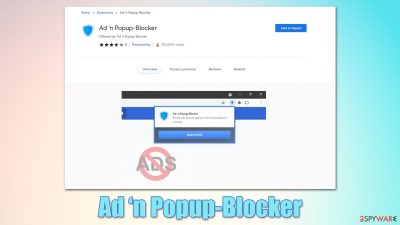
Ad' n Popup-Blocker is a browser extension that can initially be downloaded from Chrome Web Store. According to its description, it is capable of blocking advertisements and pop-ups on “thousands of sources.” However, there are several reasons why this seemingly normal extension is considered a PUA (Potentially unwanted application).
First of all, the source of the installation might not always be the official one, as it is also spread via software bundle packages or aggressive advertisements on various websites. Therefore, some users might not even install Ad' n Popup-Blocker intentionally and find it on their browsers seemingly out of nowhere.
Once installed, the extension does not provide any changes to the homepage, new tab, or search functions. In other words, if you used google.com as your search provider, it will remain the same. Instead, the app operates rather deceptively, as it inserts its own ads on various websites that users visit – this is the primary way how the authors monetize. Due to this functionality and the fact that it is meant to block advertisements, Ad' n Popup-Blocker is adware[1] in disguise.
Additionally, just like many other potentially unwanted applications, this one also collects user data for various purposes, such as showing relevant ads to users. If you would like a proper ad-blocking application, this one is not your best choice, so we will provide full removal instructions in the below sections of the post.
| Name | Ad' n Popup-Blocker |
|---|---|
| Type | Adware, potentially unwanted application |
| Distribution | Chrome store, intrusive ads, software bundles |
| Symptoms | The extension might start showing sponsored content on various websites that users visit |
| Risks | Redirects to malicious websites can result in intrusive notifications, personal information disclosure to cybercriminals, financial losses, installation of other potentially unwanted programs/malware |
| removal | To get rid of adware, you can follow our removal guide below. If ads and other intrusive behavior do not stop, you should scan your computer with SpyHunter 5Combo Cleaner anti-malware and delete all threats automatically |
| additional tips | After you eliminate all PUPs from your system, make sure you clean your web browsers and repair system files. You can do that automatically with FortectIntego or use our manual guide |
Distribution methods of potentially unwanted applications
Some users get really surprised when they see some unknown extension or application on their system. Indeed, it is not usual that apps would install themselves, and, in that case, it is a job of some sophisticated malware infection. The truth is that potentially unwanted programs are never distributed through malicious methods such as exploits[2] or spam email attachments. Instead, they are mostly installed by users themselves, even though it usually doesn't happen on purpose.
The most common reason for this is a software distribution method known as bundling. Those who frequent websites that distribute freeware are more likely to be affected by it. On these websites, several apps are commonly compiled into a standalone installer, and if users are not careful enough, they would all be installed automatically.
Therefore, it is important to pay attention when dealing with free program sites online:
- watch out for fake download buttons and always check reviews before installing programs you know nothing about;
- during the installation process, always pick Advanced or Custom settings when possible to stay in control more;
- always read the fine print as it could include vital information;
- make sure you don't get tricked by misleading button placements or deceptive offers;
- install powerful security software, such as SpyHunter 5Combo Cleaner or Malwarebytes, to protect your device from the most dangerous malware and adware.
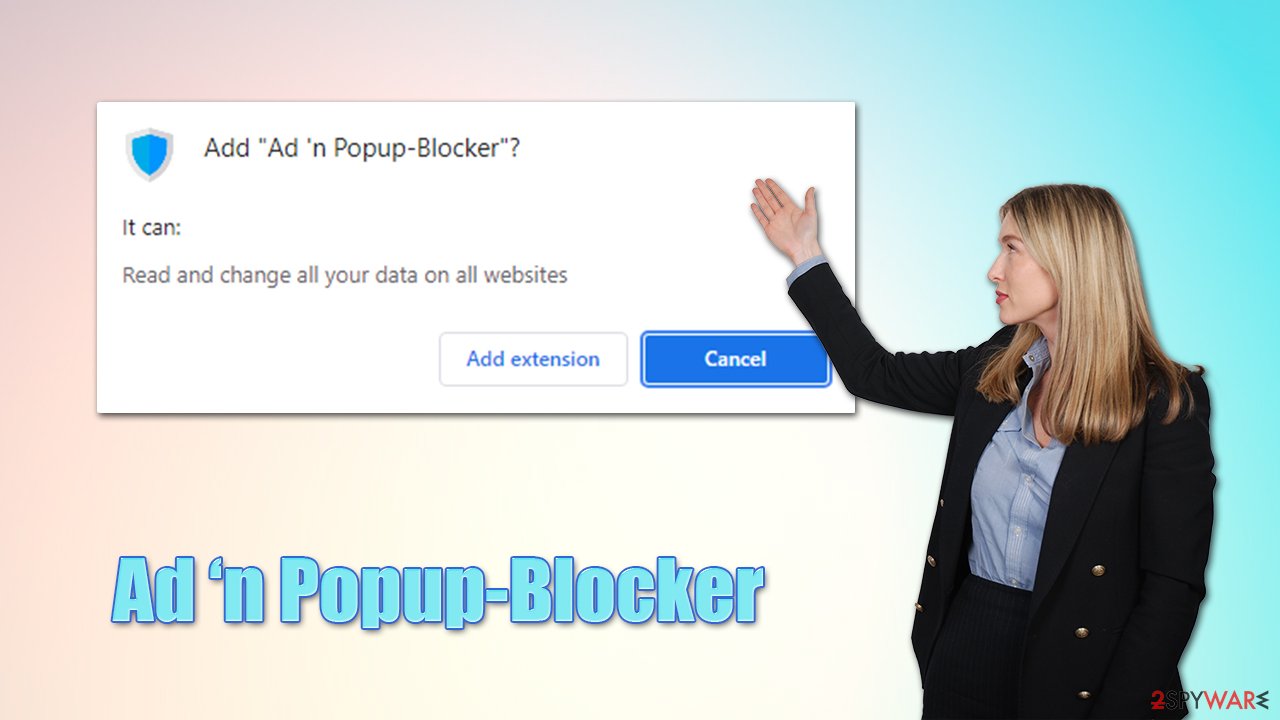
It is also important to note that torrents and similar websites can not only mislead users into downloading malware but may also include malicious ads in them, which might, under certain circumstances, result in malware infection without users taking any actions at all. One of the most prominent ransomware Djvu, for example, is spread almost exclusively through software cracks, and it is one of the most successful strains targeting home users out there.
Ad' n Popup-Blocker removal explained
Potentially unwanted applications can be quite annoying to deal with, especially when one doesn't even know they are installed in the first place. For example, ads that show up on websites might simply originate from there. Likewise, even if the intrusive ad activity is noticed, it is sometimes difficult to determine which app is causing them.
However, if you have installed Ad' n Popup-Blocker and soon noticed that your browser is showing you pop-ups, in-text links, deals, offers, coupons, and other intrusive material, you can soon determine what the culprit is. In order to uninstall the extension, you can simply check the “Extensions” section next to the URL bar or proceed with the following steps if it is not being shown there:
Google Chrome
- Open Google Chrome, click on the Menu (three vertical dots at the top-right corner) and select More tools > Extensions.
- In the newly opened window, you will see all the installed extensions. Uninstall all the suspicious plugins that might be related to the unwanted program by clicking Remove.
![Remove extensions from Chrome Remove extensions from Chrome]()
Mozilla Firefox
- Open Mozilla Firefox browser and click on the Menu (three horizontal lines at the window's top-right).
- Select Add-ons.
- In here, select the unwanted plugin and click Remove.
![Remove extensions from Firefox Remove extensions from Firefox]()
MS Edge (Chromium)
- Open Edge and click select Settings > Extensions.
- Delete unwanted extensions by clicking Remove.
![Remove extensions from Chromium Edge Remove extensions from Chromium Edge]()
Safari
- Click Safari > Preferences…
- In the new window, pick Extensions.
- Select the unwanted extension and select Uninstall.
![Stop notifications on Safari Stop notifications on Safari]()
What you should know about adblockers
Adblockers were crafted for the purpose of battling the ever-increasing number of ads users see on various websites. As soon as website creators realized that there was a lot of money to be made thanks to ads that could be embedded within them, some of them chose to sacrifice user experience and even safety for that purpose. This is why we see even extremely popular websites covered in intrusive ads – the change the structure of the page, making users click on ads and links they otherwise wouldn't and sometimes even cover the underlying content.
This is how ad-blockers came to be – users who simply got fed up with intrusive ads and tools that can stop them were very much welcome. This does not come with its own downfalls, as many not-so-fair individuals realized they could use this functionality to insert their own ads and track user data in the process. Ad' n Popup-Blocker is one of the primary examples of how this system is abused.
If one would check the app's Privacy Policy, it would quickly become clear that the main goal of the developers is not to block ads but replace them with their own, so the activity could be monetized. Here is one of the examples – an outtake from the official website:
For example, the IP address will be used in order to determine the country level geolocation and display relevant advertisements.
This completely defeats the purpose of an adblocker, and it is a rather deceptive practice from the developers. There are plenty of similar fake adblockers that behave in the exact same manner – Skip Ads or Pop Up Blocker are a few examples of such applications.
That being said, to counter the data tracking, it is important to clean web browsers from cookies[3] and other web data, which is stored locally. You can either employ FortectIntego to do this automatically (the app can also clean junk, fix virus damage, and fix the most common computer errors/crashes) or proceed with the manual instructions as follows:
Google Chrome
- Click on Menu and pick Settings.
- Under Privacy and security, select Clear browsing data.
- Select Browsing history, Cookies and other site data, as well as Cached images and files.
- Click Clear data.
![Clear cache and web data from Chrome Clear cache and web data from Chrome]()
Mozilla Firefox
- Click Menu and pick Options.
- Go to Privacy & Security section.
- Scroll down to locate Cookies and Site Data.
- Click on Clear Data…
- Select Cookies and Site Data, as well as Cached Web Content and press Clear.
![Clear cookies and site data from Firefox Clear cookies and site data from Firefox]()
MS Edge
- Click on Menu and go to Settings.
- Select Privacy and services.
- Under Clear browsing data, pick Choose what to clear.
- Under Time range, pick All time.
- Select Clear now.
![Clear browser data from Chroum Edge Clear browser data from Chroum Edge]()
Safari
- Click Safari > Clear History…
- From the drop-down menu under Clear, pick all history.
- Confirm with Clear History.
![Clear cookies and website data from Safari Clear cookies and website data from Safari]()
Another tip about ad-blockers as it is indeed a perfect tool to prevent annoying ads and malicious scripts from being executed (so it is an excellent addition for online security). But it is also important to remember that by using it, you can deny the income for content creators. Another download of an ad-blocker is that it could break some elements within a website, resulting in it being displayed incorrectly.
How to prevent from getting adware
Choose a proper web browser and improve your safety with a VPN tool
Online spying has got momentum in recent years and people are getting more and more interested in how to protect their privacy online. One of the basic means to add a layer of security – choose the most private and secure web browser. Although web browsers can't grant full privacy protection and security, some of them are much better at sandboxing, HTTPS upgrading, active content blocking, tracking blocking, phishing protection, and similar privacy-oriented features. However, if you want true anonymity, we suggest you employ a powerful Private Internet Access VPN – it can encrypt all the traffic that comes and goes out of your computer, preventing tracking completely.
Lost your files? Use data recovery software
While some files located on any computer are replaceable or useless, others can be extremely valuable. Family photos, work documents, school projects – these are types of files that we don't want to lose. Unfortunately, there are many ways how unexpected data loss can occur: power cuts, Blue Screen of Death errors, hardware failures, crypto-malware attack, or even accidental deletion.
To ensure that all the files remain intact, you should prepare regular data backups. You can choose cloud-based or physical copies you could restore from later in case of a disaster. If your backups were lost as well or you never bothered to prepare any, Data Recovery Pro can be your only hope to retrieve your invaluable files.
- ^ Ransomware. Wikipedia. The free encyclopedia.
- ^ Wendy Zamora. What are exploits? (And why you should care). MalwarebytesLabs. Security blog.
- ^ What are cookies? | Cookies definition. Cloudflare. Data and application protection.








