Addon Jet (Removal Guide) - Nov 2017 update
Addon Jet Removal Guide
What is Addon Jet?
Ads by Addonjet might not be reliable
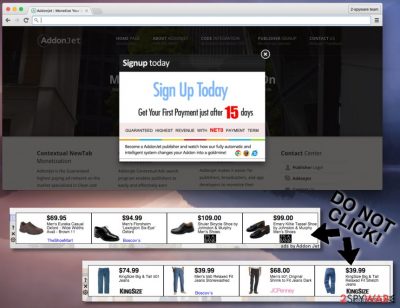
Addon Jet is an adware that spreads bundled with freeware or shareware. After the hijack, it might modify browser’s settings to display an excessive amount of commercial content. This potentially unwanted program (PUP) mostly targets Chrome web browser on both, Mac[1] and Windows, devices. However, other browsers are not immune to this cyber threat as well.
The online advertising platform belongs to the Sierra Labs company. Developers try to present the service attractively:
We perform better than all other ad companies because we do not advertise any Third party ads, Mostly they inject malware and also involved other harmful activities. You will earn Awesome revenue every day.
The program also claims to help computer users to monetize their browser extensions, add-ons, toolbars, and other additions that they have created. It is said that users can earn money by adding a snippet of code. However, in reality, it just floods web browsers with suspicious ads and causes browsing-related problems.
Due to the excessive amount of commercial content, the affected web browser might crash and freeze repeatedly. However, shady Addon Jet redirect tendencies are the main reason why users are advised to stay away from this service and get rid of the adware ASAP.
Clicking on some ads might lead to potentially dangerous websites. Thus, if you want to avoid cyber threats or privacy-related issues, you should remove Addon Jet with FortectIntego or another anti-malware as soon as the first ads appear on your browser.
The dangers that might be hidden under the app
The description of the Addon Jet services tells about various types of sponsored content displayed on web pages when users browse the web:
AddonJet monetizes your users by targeted Coupon ads, display ads, Contextual NewTab, Contextual Search, Video Ads, In-Text Ads and Data Analysis with full INDUSTRY COMPLIANCE.
Unfortunately, pop-ups, banners and other advertisements labeled as “Ads by Addon Jet” or similarly might redirect to questionable third-party websites.
Of course, we have no right to claim that every single advertisement this add-on provides is dangerous or contains malware. However, some of these ads might route you to harmful websites. Keep in mind that third-party companies are unpredictable, so redirects caused on your web browser may lead you to such web sources:
- Some unpopular domains that belong to the sponsors;
- Sites that contain malware[2] and are deemed as unsafe.
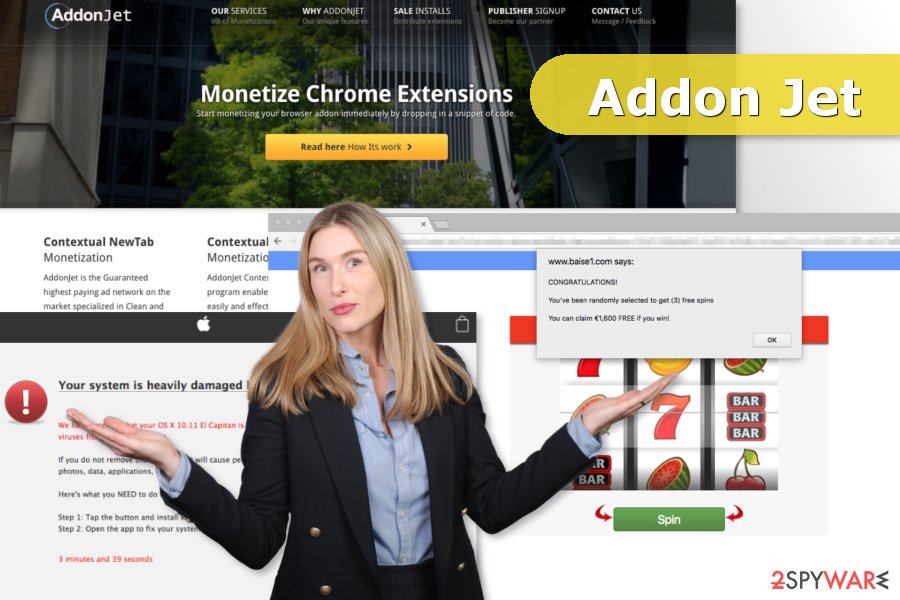
Adware might trigger redirects to risky websites and promote questionable software for Mac devices
Additionally, AddonJet X (one of adware's versions) is also capable of redirecting users to suspicious websites while their browse the web. The PUP might open your browser’s new tab and force to visit online casino sites[3] or participate in fake lotteries.[4]
It seems that the most affected country is France.[5] Users report that ad-supported program redirects to illegal mp3 download website. We want to point out that downloading music or other files from suspicious sites might lead to the installation of malware. Thus, you should never do it!
Furthermore, another adware campaign targets Mac computer users. The program might redirect to misleading websites that offer to download MacKeeper which is a well known optimization application for Macs.
However, users report that AddonJet removal from Chrome web browser and Mac OS is complicated. Security experts tell that the best way to get rid of adware and all its changes it caused to the web browser is using anti-malware/anti-spyware program. However, after system scan, users have to reset web browsers too.
It’s recommended not only reset Google Chrome, but other browser installed on the computer too. It might be necessary to get rid of all adware-related entries that might be responsible for re-installing adware.
Addon Jet data analysis service – an innocent name for data tracking
Addon Jet offers its users a data analysis service. Although the company promises to protect user’s privacy, it seems to gather information like:
- search terms that user uses,
- pages that user views,
- data entered in them,
- clicks,
- email address,
- IP address,
- approximate PC geolocation,
- software information,
- etc.
Many Internet users are not fond of disclosing such information to third parties since they may start receiving tons of personalized and catchy ads. Thus, the longer you keep this adware installed, the more data will be leaked to third parties.
Distribution of the ad-supported application
The program has an official website addonjet.com. However, the application that is responsible for flooding browsers with ads usually spreads in the form of the add-on with the help of freeware or shareware.
While the majority of users do not notice when and how it manages to enter and settle down its add-on on web browsers, there is a way to spot and prevent its infiltration. To spot whether you are about to install a software package, you have to select “Advanced” or “Custom” installation mode and opt out the free additional components suggested for you.
Removal of the Addonjet X
To remove Addon Jet virus, you have to find it on Add/Remove Programs list and eliminate it from there. After that, carefully investigate the list and try to find out if more unfamiliar apps have been installed alongside with it. We have provided a detailed step-by-step guide how to do this below the article.
However, there is another AddonJet removal option. Fortunately, you can use a more advanced technique – make a full system scan with anti-malware software. It ensures removal of all possible computer infections.
You may remove virus damage with a help of FortectIntego. SpyHunter 5Combo Cleaner and Malwarebytes are recommended to detect potentially unwanted programs and viruses with all their files and registry entries that are related to them.
Getting rid of Addon Jet. Follow these steps
Uninstall from Windows
Follow manual removal instructions carefully to remove this PUP from Windows. We recommend you to uninstall Addon Jet and other files and apps that might be related to it.
Instructions for Windows 10/8 machines:
- Enter Control Panel into Windows search box and hit Enter or click on the search result.
- Under Programs, select Uninstall a program.

- From the list, find the entry of the suspicious program.
- Right-click on the application and select Uninstall.
- If User Account Control shows up, click Yes.
- Wait till uninstallation process is complete and click OK.

If you are Windows 7/XP user, proceed with the following instructions:
- Click on Windows Start > Control Panel located on the right pane (if you are Windows XP user, click on Add/Remove Programs).
- In Control Panel, select Programs > Uninstall a program.

- Pick the unwanted application by clicking on it once.
- At the top, click Uninstall/Change.
- In the confirmation prompt, pick Yes.
- Click OK once the removal process is finished.
Delete from macOS
To fix Mac OS X, follow the following steps to wipe out adware from the system.
Remove items from Applications folder:
- From the menu bar, select Go > Applications.
- In the Applications folder, look for all related entries.
- Click on the app and drag it to Trash (or right-click and pick Move to Trash)

To fully remove an unwanted app, you need to access Application Support, LaunchAgents, and LaunchDaemons folders and delete relevant files:
- Select Go > Go to Folder.
- Enter /Library/Application Support and click Go or press Enter.
- In the Application Support folder, look for any dubious entries and then delete them.
- Now enter /Library/LaunchAgents and /Library/LaunchDaemons folders the same way and terminate all the related .plist files.

Remove from Microsoft Edge
Delete unwanted extensions from MS Edge:
- Select Menu (three horizontal dots at the top-right of the browser window) and pick Extensions.
- From the list, pick the extension and click on the Gear icon.
- Click on Uninstall at the bottom.

Clear cookies and other browser data:
- Click on the Menu (three horizontal dots at the top-right of the browser window) and select Privacy & security.
- Under Clear browsing data, pick Choose what to clear.
- Select everything (apart from passwords, although you might want to include Media licenses as well, if applicable) and click on Clear.

Restore new tab and homepage settings:
- Click the menu icon and choose Settings.
- Then find On startup section.
- Click Disable if you found any suspicious domain.
Reset MS Edge if the above steps did not work:
- Press on Ctrl + Shift + Esc to open Task Manager.
- Click on More details arrow at the bottom of the window.
- Select Details tab.
- Now scroll down and locate every entry with Microsoft Edge name in it. Right-click on each of them and select End Task to stop MS Edge from running.

If this solution failed to help you, you need to use an advanced Edge reset method. Note that you need to backup your data before proceeding.
- Find the following folder on your computer: C:\\Users\\%username%\\AppData\\Local\\Packages\\Microsoft.MicrosoftEdge_8wekyb3d8bbwe.
- Press Ctrl + A on your keyboard to select all folders.
- Right-click on them and pick Delete

- Now right-click on the Start button and pick Windows PowerShell (Admin).
- When the new window opens, copy and paste the following command, and then press Enter:
Get-AppXPackage -AllUsers -Name Microsoft.MicrosoftEdge | Foreach {Add-AppxPackage -DisableDevelopmentMode -Register “$($_.InstallLocation)\\AppXManifest.xml” -Verbose

Instructions for Chromium-based Edge
Delete extensions from MS Edge (Chromium):
- Open Edge and click select Settings > Extensions.
- Delete unwanted extensions by clicking Remove.

Clear cache and site data:
- Click on Menu and go to Settings.
- Select Privacy, search and services.
- Under Clear browsing data, pick Choose what to clear.
- Under Time range, pick All time.
- Select Clear now.

Reset Chromium-based MS Edge:
- Click on Menu and select Settings.
- On the left side, pick Reset settings.
- Select Restore settings to their default values.
- Confirm with Reset.

Remove from Mozilla Firefox (FF)
Remove dangerous extensions:
- Open Mozilla Firefox browser and click on the Menu (three horizontal lines at the top-right of the window).
- Select Add-ons.
- In here, select unwanted plugin and click Remove.

Reset the homepage:
- Click three horizontal lines at the top right corner to open the menu.
- Choose Options.
- Under Home options, enter your preferred site that will open every time you newly open the Mozilla Firefox.
Clear cookies and site data:
- Click Menu and pick Settings.
- Go to Privacy & Security section.
- Scroll down to locate Cookies and Site Data.
- Click on Clear Data…
- Select Cookies and Site Data, as well as Cached Web Content and press Clear.

Reset Mozilla Firefox
If clearing the browser as explained above did not help, reset Mozilla Firefox:
- Open Mozilla Firefox browser and click the Menu.
- Go to Help and then choose Troubleshooting Information.

- Under Give Firefox a tune up section, click on Refresh Firefox…
- Once the pop-up shows up, confirm the action by pressing on Refresh Firefox.

Remove from Google Chrome
Google Chrome is the most affected web browser. To get rid of AddonJet X ads from it, look up for suspicious extensions and uninstall them. You should also reset this browser.
Delete malicious extensions from Google Chrome:
- Open Google Chrome, click on the Menu (three vertical dots at the top-right corner) and select More tools > Extensions.
- In the newly opened window, you will see all the installed extensions. Uninstall all the suspicious plugins that might be related to the unwanted program by clicking Remove.

Clear cache and web data from Chrome:
- Click on Menu and pick Settings.
- Under Privacy and security, select Clear browsing data.
- Select Browsing history, Cookies and other site data, as well as Cached images and files.
- Click Clear data.

Change your homepage:
- Click menu and choose Settings.
- Look for a suspicious site in the On startup section.
- Click on Open a specific or set of pages and click on three dots to find the Remove option.
Reset Google Chrome:
If the previous methods did not help you, reset Google Chrome to eliminate all the unwanted components:
- Click on Menu and select Settings.
- In the Settings, scroll down and click Advanced.
- Scroll down and locate Reset and clean up section.
- Now click Restore settings to their original defaults.
- Confirm with Reset settings.

Delete from Safari
Remove unwanted extensions from Safari:
- Click Safari > Preferences…
- In the new window, pick Extensions.
- Select the unwanted extension and select Uninstall.

Clear cookies and other website data from Safari:
- Click Safari > Clear History…
- From the drop-down menu under Clear, pick all history.
- Confirm with Clear History.

Reset Safari if the above-mentioned steps did not help you:
- Click Safari > Preferences…
- Go to Advanced tab.
- Tick the Show Develop menu in menu bar.
- From the menu bar, click Develop, and then select Empty Caches.

After uninstalling this potentially unwanted program (PUP) and fixing each of your web browsers, we recommend you to scan your PC system with a reputable anti-spyware. This will help you to get rid of Addon Jet registry traces and will also identify related parasites or possible malware infections on your computer. For that you can use our top-rated malware remover: FortectIntego, SpyHunter 5Combo Cleaner or Malwarebytes.
How to prevent from getting adware
Choose a proper web browser and improve your safety with a VPN tool
Online spying has got momentum in recent years and people are getting more and more interested in how to protect their privacy online. One of the basic means to add a layer of security – choose the most private and secure web browser. Although web browsers can't grant full privacy protection and security, some of them are much better at sandboxing, HTTPS upgrading, active content blocking, tracking blocking, phishing protection, and similar privacy-oriented features. However, if you want true anonymity, we suggest you employ a powerful Private Internet Access VPN – it can encrypt all the traffic that comes and goes out of your computer, preventing tracking completely.
Lost your files? Use data recovery software
While some files located on any computer are replaceable or useless, others can be extremely valuable. Family photos, work documents, school projects – these are types of files that we don't want to lose. Unfortunately, there are many ways how unexpected data loss can occur: power cuts, Blue Screen of Death errors, hardware failures, crypto-malware attack, or even accidental deletion.
To ensure that all the files remain intact, you should prepare regular data backups. You can choose cloud-based or physical copies you could restore from later in case of a disaster. If your backups were lost as well or you never bothered to prepare any, Data Recovery Pro can be your only hope to retrieve your invaluable files.
- ^ Eric Limer. Apple No Longer Claims It’s Immune to Viruses. The Mary Sue. The Nexus of Pop Culture and the Uncharted Universe.
- ^ Ben Dickson. What you really need to know about malware. The Daily Dot. The website about Internet.
- ^ Jérôme Segura. The Casino Malvertising Campaign. Malwarebytes Labs. The security blog.
- ^ Maria Rubinstein. Congratulations, you’ve won! The reality behind online lotteries. Securelist.Information about viruses, hackers and spam.
- ^ Les Virus. Les Virus. French cyber security news.























