Adroit System Care (Removal Guide) - Free Instructions
Adroit System Care Removal Guide
What is Adroit System Care?
Adroit System Care is a potentially unwanted program that claims to fix various PC issues
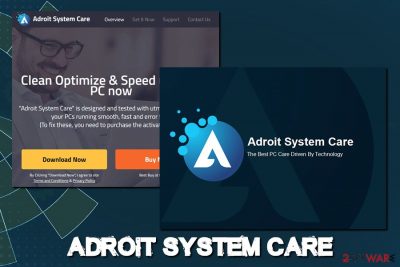
Adroit System Care is a potentially unwanted application that is marketed as a system optimizer that can clean junk, increase speed, and resolve other Windows-related issues. However, the program also belongs to scareware[1] category, as it shows hundreds of false-positive scan results to intimidate users and make them purchase a license key to allegedly fix issues found by Adroit System Care.
While some users might look for a tool to optimize their device and install Adroit System Care intentionally, most of them will find the dubious app performing scans seemingly out of nowhere. This is because the PUP is usually installed in a bundle together with free software downloaded from third-party sites.
Users who get tricked into purchasing a full version of the program will lose their money, as it will bring no benefit whatsoever. Besides, the PUP might actually damage Windows OS by deleting necessary files or registry keys. Therefore, Adroit System Care removal should be performed immediately, and the full version never purchased.
| Name | Adroit System Care |
| Type | Scareware, fake system optimizer |
| Category | Potentially unwanted program |
| Distribution | Software bundles, third-party sites, adware-induced pop-ups |
| Risk factors | Money loss, OS corruption |
| Recognized by AV vendors as[2] |
|
| Termination | Either terminate the unwanted app manually by checking our instructions below or scan your computer wit anti-malware software |
| Optimization | For Windows system maintenance, error fixes, and speed increase, use FortectIntego |
Even though “Adroit System Care virus” term is not entirely correct, application's deceptive distribution tactics and fake scan results closely link it to tech support scams, which use social engineering techniques in order to deceive novice computer users. While technical support scams try to make users call the provided number, apps like Adroit System Care and similar scareware simply want to make them spend money on a fake product that does nothing useful for the operating system.
In fact, Adroit System Care might even damage vital Windows files and prevent it from running correctly or, in some cases, corrupt it altogether. Even Microsoft does not approve apps that tamper with system files:
Some products such as registry cleaning utilities suggest that the registry needs regular maintenance or cleaning. However, serious issues can occur when you modify the registry incorrectly using these types of utilities. These issues might require users to reinstall the operating system due to instability.
In reality, Windows registry rarely needs user intervention, and apps which claim that regular fixes should be applied are a pure scam.
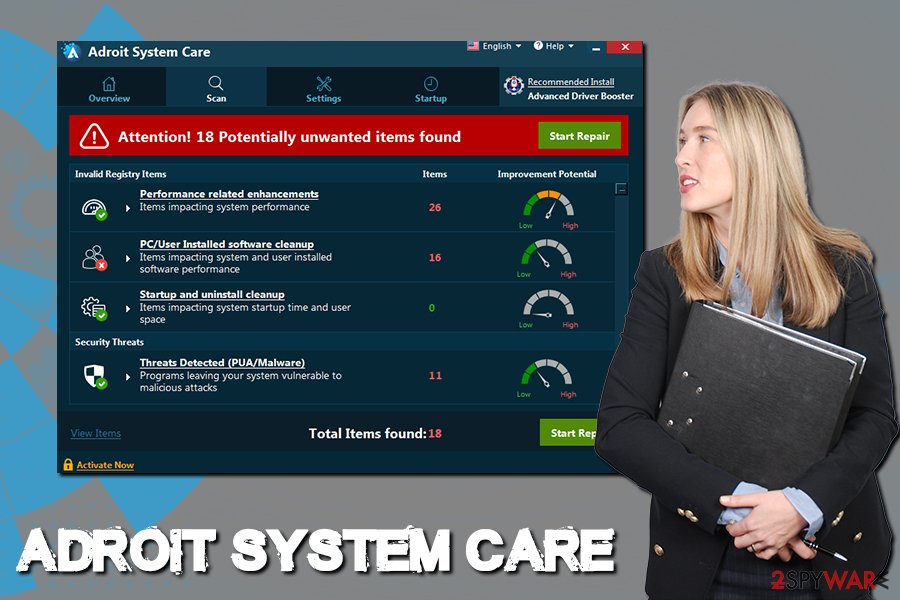
Adroit System Care is most likely just another creation of PCVARK,[3] a notorious PUP producer. The application looks identical to One Click Speedup, mBytes Clean Pro, mBytes Speedup Pro, One Click Booster, and many others (and it is not a coincidence, as PCVARK is known to use same product and rebrand and re-release it on a regular basis).
Thus, do not trust this scam, as it will not improve your Windows OS speed, neither will it fix anything. Instead, remove Adroit System Care fro your computer and use reliable applications for your system maintenance and fixing – we recommend FortectIntego.
Users install potentially unwanted programs when they pick Recommended installation settings
Despite the popular belief, Recommended or Quick installation settings is not the optimal choice when establishing new applications, especially those acquired from third-party websites. The truth is, most free programs are ad-sponsored and also relies on revenue provided from software bundling.
Therefore, all allegedly free applications are not actually free – users pay for them by viewing or clicking on ads that are displayed to them. Additionally, freeware authors also get paid each time the user installs the optional program, so it is the developers' best interests to make them use Recommended/Quick settings to hide the optional installs. Additionally, they also use other tricks like misleading button placements or pre-ticked boxes.
Thus, be attentive during the installation of free software. Do not skip through steps by clicking “Next” several times, and always opt for Advanced/Custom settings.
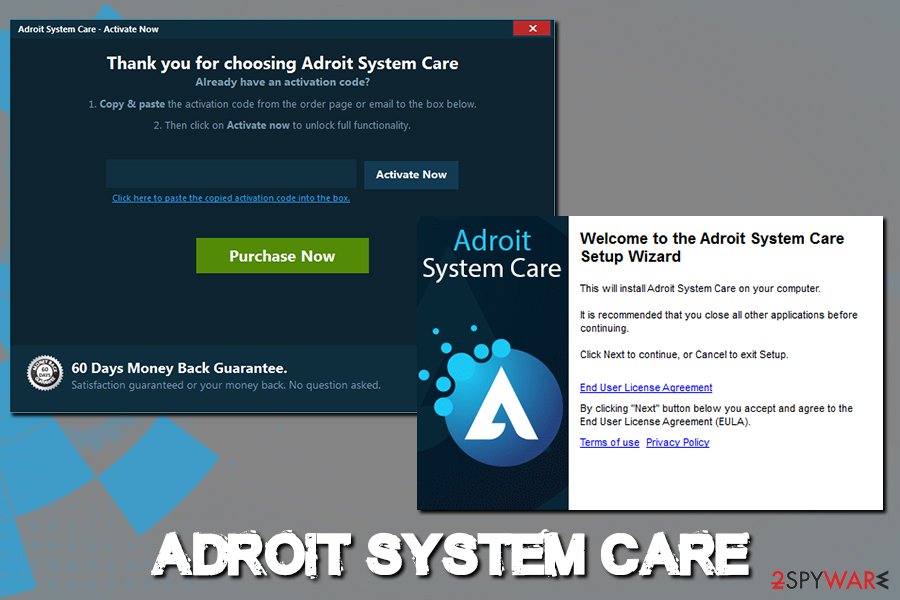
Adroit System Care removal guide
Adroit System Care claims to fix various issues and speeds up the PC. Unfortunately, scareware-type of applications are a scam, and should never be trusted. Additionally, paying for the licensed version will simply result in money loss and potentially compromised the operating system.
Therefore, do not delay Adroit System Care removal. You should be able to achieve it by going to the control panel and uninstalling the application from there. However, those who are less tech-savvy should probably stick to security software that specializes in PUPs – it can find not only Adroit System Care virus but all the other unwanted programs, as well as malware.
Besides, anti-virus software will not only remove Adroit System Care from your system but will also prevent the installation of similar unwanted programs that are included in the database of the AV vendor.
You may remove virus damage with a help of FortectIntego. SpyHunter 5Combo Cleaner and Malwarebytes are recommended to detect potentially unwanted programs and viruses with all their files and registry entries that are related to them.
Getting rid of Adroit System Care. Follow these steps
Uninstall from Windows
If you want to remove Adroit System Care manually, you should enter Control Panel and terminate the program from there:
Instructions for Windows 10/8 machines:
- Enter Control Panel into Windows search box and hit Enter or click on the search result.
- Under Programs, select Uninstall a program.

- From the list, find the entry of the suspicious program.
- Right-click on the application and select Uninstall.
- If User Account Control shows up, click Yes.
- Wait till uninstallation process is complete and click OK.

If you are Windows 7/XP user, proceed with the following instructions:
- Click on Windows Start > Control Panel located on the right pane (if you are Windows XP user, click on Add/Remove Programs).
- In Control Panel, select Programs > Uninstall a program.

- Pick the unwanted application by clicking on it once.
- At the top, click Uninstall/Change.
- In the confirmation prompt, pick Yes.
- Click OK once the removal process is finished.
After uninstalling this potentially unwanted program (PUP) and fixing each of your web browsers, we recommend you to scan your PC system with a reputable anti-spyware. This will help you to get rid of Adroit System Care registry traces and will also identify related parasites or possible malware infections on your computer. For that you can use our top-rated malware remover: FortectIntego, SpyHunter 5Combo Cleaner or Malwarebytes.
How to prevent from getting system tools
Stream videos without limitations, no matter where you are
There are multiple parties that could find out almost anything about you by checking your online activity. While this is highly unlikely, advertisers and tech companies are constantly tracking you online. The first step to privacy should be a secure browser that focuses on tracker reduction to a minimum.
Even if you employ a secure browser, you will not be able to access websites that are restricted due to local government laws or other reasons. In other words, you may not be able to stream Disney+ or US-based Netflix in some countries. To bypass these restrictions, you can employ a powerful Private Internet Access VPN, which provides dedicated servers for torrenting and streaming, not slowing you down in the process.
Data backups are important – recover your lost files
Ransomware is one of the biggest threats to personal data. Once it is executed on a machine, it launches a sophisticated encryption algorithm that locks all your files, although it does not destroy them. The most common misconception is that anti-malware software can return files to their previous states. This is not true, however, and data remains locked after the malicious payload is deleted.
While regular data backups are the only secure method to recover your files after a ransomware attack, tools such as Data Recovery Pro can also be effective and restore at least some of your lost data.
- ^ Paul Gil. What Exactly Is 'Scareware'?. Lifewire. Technology information and advice website.
- ^ 9592fb3d086a26c8252a422f0ba77047a14ff367da4174ea4b5b26d0d5f41303. Virus Total. File and URL analyzer.
- ^ PCVARK plays dirty. Malwarebytes Labs. Cybersecurity blog.



