“Ads by Supra Savings” virus (Removal Guide) - Chrome, Firefox, IE, Edge
“Ads by Supra Savings” virus Removal Guide
What is “Ads by Supra Savings” virus?
Supra Savings is an adware program which displays ads during regular browsing sessions
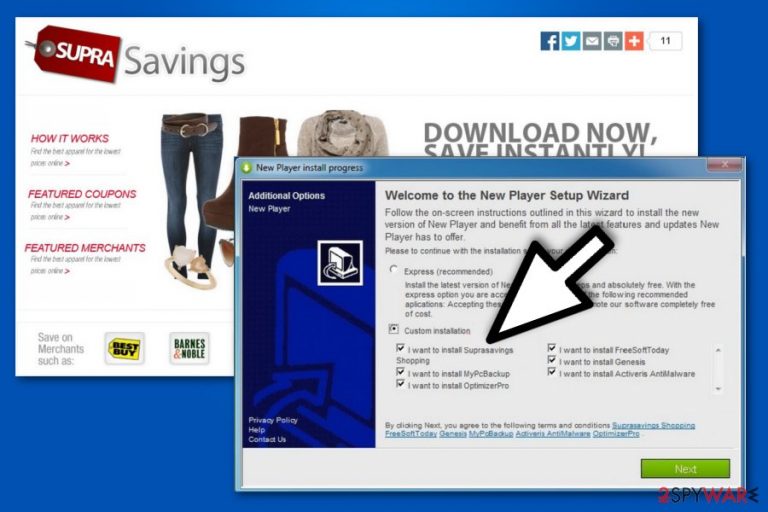
Supra Savings is an ad-supported program which is designed to generate e-commerce content on the targeted device. It can affect all popular browsers, including Google Chrome, Safari, Mozilla Firefox, etc. Once the adware enters the system, users start receiving Ads by Supra Savings which can often cover the content of the visited site or even redirect to malware distribution sources. Therefore, it's common to encounter Supra Savings virus term online, even though this application merely falls into the category of potentially unwanted programs (PUPs).
| Name | Supra Savings |
|---|---|
| Type | Adware |
| Danger level | Medium. Might lure users into visiting malicious websites |
| Symptoms | People start receiving advertisements marked as ads by Supra Savings, Supra Savings ads, Powered by Supra Savings, Brought to you by Supra Savings, etc. |
| Distribution | Stealthily enters the system together with other free programs |
| Removal | You can quickly uninstall Supra Savings virus with FortectIntego and get rid of intrusive ads for good |
Beware that Supra Savings may infiltrate your PC unnoticed because it spreads in a bundle with freeware and shareware. Once this program enters the targeted PC system, it may start manipulating one's browsing experience. Users receive an excessive amount of the following ads by Supra Savings:
- Banners;
- Pop-ups;
- Pop-unders;
- In-texts;
- Surveys;
- Etc.
Despite how merely annoying ads by Supra Savings may seem, this adware is also designed to gather information about its users as well. Be aware that it tracks your browsing activities and records browser history, clicked ads, frequently visited sites, IP address, etc. This information is later used to customize advertisements which would attract more clicks since they would directly interest the user.
Supra Savings might put your privacy at risk since there are no guarantees that the developers of this ad-supported program do not share the collected non-personally identifiable information[1] with third-parties. Even though these details should not identify you, you might accidentally include sensitive data and give it to the contrivers of Supra Savings virus.
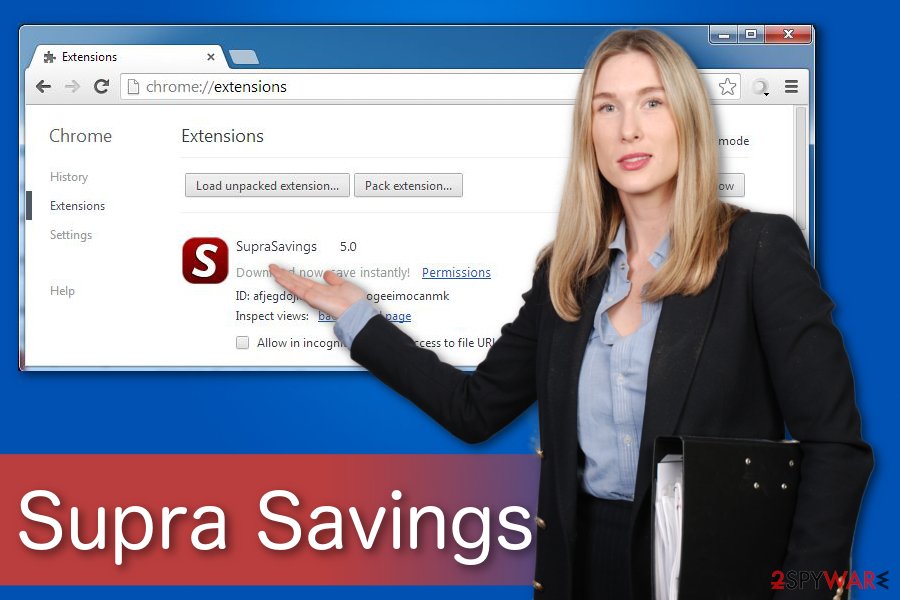
Keep in mind that the main reason why Supra Savings delivers these ads is the monetary benefit it receives from pay-per-click[2] marketing scheme. People behind this and similar programs earn their money from advertising. Thus, you can even be redirected to malicious websites if you click on ads by Supra Savings.
We strongly advise you to protect your privacy and computer — perform Supra Savings removal on Google Chrome and other affected browsers. The detailed instructions are provided at the end of this article.
Although, the easiest way to quickly perform Supra Savings removal is to install a professional malware removal tool to help you. Our experts recommend using FortectIntego as it is effective and easy-to-use for regular computer users.
Software-bundles: adware programs come bundled with free applications
Developers of potentially unwanted programs employ legal yet not fair distribution methods. Commonly, adware programs are grouped with other third-party applications and distributed online as one. Unfortunately, not many people are checking what additional components are going to enter in a bundle with one or other freeware.
However, you should definitely start using the following simple tips that can help you avoid ad-supported programs:
- When installing a controversial program try avoiding Basic, Quick or Recommended installation option.
- Select Custom or Advanced installation method and follow the entire process step by step.
- Unmark all additional accessories you have your doubt about and don't want to install.
Getting rid of Ads by Supra Savings may be easy
Recently, researchers[3] have spotted numerous forum posts where people are claiming that Supra Savings won't uninstall from their computers. This is because the adware applications consist of not one but many components designed to support their activity. If the user fails to delete all of them, the infection reappears after some time.
Luckily, there is a way how to remove Supra Savings and get rid of annoying ads easily. Our experts present you two simple methods which can ensure that the adware program wouldn't reappear on the system — manual and automatic Supra Savings removal.
If you wonder how to remove Supra Savings from your computer manually, we strongly advise you to get professional guidance. For that, you can either contact the certified IT technician or merely follow the instructions presented at the end of this article. They are prepared by our cybersecurity researchers and ensure safe adware elimination.
Although, you can also uninstall Supra Savings automatically and save some time. Download a reliable malware removal software and run an entire system scan. However, don't forget to reset each of the affected browsers after completing either manual or automatic removal.
You may remove virus damage with a help of FortectIntego. SpyHunter 5Combo Cleaner and Malwarebytes are recommended to detect potentially unwanted programs and viruses with all their files and registry entries that are related to them.
Getting rid of “Ads by Supra Savings” virus. Follow these steps
Uninstall from Windows
Detailed instructions on how to remove Supra Savings ads from your Windows OS:
Instructions for Windows 10/8 machines:
- Enter Control Panel into Windows search box and hit Enter or click on the search result.
- Under Programs, select Uninstall a program.

- From the list, find the entry of the suspicious program.
- Right-click on the application and select Uninstall.
- If User Account Control shows up, click Yes.
- Wait till uninstallation process is complete and click OK.

If you are Windows 7/XP user, proceed with the following instructions:
- Click on Windows Start > Control Panel located on the right pane (if you are Windows XP user, click on Add/Remove Programs).
- In Control Panel, select Programs > Uninstall a program.

- Pick the unwanted application by clicking on it once.
- At the top, click Uninstall/Change.
- In the confirmation prompt, pick Yes.
- Click OK once the removal process is finished.
Delete from macOS
Remove items from Applications folder:
- From the menu bar, select Go > Applications.
- In the Applications folder, look for all related entries.
- Click on the app and drag it to Trash (or right-click and pick Move to Trash)

To fully remove an unwanted app, you need to access Application Support, LaunchAgents, and LaunchDaemons folders and delete relevant files:
- Select Go > Go to Folder.
- Enter /Library/Application Support and click Go or press Enter.
- In the Application Support folder, look for any dubious entries and then delete them.
- Now enter /Library/LaunchAgents and /Library/LaunchDaemons folders the same way and terminate all the related .plist files.

Remove from Microsoft Edge
Delete unwanted extensions from MS Edge:
- Select Menu (three horizontal dots at the top-right of the browser window) and pick Extensions.
- From the list, pick the extension and click on the Gear icon.
- Click on Uninstall at the bottom.

Clear cookies and other browser data:
- Click on the Menu (three horizontal dots at the top-right of the browser window) and select Privacy & security.
- Under Clear browsing data, pick Choose what to clear.
- Select everything (apart from passwords, although you might want to include Media licenses as well, if applicable) and click on Clear.

Restore new tab and homepage settings:
- Click the menu icon and choose Settings.
- Then find On startup section.
- Click Disable if you found any suspicious domain.
Reset MS Edge if the above steps did not work:
- Press on Ctrl + Shift + Esc to open Task Manager.
- Click on More details arrow at the bottom of the window.
- Select Details tab.
- Now scroll down and locate every entry with Microsoft Edge name in it. Right-click on each of them and select End Task to stop MS Edge from running.

If this solution failed to help you, you need to use an advanced Edge reset method. Note that you need to backup your data before proceeding.
- Find the following folder on your computer: C:\\Users\\%username%\\AppData\\Local\\Packages\\Microsoft.MicrosoftEdge_8wekyb3d8bbwe.
- Press Ctrl + A on your keyboard to select all folders.
- Right-click on them and pick Delete

- Now right-click on the Start button and pick Windows PowerShell (Admin).
- When the new window opens, copy and paste the following command, and then press Enter:
Get-AppXPackage -AllUsers -Name Microsoft.MicrosoftEdge | Foreach {Add-AppxPackage -DisableDevelopmentMode -Register “$($_.InstallLocation)\\AppXManifest.xml” -Verbose

Instructions for Chromium-based Edge
Delete extensions from MS Edge (Chromium):
- Open Edge and click select Settings > Extensions.
- Delete unwanted extensions by clicking Remove.

Clear cache and site data:
- Click on Menu and go to Settings.
- Select Privacy, search and services.
- Under Clear browsing data, pick Choose what to clear.
- Under Time range, pick All time.
- Select Clear now.

Reset Chromium-based MS Edge:
- Click on Menu and select Settings.
- On the left side, pick Reset settings.
- Select Restore settings to their default values.
- Confirm with Reset.

Remove from Mozilla Firefox (FF)
The easiest way to fix Mozilla is resetting the browser. Although, you should make sure that none of the suspicious extensions are still present.
Remove dangerous extensions:
- Open Mozilla Firefox browser and click on the Menu (three horizontal lines at the top-right of the window).
- Select Add-ons.
- In here, select unwanted plugin and click Remove.

Reset the homepage:
- Click three horizontal lines at the top right corner to open the menu.
- Choose Options.
- Under Home options, enter your preferred site that will open every time you newly open the Mozilla Firefox.
Clear cookies and site data:
- Click Menu and pick Settings.
- Go to Privacy & Security section.
- Scroll down to locate Cookies and Site Data.
- Click on Clear Data…
- Select Cookies and Site Data, as well as Cached Web Content and press Clear.

Reset Mozilla Firefox
If clearing the browser as explained above did not help, reset Mozilla Firefox:
- Open Mozilla Firefox browser and click the Menu.
- Go to Help and then choose Troubleshooting Information.

- Under Give Firefox a tune up section, click on Refresh Firefox…
- Once the pop-up shows up, confirm the action by pressing on Refresh Firefox.

Remove from Google Chrome
If Supra Savings has taken over your Chrome, you should search and delete all questionable entries from your browser.
Delete malicious extensions from Google Chrome:
- Open Google Chrome, click on the Menu (three vertical dots at the top-right corner) and select More tools > Extensions.
- In the newly opened window, you will see all the installed extensions. Uninstall all the suspicious plugins that might be related to the unwanted program by clicking Remove.

Clear cache and web data from Chrome:
- Click on Menu and pick Settings.
- Under Privacy and security, select Clear browsing data.
- Select Browsing history, Cookies and other site data, as well as Cached images and files.
- Click Clear data.

Change your homepage:
- Click menu and choose Settings.
- Look for a suspicious site in the On startup section.
- Click on Open a specific or set of pages and click on three dots to find the Remove option.
Reset Google Chrome:
If the previous methods did not help you, reset Google Chrome to eliminate all the unwanted components:
- Click on Menu and select Settings.
- In the Settings, scroll down and click Advanced.
- Scroll down and locate Reset and clean up section.
- Now click Restore settings to their original defaults.
- Confirm with Reset settings.

Delete from Safari
Remove unwanted extensions from Safari:
- Click Safari > Preferences…
- In the new window, pick Extensions.
- Select the unwanted extension and select Uninstall.

Clear cookies and other website data from Safari:
- Click Safari > Clear History…
- From the drop-down menu under Clear, pick all history.
- Confirm with Clear History.

Reset Safari if the above-mentioned steps did not help you:
- Click Safari > Preferences…
- Go to Advanced tab.
- Tick the Show Develop menu in menu bar.
- From the menu bar, click Develop, and then select Empty Caches.

After uninstalling this potentially unwanted program (PUP) and fixing each of your web browsers, we recommend you to scan your PC system with a reputable anti-spyware. This will help you to get rid of “Ads by Supra Savings” registry traces and will also identify related parasites or possible malware infections on your computer. For that you can use our top-rated malware remover: FortectIntego, SpyHunter 5Combo Cleaner or Malwarebytes.
How to prevent from getting adware
Choose a proper web browser and improve your safety with a VPN tool
Online spying has got momentum in recent years and people are getting more and more interested in how to protect their privacy online. One of the basic means to add a layer of security – choose the most private and secure web browser. Although web browsers can't grant full privacy protection and security, some of them are much better at sandboxing, HTTPS upgrading, active content blocking, tracking blocking, phishing protection, and similar privacy-oriented features. However, if you want true anonymity, we suggest you employ a powerful Private Internet Access VPN – it can encrypt all the traffic that comes and goes out of your computer, preventing tracking completely.
Lost your files? Use data recovery software
While some files located on any computer are replaceable or useless, others can be extremely valuable. Family photos, work documents, school projects – these are types of files that we don't want to lose. Unfortunately, there are many ways how unexpected data loss can occur: power cuts, Blue Screen of Death errors, hardware failures, crypto-malware attack, or even accidental deletion.
To ensure that all the files remain intact, you should prepare regular data backups. You can choose cloud-based or physical copies you could restore from later in case of a disaster. If your backups were lost as well or you never bothered to prepare any, Data Recovery Pro can be your only hope to retrieve your invaluable files.
- ^ What Advertisers Know About You: Online Privacy and Personally Identifiable Information. ReTargeter. Programmatic Ads.
- ^ How does pay-per-click work?. Ignite Visibility. Blog.
- ^ DieViren. DieViren. Security and Spyware News.
