Adware.Elex.ShrtCln (Improved Instructions) - Chrome, Firefox, IE, Edge
Adware.Elex.ShrtCln Removal Guide
What is Adware.Elex.ShrtCln?
Adware.Elex.ShrtCln – dangerous app that promises to help users prevent adware on their computer
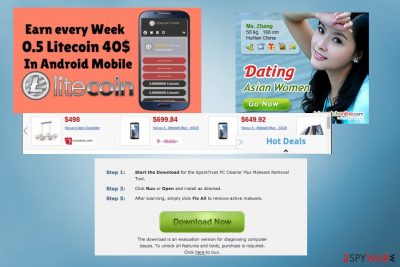
Adware.Elex.ShrtCln is a term used to describe a dangerous program which disguises itself as a tool designed to help users prevent adware. However, right after being installed on the system, the Elex virus starts acting the opposite, e.g., shows sponsored ads, redirects its users to predetermined websites and tracks their searches.
Despite the fact that Adware.Elex.ShrtCln malware has been added to adware category,[1] it can also be found as a Trojan horse. These conclusions have been made because of program's aggressive distribution techniques and the association with a wide list of browser hijackers, including Youndoo, YesSearches, and Trotux.
Also, when dealing with Adware.Elex.ShrtCln, you can get infected with a trojan horse[2] and similar malware. Be sure to avoid ads that appear on your web browser out of nowhere because their goal can not only be generating revenue through advertisements but installing viruses on your computer. Besides, they can trick you into revealing your personal information by showing you survey ads and similar warning messages.
Adware can affect the most popular browsers, like Google Chrome, Internet Explorer, Mozilla Firefox and similar. According to experts, it can attack its victims under the name of Adobe Flash Player or Java update. Make sure you update these program only by visiting their official websites instead of clicking questionable ads that show up while browsing the Internet!
If you have even the slightest suspicion that you can be infected, remove Adware.Elex.ShrtCln using FortectIntego software that can not only get rid of malicious files but can also fix damage initiated by them.
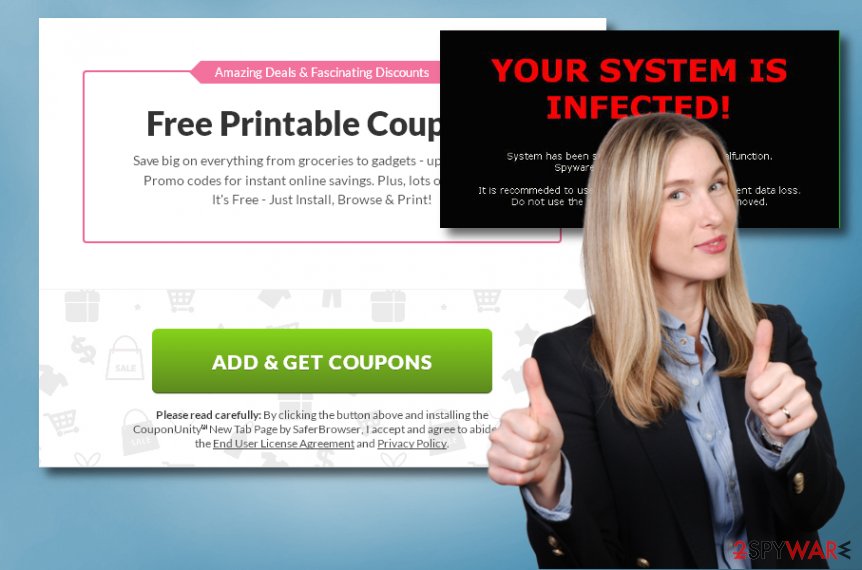
To sum things up, as soon as Adware.Elex.ShrtCln infiltrates the system, it initiates these main activities on each of web browsers:
- Displays commercial ads, pop-ups, banners, offers, etc. on your web browser. In most cases, they will redirect you to partners’ websites where revenue is generated through advertisements. The ads might display such phrases as “Sponsored By,” “Ads by” etc.
- Redirects you to websites filled with dubious content (pornography, gambling, and similar). Additionally, you can be redirected to a potentially dangerous site that claims that you are in a tech-related website and that you need to download updates or similar software. Do NOT fall for them as these updates are malicious.
- Downloads additional unauthorized or malicious software to your PC without any permission asked. In most of the cases, this software is used to prevent virus removal from the system.
Like the most of adware programs, Adware.Elex.ShrtCln can also be used to track its users and record their activity on the Internet. This information includes search queries, browsing history, IP addresses, details that are added while visiting different websites, and similar. This data helps developers to generate personalized ads.
If infected, you might find that you can't perform manual Adware.Elex.ShrtCln removal on your computer. In fact, we don't recommend doing this without professional security software. Otherwise, your computer might become incredibly unstable, and even non-responsive.
Adware attacks unsuspecting users with the help of aggressive techniques
Adware programs have mostly been spread with the help of bundling.[3] However, this is a truly malicious program that is ready to do anything to get into the system. According to PC security experts, Elex malware can also infect your computer with the help of fake Flash Player and Java updates.
Keep in mind that intrusive ads that show up on your browser while you are searching the Internet cannot be real. If you need an update, you are typically informed about that right after you reboot your computer or launch the specific program which is out of date. Otherwise, the update is fake and seeks to lead you into adware attack.
If you are new to bundling, you should know that they can be easily filled with adware and unwanted programs. To prevent them, security experts have always been recommending using Advanced/Custom installation modes instead of Recommended/Quick ones as dubious software can be hidden in them.
Adware.Elex.ShrtCln virus removal is more than necessity
As mentioned above, many adware programs have removal protection implemented. Therefore, the most reliable way to remove Adware.Elex.ShrtCln virus and similar threats are by using anti-spyware software. However, make sure you download and install a legitimate program as the internet is filled with fake security software which is usually useless in dealing with adware. We highly recommend using programs that are listed below to get rid of this serious virus.
However, if you do not wish to invest in additional software, you can simply follow our step-by-step guide below which will assist you in every step of the process. Be aware that incorrect malware elimination can lead you to permanent computer damage, so make sure you are extremely careful while you proceed with Adware.Elex.ShrtCln removal.
You may remove virus damage with a help of FortectIntego. SpyHunter 5Combo Cleaner and Malwarebytes are recommended to detect potentially unwanted programs and viruses with all their files and registry entries that are related to them.
Getting rid of Adware.Elex.ShrtCln. Follow these steps
Uninstall from Windows
Adware.Elex.ShrtCln is a specific term used by anti-virus programs to describe a very persistent threat. To uninstall it manually, you need to get rid of Youndoo, Trotux, YesSearches and similar hijackers.
Instructions for Windows 10/8 machines:
- Enter Control Panel into Windows search box and hit Enter or click on the search result.
- Under Programs, select Uninstall a program.

- From the list, find the entry of the suspicious program.
- Right-click on the application and select Uninstall.
- If User Account Control shows up, click Yes.
- Wait till uninstallation process is complete and click OK.

If you are Windows 7/XP user, proceed with the following instructions:
- Click on Windows Start > Control Panel located on the right pane (if you are Windows XP user, click on Add/Remove Programs).
- In Control Panel, select Programs > Uninstall a program.

- Pick the unwanted application by clicking on it once.
- At the top, click Uninstall/Change.
- In the confirmation prompt, pick Yes.
- Click OK once the removal process is finished.
Delete from macOS
Remove items from Applications folder:
- From the menu bar, select Go > Applications.
- In the Applications folder, look for all related entries.
- Click on the app and drag it to Trash (or right-click and pick Move to Trash)

To fully remove an unwanted app, you need to access Application Support, LaunchAgents, and LaunchDaemons folders and delete relevant files:
- Select Go > Go to Folder.
- Enter /Library/Application Support and click Go or press Enter.
- In the Application Support folder, look for any dubious entries and then delete them.
- Now enter /Library/LaunchAgents and /Library/LaunchDaemons folders the same way and terminate all the related .plist files.

Remove from Microsoft Edge
Delete unwanted extensions from MS Edge:
- Select Menu (three horizontal dots at the top-right of the browser window) and pick Extensions.
- From the list, pick the extension and click on the Gear icon.
- Click on Uninstall at the bottom.

Clear cookies and other browser data:
- Click on the Menu (three horizontal dots at the top-right of the browser window) and select Privacy & security.
- Under Clear browsing data, pick Choose what to clear.
- Select everything (apart from passwords, although you might want to include Media licenses as well, if applicable) and click on Clear.

Restore new tab and homepage settings:
- Click the menu icon and choose Settings.
- Then find On startup section.
- Click Disable if you found any suspicious domain.
Reset MS Edge if the above steps did not work:
- Press on Ctrl + Shift + Esc to open Task Manager.
- Click on More details arrow at the bottom of the window.
- Select Details tab.
- Now scroll down and locate every entry with Microsoft Edge name in it. Right-click on each of them and select End Task to stop MS Edge from running.

If this solution failed to help you, you need to use an advanced Edge reset method. Note that you need to backup your data before proceeding.
- Find the following folder on your computer: C:\\Users\\%username%\\AppData\\Local\\Packages\\Microsoft.MicrosoftEdge_8wekyb3d8bbwe.
- Press Ctrl + A on your keyboard to select all folders.
- Right-click on them and pick Delete

- Now right-click on the Start button and pick Windows PowerShell (Admin).
- When the new window opens, copy and paste the following command, and then press Enter:
Get-AppXPackage -AllUsers -Name Microsoft.MicrosoftEdge | Foreach {Add-AppxPackage -DisableDevelopmentMode -Register “$($_.InstallLocation)\\AppXManifest.xml” -Verbose

Instructions for Chromium-based Edge
Delete extensions from MS Edge (Chromium):
- Open Edge and click select Settings > Extensions.
- Delete unwanted extensions by clicking Remove.

Clear cache and site data:
- Click on Menu and go to Settings.
- Select Privacy, search and services.
- Under Clear browsing data, pick Choose what to clear.
- Under Time range, pick All time.
- Select Clear now.

Reset Chromium-based MS Edge:
- Click on Menu and select Settings.
- On the left side, pick Reset settings.
- Select Restore settings to their default values.
- Confirm with Reset.

Remove from Mozilla Firefox (FF)
To fix Firefox, you need to remove suspicious add-ons from this browser. You should also reset it to eliminate this malware completely.
Remove dangerous extensions:
- Open Mozilla Firefox browser and click on the Menu (three horizontal lines at the top-right of the window).
- Select Add-ons.
- In here, select unwanted plugin and click Remove.

Reset the homepage:
- Click three horizontal lines at the top right corner to open the menu.
- Choose Options.
- Under Home options, enter your preferred site that will open every time you newly open the Mozilla Firefox.
Clear cookies and site data:
- Click Menu and pick Settings.
- Go to Privacy & Security section.
- Scroll down to locate Cookies and Site Data.
- Click on Clear Data…
- Select Cookies and Site Data, as well as Cached Web Content and press Clear.

Reset Mozilla Firefox
If clearing the browser as explained above did not help, reset Mozilla Firefox:
- Open Mozilla Firefox browser and click the Menu.
- Go to Help and then choose Troubleshooting Information.

- Under Give Firefox a tune up section, click on Refresh Firefox…
- Once the pop-up shows up, confirm the action by pressing on Refresh Firefox.

Remove from Google Chrome
To remove Adware.Elex.ShrtCln virus from Chrome, get rid of Youndoo, YesSearches, Trotux and similar hijackers that are considered to be very suspicious. We also recommend a full reset of this web browser.
Delete malicious extensions from Google Chrome:
- Open Google Chrome, click on the Menu (three vertical dots at the top-right corner) and select More tools > Extensions.
- In the newly opened window, you will see all the installed extensions. Uninstall all the suspicious plugins that might be related to the unwanted program by clicking Remove.

Clear cache and web data from Chrome:
- Click on Menu and pick Settings.
- Under Privacy and security, select Clear browsing data.
- Select Browsing history, Cookies and other site data, as well as Cached images and files.
- Click Clear data.

Change your homepage:
- Click menu and choose Settings.
- Look for a suspicious site in the On startup section.
- Click on Open a specific or set of pages and click on three dots to find the Remove option.
Reset Google Chrome:
If the previous methods did not help you, reset Google Chrome to eliminate all the unwanted components:
- Click on Menu and select Settings.
- In the Settings, scroll down and click Advanced.
- Scroll down and locate Reset and clean up section.
- Now click Restore settings to their original defaults.
- Confirm with Reset settings.

Delete from Safari
Remove unwanted extensions from Safari:
- Click Safari > Preferences…
- In the new window, pick Extensions.
- Select the unwanted extension and select Uninstall.

Clear cookies and other website data from Safari:
- Click Safari > Clear History…
- From the drop-down menu under Clear, pick all history.
- Confirm with Clear History.

Reset Safari if the above-mentioned steps did not help you:
- Click Safari > Preferences…
- Go to Advanced tab.
- Tick the Show Develop menu in menu bar.
- From the menu bar, click Develop, and then select Empty Caches.

After uninstalling this potentially unwanted program (PUP) and fixing each of your web browsers, we recommend you to scan your PC system with a reputable anti-spyware. This will help you to get rid of Adware.Elex.ShrtCln registry traces and will also identify related parasites or possible malware infections on your computer. For that you can use our top-rated malware remover: FortectIntego, SpyHunter 5Combo Cleaner or Malwarebytes.
How to prevent from getting adware
Protect your privacy – employ a VPN
There are several ways how to make your online time more private – you can access an incognito tab. However, there is no secret that even in this mode, you are tracked for advertising purposes. There is a way to add an extra layer of protection and create a completely anonymous web browsing practice with the help of Private Internet Access VPN. This software reroutes traffic through different servers, thus leaving your IP address and geolocation in disguise. Besides, it is based on a strict no-log policy, meaning that no data will be recorded, leaked, and available for both first and third parties. The combination of a secure web browser and Private Internet Access VPN will let you browse the Internet without a feeling of being spied or targeted by criminals.
No backups? No problem. Use a data recovery tool
If you wonder how data loss can occur, you should not look any further for answers – human errors, malware attacks, hardware failures, power cuts, natural disasters, or even simple negligence. In some cases, lost files are extremely important, and many straight out panic when such an unfortunate course of events happen. Due to this, you should always ensure that you prepare proper data backups on a regular basis.
If you were caught by surprise and did not have any backups to restore your files from, not everything is lost. Data Recovery Pro is one of the leading file recovery solutions you can find on the market – it is likely to restore even lost emails or data located on an external device.
- ^ Adware definition. Avast virus database.
- ^ What is a Trojan horse?. 2spyware security news.
- ^ TERRY MYERSON. Ad injection and you: How adware gets on your computer. Microsoft Secure blog.























