Ahihi ransomware (Removal Instructions) - Decryption Methods Included
Ahihi virus Removal Guide
What is Ahihi ransomware?
Ahihi is a new ransomware based on the HiddenTear open-source project
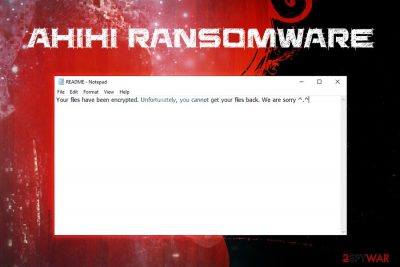
Ahihi ransomware is a file locker that was spotted in January 2019. It uses AES encryption to lock up data and, unlike most other crypto viruses, appends no extension to the affected files. Nevertheless, it does drop the ransom note README.txt, which provides the information about what happened to the victim's data and what needs to be done in order to retrieve them. Ahihi ransomware stems from a well-known HiddenTear project, and its main file comes under the name of BangLuongThang02.
| Name | Ahihi |
| Type | Ransomware |
| Main file | BangLuongThang02.exe |
| Based on | HiddenTear |
| Extension | None |
| Cipher | AES |
| Ransom note | README.txt |
| Decryptable? | No |
| Elimination | Use reputable anti-malware software like FortectIntego or SpyHunter 5Combo Cleaner |
While Ahihi ransomware is not that prevalent, multiple AV engines recognize the malware as:[1]
- Trojan.GenericKD.31477924
- Win32:Trojan-gen
- Trojan.Encoder.10598
- TR/Ransom.arobl
- HEUR:Trojan-Ransom.MSIL.Encoder.gen
- Trojan.Crypt, etc.
Because the ransomware is fairly new, we recommend using security software that detects the malicious components – FortectIntego or SpyHunter 5Combo Cleaner can take care of Ahihi ransomware removal.
Ahihi ransomware uses typical distribution methods, such as spam emails, repacked or cracked installers, fake updates, brute-force[2] attacks, exploits, and similar. Soon after the infiltration, the virus scans the machine for music, videos, pictures, documents, databases, and similar files to encrypt them.
While Ahihi virus does not append an extension to each of the files, it still prevents users from opening them due to the powerful encryption algorithm. After the encoding process is complete, malware will try to communicate to the Command & Control server in order to retrieve the ransom note which states:
Your files have been encrypted, If you want to get your files back, please visit http://ripyon.me/decrypt and provide us the following information:
Your computer name: ***
Your username: ***
Your token: ***CAUTION: DO NOT run this app again or your files will be encrypted permanently
The linked address is currently down, so there is no way to contact crooks in general, which is a good thing. Paying cybercriminals will only prompt them to make more sophisticated ransomware and expand their campaign even further. Besides, Ahihi virus authors may ask for a large amount of money in Bitcoin.
In case the malware cannot access the Command & Control server it displays the following note:
Your files have been encrypted. Unfortunately, you cannot get your files back. We are sorry ^.^
If your files got encrypted, do not panic. You should remove Ahihi ransomware from your computer first, and then attempt the file recovery procedure. Be aware that no decryptor is created by security experts yet, so getting the access to your data might be a tough task.
Nevertheless, if you have no backups ready, we suggest you try third-party recovery software that might be able to help you. If not, you should keep the copy of encrypted files and wait for the official decipher to be released.

Ransomware distribution methods and means of protection
Unlike potentially unwanted programs like adware, ransomware is one of the most dangerous kinds of infection because, even after its elimination, the encrypted files remain inaccessible. Whether or not the data can be decrypted depends if the victim is willing to spend thousands of dollars for the decryptor, or if backups were prepared before the infection occurred. However, the best solution would be not to get infected in the first place. Security researchers[3] recommend practicing the following:
- Employ reputable anti-malware application with a real-time scanner that would be able to stop the malware before its intrusion;
- Beware of phishing emails – do not open suspicious attachments or click on hyperlinks. The anti-spam solution is also an excellent way to protect yourself from unexpected virus attacks;
- Patch your software and the operating system on a regular basis so that malicious actors would not be able to abuse vulnerabilities of the applications installed (Adobe Flash is one of the best examples);
- Use strong passwords for all accounts;
- Make use of the VPN when using Remote Desktop;
- Do not click on suspicious pop-ups or explore sites you got redirected to;
- Avoid high-risk sites like file-sharing, porn, gambling, etc.
Ahihi ransomware removal steps
As we already mentioned, you will need a reputable anti-malware tool in order to remove Ahihi virus from your machine. We recommend using FortectIntego or SpyHunter 5Combo Cleaner, although other software that can recognize and extinguish the virus can do the job.
Do not waste your time by trying to perform manual Ahihi ransomware removal, as the process is too complicated and requires profound computer knowledge. Instead, enter Safe Mode with Networking as explained below and complete a full system scan. The AV engine will be able to get rid of the virus for you.
For file recovery, refer to our section below – we provide full instructions on how to use third-party apps.
Getting rid of Ahihi virus. Follow these steps
Manual removal using Safe Mode
To remove Ahihi ransomware from your PC safely, enter Safe Mode with Networking by following this guide:
Important! →
Manual removal guide might be too complicated for regular computer users. It requires advanced IT knowledge to be performed correctly (if vital system files are removed or damaged, it might result in full Windows compromise), and it also might take hours to complete. Therefore, we highly advise using the automatic method provided above instead.
Step 1. Access Safe Mode with Networking
Manual malware removal should be best performed in the Safe Mode environment.
Windows 7 / Vista / XP
- Click Start > Shutdown > Restart > OK.
- When your computer becomes active, start pressing F8 button (if that does not work, try F2, F12, Del, etc. – it all depends on your motherboard model) multiple times until you see the Advanced Boot Options window.
- Select Safe Mode with Networking from the list.

Windows 10 / Windows 8
- Right-click on Start button and select Settings.

- Scroll down to pick Update & Security.

- On the left side of the window, pick Recovery.
- Now scroll down to find Advanced Startup section.
- Click Restart now.

- Select Troubleshoot.

- Go to Advanced options.

- Select Startup Settings.

- Press Restart.
- Now press 5 or click 5) Enable Safe Mode with Networking.

Step 2. Shut down suspicious processes
Windows Task Manager is a useful tool that shows all the processes running in the background. If malware is running a process, you need to shut it down:
- Press Ctrl + Shift + Esc on your keyboard to open Windows Task Manager.
- Click on More details.

- Scroll down to Background processes section, and look for anything suspicious.
- Right-click and select Open file location.

- Go back to the process, right-click and pick End Task.

- Delete the contents of the malicious folder.
Step 3. Check program Startup
- Press Ctrl + Shift + Esc on your keyboard to open Windows Task Manager.
- Go to Startup tab.
- Right-click on the suspicious program and pick Disable.

Step 4. Delete virus files
Malware-related files can be found in various places within your computer. Here are instructions that could help you find them:
- Type in Disk Cleanup in Windows search and press Enter.

- Select the drive you want to clean (C: is your main drive by default and is likely to be the one that has malicious files in).
- Scroll through the Files to delete list and select the following:
Temporary Internet Files
Downloads
Recycle Bin
Temporary files - Pick Clean up system files.

- You can also look for other malicious files hidden in the following folders (type these entries in Windows Search and press Enter):
%AppData%
%LocalAppData%
%ProgramData%
%WinDir%
After you are finished, reboot the PC in normal mode.
Remove Ahihi using System Restore
System Restore might be able to help you stop the virus as well:
-
Step 1: Reboot your computer to Safe Mode with Command Prompt
Windows 7 / Vista / XP- Click Start → Shutdown → Restart → OK.
- When your computer becomes active, start pressing F8 multiple times until you see the Advanced Boot Options window.
-
Select Command Prompt from the list

Windows 10 / Windows 8- Press the Power button at the Windows login screen. Now press and hold Shift, which is on your keyboard, and click Restart..
- Now select Troubleshoot → Advanced options → Startup Settings and finally press Restart.
-
Once your computer becomes active, select Enable Safe Mode with Command Prompt in Startup Settings window.

-
Step 2: Restore your system files and settings
-
Once the Command Prompt window shows up, enter cd restore and click Enter.

-
Now type rstrui.exe and press Enter again..

-
When a new window shows up, click Next and select your restore point that is prior the infiltration of Ahihi. After doing that, click Next.


-
Now click Yes to start system restore.

-
Once the Command Prompt window shows up, enter cd restore and click Enter.
Bonus: Recover your data
Guide which is presented above is supposed to help you remove Ahihi from your computer. To recover your encrypted files, we recommend using a detailed guide prepared by 2-spyware.com security experts.Because there is no possibility to contact hackers, you should simply rely on backups or alternative file recovery methods.
If your files are encrypted by Ahihi, you can use several methods to restore them:
Data Recovery Pro might be able to help with file recovery
While Data Recovery Pro is initially created to restore corrupted or accidentally deleted files, it has seen success in recovering data affected by ransomware.
- Download Data Recovery Pro;
- Follow the steps of Data Recovery Setup and install the program on your computer;
- Launch it and scan your computer for files encrypted by Ahihi ransomware;
- Restore them.
Try out Windows Previous Feature to restore some files
This method can be useful if System Restore was activated before the malware attack.
- Find an encrypted file you need to restore and right-click on it;
- Select “Properties” and go to “Previous versions” tab;
- Here, check each of available copies of the file in “Folder versions”. You should select the version you want to recover and click “Restore”.
ShadowExplorer might be the answer
Most ransomware viruses attempt to remove Shadow Volume Copies in order to complicate the file recovery. However, some viruses fail this process and full file recovery using ShadowExplorer becomes possible.
- Download Shadow Explorer (http://shadowexplorer.com/);
- Follow a Shadow Explorer Setup Wizard and install this application on your computer;
- Launch the program and go through the drop down menu on the top left corner to select the disk of your encrypted data. Check what folders are there;
- Right-click on the folder you want to restore and select “Export”. You can also select where you want it to be stored.
No decryptor for Ahihi ransomware is created yet
Finally, you should always think about the protection of crypto-ransomwares. In order to protect your computer from Ahihi and other ransomwares, use a reputable anti-spyware, such as FortectIntego, SpyHunter 5Combo Cleaner or Malwarebytes
How to prevent from getting ransomware
Stream videos without limitations, no matter where you are
There are multiple parties that could find out almost anything about you by checking your online activity. While this is highly unlikely, advertisers and tech companies are constantly tracking you online. The first step to privacy should be a secure browser that focuses on tracker reduction to a minimum.
Even if you employ a secure browser, you will not be able to access websites that are restricted due to local government laws or other reasons. In other words, you may not be able to stream Disney+ or US-based Netflix in some countries. To bypass these restrictions, you can employ a powerful Private Internet Access VPN, which provides dedicated servers for torrenting and streaming, not slowing you down in the process.
Data backups are important – recover your lost files
Ransomware is one of the biggest threats to personal data. Once it is executed on a machine, it launches a sophisticated encryption algorithm that locks all your files, although it does not destroy them. The most common misconception is that anti-malware software can return files to their previous states. This is not true, however, and data remains locked after the malicious payload is deleted.
While regular data backups are the only secure method to recover your files after a ransomware attack, tools such as Data Recovery Pro can also be effective and restore at least some of your lost data.
- ^ ead07ed5f62afb8b706f35bbbc8b5d3cc58d337aae560a32af2bd8835b7e858f..... Virus Total. File and URL analyzer.
- ^ Brute-force attack. Wikipedia. The Free Encyclopedia.
- ^ LosVirus. LosVirus. Cybersecurity researchers.





















