[alinas89@aol.com].help ransomware (Free Instructions) - Virus Removal Guide
[alinas89@aol.com].help virus Removal Guide
What is [alinas89@aol.com].help ransomware?
[alinas89@aol.com].help ransomware is a cyber threat that stems from a prominent crypto-malware family
![[alinas89@aol.com].help ransomware [alinas89@aol.com].help ransomware](https://www.2-spyware.com/news/wp-content/uploads/virusai/alinas89aol-com-help-ransomware-virus_en-768x433.jpg)
[alinas89@aol.com].help ransomware is a type of virus that is classified as crypto-malware. These threats are known for accessing user machines without permission and encrypting all files on them. This way, cybercriminals behind the attack can ask for a ransom payment in return for a unique key. Payments mainly come in the form of cryptocurrency. The particular malware belongs to a family of Dharma ransomware what means that the threat is as persistent and harmful as previous versions like MUST or SSS.
The malware encrypts all files with the help of a powerful encryption algorithm and appends .help extension with a contact email and victims ID to each of them. Once encryption is finished, the [alinas89@aol.com].help ransomware virus drops a ransom note FILES ENCRYPTED.txt, which is placed on the desktop and/or other locations within the computer. In the note, the attackers write that they are willing to provide the decryption tool for a particular sum of money, to be paid in bitcoin cryptocurrency. Such information also is delivered with a program window that comes directly on the screen. They also provide contact emails alinas89@aol.com and help447@tuta.io, although it is not recommended to pay the ransom due to the high risk of money loss.
| Name | [alinas89@aol.com].help ransomware |
|---|---|
| Malware family | Dharma/CrySis ransomware |
| Extension | Files appended with .[alinas89@aol.com].help appendix that also includes ID of the particular victim |
| Ransom note | FILES ENCRYPTED.txt and the standard program window pop-up |
| Contact | alinas89@aol.com and help447@tuta.io |
| File recovery | If no backups are available, recovering data is almost impossible. Nonetheless, we suggest you try the alternative methods that could help you in some cases – we list them below |
| Distribution | file-encrypting threats can spread around via infected files, malicious websites. This infection relies on emails with macro viruses[1] or pirating platforms and cracks, hacked sites[2] |
| Malware removal | Perform a full system scan with powerful security software, so you can remove [alinas89@aol.com].help ransomware |
| System fix | Malware can seriously tamper with Windows systems, causing errors, crashes, lag, and other stability issues after it is terminated. We recommend scanning the machine with the FortectIntego to recover after the virus attack |
[alinas89@aol.com].help ransomware computer infection encrypts all personal files restricting access to them. This is the first step in the attack because ransomware can ensure the full control of these commonly used files and claim to have a decryption tool that is the most important thing for the victim.
Unfortunately, there are other changes made in the background, system folders that significantly affect the process of [alinas89@aol.com].help ransomware removal. It is because AV tools that can be used to detect[3] and terminate the virus might be disabled due to those function changes.
Of course, there are many things that the threat can affect in time, so we recommend getting the right tools like SpyHunter 5Combo Cleaner or Malwarebytes and immediately remove [alinas89@aol.com].help ransomware. You can react as soon as possible and terminate the intruder properly without any issues. If you need some help – rely on methods below like Safe Mode reboot.
![[alinas89@aol.com].help file virus [alinas89@aol.com].help file virus](https://www.2-spyware.com/news/wp-content/uploads/virusai/help-virus_en.jpg)
[alinas89@aol.com].help ransomware can infect the machine and run in the back doing all those changes on the system. You need to repair the damage to achieve the best virus elimination results. You can use FortectIntego for that.
Once the ransom note with the following text gets delivered on the desktop, you can know that the encryption process is done. The message on the [alinas89@aol.com].help ransomware program window reads:
YOUR FILES ARE ENCRYPTED
Don’t worry,you can return all your files!
If you want to restore them, follow this link email: alinas89@aol.com
If you have not been answered via the link within 12 hours, write to us by e-mail: alinas89@aol.com
Attention!
Do not rename encrypted files.
Do not try to decrypt your data using third party software, it may cause permanent data loss.
Decryption of your files with the help of third parties may cause increased price (they add their fee to our) or you can become a victim of a scam.
Remember that paying these criminals shouldn't be considered an option because threat like this can be developed by serious criminals that are not worthy of your trust. Especially when [alinas89@aol.com].help ransomware is deriving from a family of Dharma that is one of the more dangerous cryptocurrency extortion based threats.
File decryption after [alinas89@aol.com].help ransomware virus attack
[alinas89@aol.com].help file decryption is one of the most important things for ransomware victims, but there are no tools that could provide this function. You can recover files using your data backups if you have them properly updated and there are copies of encrypted data available.
If not, you can rely on third-party options, PC functions like System Restore and ShadowExplorer. Remember that [alinas89@aol.com].help ransomware virus spreads using methods with infected files, so there is a possibility that other threats run in the background too. Avoid any additional damage and infections – remove the threat as soon as you get the ransom note.
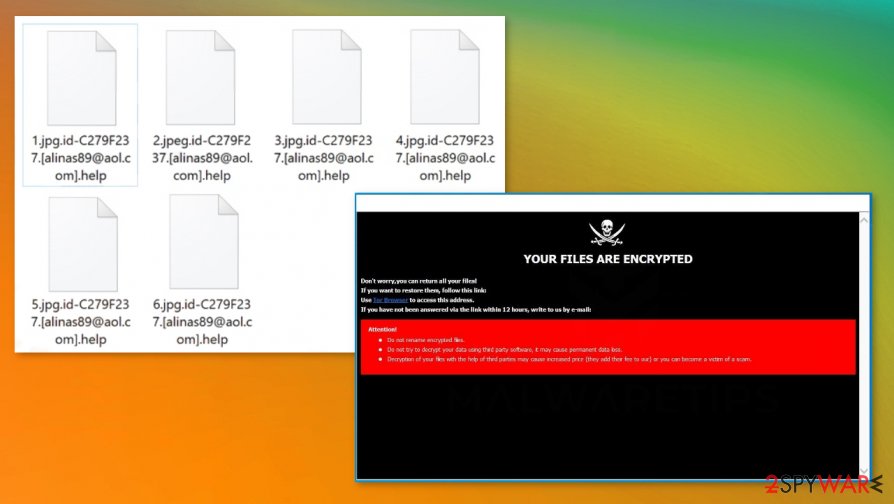
The proper way to remove [alinas89@aol.com].help ransomware virus is using AV tools
There are possible aliases besides the infection that demands money directly from you. The machine gets infected by the [alinas89@aol.com].help file virus, but affected even more than you can think. You need to clear the system fully from all the intruders, so the machine can work as it supposed to.
[alinas89@aol.com].help ransomware removal results depend on the anti-malware tool or security program that you use to find and delete the malware. You should rely on professional AV engines and applications like SpyHunter 5Combo Cleaner or Malwarebytes that can locate various malicious files and recover the machine for you.
When you remove [alinas89@aol.com].help ransomware, pay attention to the detection list and look out for threats that get located on the machine. You can then choose to remove all of them or terminate particular ones. But you need to most definitely run FortectIntego after that and repair the damage that all the infections might have caused.
Getting rid of [alinas89@aol.com].help virus. Follow these steps
Manual removal using Safe Mode
Make sure to remove [alinas89@aol.com].help ransomware properly by rebooting the system in Safe Mode with Neworking
Important! →
Manual removal guide might be too complicated for regular computer users. It requires advanced IT knowledge to be performed correctly (if vital system files are removed or damaged, it might result in full Windows compromise), and it also might take hours to complete. Therefore, we highly advise using the automatic method provided above instead.
Step 1. Access Safe Mode with Networking
Manual malware removal should be best performed in the Safe Mode environment.
Windows 7 / Vista / XP
- Click Start > Shutdown > Restart > OK.
- When your computer becomes active, start pressing F8 button (if that does not work, try F2, F12, Del, etc. – it all depends on your motherboard model) multiple times until you see the Advanced Boot Options window.
- Select Safe Mode with Networking from the list.

Windows 10 / Windows 8
- Right-click on Start button and select Settings.

- Scroll down to pick Update & Security.

- On the left side of the window, pick Recovery.
- Now scroll down to find Advanced Startup section.
- Click Restart now.

- Select Troubleshoot.

- Go to Advanced options.

- Select Startup Settings.

- Press Restart.
- Now press 5 or click 5) Enable Safe Mode with Networking.

Step 2. Shut down suspicious processes
Windows Task Manager is a useful tool that shows all the processes running in the background. If malware is running a process, you need to shut it down:
- Press Ctrl + Shift + Esc on your keyboard to open Windows Task Manager.
- Click on More details.

- Scroll down to Background processes section, and look for anything suspicious.
- Right-click and select Open file location.

- Go back to the process, right-click and pick End Task.

- Delete the contents of the malicious folder.
Step 3. Check program Startup
- Press Ctrl + Shift + Esc on your keyboard to open Windows Task Manager.
- Go to Startup tab.
- Right-click on the suspicious program and pick Disable.

Step 4. Delete virus files
Malware-related files can be found in various places within your computer. Here are instructions that could help you find them:
- Type in Disk Cleanup in Windows search and press Enter.

- Select the drive you want to clean (C: is your main drive by default and is likely to be the one that has malicious files in).
- Scroll through the Files to delete list and select the following:
Temporary Internet Files
Downloads
Recycle Bin
Temporary files - Pick Clean up system files.

- You can also look for other malicious files hidden in the following folders (type these entries in Windows Search and press Enter):
%AppData%
%LocalAppData%
%ProgramData%
%WinDir%
After you are finished, reboot the PC in normal mode.
Remove [alinas89@aol.com].help using System Restore
You can recover the machine after Help ransomware attack with System Restore
-
Step 1: Reboot your computer to Safe Mode with Command Prompt
Windows 7 / Vista / XP- Click Start → Shutdown → Restart → OK.
- When your computer becomes active, start pressing F8 multiple times until you see the Advanced Boot Options window.
-
Select Command Prompt from the list

Windows 10 / Windows 8- Press the Power button at the Windows login screen. Now press and hold Shift, which is on your keyboard, and click Restart..
- Now select Troubleshoot → Advanced options → Startup Settings and finally press Restart.
-
Once your computer becomes active, select Enable Safe Mode with Command Prompt in Startup Settings window.

-
Step 2: Restore your system files and settings
-
Once the Command Prompt window shows up, enter cd restore and click Enter.

-
Now type rstrui.exe and press Enter again..

-
When a new window shows up, click Next and select your restore point that is prior the infiltration of [alinas89@aol.com].help. After doing that, click Next.


-
Now click Yes to start system restore.

-
Once the Command Prompt window shows up, enter cd restore and click Enter.
Bonus: Recover your data
Guide which is presented above is supposed to help you remove [alinas89@aol.com].help from your computer. To recover your encrypted files, we recommend using a detailed guide prepared by 2-spyware.com security experts.If your files are encrypted by [alinas89@aol.com].help, you can use several methods to restore them:
Data Recovery Pro – tool for file restoration after accidental deletion or virus damage
Your encrypted files can get restored with Data Recovery Pro
- Download Data Recovery Pro;
- Follow the steps of Data Recovery Setup and install the program on your computer;
- Launch it and scan your computer for files encrypted by [alinas89@aol.com].help ransomware;
- Restore them.
Windows Previous Versions feature – help in file recovery
System Restore should be enabled beforehand, so the Windows Previous Versions can work and recover your affected data
- Find an encrypted file you need to restore and right-click on it;
- Select “Properties” and go to “Previous versions” tab;
- Here, check each of available copies of the file in “Folder versions”. You should select the version you want to recover and click “Restore”.
ShadowExplorer method
When [alinas89@aol.com].help ransomware is not affecting Shadow Volume Copies, you can rely on ShadowExplorer and repair damaged files
- Download Shadow Explorer (http://shadowexplorer.com/);
- Follow a Shadow Explorer Setup Wizard and install this application on your computer;
- Launch the program and go through the drop down menu on the top left corner to select the disk of your encrypted data. Check what folders are there;
- Right-click on the folder you want to restore and select “Export”. You can also select where you want it to be stored.
Decryption os not available
Finally, you should always think about the protection of crypto-ransomwares. In order to protect your computer from [alinas89@aol.com].help and other ransomwares, use a reputable anti-spyware, such as FortectIntego, SpyHunter 5Combo Cleaner or Malwarebytes
How to prevent from getting ransomware
Stream videos without limitations, no matter where you are
There are multiple parties that could find out almost anything about you by checking your online activity. While this is highly unlikely, advertisers and tech companies are constantly tracking you online. The first step to privacy should be a secure browser that focuses on tracker reduction to a minimum.
Even if you employ a secure browser, you will not be able to access websites that are restricted due to local government laws or other reasons. In other words, you may not be able to stream Disney+ or US-based Netflix in some countries. To bypass these restrictions, you can employ a powerful Private Internet Access VPN, which provides dedicated servers for torrenting and streaming, not slowing you down in the process.
Data backups are important – recover your lost files
Ransomware is one of the biggest threats to personal data. Once it is executed on a machine, it launches a sophisticated encryption algorithm that locks all your files, although it does not destroy them. The most common misconception is that anti-malware software can return files to their previous states. This is not true, however, and data remains locked after the malicious payload is deleted.
While regular data backups are the only secure method to recover your files after a ransomware attack, tools such as Data Recovery Pro can also be effective and restore at least some of your lost data.
- ^ Macro virus. Wikipedia. The free encyclopeida.
- ^ Two Romanians arrested for running three malware services. ZDNet. IT and security news.
- ^ Virus detection rate. VirusTotal. Online malware scanner.







