Sss ransomware (Virus Removal Guide) - Recovery Instructions Included
Sss virus Removal Guide
What is Sss ransomware?
Sss ransomware – a file-locking virus that demands Bitcoins for the decryption tool
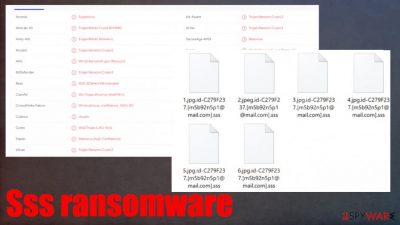
Sss ransomware is a computer virus that locks all non-system-related files on the computer, appends an extension, and then demands a ransom for the decryption tool/key. This is how all ransomware works. The most likely way you got your device infected is either by opening a mischievous hyperlink in an email (or downloading an infected attachment) or by downloading something from a torrent site (or another file-sharing platform).
When Sss ransomware virus payload file finds its way to a computer, the encryption[1] process starts immediately. While doing this, the virus renames all files appending a complex three-part extension to all non-system files: 1. appointed victim IDk 2. criminal contact email address; 3. .sss appendix. Just like its older version like MUST or R3f5s, and as a matter of fact, all ransomware from the Dharma family, which this cryptovirus belongs to, does that.
| Name | Sss ransomware |
|---|---|
| Type | Cryptovirus/ ransomware |
| Family | Dharma ransomware family |
| Appended file extension | A three-part extension is added to all non-system files – unique victim ID, perpetrators' email address, .sss appendix |
| Ransom note | FILES ENCRYPTED.txt can be found on all infecters folders |
| Criminal contact details | Two emails are provided for contact: m5b92n5p1@mail.com and m5b92n5p1@protonmail.com |
| Malware removal | This task of Sss ransomware removal should be trusted to a professional anti-malware software |
| System fix | After sss ransomware termination, use a powerful system check-up FortectIntego tool to automatically restore any changes the virus has done to system files or settings |
Once all files are encrypted and renamed, the Sss ransomware shows a pop-up window and generates text files, and drops them in all affected folders so that the victim would find it literally everywhere. That's called ransom notices. Text files are titled “FILES ENCRYPTED.txt,” and the pop-up window has the cybercriminal's email address (m5b92n5p1@mail.com) instead of a name.
The text file is very concise and consists only of two criminal email addresses. The pop-up window is a whole another deal. First, the creators of Sss ransomware explain to the victim what has happened. Secondly, two emails are provided to contact the criminals (m5b92n5p1@mail.com and m5b92n5p1@protonmail.com).
Thirdly, the cybercriminals want to establish mutual trust by offering a free decryption of one file. By doing this, they would somewhat prove that they really possess the Sss virus decryption tool and will give it to the user after he pays. Then the perpetrators provide extensive instructions on how to obtain Bitcoins, so although the ransom amount isn't specified, the payment method is clear.
And last but not least, the criminals warn the victims not to use any third-party decryption tools and not to rename or try and modify the encrypted files because any of those actions will lead to a permanent data loss. Victims should never contact the criminals or pay the ransom. There are always alternatives for file recovery. Even after the Sss ransomware attack.
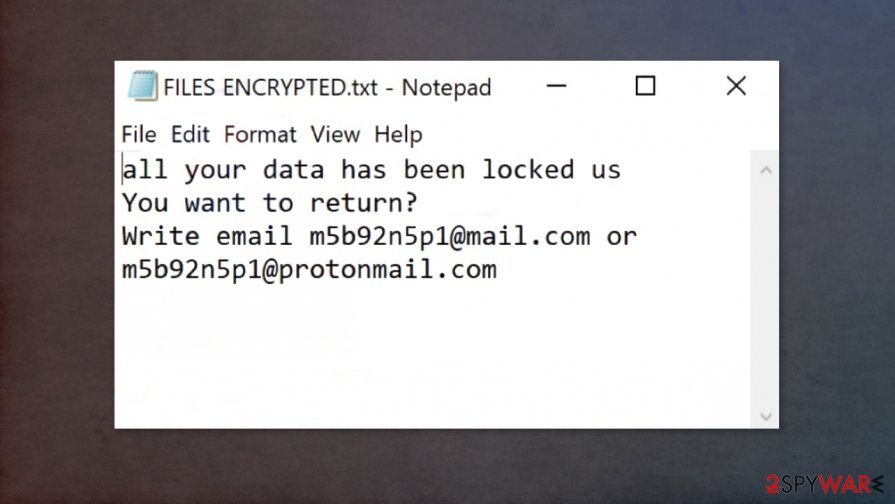
But first things first, the virus has to be dealt with immediately. We recommend using SpyHunter 5Combo Cleaner or Malwarebytes anti-malware software that has powerful engines for virus detection and elimination. You can properly remove Sss ransomware this way. Moreover, maintaining these apps up-to-date might save you from future ransomware or malware attacks.
When you're finished with Sss ransomware removal, we strongly advise using the FortectIntego tool to automatically locate and restore what changes the virus might have caused to system files and settings. Corrupted system files might prevent you from fully enjoying your device.
The usual, never-changing extorsion message from the creators of Dharma family ransomware, in this case, the Sss ransomware pop-up window:
All your files have been encrypted!
All your files have been encrypted due to a security problem with your PC. If you want to restore them, write us to the e-mail m5b92n5p1@mail.com
Write this ID in the title of your message –
In case of no answer in 24 hours write us to theese e-mails:m5b92n5p1@protonmail.com
You have to pay for decryption in Bitcoins. The price depends on how fast you write to us. After payment we will send you the decryption tool that will decrypt all your files.
Free decryption as guarantee
Before paying you can send us up to 1 file for free decryption. The total size of files must be less than 1Mb (non archived), and files should not contain valuable information. (databases,backups, large excel sheets, etc.)
How to obtain Bitcoins
The easiest way to buy bitcoins is LocalBitcoins site. You have to register, click 'Buy bitcoins', and select the seller by payment method and price.
hxxps://localbitcoins.com/buy_bitcoins
Also you can find other places to buy Bitcoins and beginners guide here:
http://www.coindesk.com/information/how-can-i-buy-bitcoins/
Attention!
Do not rename encrypted files.
Do not try to decrypt your data using third party software, it may cause permanent data loss.
Decryption of your files with the help of third parties may cause increased price (they add their fee to our) or you can become a victim of a scam.
Concise message in the ransom note text files (FILES ENCRYPTED.txt):
all your data has been locked us
You want to return?
Write email m5b92n5p1@mail.com or m5b92n5p1@protonmail.com
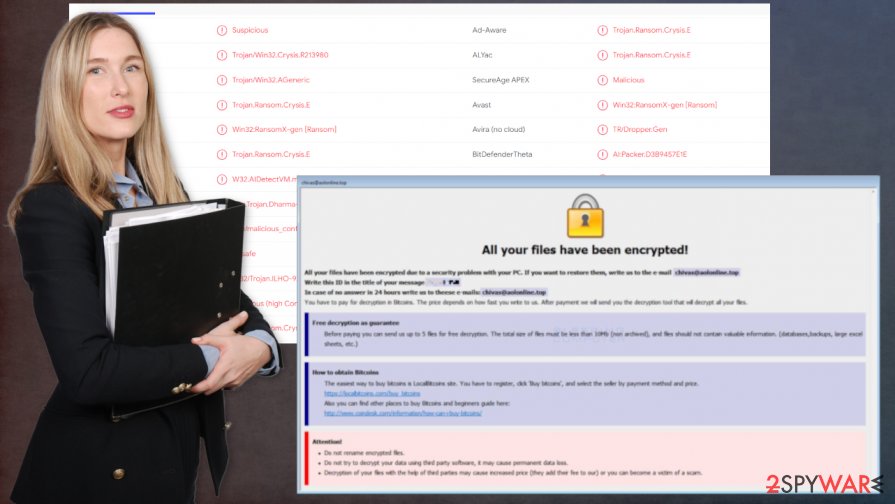
Avoiding ransomware on the internet
All malware[2] is designed to exploit computer systems that aren't sufficiently secured. That's where we come in and save the day! Comply with our suggestions, and your security against malware will rise immensely.
Acquire a trusty anti-malware software that will watch your back while you're browsing on the internet. We've suggested a few options in the first part of the article. Keep virus databases updated frequently.
Always keep all software up-to-date. Whether it be your device's operating system, anti-virus (AV) software, or any other app – as soon as a new version or an update is available, get it immediately. Hackers love to exploit security issues in outdated programs.
Before downloading any email attachments – scan them with the AV engine to ensure it's not infected. Don't open phony looking emails and hyperlinks in them. Try and avoid high-risk websites. And ALWAYS remember to KEEP BACKUPS.
SSS ransomware virus removal guidelines
Experts[3] advise deleting any malware right away before it did any more damage. We suggest using trustworthy SpyHunter 5Combo Cleaner or Malwarebytes anti-malware software to remove Sss ransomware and all its allocated files.
Before restoring your data from backups, it is highly recommended for users to do a full scan with the FortectIntego tool to make sure all system files and settings are default. Ransomware is known to corrupt these things. So after Sss ransomware removal, do the full scan, the app will find and repair all changes the virus might have caused.
Getting rid of Sss virus. Follow these steps
Manual removal using Safe Mode
Virus removal when using Safe Mode with Networking
Important! →
Manual removal guide might be too complicated for regular computer users. It requires advanced IT knowledge to be performed correctly (if vital system files are removed or damaged, it might result in full Windows compromise), and it also might take hours to complete. Therefore, we highly advise using the automatic method provided above instead.
Step 1. Access Safe Mode with Networking
Manual malware removal should be best performed in the Safe Mode environment.
Windows 7 / Vista / XP
- Click Start > Shutdown > Restart > OK.
- When your computer becomes active, start pressing F8 button (if that does not work, try F2, F12, Del, etc. – it all depends on your motherboard model) multiple times until you see the Advanced Boot Options window.
- Select Safe Mode with Networking from the list.

Windows 10 / Windows 8
- Right-click on Start button and select Settings.

- Scroll down to pick Update & Security.

- On the left side of the window, pick Recovery.
- Now scroll down to find Advanced Startup section.
- Click Restart now.

- Select Troubleshoot.

- Go to Advanced options.

- Select Startup Settings.

- Press Restart.
- Now press 5 or click 5) Enable Safe Mode with Networking.

Step 2. Shut down suspicious processes
Windows Task Manager is a useful tool that shows all the processes running in the background. If malware is running a process, you need to shut it down:
- Press Ctrl + Shift + Esc on your keyboard to open Windows Task Manager.
- Click on More details.

- Scroll down to Background processes section, and look for anything suspicious.
- Right-click and select Open file location.

- Go back to the process, right-click and pick End Task.

- Delete the contents of the malicious folder.
Step 3. Check program Startup
- Press Ctrl + Shift + Esc on your keyboard to open Windows Task Manager.
- Go to Startup tab.
- Right-click on the suspicious program and pick Disable.

Step 4. Delete virus files
Malware-related files can be found in various places within your computer. Here are instructions that could help you find them:
- Type in Disk Cleanup in Windows search and press Enter.

- Select the drive you want to clean (C: is your main drive by default and is likely to be the one that has malicious files in).
- Scroll through the Files to delete list and select the following:
Temporary Internet Files
Downloads
Recycle Bin
Temporary files - Pick Clean up system files.

- You can also look for other malicious files hidden in the following folders (type these entries in Windows Search and press Enter):
%AppData%
%LocalAppData%
%ProgramData%
%WinDir%
After you are finished, reboot the PC in normal mode.
Remove Sss using System Restore
Remove sss ransomware with the help of System Restore
-
Step 1: Reboot your computer to Safe Mode with Command Prompt
Windows 7 / Vista / XP- Click Start → Shutdown → Restart → OK.
- When your computer becomes active, start pressing F8 multiple times until you see the Advanced Boot Options window.
-
Select Command Prompt from the list

Windows 10 / Windows 8- Press the Power button at the Windows login screen. Now press and hold Shift, which is on your keyboard, and click Restart..
- Now select Troubleshoot → Advanced options → Startup Settings and finally press Restart.
-
Once your computer becomes active, select Enable Safe Mode with Command Prompt in Startup Settings window.

-
Step 2: Restore your system files and settings
-
Once the Command Prompt window shows up, enter cd restore and click Enter.

-
Now type rstrui.exe and press Enter again..

-
When a new window shows up, click Next and select your restore point that is prior the infiltration of Sss. After doing that, click Next.


-
Now click Yes to start system restore.

-
Once the Command Prompt window shows up, enter cd restore and click Enter.
Bonus: Recover your data
Guide which is presented above is supposed to help you remove Sss from your computer. To recover your encrypted files, we recommend using a detailed guide prepared by 2-spyware.com security experts.If your files are encrypted by Sss, you can use several methods to restore them:
File recovery using Data Recovery Pro
This app might help you to recover .sss extension files
- Download Data Recovery Pro;
- Follow the steps of Data Recovery Setup and install the program on your computer;
- Launch it and scan your computer for files encrypted by Sss ransomware;
- Restore them.
Previous Versions function – another helpful Windows OS feature
You might be able to remove .sss file extensions by one at a time
- Find an encrypted file you need to restore and right-click on it;
- Select “Properties” and go to “Previous versions” tab;
- Here, check each of available copies of the file in “Folder versions”. You should select the version you want to recover and click “Restore”.
File recovery using Shadow Explorer
If you're lucky enough and the sss ransomware didn't remove Shadow Copies, then Shadow Explorer might help to recover some data
- Download Shadow Explorer (http://shadowexplorer.com/);
- Follow a Shadow Explorer Setup Wizard and install this application on your computer;
- Launch the program and go through the drop down menu on the top left corner to select the disk of your encrypted data. Check what folders are there;
- Right-click on the folder you want to restore and select “Export”. You can also select where you want it to be stored.
No decryption tool is currently available
Finally, you should always think about the protection of crypto-ransomwares. In order to protect your computer from Sss and other ransomwares, use a reputable anti-spyware, such as FortectIntego, SpyHunter 5Combo Cleaner or Malwarebytes
How to prevent from getting ransomware
Do not let government spy on you
The government has many issues in regards to tracking users' data and spying on citizens, so you should take this into consideration and learn more about shady information gathering practices. Avoid any unwanted government tracking or spying by going totally anonymous on the internet.
You can choose a different location when you go online and access any material you want without particular content restrictions. You can easily enjoy internet connection without any risks of being hacked by using Private Internet Access VPN.
Control the information that can be accessed by government any other unwanted party and surf online without being spied on. Even if you are not involved in illegal activities or trust your selection of services, platforms, be suspicious for your own security and take precautionary measures by using the VPN service.
Backup files for the later use, in case of the malware attack
Computer users can suffer from data losses due to cyber infections or their own faulty doings. Ransomware can encrypt and hold files hostage, while unforeseen power cuts might cause a loss of important documents. If you have proper up-to-date backups, you can easily recover after such an incident and get back to work. It is also equally important to update backups on a regular basis so that the newest information remains intact – you can set this process to be performed automatically.
When you have the previous version of every important document or project you can avoid frustration and breakdowns. It comes in handy when malware strikes out of nowhere. Use Data Recovery Pro for the data restoration process.
- ^ Encryption. Wikipedia. The free encyclopedia.
- ^ Josh Fruhlinger. Malware explained: How to prevent, detect and recover from it. Csoonline. Enterprise security.
- ^ Odstranitvirus. Odstranitvirus. Spyware news and security.





















