MUST ransomware (Virus Removal Guide) - Recovery Instructions Included
MUST virus Removal Guide
What is MUST ransomware?
MUST ransomware – cryptovirus with the sole purpose of money extortion
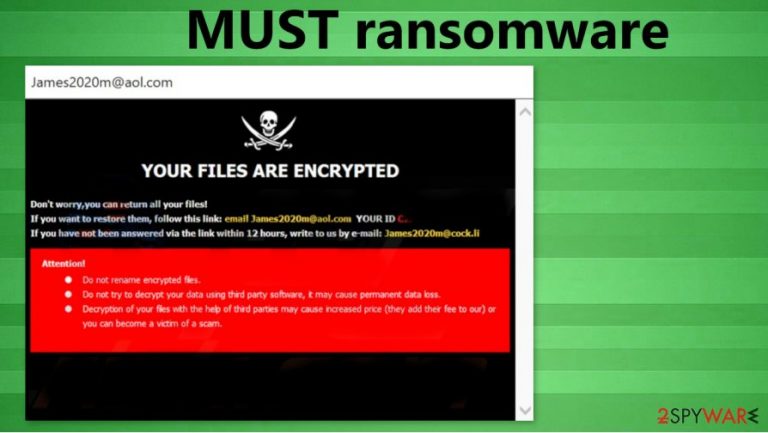
MUST ransomware is a computer virus that locks victims' all non-system files and demands a ransom to be paid to its creators for a decryption tool. MUST virus originates from the infamous Dharma ransomware family. Members of this family are bullying computer users since 2016 when they were first spotted. All encryption is done using the AES[1] algorithm.
While locking files, MUST ransomware virus renames all personal victims' data (archives, documents, pictures, etc.). A triple extension is added to each file – a unique assigned victim ID, criminals' contact email address (in brackets), and .MUST appendix. By doing this, the virus makes all files inaccessible.
| name | MUST ransomware |
|---|---|
| Type | Ransomware |
| Family | Dharma ransomware |
| appended file extension |
A three-part extension is added to all non-system files – unique victim ID, perpetrators' email address, . MUST appendix |
| Ransom note | A pop-up window named James2020m@aol and a text file FILES ENCRYPTED.txt |
| Criminal contact details | Two emails are provided – James2020m@aol and James2020m@cock.li |
| Malware removal | You must remove MUST ransomware using a dependable anti-malware software, so the system is cleared properly |
| System tune-up | Once MUST ransomware removal is finished, we advise using the FortectIntego tool to scan and fix any issues the virus might have caused to system core files and settings |
Like its “brothers” Roger and 259, the MUST ransomware creates two ransom notes after encryption – one as a pop-up window, titled James2020m@aol, the other one as FILES ENCRYPTED.txt text document. As always, with the Dharma family ransom notes, the text file is very brief, with just two email addresses (James2020m@aol, James2020m@cock.li) to establish contact with the criminals.
The pop-up message is slightly more informative, stating that all files have been locked, providing the same two email addresses, giving the victim his/her unique ID, and threatening that any tries to rename or decrypt the files will cause permanent data loss. No info or ransom size or preferred payment method is disclosed, but MUST file virus creators might demand sums up to thousands of dollars.
Although paying the criminals to regain locked files might seems like the easiest out of this situation, but the FBI thinks differently[2]. Meeting the demands of the developers of the MUST ransomware doesn't guarantee that the victim will receive the promised decryption tool, but it will more than likely fuel the cybercriminal's future attacks. When the criminals receive ransom payouts, their empire gets larger, and motivation spikes.
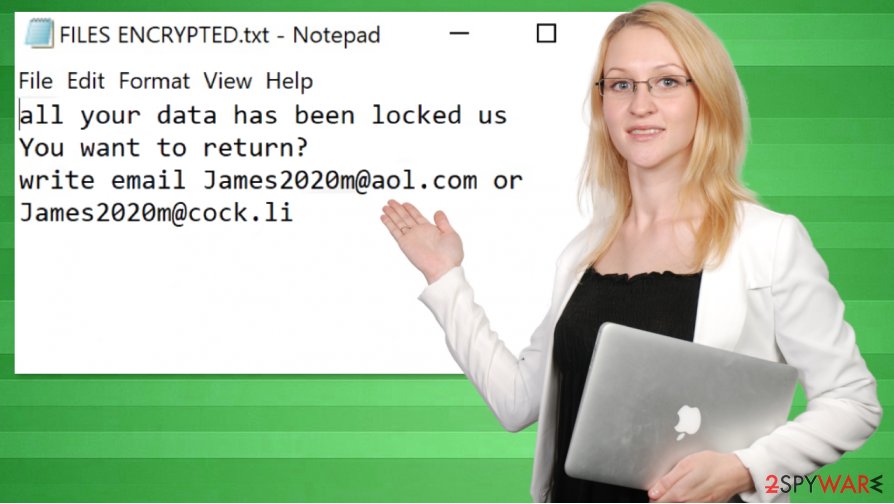
Instead of dealing with the criminals, victims should concentrate on virus removal and system health. To remove MUST ransomware, users should use a reliable SpyHunter 5Combo Cleaner or Malwarebytes antimalware software. Perform a full system check and immediately delete the virus and all its allocations.
System files and settings usually get altercated to help the viruses do their bidding. So after MUST ransomware removal, we suggest using the FortectIntego tool to automatically detect any changes and restore the devices' files and settings to a pre-contamination phase.
MUST ransomware developers ransom demanding pup-up states:
YOUR FILES ARE ENCRYPTED
Don't worry,you can return all your files!
If you want to restore them, follow this link:email James2020m@aol.com YOUR ID –
If you have not been answered via the link within 12 hours, write to us by e-mail:James2020m@cock.li
Attention!
Do not rename encrypted files.
Do not try to decrypt your data using third party software, it may cause permanent data loss.
Decryption of your files with the help of third parties may cause increased price (they add their fee to our) or you can become a victim of a scam.
The extremely short message from FILES ENCRYPTED.txt:
all your data has been locked us
You want to return?
write email James2020m@aol.com or James2020m@cock.li
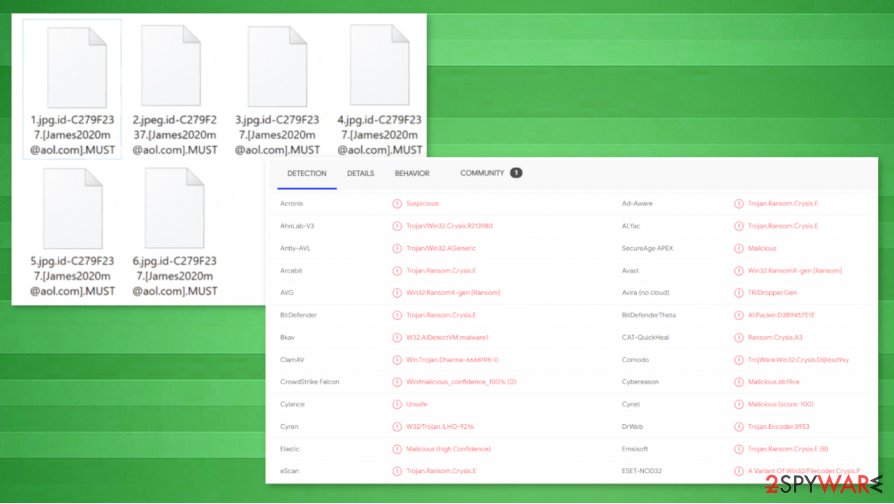
Techniques used by cybercriminals to infect computers
Cybercriminals are a creative bunch. They use deceptive and social engineering techniques to reach their goals. Computers without the latest operating system (OS) updates and without proper anti-virus software are their primary targets.
Most of the ransomware is spread in two ways – spam emails and file-sharing platforms. Soon to be victims might receive a legitimately-looking email from their shipping company, bank, or hospital, but actually, it could be a spam email riddled with infections. The malicious content could be hidden in the hyperlink or the email attachment. Either way, once opened – infection is initiated.
The same goes for torrent sites. These websites are crawling with different malware kinds because cybercriminals can upload anything and name it whatever they think will allure computer users to download it. Our advice is to stay away from such file-sharing platforms.
To stay safe on the internet, users should always be aware that cyber thieves are trying to outthink them. Use a reliable anti-malware software, update it regularly, and scan your devices at least once a week with it. Open emails from senders you're absolutely sure you know. Don't download attachments without scanning them first.
Using anti-malware software to remove MUST ransomware virus
Everyone agrees that malware should be eliminated from an infected device as soon as possible. The longer MUST virus or any other malware stays in your machine, the worse it could get. Manual removal could be too challenging even for highly-experienced computer users, so it should be entrusted to professionals.
To remove MUST ransomware, we suggest using either SpyHunter 5Combo Cleaner or Malwarebytes anti-malware software. Many threats are lurking on the internet, and either of these apps will detect, isolate, and delete in as swiftly as possible. Just keep it updated, and you can be saved from a massive headache.
Anti-virus programs are great for virus detection and removal, but they can't fix computer system-related problems that ransomware usually inflicts. After MUST ransomware removal, experts[3] recommend using the FortectIntego tool to automatically detect any altercations that the virus has done to the system files and settings and restore them.
Getting rid of MUST virus. Follow these steps
Manual removal using Safe Mode
MUST ransomware removal while using Safe Mode with Networking
Important! →
Manual removal guide might be too complicated for regular computer users. It requires advanced IT knowledge to be performed correctly (if vital system files are removed or damaged, it might result in full Windows compromise), and it also might take hours to complete. Therefore, we highly advise using the automatic method provided above instead.
Step 1. Access Safe Mode with Networking
Manual malware removal should be best performed in the Safe Mode environment.
Windows 7 / Vista / XP
- Click Start > Shutdown > Restart > OK.
- When your computer becomes active, start pressing F8 button (if that does not work, try F2, F12, Del, etc. – it all depends on your motherboard model) multiple times until you see the Advanced Boot Options window.
- Select Safe Mode with Networking from the list.

Windows 10 / Windows 8
- Right-click on Start button and select Settings.

- Scroll down to pick Update & Security.

- On the left side of the window, pick Recovery.
- Now scroll down to find Advanced Startup section.
- Click Restart now.

- Select Troubleshoot.

- Go to Advanced options.

- Select Startup Settings.

- Press Restart.
- Now press 5 or click 5) Enable Safe Mode with Networking.

Step 2. Shut down suspicious processes
Windows Task Manager is a useful tool that shows all the processes running in the background. If malware is running a process, you need to shut it down:
- Press Ctrl + Shift + Esc on your keyboard to open Windows Task Manager.
- Click on More details.

- Scroll down to Background processes section, and look for anything suspicious.
- Right-click and select Open file location.

- Go back to the process, right-click and pick End Task.

- Delete the contents of the malicious folder.
Step 3. Check program Startup
- Press Ctrl + Shift + Esc on your keyboard to open Windows Task Manager.
- Go to Startup tab.
- Right-click on the suspicious program and pick Disable.

Step 4. Delete virus files
Malware-related files can be found in various places within your computer. Here are instructions that could help you find them:
- Type in Disk Cleanup in Windows search and press Enter.

- Select the drive you want to clean (C: is your main drive by default and is likely to be the one that has malicious files in).
- Scroll through the Files to delete list and select the following:
Temporary Internet Files
Downloads
Recycle Bin
Temporary files - Pick Clean up system files.

- You can also look for other malicious files hidden in the following folders (type these entries in Windows Search and press Enter):
%AppData%
%LocalAppData%
%ProgramData%
%WinDir%
After you are finished, reboot the PC in normal mode.
Remove MUST using System Restore
Using this Windows OS feature could help to remove MUST virus
-
Step 1: Reboot your computer to Safe Mode with Command Prompt
Windows 7 / Vista / XP- Click Start → Shutdown → Restart → OK.
- When your computer becomes active, start pressing F8 multiple times until you see the Advanced Boot Options window.
-
Select Command Prompt from the list

Windows 10 / Windows 8- Press the Power button at the Windows login screen. Now press and hold Shift, which is on your keyboard, and click Restart..
- Now select Troubleshoot → Advanced options → Startup Settings and finally press Restart.
-
Once your computer becomes active, select Enable Safe Mode with Command Prompt in Startup Settings window.

-
Step 2: Restore your system files and settings
-
Once the Command Prompt window shows up, enter cd restore and click Enter.

-
Now type rstrui.exe and press Enter again..

-
When a new window shows up, click Next and select your restore point that is prior the infiltration of MUST. After doing that, click Next.


-
Now click Yes to start system restore.

-
Once the Command Prompt window shows up, enter cd restore and click Enter.
Bonus: Recover your data
Guide which is presented above is supposed to help you remove MUST from your computer. To recover your encrypted files, we recommend using a detailed guide prepared by 2-spyware.com security experts.If your files are encrypted by MUST, you can use several methods to restore them:
Trying to restore files using Data Recovery Pro
At least some of your data might be available to restore with this app
- Download Data Recovery Pro;
- Follow the steps of Data Recovery Setup and install the program on your computer;
- Launch it and scan your computer for files encrypted by MUST ransomware;
- Restore them.
Windows Previous Version feature could help with .MUST file recovery
Using this feature alongside System Restore you might return some file to the previous version from .MUST extension
- Find an encrypted file you need to restore and right-click on it;
- Select “Properties” and go to “Previous versions” tab;
- Here, check each of available copies of the file in “Folder versions”. You should select the version you want to recover and click “Restore”.
Data recovery using Shadow Explorer
This tool might be useful to recover .MUST files if the virus hasn't deleted Shadow Copies
- Download Shadow Explorer (http://shadowexplorer.com/);
- Follow a Shadow Explorer Setup Wizard and install this application on your computer;
- Launch the program and go through the drop down menu on the top left corner to select the disk of your encrypted data. Check what folders are there;
- Right-click on the folder you want to restore and select “Export”. You can also select where you want it to be stored.
No decryption tool is currently available
Finally, you should always think about the protection of crypto-ransomwares. In order to protect your computer from MUST and other ransomwares, use a reputable anti-spyware, such as FortectIntego, SpyHunter 5Combo Cleaner or Malwarebytes
How to prevent from getting ransomware
Protect your privacy – employ a VPN
There are several ways how to make your online time more private – you can access an incognito tab. However, there is no secret that even in this mode, you are tracked for advertising purposes. There is a way to add an extra layer of protection and create a completely anonymous web browsing practice with the help of Private Internet Access VPN. This software reroutes traffic through different servers, thus leaving your IP address and geolocation in disguise. Besides, it is based on a strict no-log policy, meaning that no data will be recorded, leaked, and available for both first and third parties. The combination of a secure web browser and Private Internet Access VPN will let you browse the Internet without a feeling of being spied or targeted by criminals.
No backups? No problem. Use a data recovery tool
If you wonder how data loss can occur, you should not look any further for answers – human errors, malware attacks, hardware failures, power cuts, natural disasters, or even simple negligence. In some cases, lost files are extremely important, and many straight out panic when such an unfortunate course of events happen. Due to this, you should always ensure that you prepare proper data backups on a regular basis.
If you were caught by surprise and did not have any backups to restore your files from, not everything is lost. Data Recovery Pro is one of the leading file recovery solutions you can find on the market – it is likely to restore even lost emails or data located on an external device.
- ^ Advanced Encryption Standard. Wikipedia. The free encyclopedia.
- ^ Ransomware. FBI. Federal bureau of investigations.
- ^ Lesvirus. Lesvirus. Security and spyware news.







