AllConvertersSearch (Removal Guide) - Improved Guide
AllConvertersSearch Removal Guide
What is AllConvertersSearch?
AllConvertersSearch – a browser hijacker that might redirect you to Yahoo and make it your default search engine
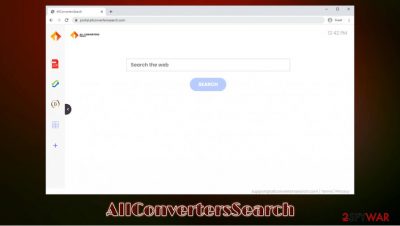
AllConvertersSearch is a potentially unwanted application[1] that is mainly spread via software bundle packages downloaded from third-party websites. Once installed, the app adds an extension to Google Chrome, Mozilla Firefox, Safari, MS Edge, or another web browser, and applies portal.allconverterssearch.com or feed.allconverterssearch.com as the homepage and new tab. Additionally, users can also notice AllConvertersSearch hijack by a customized search engine that redirects all results to Yahoo.
Besides showing ads and promoting sponsored sites, AllConvertersSearch also tracks users' online browsing activities in order to generate more relevant ads. As a result, users who search the web will see sponsored links at the top of search results – this can completely alter user experience and sometimes compromise their privacy.
| Name | AllConvertersSearch |
| Type | Browser hijacker, potentially unwanted program |
| Infiltration | The application can be download from official sources such as Chrome Web Store, although, in most cases, it is installed via software bundles or deceptive advertisements (which results in unintentional installation) |
| Symptoms |
|
| Removal | You can get rid of the potentially unwanted application easily by following our guide below or by scanning the machine with anti-malware that detects PUPs |
| Optimization | If you are unable to delete some extensions, PUPs, or malware from your machine, you should scan it with reputable anti-malware software, reset all browsers, and then optimize the system with FortectIntego for best results |
AllConvertersSearch inserts a variety of widgets into the homepage and new tab address – it provides a Bitcoin converter, PDF converter, calculator, and other useful features that can be used on-demand. However, keep in mind that this browser hijacker is just a clone of dozens of other PUPs that have been spreading around the web in recent months.
In essence, AllConvertersSearch is a copy of SearchConvertor, SearchConverterz, or many other similar apps. The only difference it features is a slightly different logo that shows up at the top-left corner of the main page. However, the main goal of the developers remains the same – show users advertisements and sponsored links in order to monetize via the pay-per-click scheme.
Many users might think that the so-called AllConvertersSearch virus is related to Yahoo, as it redirects all searches there. However, the hijacker only uses the affiliate program that is offered to all developers. In other words, the app does not use its own engine to provide users search results, but the extension warrants that the results are filled with ads – these bring money to the developers.
However, AllConvertersSearch ads are not coincidental – they are very much based on users' interests, location, and other details that are collected by the browser hijacker. As long as the app is installed on the browser, users' IP addresses, visited websites, unique identifiers, and some anonymous information will be gathered about them with the help of data collection tools such as cookies, web beacons,[2] scripts, and others. This is clearly stated on the AllConvertersSearch Privacy Policy page:
Non-Personal Information may be automatically transmitted by the user's device. When using our Service, we assign your device with a log file, a cookie (session or persistent), web beacons or other related technologies, to collect Non-Personal Information with respect to your activity in connection with our Service.
Unfortunately, AllConvertersSearch removal will not delete these cookies automatically, so you might be tracked by the app's authors even later. Therefore, you can delete the browsing data/cookies manually or simply reset the web browser altogether – this would also eliminate all the extensions installed.
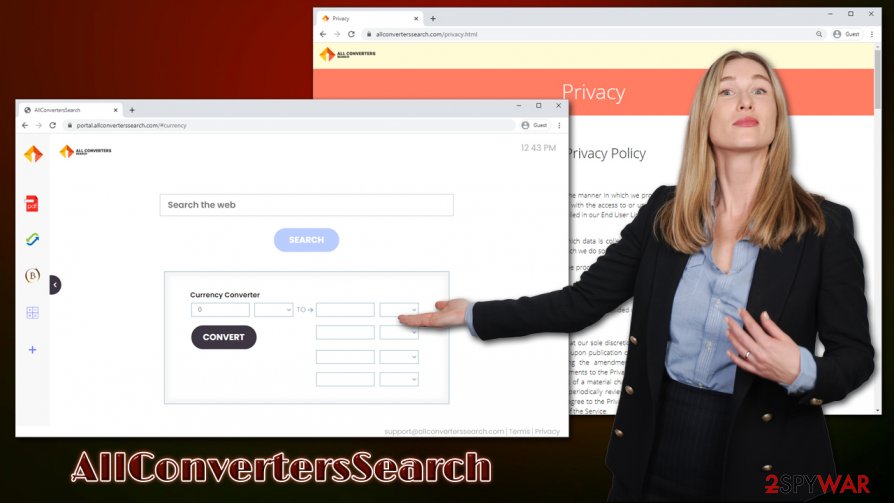
However, sometimes you can not remove AllConvertersSearch via the web browser, as an application might be installed via the system. In such a case, you should follow the instructions for uninstallation we provide below. We also recommend checking your computer with anti-malware and repair software FortectIntego to ensure system integrity and the best performance after the infection.
Software bundles can carry unwanted applications and malware
One of the most distinctive features of potentially unwanted programs such as browser hijackers is that they end up on users' computers unexpectedly. This mostly happens due to stealthy infiltration practice known as software bundling, when several apps are compiled into a single installer. According to security experts from novirus.uk,[3] bundle packages can also carry malicious applications, especially when downloaded from insecure torrent websites.
It should be up to users who are installing the desired application to decline optional components. However, freeware developers and freeware distribution sites often attempt to trick users into installing apps they did not want. For example, they hide the PUPs under Recommended/Quick settings, pre-ticked boxes, fine print text, misleading offers, and use other tricks to make users not notice the optional apps.
Thus, you should always read up on the program you are about to install, read the installation instructions carefully, decline all the offers, and always opt for Advanced/Custom mode when prompted. Additionally, you can also install anti-malware software that would warn you about potentially unwanted applications automatically.
AllConvertersSearch removal guide
As mentioned earlier, there are two different ways to remove AllConvertersSearch, as you might have an extension or an application installed on the machine. In the case of the former, you can simply right-click on the extension, and select uninstall. Alternatively, you can visit the add-on section of your Google Chrome, Mozilla Firefox, or another web browser and delete the app in that way.
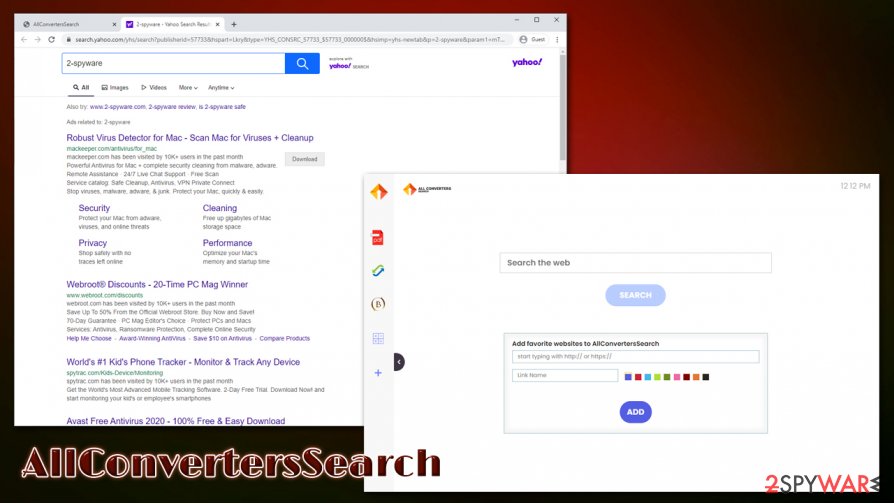
If you do not wish to reset your web browsers after AllConvertersSearch removal to stop tracking practices, you can delete the data and cookies instead. Here's how to do it:
- Click on menu and select Settings.
- Under Privacy and security, pick Select browsing data.
- Finally, click Clear data.
However, keep in mind that you might have PUPs installed on your computer. Thus, you should check the instructions below on how to uninstall AllConvertersSearch and other unwanted apps from Windows or Mac operating systems.
You may remove virus damage with a help of FortectIntego. SpyHunter 5Combo Cleaner and Malwarebytes are recommended to detect potentially unwanted programs and viruses with all their files and registry entries that are related to them.
Getting rid of AllConvertersSearch. Follow these steps
Uninstall from Windows
To get rid of potentially unwanted programs, please follow these steps:
Instructions for Windows 10/8 machines:
- Enter Control Panel into Windows search box and hit Enter or click on the search result.
- Under Programs, select Uninstall a program.

- From the list, find the entry of the suspicious program.
- Right-click on the application and select Uninstall.
- If User Account Control shows up, click Yes.
- Wait till uninstallation process is complete and click OK.

If you are Windows 7/XP user, proceed with the following instructions:
- Click on Windows Start > Control Panel located on the right pane (if you are Windows XP user, click on Add/Remove Programs).
- In Control Panel, select Programs > Uninstall a program.

- Pick the unwanted application by clicking on it once.
- At the top, click Uninstall/Change.
- In the confirmation prompt, pick Yes.
- Click OK once the removal process is finished.
Delete from macOS
If you are using a Mac, proceed with the following guide that would help you to uninstall AllConvertersSearch:
Remove items from Applications folder:
- From the menu bar, select Go > Applications.
- In the Applications folder, look for all related entries.
- Click on the app and drag it to Trash (or right-click and pick Move to Trash)

To fully remove an unwanted app, you need to access Application Support, LaunchAgents, and LaunchDaemons folders and delete relevant files:
- Select Go > Go to Folder.
- Enter /Library/Application Support and click Go or press Enter.
- In the Application Support folder, look for any dubious entries and then delete them.
- Now enter /Library/LaunchAgents and /Library/LaunchDaemons folders the same way and terminate all the related .plist files.

Remove from Microsoft Edge
Delete unwanted extensions from MS Edge:
- Select Menu (three horizontal dots at the top-right of the browser window) and pick Extensions.
- From the list, pick the extension and click on the Gear icon.
- Click on Uninstall at the bottom.

Clear cookies and other browser data:
- Click on the Menu (three horizontal dots at the top-right of the browser window) and select Privacy & security.
- Under Clear browsing data, pick Choose what to clear.
- Select everything (apart from passwords, although you might want to include Media licenses as well, if applicable) and click on Clear.

Restore new tab and homepage settings:
- Click the menu icon and choose Settings.
- Then find On startup section.
- Click Disable if you found any suspicious domain.
Reset MS Edge if the above steps did not work:
- Press on Ctrl + Shift + Esc to open Task Manager.
- Click on More details arrow at the bottom of the window.
- Select Details tab.
- Now scroll down and locate every entry with Microsoft Edge name in it. Right-click on each of them and select End Task to stop MS Edge from running.

If this solution failed to help you, you need to use an advanced Edge reset method. Note that you need to backup your data before proceeding.
- Find the following folder on your computer: C:\\Users\\%username%\\AppData\\Local\\Packages\\Microsoft.MicrosoftEdge_8wekyb3d8bbwe.
- Press Ctrl + A on your keyboard to select all folders.
- Right-click on them and pick Delete

- Now right-click on the Start button and pick Windows PowerShell (Admin).
- When the new window opens, copy and paste the following command, and then press Enter:
Get-AppXPackage -AllUsers -Name Microsoft.MicrosoftEdge | Foreach {Add-AppxPackage -DisableDevelopmentMode -Register “$($_.InstallLocation)\\AppXManifest.xml” -Verbose

Instructions for Chromium-based Edge
Delete extensions from MS Edge (Chromium):
- Open Edge and click select Settings > Extensions.
- Delete unwanted extensions by clicking Remove.

Clear cache and site data:
- Click on Menu and go to Settings.
- Select Privacy, search and services.
- Under Clear browsing data, pick Choose what to clear.
- Under Time range, pick All time.
- Select Clear now.

Reset Chromium-based MS Edge:
- Click on Menu and select Settings.
- On the left side, pick Reset settings.
- Select Restore settings to their default values.
- Confirm with Reset.

Remove from Mozilla Firefox (FF)
Remove dangerous extensions:
- Open Mozilla Firefox browser and click on the Menu (three horizontal lines at the top-right of the window).
- Select Add-ons.
- In here, select unwanted plugin and click Remove.

Reset the homepage:
- Click three horizontal lines at the top right corner to open the menu.
- Choose Options.
- Under Home options, enter your preferred site that will open every time you newly open the Mozilla Firefox.
Clear cookies and site data:
- Click Menu and pick Settings.
- Go to Privacy & Security section.
- Scroll down to locate Cookies and Site Data.
- Click on Clear Data…
- Select Cookies and Site Data, as well as Cached Web Content and press Clear.

Reset Mozilla Firefox
If clearing the browser as explained above did not help, reset Mozilla Firefox:
- Open Mozilla Firefox browser and click the Menu.
- Go to Help and then choose Troubleshooting Information.

- Under Give Firefox a tune up section, click on Refresh Firefox…
- Once the pop-up shows up, confirm the action by pressing on Refresh Firefox.

Remove from Google Chrome
You should reset Google Chrome if you want to eliminate all the leftover components of AllConvertersSearch:
Delete malicious extensions from Google Chrome:
- Open Google Chrome, click on the Menu (three vertical dots at the top-right corner) and select More tools > Extensions.
- In the newly opened window, you will see all the installed extensions. Uninstall all the suspicious plugins that might be related to the unwanted program by clicking Remove.

Clear cache and web data from Chrome:
- Click on Menu and pick Settings.
- Under Privacy and security, select Clear browsing data.
- Select Browsing history, Cookies and other site data, as well as Cached images and files.
- Click Clear data.

Change your homepage:
- Click menu and choose Settings.
- Look for a suspicious site in the On startup section.
- Click on Open a specific or set of pages and click on three dots to find the Remove option.
Reset Google Chrome:
If the previous methods did not help you, reset Google Chrome to eliminate all the unwanted components:
- Click on Menu and select Settings.
- In the Settings, scroll down and click Advanced.
- Scroll down and locate Reset and clean up section.
- Now click Restore settings to their original defaults.
- Confirm with Reset settings.

Delete from Safari
Remove unwanted extensions from Safari:
- Click Safari > Preferences…
- In the new window, pick Extensions.
- Select the unwanted extension and select Uninstall.

Clear cookies and other website data from Safari:
- Click Safari > Clear History…
- From the drop-down menu under Clear, pick all history.
- Confirm with Clear History.

Reset Safari if the above-mentioned steps did not help you:
- Click Safari > Preferences…
- Go to Advanced tab.
- Tick the Show Develop menu in menu bar.
- From the menu bar, click Develop, and then select Empty Caches.

After uninstalling this potentially unwanted program (PUP) and fixing each of your web browsers, we recommend you to scan your PC system with a reputable anti-spyware. This will help you to get rid of AllConvertersSearch registry traces and will also identify related parasites or possible malware infections on your computer. For that you can use our top-rated malware remover: FortectIntego, SpyHunter 5Combo Cleaner or Malwarebytes.
How to prevent from getting browser hijacker
Choose a proper web browser and improve your safety with a VPN tool
Online spying has got momentum in recent years and people are getting more and more interested in how to protect their privacy online. One of the basic means to add a layer of security – choose the most private and secure web browser. Although web browsers can't grant full privacy protection and security, some of them are much better at sandboxing, HTTPS upgrading, active content blocking, tracking blocking, phishing protection, and similar privacy-oriented features. However, if you want true anonymity, we suggest you employ a powerful Private Internet Access VPN – it can encrypt all the traffic that comes and goes out of your computer, preventing tracking completely.
Lost your files? Use data recovery software
While some files located on any computer are replaceable or useless, others can be extremely valuable. Family photos, work documents, school projects – these are types of files that we don't want to lose. Unfortunately, there are many ways how unexpected data loss can occur: power cuts, Blue Screen of Death errors, hardware failures, crypto-malware attack, or even accidental deletion.
To ensure that all the files remain intact, you should prepare regular data backups. You can choose cloud-based or physical copies you could restore from later in case of a disaster. If your backups were lost as well or you never bothered to prepare any, Data Recovery Pro can be your only hope to retrieve your invaluable files.
- ^ What is a PUA (Potentially Unwanted Application) or PUP (Potentially Unwanted Program)?. Norton. Official website.
- ^ Web beacon. Wikipedia. The free encyclopedia.
- ^ Novirus. Novirus. Cybersecurity advice and malware news.























