SearchConverterz (Simple Removal Guide) - Chrome, Firefox, IE, Edge
SearchConverterz Removal Guide
What is SearchConverterz?
SearchConverterz – a browser hijacker that can alter and manage web browser's settings without user's permission
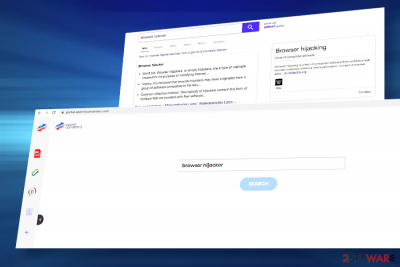
SearchConverterz is the name of a free browser-based app that can be downloaded from a Chrome web store[1] as a “useful” Chrome extension. However, once downloaded it alters web browser's settings, registers user's search queries, takes over search traffic, and initiates other advertising activities.
Its sole purpose is to generate income for the developers regardless of the users' needs. For this purpose, it is actively distributed via misleading push notification pop-ups and freeware bundles. Therefore, the SearchConverterz virus has been attributed to the group of potentially unwanted programs (PUPs) and browser hijackers.
It is not possible not to notice the SearchConverterz hijack or see many other inturders that look and act the same as ConvertrzSearch. If it infiltrates the machine as an optional download of freeware, it sets portal.searchconverterz.com or feed.searchconverterz.com as a default start page and sends user's search queries to Yahoo (sponsored version). The extension is Chrome-based, though some people reported that they have accidentally installed this hijacker on Mozilla Firefox and Safari browsers.
| Name | SearchConverterz |
| Type | Potentially Unwanted Program (PUP), browser hijacker |
| Promoted as | Useful extension for Chrome |
| Distribution | It can be downloaded directly from the Chrome Web Store. However, most people downloaded it accidentally via freeware bundles or misleading click-to-download ads |
| Search site promoted | portal.searchconverterz.com, feed.searchconverterz.com, search.yahoo.com |
| Symptoms | Chrome's settings altered without authorization. Start page, search provider, new tab window, and other settings changed. Search results contain sponsored links, multiple ads injected into random websites. Web browser runs slower, randomly freezes |
| Removal | In order to get rid of the SearchConverterz browser hijacker scan the system with a robust anti-malware program to delete unwanted programs altogether. Those who prefer manual PUP removal can use a free guide submitted by our security team (at the end of the article) |
| Fix malware damage | Browser hijackers are non-malicious if we compare them to spyware, ransomware, or Trojans. However, even after elimination, they leave the footprints within Windows Registries, thus it's advisable to optimize the system with a repair tool, such as FortectIntego |
Those who have been considering to install this app should rather make a small research on it before doing that. Based on the NoVirus.uk[2] research, SearchConverterz is identical to ConvertrzSearch, CoverterzSearch. It works the same as other applications based on hijacking the browser like SearchZone, Sealoid, Spinyon, and many other Chrome extensions. Each of them is basically used to push sponsored search site and hijack the web traffic.
Although it cannot affect the system severely, the processes that it initiates a considered potentially dangerous. First of all, users should not underestimate the fact that the SearchConverterz extension collaborates with unspecified third-parties to serve users with sponsored advertisements and redirect them to the domains that belong to those parties.
Such a marketing technique is not illicit in its nature and is applied by many developers. Nevertheless, no one takes the responsibility of the SearchConverterz redirects and cannot grant that the content behind its ads and links is reliable.
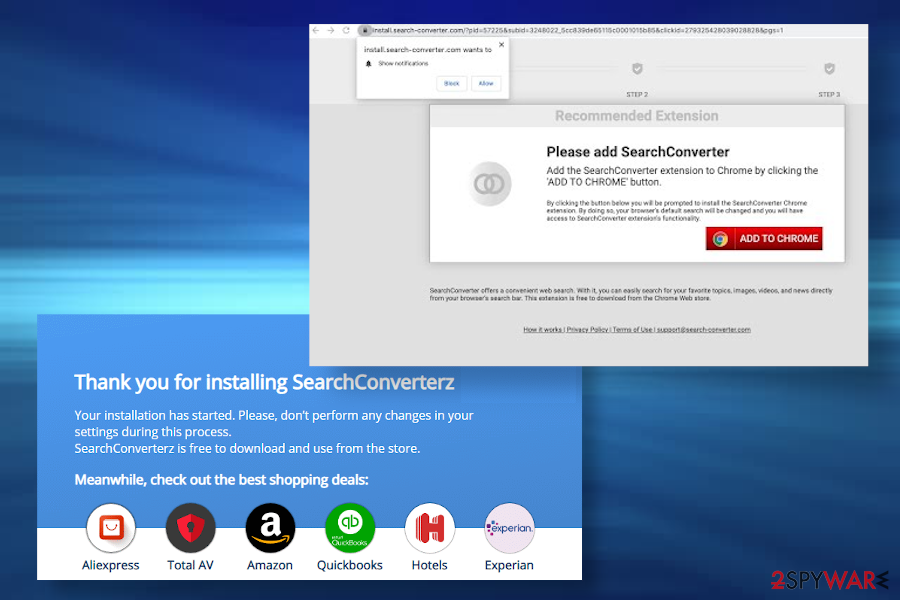
It has been noticed that this browser hijacker displays Yahoo-based search results. Nevertheless, the search.yahoo.com search seems to be sponsored. No matter what search query the user enters the search bar, the feed.searchconverterz.com related search displays irrelevant banner ads on the right side of the search results.
Besides, random websites contain hyperlinks within texts. It is not recommended to click on any of them to prevent landing on malware-infected phishing websites and get another intruder like ConvertrzSearch. As stated in the EULA[3] of the extension:
Any use by you of Third Party Content is subject to the terms and conditions of the Service Provider or the applicable third party. You acknowledge that we have no control over and assume no responsibility for Third Party Content. You assume all responsibility and risk in connection with your use of Third Party Content and we hereby disclaim any and all liability to you or any third party in connection thereto. We have no obligation to examine, review or monitor Third Party Content and are not responsible for the accuracy, completeness, appropriateness or legality of Third Party Content.
Thus, if you click on any content represented by this extension and experience SearchConverterz virus redirects to dangerous websites, it will be your own responsibility. Thus, be responsible and rely on reputable search providers that filter the content that they display and ensure online security.
Experts recommend people remove SearchConverterz extension to prevent privacy violations. The extension injects tracking cookies to the web browser and keeps recording the following information:
- type of browser
- type of the user's device
- language preferences
- time stamps
- clicks
- visited pages
- Search logs
- operating system
- utilized internet service provider
- IP address
- Contact information
Along with the SearchConverterz removal, you will eliminate the cookies that harvest your browsing history. Although such information is not extremely sensitive, third-parties can misuse it for marketing purposes and the ads that emerge on your web browser may be more seductive.
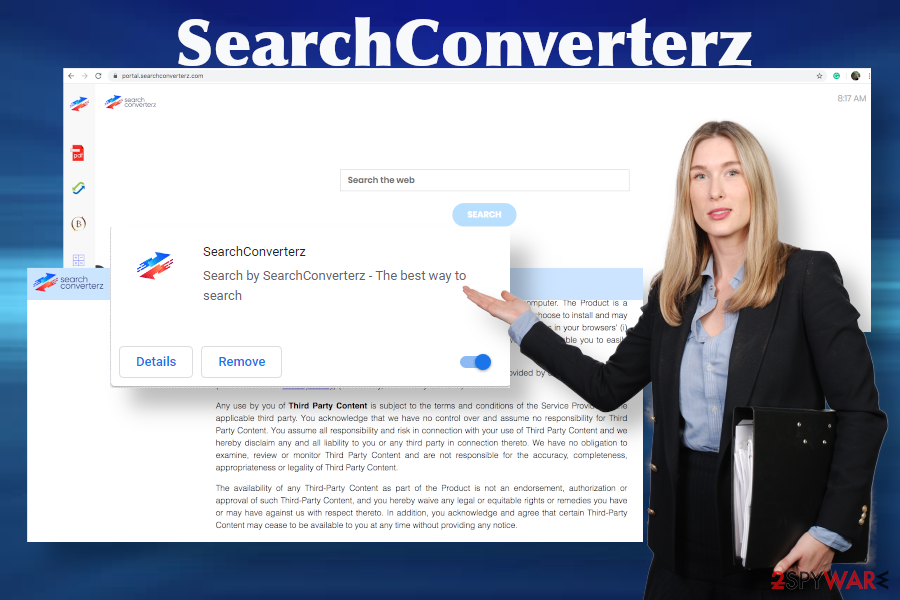
In general, this application causes more problems than benefits. Its real service is not clear at all, so if you have accidentally installed it, eliminate the malware, then root out the extension, and restore your web browser's settings. You may need to find all the changes that ConvertrzSearch and other PUPs, injected on the system may cause. So rely on tools like FortectIntego that can indicate file corruption and affected programs or functions.
If you need assistance with the SearchConverterz removal, scroll down to the end of this post. We have prepared a comprehensive step-by-step tutorial explaining how to deal with browser hijackers. Anti-malware tools still are the best for these PUP infections.
Browser hijackers usually do not ask users permission to change browser's settings explicitly
This PUP can be downloaded from Chrome web store purposely believing that Chrome's extension will improve the web browsing experience. However, direct downloads of suchlike apps are not very common. In most of the cases, people install them accidentally by hitting the Next button during freeware installation.
Browser hijackers increase their users' rates with the help of bundling[4] distribution. The installer of a hijacker is added to the main installer of a free application (converters, players, web browsers, games, etc.) in exchange for a commission fee. Additional installers are usually disclosed on the installation setup boxes; however, only if the user opts for the Advanced or Custom installation technique.
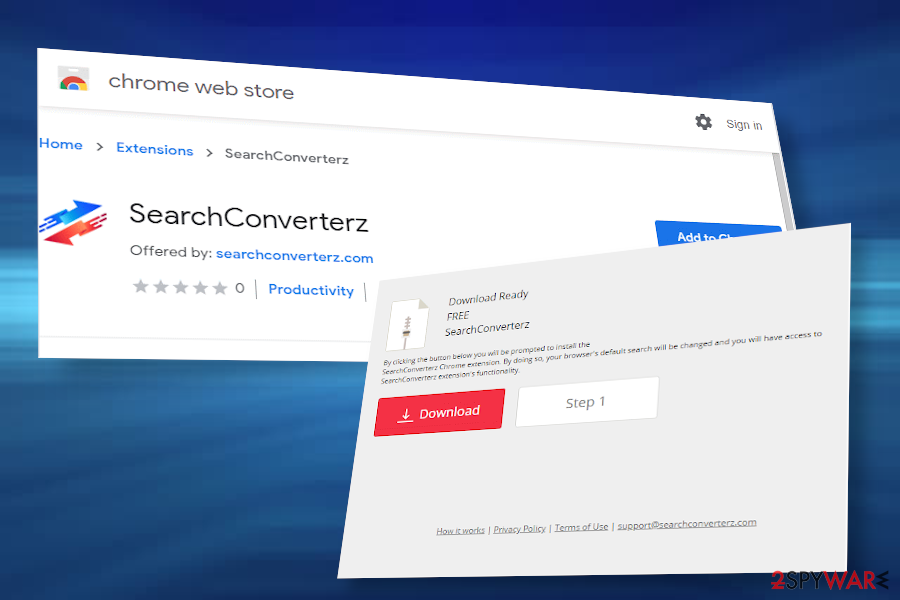
Thus, to prevent bundled installers, carefully select freeware to install and monitor the installation process. Read all terms, conditions, and Privacy Policy. Most importantly, do not skip any windows to spot additional installers and unmark the checkboxes saying that you agree with the installation of add-ons or extensions that settle down on web browsers and alter settings.
Eliminate SearchConverterz virus with a reliable AV tool completely
SearchConverterz removal can be accomplished in two ways, i.e. either manually or automatically. Both methods are fully functional. However, malware elimination with a reliable AV tool is highly recommended in order to ensure the full elimination of suspicious applications.
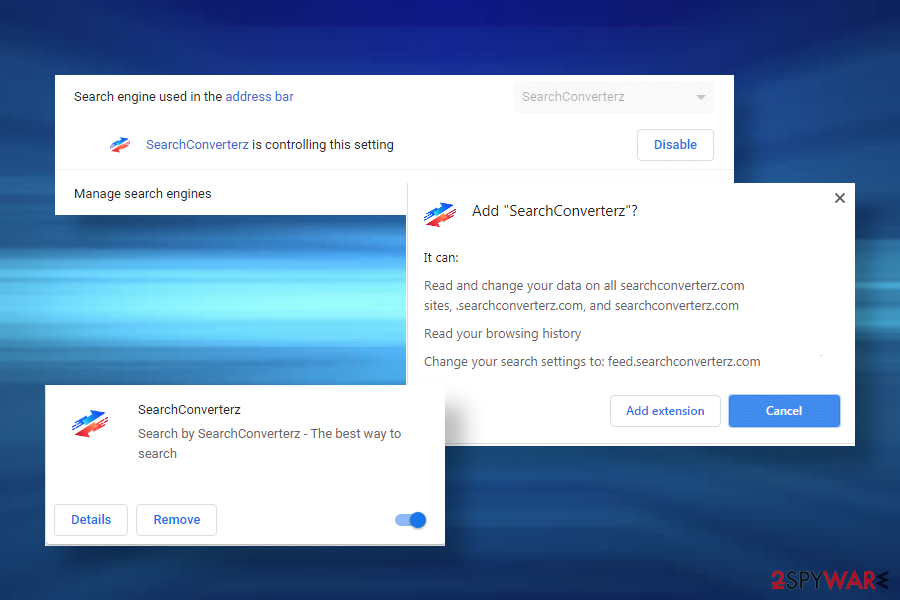
If this extension has been installed on your machine without your permission, there's a high risk that your PC is heavily infected by PUPs. Thus, a full scan will do the trick and help you to perform the automatic ConvertrzSearch removal. Besides, experts stress the importance of a proper system's maintenance.
Malware is capable of altering Windows Registries and leaving related files in a random system's location. These unwanted entries may eventually cache the system and trigger malfunctions. So right after you remove SearchConverterz, check for issues with the system performance.
You may remove virus damage with a help of FortectIntego. SpyHunter 5Combo Cleaner and Malwarebytes are recommended to detect potentially unwanted programs and viruses with all their files and registry entries that are related to them.
Getting rid of SearchConverterz. Follow these steps
Uninstall from Windows
If you determined to remove SearchConverterz virus manually, follow these steps in the right sequence:
Instructions for Windows 10/8 machines:
- Enter Control Panel into Windows search box and hit Enter or click on the search result.
- Under Programs, select Uninstall a program.

- From the list, find the entry of the suspicious program.
- Right-click on the application and select Uninstall.
- If User Account Control shows up, click Yes.
- Wait till uninstallation process is complete and click OK.

If you are Windows 7/XP user, proceed with the following instructions:
- Click on Windows Start > Control Panel located on the right pane (if you are Windows XP user, click on Add/Remove Programs).
- In Control Panel, select Programs > Uninstall a program.

- Pick the unwanted application by clicking on it once.
- At the top, click Uninstall/Change.
- In the confirmation prompt, pick Yes.
- Click OK once the removal process is finished.
Delete from macOS
SearchConverterz extension for Chrome can settle down on macOS successfully. To delete it from the system, follow this tutorial:
Remove items from Applications folder:
- From the menu bar, select Go > Applications.
- In the Applications folder, look for all related entries.
- Click on the app and drag it to Trash (or right-click and pick Move to Trash)

To fully remove an unwanted app, you need to access Application Support, LaunchAgents, and LaunchDaemons folders and delete relevant files:
- Select Go > Go to Folder.
- Enter /Library/Application Support and click Go or press Enter.
- In the Application Support folder, look for any dubious entries and then delete them.
- Now enter /Library/LaunchAgents and /Library/LaunchDaemons folders the same way and terminate all the related .plist files.

Remove from Microsoft Edge
Delete unwanted extensions from MS Edge:
- Select Menu (three horizontal dots at the top-right of the browser window) and pick Extensions.
- From the list, pick the extension and click on the Gear icon.
- Click on Uninstall at the bottom.

Clear cookies and other browser data:
- Click on the Menu (three horizontal dots at the top-right of the browser window) and select Privacy & security.
- Under Clear browsing data, pick Choose what to clear.
- Select everything (apart from passwords, although you might want to include Media licenses as well, if applicable) and click on Clear.

Restore new tab and homepage settings:
- Click the menu icon and choose Settings.
- Then find On startup section.
- Click Disable if you found any suspicious domain.
Reset MS Edge if the above steps did not work:
- Press on Ctrl + Shift + Esc to open Task Manager.
- Click on More details arrow at the bottom of the window.
- Select Details tab.
- Now scroll down and locate every entry with Microsoft Edge name in it. Right-click on each of them and select End Task to stop MS Edge from running.

If this solution failed to help you, you need to use an advanced Edge reset method. Note that you need to backup your data before proceeding.
- Find the following folder on your computer: C:\\Users\\%username%\\AppData\\Local\\Packages\\Microsoft.MicrosoftEdge_8wekyb3d8bbwe.
- Press Ctrl + A on your keyboard to select all folders.
- Right-click on them and pick Delete

- Now right-click on the Start button and pick Windows PowerShell (Admin).
- When the new window opens, copy and paste the following command, and then press Enter:
Get-AppXPackage -AllUsers -Name Microsoft.MicrosoftEdge | Foreach {Add-AppxPackage -DisableDevelopmentMode -Register “$($_.InstallLocation)\\AppXManifest.xml” -Verbose

Instructions for Chromium-based Edge
Delete extensions from MS Edge (Chromium):
- Open Edge and click select Settings > Extensions.
- Delete unwanted extensions by clicking Remove.

Clear cache and site data:
- Click on Menu and go to Settings.
- Select Privacy, search and services.
- Under Clear browsing data, pick Choose what to clear.
- Under Time range, pick All time.
- Select Clear now.

Reset Chromium-based MS Edge:
- Click on Menu and select Settings.
- On the left side, pick Reset settings.
- Select Restore settings to their default values.
- Confirm with Reset.

Remove from Mozilla Firefox (FF)
Remove dangerous extensions:
- Open Mozilla Firefox browser and click on the Menu (three horizontal lines at the top-right of the window).
- Select Add-ons.
- In here, select unwanted plugin and click Remove.

Reset the homepage:
- Click three horizontal lines at the top right corner to open the menu.
- Choose Options.
- Under Home options, enter your preferred site that will open every time you newly open the Mozilla Firefox.
Clear cookies and site data:
- Click Menu and pick Settings.
- Go to Privacy & Security section.
- Scroll down to locate Cookies and Site Data.
- Click on Clear Data…
- Select Cookies and Site Data, as well as Cached Web Content and press Clear.

Reset Mozilla Firefox
If clearing the browser as explained above did not help, reset Mozilla Firefox:
- Open Mozilla Firefox browser and click the Menu.
- Go to Help and then choose Troubleshooting Information.

- Under Give Firefox a tune up section, click on Refresh Firefox…
- Once the pop-up shows up, confirm the action by pressing on Refresh Firefox.

Remove from Google Chrome
Google Chrome is the main target for the SearchConverterz hijacker. To get rid of it completely, you should ensure that all potentially unwanted programs have been removed from the machine. After that, delete the extension and reset web browser's settings.
Delete malicious extensions from Google Chrome:
- Open Google Chrome, click on the Menu (three vertical dots at the top-right corner) and select More tools > Extensions.
- In the newly opened window, you will see all the installed extensions. Uninstall all the suspicious plugins that might be related to the unwanted program by clicking Remove.

Clear cache and web data from Chrome:
- Click on Menu and pick Settings.
- Under Privacy and security, select Clear browsing data.
- Select Browsing history, Cookies and other site data, as well as Cached images and files.
- Click Clear data.

Change your homepage:
- Click menu and choose Settings.
- Look for a suspicious site in the On startup section.
- Click on Open a specific or set of pages and click on three dots to find the Remove option.
Reset Google Chrome:
If the previous methods did not help you, reset Google Chrome to eliminate all the unwanted components:
- Click on Menu and select Settings.
- In the Settings, scroll down and click Advanced.
- Scroll down and locate Reset and clean up section.
- Now click Restore settings to their original defaults.
- Confirm with Reset settings.

Delete from Safari
Remove unwanted extensions from Safari:
- Click Safari > Preferences…
- In the new window, pick Extensions.
- Select the unwanted extension and select Uninstall.

Clear cookies and other website data from Safari:
- Click Safari > Clear History…
- From the drop-down menu under Clear, pick all history.
- Confirm with Clear History.

Reset Safari if the above-mentioned steps did not help you:
- Click Safari > Preferences…
- Go to Advanced tab.
- Tick the Show Develop menu in menu bar.
- From the menu bar, click Develop, and then select Empty Caches.

After uninstalling this potentially unwanted program (PUP) and fixing each of your web browsers, we recommend you to scan your PC system with a reputable anti-spyware. This will help you to get rid of SearchConverterz registry traces and will also identify related parasites or possible malware infections on your computer. For that you can use our top-rated malware remover: FortectIntego, SpyHunter 5Combo Cleaner or Malwarebytes.
How to prevent from getting browser hijacker
Access your website securely from any location
When you work on the domain, site, blog, or different project that requires constant management, content creation, or coding, you may need to connect to the server and content management service more often. The best solution for creating a tighter network could be a dedicated/fixed IP address.
If you make your IP address static and set to your device, you can connect to the CMS from any location and do not create any additional issues for the server or network manager that needs to monitor connections and activities. VPN software providers like Private Internet Access can help you with such settings and offer the option to control the online reputation and manage projects easily from any part of the world.
Recover files after data-affecting malware attacks
While much of the data can be accidentally deleted due to various reasons, malware is one of the main culprits that can cause loss of pictures, documents, videos, and other important files. More serious malware infections lead to significant data loss when your documents, system files, and images get encrypted. In particular, ransomware is is a type of malware that focuses on such functions, so your files become useless without an ability to access them.
Even though there is little to no possibility to recover after file-locking threats, some applications have features for data recovery in the system. In some cases, Data Recovery Pro can also help to recover at least some portion of your data after data-locking virus infection or general cyber infection.
- ^ Catalin Cimpanu. Google removes 500+ malicious Chrome extensions from the Web Store. ZDnet. Business technology news.
- ^ Security and spyware news. NoVirus. Virus and spyware news.
- ^ SearchConverterz End User License Agreement. SearchConverterzt. EULA website.
- ^ Lowell Heddings. Yes, Every Freeware Download Site is Serving Crapware (Here’s the Proof). HowTo Geek. Technology-related news.























