Amazando.co (scam) - updated Jul 2021
Amazando.co Removal Guide
What is Amazando.co?
Amazando free iPhone scam tries to extort personal data out of gullible PC users
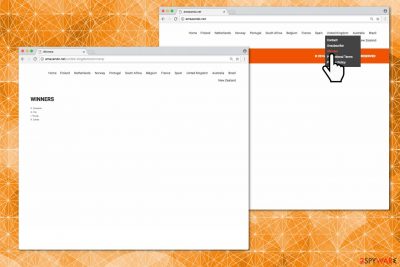
Amazando.co or Amazando.net is a suspicious domain, which is generated by the adware-type program. Chrome or any other popular web browser may start redirecting to this website soon after the installation of freeware and get on your nerves with free iPhone offers.
This domain is also known as an advertising platform as it displays commercial advertisements, such as price comparisons, free coupons, shopping deals, discounts, popular software, and similar. However, experts classify it as an adware program due to the tendency to show ads via iphone7-uk.lp2.amazando.net and similar addresses that are filled with malicious content.[1]
It's in particular infamous for Amazando free phone scam. As soon as a potentially unwanted extension is injected into the default web browser, various forms of ads, including pop-up, in-text/banner, hyperlinks, full-page graphics, start showing up on your frequently visited pages.
| Name | Amazando |
|---|---|
| Type | Adware, scam |
| Issues | The site triggers redirects and issues with the system when the questionable material appears on the screen out of nowhere. The PUP leads to scam messages and spam campaigns |
| Distribution | The PUP is most often distributed with the help of other sites or deceptive applications. Freeware installations can also result in pre-bundled pieces that act maliciously |
| Removal | Anti-malware tools can have various versions compatible with different operating systems, so running one on your device can help clear infections |
| Repair | Machine gets significantly affected, so make sure to run FortectIntego or a similar app to find and fix any virus damage |
Based on Amazondo review on various tech-related discussion forums, it turns out that this misleading domain usually contains fake prize giveaways. People may be asked to participate in a survey, which requires indicating full name, email address, telephone number, address, and similar personally identifiable information. Beware that Amazon Fitbit and other offers are a part of phishing attacks initiated by scammers to extort personal information.
Beware that no prizes are hidden behind the Amazando promotion. By “signing in” as a tenderer, you expose personal information at risk of being violated. In the worst-case scenario, gathered data can be used for subscribing to useless services on your behalf, generating catchy spam email messages, or initiating similar phishing attacks.
The developers of the virus benefit from the promoted ads in many ways. They allow generating pay-per-click profit, selling gathered information on the black market, tricking people into purchasing subscriptions of rogue services, and so on.
Therefore, cybersecurity experts induce PC users to remove the Amazando virus without delay. Anti-malware is a perfect tool to get rid of adware quickly. We can recommend SpyHunter 5Combo Cleaner or Malwarebytes. However, you are free to use any other security system application as well.

If that is not enough, there is a high risk of Amazando redirect to other malicious pages. Unprotected systems can fail to block the infiltration of high-risk computer infections. As a result, people may face permanent PC damage or other system-related issues.
Note that the proper PUP removal is the best option to protect not only yourself but also your computer. We attach an elimination guide that will briefly explain how to uninstall adware step-by-step. Make sure to check it at the end of this article.
The potentially unwanted programs can be related to the iPhone virus
Experts from LesVirus.fr[2] have received many complaints that users are continuously redirected to -iphone7-uk.lp2.amazando.net and fitbitionic.l.amazando.co sites. IT analysts found out that once the adware is on your computer, you can flood your system with iPhone scams, fake Fitbit offers, or Free Ticket for 500 EU scam messages.
The pop-up says that you have been selected to test the iPhone 7, win a flight ticket, or win Fitbit Ionic. At this point, we want to assure you that this is a fake offer and you shouldn’t trust it. The iPhone scam insists on submitting the following private information:
- Address;
- Phone number;
- E-mail;
- First name;
- Last name.
Once again, you shouldn’t provide any personal details since this data might be used for phishing purposes. Note that Amazando.co might be linked to iPhone virus and harm not only your PC but the mobile phone as well.
If your web browser keeps redirecting to such and similar scam websites, close the window/tab immediately and employ a reliable antivirus system if you still do not have one. It will help you to get rid of the vague application and maintain your computer’s security in the future.
Adware distribution techniques
Those who have recently installed new software on their PCs should carefully check if it didn’t stealthily infiltrate the potentially unwanted program on their systems. Developers bundle adware with freeware to trick people into unconsciously downloading it[3].
Thus, you should follow the tips to avoid PUPs:
- Pick Custom/Advanced settings of the installer instead of the recommended ones;
- Carefully follow the installation procedure and read the Terms and Conditions together with Privacy Policy;
- Unmark the ticks which have been selected before since they usually allow to infiltrate adware on your PC.
The quickest way to uninstall the PUP
You can remove Amazando.co virus both manually and automatically. However, it might be tricky to detect all the browser extensions which are related to the adware. Therefore, automatic elimination is the safest and the most reliable option.
Note that if you fail to uninstall all suspicious entries of the adware, it will continue to display a scam message and other irritating messages. Therefore, download security software and let it perform Amazando.co removal.
Despite the fact that manual elimination is a challenging choice, we attach the instructions on how to do it correctly. Likewise, it is necessary to follow them attentively, since skipping steps might lead to an unsuccessful adware removal or computer damage in the worst case.
You may remove virus damage with a help of FortectIntego. SpyHunter 5Combo Cleaner and Malwarebytes are recommended to detect potentially unwanted programs and viruses with all their files and registry entries that are related to them.
Getting rid of Amazando.co. Follow these steps
Uninstall from Windows
Instructions for Windows 10/8 machines:
- Enter Control Panel into Windows search box and hit Enter or click on the search result.
- Under Programs, select Uninstall a program.

- From the list, find the entry of the suspicious program.
- Right-click on the application and select Uninstall.
- If User Account Control shows up, click Yes.
- Wait till uninstallation process is complete and click OK.

If you are Windows 7/XP user, proceed with the following instructions:
- Click on Windows Start > Control Panel located on the right pane (if you are Windows XP user, click on Add/Remove Programs).
- In Control Panel, select Programs > Uninstall a program.

- Pick the unwanted application by clicking on it once.
- At the top, click Uninstall/Change.
- In the confirmation prompt, pick Yes.
- Click OK once the removal process is finished.
Delete from macOS
Remove items from Applications folder:
- From the menu bar, select Go > Applications.
- In the Applications folder, look for all related entries.
- Click on the app and drag it to Trash (or right-click and pick Move to Trash)

To fully remove an unwanted app, you need to access Application Support, LaunchAgents, and LaunchDaemons folders and delete relevant files:
- Select Go > Go to Folder.
- Enter /Library/Application Support and click Go or press Enter.
- In the Application Support folder, look for any dubious entries and then delete them.
- Now enter /Library/LaunchAgents and /Library/LaunchDaemons folders the same way and terminate all the related .plist files.

Remove from Microsoft Edge
Delete unwanted extensions from MS Edge:
- Select Menu (three horizontal dots at the top-right of the browser window) and pick Extensions.
- From the list, pick the extension and click on the Gear icon.
- Click on Uninstall at the bottom.

Clear cookies and other browser data:
- Click on the Menu (three horizontal dots at the top-right of the browser window) and select Privacy & security.
- Under Clear browsing data, pick Choose what to clear.
- Select everything (apart from passwords, although you might want to include Media licenses as well, if applicable) and click on Clear.

Restore new tab and homepage settings:
- Click the menu icon and choose Settings.
- Then find On startup section.
- Click Disable if you found any suspicious domain.
Reset MS Edge if the above steps did not work:
- Press on Ctrl + Shift + Esc to open Task Manager.
- Click on More details arrow at the bottom of the window.
- Select Details tab.
- Now scroll down and locate every entry with Microsoft Edge name in it. Right-click on each of them and select End Task to stop MS Edge from running.

If this solution failed to help you, you need to use an advanced Edge reset method. Note that you need to backup your data before proceeding.
- Find the following folder on your computer: C:\\Users\\%username%\\AppData\\Local\\Packages\\Microsoft.MicrosoftEdge_8wekyb3d8bbwe.
- Press Ctrl + A on your keyboard to select all folders.
- Right-click on them and pick Delete

- Now right-click on the Start button and pick Windows PowerShell (Admin).
- When the new window opens, copy and paste the following command, and then press Enter:
Get-AppXPackage -AllUsers -Name Microsoft.MicrosoftEdge | Foreach {Add-AppxPackage -DisableDevelopmentMode -Register “$($_.InstallLocation)\\AppXManifest.xml” -Verbose

Instructions for Chromium-based Edge
Delete extensions from MS Edge (Chromium):
- Open Edge and click select Settings > Extensions.
- Delete unwanted extensions by clicking Remove.

Clear cache and site data:
- Click on Menu and go to Settings.
- Select Privacy, search and services.
- Under Clear browsing data, pick Choose what to clear.
- Under Time range, pick All time.
- Select Clear now.

Reset Chromium-based MS Edge:
- Click on Menu and select Settings.
- On the left side, pick Reset settings.
- Select Restore settings to their default values.
- Confirm with Reset.

Remove from Mozilla Firefox (FF)
Remove dangerous extensions:
- Open Mozilla Firefox browser and click on the Menu (three horizontal lines at the top-right of the window).
- Select Add-ons.
- In here, select unwanted plugin and click Remove.

Reset the homepage:
- Click three horizontal lines at the top right corner to open the menu.
- Choose Options.
- Under Home options, enter your preferred site that will open every time you newly open the Mozilla Firefox.
Clear cookies and site data:
- Click Menu and pick Settings.
- Go to Privacy & Security section.
- Scroll down to locate Cookies and Site Data.
- Click on Clear Data…
- Select Cookies and Site Data, as well as Cached Web Content and press Clear.

Reset Mozilla Firefox
If clearing the browser as explained above did not help, reset Mozilla Firefox:
- Open Mozilla Firefox browser and click the Menu.
- Go to Help and then choose Troubleshooting Information.

- Under Give Firefox a tune up section, click on Refresh Firefox…
- Once the pop-up shows up, confirm the action by pressing on Refresh Firefox.

Remove from Google Chrome
Delete malicious extensions from Google Chrome:
- Open Google Chrome, click on the Menu (three vertical dots at the top-right corner) and select More tools > Extensions.
- In the newly opened window, you will see all the installed extensions. Uninstall all the suspicious plugins that might be related to the unwanted program by clicking Remove.

Clear cache and web data from Chrome:
- Click on Menu and pick Settings.
- Under Privacy and security, select Clear browsing data.
- Select Browsing history, Cookies and other site data, as well as Cached images and files.
- Click Clear data.

Change your homepage:
- Click menu and choose Settings.
- Look for a suspicious site in the On startup section.
- Click on Open a specific or set of pages and click on three dots to find the Remove option.
Reset Google Chrome:
If the previous methods did not help you, reset Google Chrome to eliminate all the unwanted components:
- Click on Menu and select Settings.
- In the Settings, scroll down and click Advanced.
- Scroll down and locate Reset and clean up section.
- Now click Restore settings to their original defaults.
- Confirm with Reset settings.

Delete from Safari
Remove unwanted extensions from Safari:
- Click Safari > Preferences…
- In the new window, pick Extensions.
- Select the unwanted extension and select Uninstall.

Clear cookies and other website data from Safari:
- Click Safari > Clear History…
- From the drop-down menu under Clear, pick all history.
- Confirm with Clear History.

Reset Safari if the above-mentioned steps did not help you:
- Click Safari > Preferences…
- Go to Advanced tab.
- Tick the Show Develop menu in menu bar.
- From the menu bar, click Develop, and then select Empty Caches.

After uninstalling this potentially unwanted program (PUP) and fixing each of your web browsers, we recommend you to scan your PC system with a reputable anti-spyware. This will help you to get rid of Amazando.co registry traces and will also identify related parasites or possible malware infections on your computer. For that you can use our top-rated malware remover: FortectIntego, SpyHunter 5Combo Cleaner or Malwarebytes.
How to prevent from getting adware
Access your website securely from any location
When you work on the domain, site, blog, or different project that requires constant management, content creation, or coding, you may need to connect to the server and content management service more often. The best solution for creating a tighter network could be a dedicated/fixed IP address.
If you make your IP address static and set to your device, you can connect to the CMS from any location and do not create any additional issues for the server or network manager that needs to monitor connections and activities. VPN software providers like Private Internet Access can help you with such settings and offer the option to control the online reputation and manage projects easily from any part of the world.
Recover files after data-affecting malware attacks
While much of the data can be accidentally deleted due to various reasons, malware is one of the main culprits that can cause loss of pictures, documents, videos, and other important files. More serious malware infections lead to significant data loss when your documents, system files, and images get encrypted. In particular, ransomware is is a type of malware that focuses on such functions, so your files become useless without an ability to access them.
Even though there is little to no possibility to recover after file-locking threats, some applications have features for data recovery in the system. In some cases, Data Recovery Pro can also help to recover at least some portion of your data after data-locking virus infection or general cyber infection.
- ^ What are the Effects of Adware?. SpamLaws. Updates on Internet Security News.
- ^ LesVirus. LesVirus. Security and Spyware News.
- ^ Raja Muhammad Khurram Shahzad. Classification of Potentially Unwanted Programs Using Supervised Learning. DiVA portal. Publication website.























