Amazon Trial scam (fake) - Free Guide
Amazon Trial scam Removal Guide
What is Amazon Trial scam?
Amazon Trial scam says users can win a new iPhone if they complete a simple survey
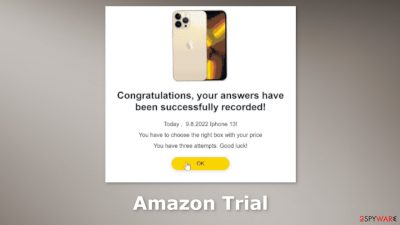
Amazon Trial Program is a fake page designed by crooks to lure out users' data or money. The page is made to look like a legitimate Amazon website. People are put under the impression that only if they agree to complete a single survey, they might win an iPhone 13. The full message reads as follows:
Congratulations!
Today , 9.8.2022 You've been randomly selected to participate in this survey. It only takes a minute and you will receive an amazing prize: Iphone 13!As with every we are offering great prizes to 10 users. Today's prize is an Iphone 13! Only 10 lucky users, will be the will be the winners!
This survey was created to improve the services offered to our users. Your participation will be rewarded 100%!
They have 00:39:51time to close this survey.
Hurry, prices are limited!
Fraudsters use various social engineering techniques[1] to make the scheme look real. They use Amazon's branding, and logo. They have also put fake testimonials from supposedly happy previous winners. Usually, such scams are created to trick users into paying for fake shipping fees and stealing personal information, like name, phone number, home address, email, credit card details, etc.
When users encounter such pages they should remember that big companies do not organize giveaways, and award random users. We previously wrote about other similar scams, like The raffle of prizes from the social network Instagram, Chance To Win The New iPad Pro, and Loyalty Program.
| NAME | Amazon Trial scam |
| TYPE | Phishing attempt; scam |
| SYMPTOMS | A page appears saying that users can win an iPhone 13 by participating in a survey |
| DISTRIBUTION | Shady websites; deceptive ads; freeware installations |
| DANGERS | Users might unknowingly provide their personal information to cybercriminals and suffer from monetary losses or even identity theft |
| ELIMINATION | Use professional security tools to scan your machine |
| FURTHER STEPS | FortectIntego to get rid of any remaining damage and clear your browsers |
Distribution methods
Scam pages like the fake “Amazon Trial,” can rarely be found in the search results. Usually, they hide on other shady sites that are unregulated. Often they appear seemingly out of nowhere after users press on a deceptive ad or sneaky redirect. Startled users are taken back by the possibility that they are chosen, and might win a valuable prize only if they complete a few simple steps.
To avoid fake sites, it is recommended to only visit websites that you know and trust in the first place. Pages that engage in illegal activities are completely unreliable. For example, illegal streaming sites sometimes display fake “Download” and “Play” buttons that open completely different pages often created by cybercriminals.
There is also a possibility that the bogus web page appeared automatically, without any user input. This can happen if the system is infected by adware.[2] It can cause an increased amount of commercial content, like pop-ups, banners, and redirects. The ads are often placed by rogue advertising networks.
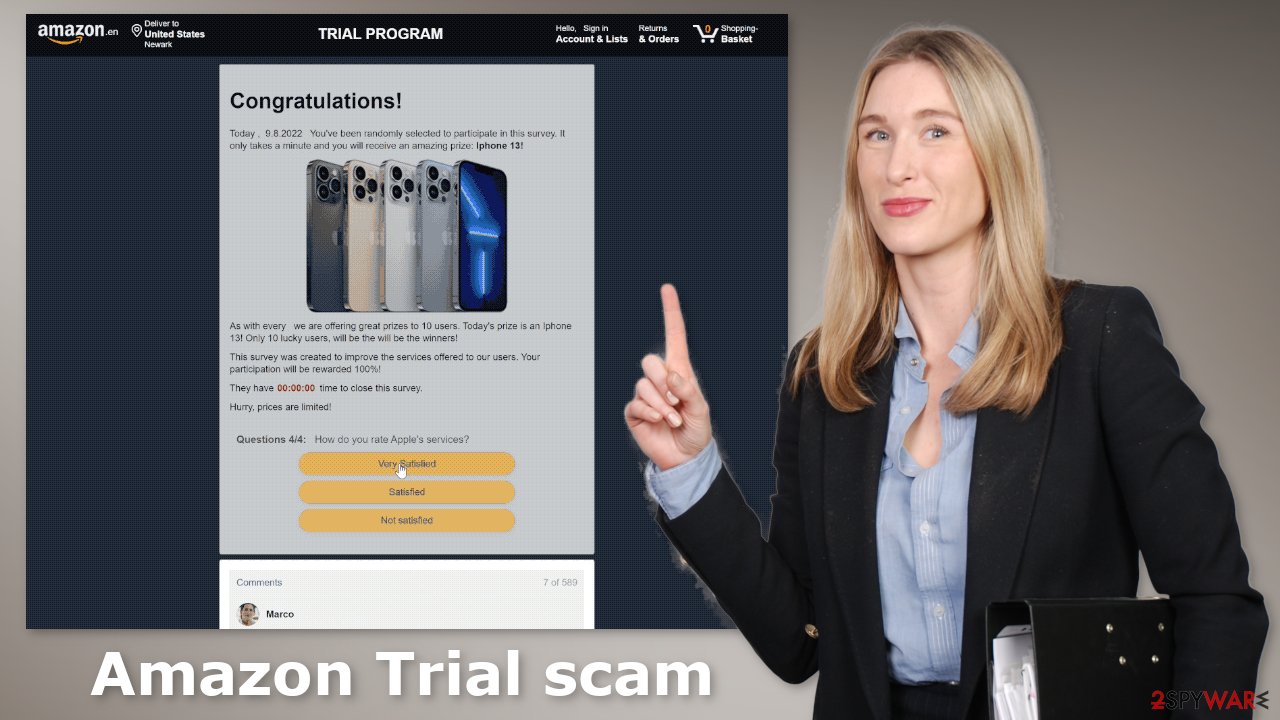
Check your browser
After an encounter with a scam page, you should take care of your browser. Follow the guide below:
Delete malicious extensions from Google Chrome:
- Open Google Chrome, click on the Menu (three vertical dots at the top-right corner) and select More tools > Extensions.
- In the newly opened window, you will see all the installed extensions. Uninstall all the suspicious plugins that might be related to the unwanted program by clicking Remove.
![Remove extensions from Chrome Remove extensions from Chrome]()
Cookies[3] are small text files that can track your browsing activity and store information, like your IP address, geolocation, websites you visit, links you click on, and things you purchase. This data is normally used to personalize the user experience but crooks use it to make a profit. They can be sold to advertising networks and other third parties.
They can even be hijacked, and used for malicious purposes, that is why security experts recommend clearing them regularly. This process can be made easy with a maintenance tool like FortectIntego. Besides, this powerful software can fix various system errors, corrupted files, and registry issues which is especially helpful after a virus infection.
Otherwise, you can follow the step-by-step instructions below.
Clear cache and web data:
- Click on Menu and pick Settings.
- Under Privacy and security, select Clear browsing data.
- Select Browsing history, Cookies and other site data, as well as Cached images and files.
- Click Clear data.
![Clear cache and web data from Chrome Clear cache and web data from Chrome]()
Reset Google Chrome:
The fake Amazon survey page is also known to cause push notification spam. If you experience this, or the previous methods did not get rid of unwanted symptoms. It might be best to try to reset the browser altogether:
- Click on Menu and select Settings.
- In the Settings, scroll down and click Advanced.
- Scroll down and locate Reset and clean up section.
- Now click Restore settings to their original defaults.
- Confirm with Reset settings.
![Reset Chrome 2 Reset Chrome 2]()
Scan the system for adware
If you have performed all the previous steps but you still experience unwanted symptoms, you might have a PUP (potentially unwanted program)[4] installed in your system that is generating ads in the background without your consent. Such programs are known as adware, and usually, they sneak into the system from freeware distribution platforms.
That is why it is important to pay attention during the installation process. Always choose the “Custom” or “Advanced” installation methods, read the Privacy Policy and Terms of Use. The most important step is to check the file list and untick the boxes next to any unrelated applications.
If you are unsure, that your system is completely safe and you still experience unwanted symptoms, you should use anti-malware tools like SpyHunter 5Combo Cleaner or Malwarebytes or other trusted ones and scan your system. Security software can also prevent such infections in the future by giving you a warning about suspicious programs. If you want to try it yourself, follow the instructions for Windows and macOS:
Windows 10/8:
- Enter Control Panel into Windows search box and hit Enter or click on the search result.
- Under Programs, select Uninstall a program.
![Uninstall from Windows 1 Uninstall from Windows 1]()
- From the list, find the entry of the suspicious program.
- Right-click on the application and select Uninstall.
- If User Account Control shows up, click Yes.
- Wait till uninstallation process is complete and click OK.
![Uninstall from Windows 2 Uninstall from Windows 2]()
Windows 7/XP:
- Click on Windows Start > Control Panel located on the right pane (if you are Windows XP user, click on Add/Remove Programs).
- In Control Panel, select Programs > Uninstall a program.
![Uninstall from Windows 7/XP Uninstall from Windows 7/XP]()
- Pick the unwanted application by clicking on it once.
- At the top, click Uninstall/Change.
- In the confirmation prompt, pick Yes.
- Click OK once the removal process is finished.
Mac:
- From the menu bar, select Go > Applications.
- In the Applications folder, look for all related entries.
- Click on the app and drag it to Trash (or right-click and pick Move to Trash)
![Uninstall from Mac 1 Uninstall from Mac 1]()
To fully remove an unwanted app, you need to access Application Support, LaunchAgents, and LaunchDaemons folders and delete relevant files:
- Select Go > Go to Folder.
- Enter /Library/Application Support and click Go or press Enter.
- In the Application Support folder, look for any dubious entries and then delete them.
- Now enter /Library/LaunchAgents and /Library/LaunchDaemons folders the same way and terminate all the related .plist files.
![Uninstall from Mac 2 Uninstall from Mac 2]()
Getting rid of Amazon Trial scam. Follow these steps
Remove from Microsoft Edge
Delete unwanted extensions from MS Edge:
- Select Menu (three horizontal dots at the top-right of the browser window) and pick Extensions.
- From the list, pick the extension and click on the Gear icon.
- Click on Uninstall at the bottom.

Clear cookies and other browser data:
- Click on the Menu (three horizontal dots at the top-right of the browser window) and select Privacy & security.
- Under Clear browsing data, pick Choose what to clear.
- Select everything (apart from passwords, although you might want to include Media licenses as well, if applicable) and click on Clear.

Restore new tab and homepage settings:
- Click the menu icon and choose Settings.
- Then find On startup section.
- Click Disable if you found any suspicious domain.
Reset MS Edge if the above steps did not work:
- Press on Ctrl + Shift + Esc to open Task Manager.
- Click on More details arrow at the bottom of the window.
- Select Details tab.
- Now scroll down and locate every entry with Microsoft Edge name in it. Right-click on each of them and select End Task to stop MS Edge from running.

If this solution failed to help you, you need to use an advanced Edge reset method. Note that you need to backup your data before proceeding.
- Find the following folder on your computer: C:\\Users\\%username%\\AppData\\Local\\Packages\\Microsoft.MicrosoftEdge_8wekyb3d8bbwe.
- Press Ctrl + A on your keyboard to select all folders.
- Right-click on them and pick Delete

- Now right-click on the Start button and pick Windows PowerShell (Admin).
- When the new window opens, copy and paste the following command, and then press Enter:
Get-AppXPackage -AllUsers -Name Microsoft.MicrosoftEdge | Foreach {Add-AppxPackage -DisableDevelopmentMode -Register “$($_.InstallLocation)\\AppXManifest.xml” -Verbose

Instructions for Chromium-based Edge
Delete extensions from MS Edge (Chromium):
- Open Edge and click select Settings > Extensions.
- Delete unwanted extensions by clicking Remove.

Clear cache and site data:
- Click on Menu and go to Settings.
- Select Privacy, search and services.
- Under Clear browsing data, pick Choose what to clear.
- Under Time range, pick All time.
- Select Clear now.

Reset Chromium-based MS Edge:
- Click on Menu and select Settings.
- On the left side, pick Reset settings.
- Select Restore settings to their default values.
- Confirm with Reset.

Remove from Mozilla Firefox (FF)
Remove dangerous extensions:
- Open Mozilla Firefox browser and click on the Menu (three horizontal lines at the top-right of the window).
- Select Add-ons.
- In here, select unwanted plugin and click Remove.

Reset the homepage:
- Click three horizontal lines at the top right corner to open the menu.
- Choose Options.
- Under Home options, enter your preferred site that will open every time you newly open the Mozilla Firefox.
Clear cookies and site data:
- Click Menu and pick Settings.
- Go to Privacy & Security section.
- Scroll down to locate Cookies and Site Data.
- Click on Clear Data…
- Select Cookies and Site Data, as well as Cached Web Content and press Clear.

Reset Mozilla Firefox
If clearing the browser as explained above did not help, reset Mozilla Firefox:
- Open Mozilla Firefox browser and click the Menu.
- Go to Help and then choose Troubleshooting Information.

- Under Give Firefox a tune up section, click on Refresh Firefox…
- Once the pop-up shows up, confirm the action by pressing on Refresh Firefox.

Delete from Safari
Remove unwanted extensions from Safari:
- Click Safari > Preferences…
- In the new window, pick Extensions.
- Select the unwanted extension and select Uninstall.

Clear cookies and other website data from Safari:
- Click Safari > Clear History…
- From the drop-down menu under Clear, pick all history.
- Confirm with Clear History.

Reset Safari if the above-mentioned steps did not help you:
- Click Safari > Preferences…
- Go to Advanced tab.
- Tick the Show Develop menu in menu bar.
- From the menu bar, click Develop, and then select Empty Caches.

How to prevent from getting adware
Do not let government spy on you
The government has many issues in regards to tracking users' data and spying on citizens, so you should take this into consideration and learn more about shady information gathering practices. Avoid any unwanted government tracking or spying by going totally anonymous on the internet.
You can choose a different location when you go online and access any material you want without particular content restrictions. You can easily enjoy internet connection without any risks of being hacked by using Private Internet Access VPN.
Control the information that can be accessed by government any other unwanted party and surf online without being spied on. Even if you are not involved in illegal activities or trust your selection of services, platforms, be suspicious for your own security and take precautionary measures by using the VPN service.
Backup files for the later use, in case of the malware attack
Computer users can suffer from data losses due to cyber infections or their own faulty doings. Ransomware can encrypt and hold files hostage, while unforeseen power cuts might cause a loss of important documents. If you have proper up-to-date backups, you can easily recover after such an incident and get back to work. It is also equally important to update backups on a regular basis so that the newest information remains intact – you can set this process to be performed automatically.
When you have the previous version of every important document or project you can avoid frustration and breakdowns. It comes in handy when malware strikes out of nowhere. Use Data Recovery Pro for the data restoration process.
- ^ Cynthia Gonzalez. Top 8 Social Engineering Techniques and How to Prevent Them [2022]. Exabeam. Information Security.
- ^ Lucian Constantin. What is adware? How it works and how to protect against it. Csoonline. Security News, Analysis, and Research.
- ^ 5 Security Issues with Cookies. Quadrantsec. Security Services.
- ^ Wendy Zamora. What is a PUP? – How to avoid potentially unwanted programs. Malwarebytes. Cybersecurity Tips, Tricks, and How-Tos.























