Amnesia 2 ransomware / virus (Removal Guide) - Nov 2017 update
Amnesia 2 virus Removal Guide
What is Amnesia 2 ransomware virus?
Amnesia ransomware returns with the second version – Amnesia2
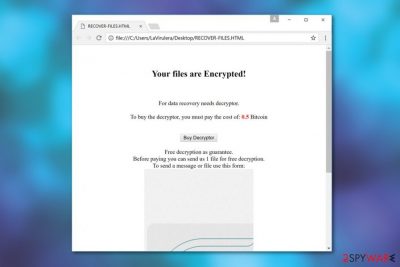
Amnesia2 ransomware is a slightly newer and slightly more improved version of the original Amnesia ransomware. This cyber infection has been terrorizing the online community since June 2017, when it used .01 and .02 files extensions to mark affected files. Recently, security experts discovered another version of Amnesia 2 which appends .am file extension.
The main way used by this malware to spread around is spam email attachments.[1] As soon as Amnesia2 virus infects the system, it initiates two stage damage. First of all, it encrypts files and appends previously-mentioned extensions. In addition, it scrambles their filenames so that the victim would find more difficulties while trying to recover them.
Besides, the ransom note in which malware creators put down their demands and introduce data recovery requirements has now been changed from the original HOW the TO the RECOVER The ENCRYPTED files.txt to a much more concise title — RECOVER-FILES.HTML.
The new note looks more professional which is a clear indicator which probably signals that the initial ransomware campaign has been quite successful. Inside the note, the extortionists straightforwardly indicate that Amnesia 2 decrypter will cost the victim 0.5 Bitcoin:
Your files are Encrypted!
For data recovery needs decryptor.
To buy the decryptor, you must pay the cost of 0.5 Bitcoin.
[“Buy Decryptor” button]
Free decryption as guarantee.
Before paying you can send us 1 file for free decryption.
To send a message or file use this form:
Fortunately, paying the criminals is not necessary, since you can now recover your files for free using a decryption tool released by an acknowledged antivirus company called Emsisoft [2]. The download link to this decryptor will be provided at the end of this article.
However, before using this tool, you must make sure that the files like happier.exe, bstarb.exe or other virus-related content is eliminated from your computer and will not interfere with the recovery. Using such tools like FortectIntego you will remove Amnesia2 ransomware from your computer quickly and easily, so you can get started with the elimination without prior preparation.
When infected with ransomware virus, you must act quickly. Naturally, this requires knowing the typical signs of ransomware infection. You may have downloaded some freeware and it vanished after the installation, or you may notice the suspicious processes running in your Task Manager. Finally, you will notice that your computer suddenly started operating somewhat sluggishly and runs into errors more frequently than usual.
If you happen to notice these symptoms, it is high time you check your computer with a professional malware detection tool which will carry out Amnesia2 ransomware removal if necessary.
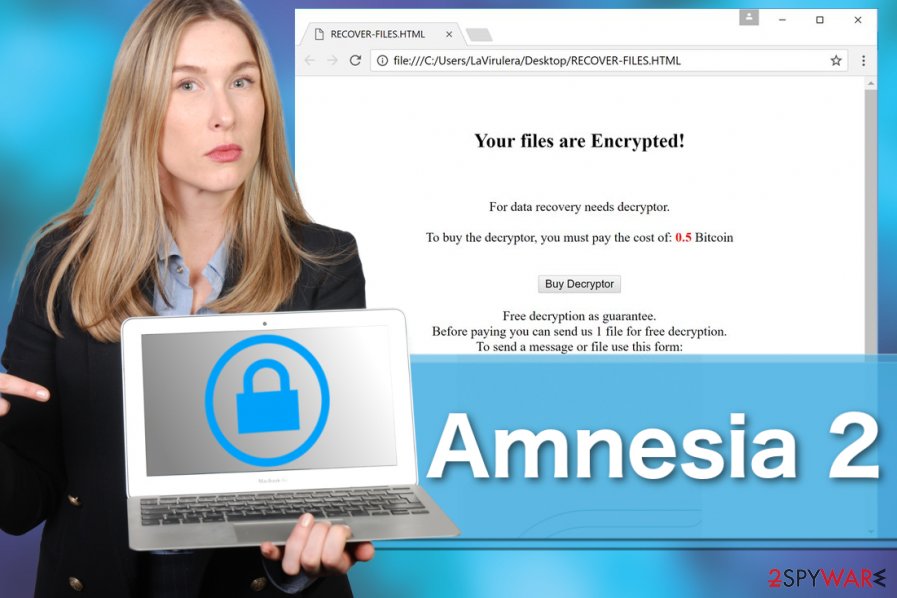
Ransomware takes over computers by deception
The second version of this ransomware follows the footsteps of its predecessor and infiltrates computers by applying all sorts of deceptive techniques, primarily focusing on spoofed spam emails. These emails are made to look like they were meant for the specific person, but in reality, they are auto-generated according to the details gathered from your email address. Hackers may hide the malicious payload under the attachment files imitating speeding tickets, invoices, online purchase information and virtually any content that would stir the receiver’ interest.
Nevertheless, the malicious Amnesia 2 code may also spread around as fake system upgrade alert, software updates or lottery winning notifications. While careful online behavior is extremely important and can diminish the risk of ransomware attack, we also strongly suggest making backup copies of your files in case the criminals decide to update the parasite, making Amnesia decryptor obsolete.
Remove Amnesia2 before decrypting your files
The cyber security experts have given a great gift for the ransomware victims by releasing the free decryption tool. However, before this software can be put to use, the users must remove Amnesia2 ransomware and its components from the infected device completely.
Malware professionals do not recommend doing it manually and encourage everyone to employ specialized tools for a definite Amnesia 2 elimination.
You should not forget the fact that you are dealign with a sophisticated parasite which seeks to prevent its elimination. If you find yourself in such situation, the instructions below will help you perform Amnesia2 removal in appropriate way.
Getting rid of Amnesia 2 virus. Follow these steps
Manual removal using Safe Mode
To remove Amnesia2 with Safe Mode with Networking, make sure you follow this step-by-step guide:
Important! →
Manual removal guide might be too complicated for regular computer users. It requires advanced IT knowledge to be performed correctly (if vital system files are removed or damaged, it might result in full Windows compromise), and it also might take hours to complete. Therefore, we highly advise using the automatic method provided above instead.
Step 1. Access Safe Mode with Networking
Manual malware removal should be best performed in the Safe Mode environment.
Windows 7 / Vista / XP
- Click Start > Shutdown > Restart > OK.
- When your computer becomes active, start pressing F8 button (if that does not work, try F2, F12, Del, etc. – it all depends on your motherboard model) multiple times until you see the Advanced Boot Options window.
- Select Safe Mode with Networking from the list.

Windows 10 / Windows 8
- Right-click on Start button and select Settings.

- Scroll down to pick Update & Security.

- On the left side of the window, pick Recovery.
- Now scroll down to find Advanced Startup section.
- Click Restart now.

- Select Troubleshoot.

- Go to Advanced options.

- Select Startup Settings.

- Press Restart.
- Now press 5 or click 5) Enable Safe Mode with Networking.

Step 2. Shut down suspicious processes
Windows Task Manager is a useful tool that shows all the processes running in the background. If malware is running a process, you need to shut it down:
- Press Ctrl + Shift + Esc on your keyboard to open Windows Task Manager.
- Click on More details.

- Scroll down to Background processes section, and look for anything suspicious.
- Right-click and select Open file location.

- Go back to the process, right-click and pick End Task.

- Delete the contents of the malicious folder.
Step 3. Check program Startup
- Press Ctrl + Shift + Esc on your keyboard to open Windows Task Manager.
- Go to Startup tab.
- Right-click on the suspicious program and pick Disable.

Step 4. Delete virus files
Malware-related files can be found in various places within your computer. Here are instructions that could help you find them:
- Type in Disk Cleanup in Windows search and press Enter.

- Select the drive you want to clean (C: is your main drive by default and is likely to be the one that has malicious files in).
- Scroll through the Files to delete list and select the following:
Temporary Internet Files
Downloads
Recycle Bin
Temporary files - Pick Clean up system files.

- You can also look for other malicious files hidden in the following folders (type these entries in Windows Search and press Enter):
%AppData%
%LocalAppData%
%ProgramData%
%WinDir%
After you are finished, reboot the PC in normal mode.
Remove Amnesia 2 using System Restore
-
Step 1: Reboot your computer to Safe Mode with Command Prompt
Windows 7 / Vista / XP- Click Start → Shutdown → Restart → OK.
- When your computer becomes active, start pressing F8 multiple times until you see the Advanced Boot Options window.
-
Select Command Prompt from the list

Windows 10 / Windows 8- Press the Power button at the Windows login screen. Now press and hold Shift, which is on your keyboard, and click Restart..
- Now select Troubleshoot → Advanced options → Startup Settings and finally press Restart.
-
Once your computer becomes active, select Enable Safe Mode with Command Prompt in Startup Settings window.

-
Step 2: Restore your system files and settings
-
Once the Command Prompt window shows up, enter cd restore and click Enter.

-
Now type rstrui.exe and press Enter again..

-
When a new window shows up, click Next and select your restore point that is prior the infiltration of Amnesia 2. After doing that, click Next.


-
Now click Yes to start system restore.

-
Once the Command Prompt window shows up, enter cd restore and click Enter.
Bonus: Recover your data
Guide which is presented above is supposed to help you remove Amnesia 2 from your computer. To recover your encrypted files, we recommend using a detailed guide prepared by 2-spyware.com security experts.If your files are encrypted by Amnesia 2, you can use several methods to restore them:
Use Data Recovery Pro to recover files encrypted by Amnesia2 ransomware
To recover encrypted files, you can try using Data Recovery Pro. This guide will show you how to use it to recover encrypted files:
- Download Data Recovery Pro;
- Follow the steps of Data Recovery Setup and install the program on your computer;
- Launch it and scan your computer for files encrypted by Amnesia 2 ransomware;
- Restore them.
Free Amnesia 2 decrypter
Finally, you should always think about the protection of crypto-ransomwares. In order to protect your computer from Amnesia 2 and other ransomwares, use a reputable anti-spyware, such as FortectIntego, SpyHunter 5Combo Cleaner or Malwarebytes
How to prevent from getting ransomware
Access your website securely from any location
When you work on the domain, site, blog, or different project that requires constant management, content creation, or coding, you may need to connect to the server and content management service more often. The best solution for creating a tighter network could be a dedicated/fixed IP address.
If you make your IP address static and set to your device, you can connect to the CMS from any location and do not create any additional issues for the server or network manager that needs to monitor connections and activities. VPN software providers like Private Internet Access can help you with such settings and offer the option to control the online reputation and manage projects easily from any part of the world.
Recover files after data-affecting malware attacks
While much of the data can be accidentally deleted due to various reasons, malware is one of the main culprits that can cause loss of pictures, documents, videos, and other important files. More serious malware infections lead to significant data loss when your documents, system files, and images get encrypted. In particular, ransomware is is a type of malware that focuses on such functions, so your files become useless without an ability to access them.
Even though there is little to no possibility to recover after file-locking threats, some applications have features for data recovery in the system. In some cases, Data Recovery Pro can also help to recover at least some portion of your data after data-locking virus infection or general cyber infection.
- ^ Malicious spam email volume increases again. Spamtitan. Anti-Spam Software News and Opinions.
- ^ Decrypt Amnesia ransomware with Emsisoft’s free decrypter. Emsisoft. Award-Winning Anti-Malware & Anti-Virus Software.





















