Anatel ransomware / virus (Tutorial)
Anatel virus Removal Guide
What is Anatel ransomware virus?
How much damage can Anatel virus inflict?
Users, residing in Portugal or other Roman-speaking countries, should stay alerted because Anatel virus might target their computers. Portuguese hackers decided to make the appearance after by launching their virtual threat. Now the virus market has been preoccupied with Cerber, Zepto, and other major viruses. According to some peculiarities, this virus attempts to borrow some features from the previously rampaged Locky threat. In this article, we will provide you essential information about the virus and Anatel removal methods. One of them is to use anti-spyware application, for example, FortectIntego.
Virus researchers have concluded that the virus mainly targets users residing in Portugal because the ransom message is provided in the Portuguese language. Moreover, hackers did not come up with the original title but took the name of Brazilian telecommunications agency. Comparing this threat to other ransomware, it should not be underestimated. Anatel malware employs RSA and AES algorithm to finish encrypting your files. Since a unique private key is required for the decoding process, there might be few alternative ways to recover them. Some data recovery programs might help retrieve at least a portion of important information. This ransomware does not target the wide range of files, but it usually attempts to encode the most usable. In other words, the files with the following extensions are likely to be encoded:
.asp, .aspx, .avi, .bat, .bk, .bmp, .css, .csv, .divx, .doc, .docx, .html, .index, .jpeg, .jpg, .lnk, .mdb, .mkv, .mov, .mp3, .mp4, .mpeg, .odt, .ogg, .pdf, .php, .png, .ppt, .pptx, .psd, .rar, .sln, .sql, .txt, .wav, .wma, .wmv, .xls, .xlsx, .xml, .zip.
After it connects to a malicious domain mpf1.16mb(dot)com and sends information about the victim’s computers, Anatel ransomware opens up LEIA.txt message which states of its misdeed. Now all the locked files contain .lok extension. The content of this notification is rather modest so it is likely that cyber criminals opted for the usual method – they ask victims to purchase Bitcoin and then transfer necessary payment receipt to the indicated email address. Though the virus mainly roams in Portugal’s area, do not exclude the probability that it might appear on your computer as well. Thus, more information is expected to be revealed if the virus decides to cross borders.
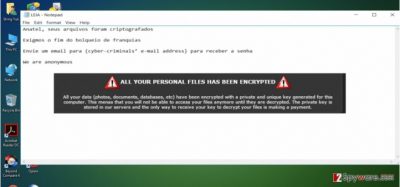
Other highly destructive peculiarity of Anatel is that it modifies certain registry keys. HKEY_LOCAL_MACHINE\Software\Microsoft\Windows\CurrentVersion\RunOnce and Software\Microsoft\Windows\CurrentVersion\Run, and
HKEY_CURRENT_USER\Software\Microsoft\Windows\CurrentVersion\Run and Software\Microsoft\Windows\CurrentVersion\RunOnce. Unfortunately, if you decide to remove Anatel manually, you may need to search for its files across several system folders. Unfortunately, this activity might be tiresome. There is a probability that you overlook some essential files as well.
How is this virus distributed?
The hackers employ already proven technique which turned out to be highly profitable. The malware is likely to infect computers via spam emails. In this manner, the name for this virus might not have been chosen by accident. In the past, there were some file-encrypting threats which disguised themselves under scams which came as fake emails sent from the tax institution. Regarding the fact that the hackers used the title of a telecommunication company, beware of emails which might come from this company. You can differentiate between a fake and a real email by looking for typing or spelling mistakes. Moreover, fake deceptive emails might not contain the credentials of an official sender. Keep in mind that the virus might be distributed via exploit kits. In this case, proper security is crucial.
What is the way to remove Anatel effectively?
We do not recommend you manually delete the virus unless you specialize in IT field. Such activity might only turn out futile. Thus, install an anti-spyware application, FortectIntego or Malwarebytes. It will take care of the virus immediately. However, some viruses have a tendency to disable security applications. It is necessary to perform system scan using both, an anti-virus and malware removal applications. If you encountered any problems and you cannot perform Anatel removal due to disabled programs or OS malfunctioning, use the guidelines provided below to recover the access to your computer. After the program eliminates the threat, reboot the computer and scan it again.
Getting rid of Anatel virus. Follow these steps
Manual removal using Safe Mode
Important! →
Manual removal guide might be too complicated for regular computer users. It requires advanced IT knowledge to be performed correctly (if vital system files are removed or damaged, it might result in full Windows compromise), and it also might take hours to complete. Therefore, we highly advise using the automatic method provided above instead.
Step 1. Access Safe Mode with Networking
Manual malware removal should be best performed in the Safe Mode environment.
Windows 7 / Vista / XP
- Click Start > Shutdown > Restart > OK.
- When your computer becomes active, start pressing F8 button (if that does not work, try F2, F12, Del, etc. – it all depends on your motherboard model) multiple times until you see the Advanced Boot Options window.
- Select Safe Mode with Networking from the list.

Windows 10 / Windows 8
- Right-click on Start button and select Settings.

- Scroll down to pick Update & Security.

- On the left side of the window, pick Recovery.
- Now scroll down to find Advanced Startup section.
- Click Restart now.

- Select Troubleshoot.

- Go to Advanced options.

- Select Startup Settings.

- Press Restart.
- Now press 5 or click 5) Enable Safe Mode with Networking.

Step 2. Shut down suspicious processes
Windows Task Manager is a useful tool that shows all the processes running in the background. If malware is running a process, you need to shut it down:
- Press Ctrl + Shift + Esc on your keyboard to open Windows Task Manager.
- Click on More details.

- Scroll down to Background processes section, and look for anything suspicious.
- Right-click and select Open file location.

- Go back to the process, right-click and pick End Task.

- Delete the contents of the malicious folder.
Step 3. Check program Startup
- Press Ctrl + Shift + Esc on your keyboard to open Windows Task Manager.
- Go to Startup tab.
- Right-click on the suspicious program and pick Disable.

Step 4. Delete virus files
Malware-related files can be found in various places within your computer. Here are instructions that could help you find them:
- Type in Disk Cleanup in Windows search and press Enter.

- Select the drive you want to clean (C: is your main drive by default and is likely to be the one that has malicious files in).
- Scroll through the Files to delete list and select the following:
Temporary Internet Files
Downloads
Recycle Bin
Temporary files - Pick Clean up system files.

- You can also look for other malicious files hidden in the following folders (type these entries in Windows Search and press Enter):
%AppData%
%LocalAppData%
%ProgramData%
%WinDir%
After you are finished, reboot the PC in normal mode.
Remove Anatel using System Restore
-
Step 1: Reboot your computer to Safe Mode with Command Prompt
Windows 7 / Vista / XP- Click Start → Shutdown → Restart → OK.
- When your computer becomes active, start pressing F8 multiple times until you see the Advanced Boot Options window.
-
Select Command Prompt from the list

Windows 10 / Windows 8- Press the Power button at the Windows login screen. Now press and hold Shift, which is on your keyboard, and click Restart..
- Now select Troubleshoot → Advanced options → Startup Settings and finally press Restart.
-
Once your computer becomes active, select Enable Safe Mode with Command Prompt in Startup Settings window.

-
Step 2: Restore your system files and settings
-
Once the Command Prompt window shows up, enter cd restore and click Enter.

-
Now type rstrui.exe and press Enter again..

-
When a new window shows up, click Next and select your restore point that is prior the infiltration of Anatel. After doing that, click Next.


-
Now click Yes to start system restore.

-
Once the Command Prompt window shows up, enter cd restore and click Enter.
Finally, you should always think about the protection of crypto-ransomwares. In order to protect your computer from Anatel and other ransomwares, use a reputable anti-spyware, such as FortectIntego, SpyHunter 5Combo Cleaner or Malwarebytes
How to prevent from getting ransomware
Stream videos without limitations, no matter where you are
There are multiple parties that could find out almost anything about you by checking your online activity. While this is highly unlikely, advertisers and tech companies are constantly tracking you online. The first step to privacy should be a secure browser that focuses on tracker reduction to a minimum.
Even if you employ a secure browser, you will not be able to access websites that are restricted due to local government laws or other reasons. In other words, you may not be able to stream Disney+ or US-based Netflix in some countries. To bypass these restrictions, you can employ a powerful Private Internet Access VPN, which provides dedicated servers for torrenting and streaming, not slowing you down in the process.
Data backups are important – recover your lost files
Ransomware is one of the biggest threats to personal data. Once it is executed on a machine, it launches a sophisticated encryption algorithm that locks all your files, although it does not destroy them. The most common misconception is that anti-malware software can return files to their previous states. This is not true, however, and data remains locked after the malicious payload is deleted.
While regular data backups are the only secure method to recover your files after a ransomware attack, tools such as Data Recovery Pro can also be effective and restore at least some of your lost data.





















