Andromeda AntiVirus / Virus Removal Guide
Andromeda AntiVirus Removal Guide
What is Andromeda AntiVirus?
Andromeda AntiVirus is a fake antimalware program that might inject the system with the viruses it is supposed to protect from
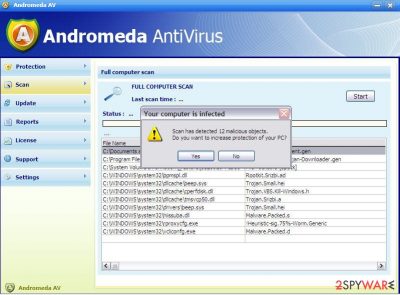
Andromeda AntiVirus (can also be found as AndromedaAV) is a fancy name for a new fraudulent application. Nevertheless, no matter how good it sounds, you should stay away from this program and never fall for purchasing its licensed version. Of course, just like any other virus, AndromedaAntiVirus can easily appear on your computer without downloading it because it has been actively spread using fake alerts, infected email attachments, and similar methods that are usually used for promoting viruses on the Internet.
| Name | Andromeda AntiVirus / Andromeda AV |
| Type | Fake antivirus program |
| Active since | 2008 |
| Distribution | Mostly bundling with other software, but can also spread through email attachments and illegal software downloads |
| System fix | Since the malware infects various Windows system files, it may corrupt the operation of the OS. To fix the damage done by the virus, scan your computer with FortectIntego |
Once it enters its target PC system, it starts acting identically to other corrupt security tools, such as System Defender and similar viruses.
In most cases, Andromeda virus seeks to convince people that it’s a powerful security tool that is capable of detecting all kinds of viruses.
For that, it displays a fake system scan and then reports about a long list of different viruses. In addition, it claims that the only way to fix the system and avoid these cyber infections is by using its full version.
Please, do NOT pay for Andromeda AntiVirus because this method is used just for trying to lure people into purchasing its fake version. In reality, after the user is tricked into making a payment, this rogue anti-spyware receives a signal and stops showing its invented alerts that report about viruses.
Unfortunately, if you have already purchased Andromeda AntiVirus licensed version, do the following:
- try to contact your credit card company and dispute this payment.
- scan your computer with FortectIntego or other reputable anti-spyware and get rid of malicious files that belong to this rogue.
Andromeda AntiVirus has most likely infected your computer without your knowledge
AndromedaAntiVirus starts displaying its numerous fabricated security warnings and system alerts as soon as it infiltrates the system. Beware that this can be done with a help of several methods that mostly rely on fake pop-up ads, spam, and illegal websites.
If you want to avoid this rogue, you need to ignore alerts that are offering you to update some of your programs. You can be informed about missing updates of Java, Flash Player, FLV Player, etc. In addition, you should also ignore emails that look suspicious and are offering you to download their attachment. If you don't know the sender, you have to remove such mail from your inbox.
Finally, stay away from illegal sites because they can also be involved in the distribution of Andromeda AntiVirus malware.
As soon as it enters the computer, it starts showing its fake security messages that are displayed only for scaring people and pushing them into purchasing its license.
Please, don’t trust this program! Andromeda AntiVirus can easily make your computer a useless machine because it can start loading plenty of pop-ups that can easily start interrupting you as soon as you reboot your computer.
Ways to remove Andromeda AntiVirus
When trying to remove Andromeda AntiVirus, beware that sometimes this malware presents itself as Andromeda AntiVirus 2009, AndromedaAV, or AndromedaAntiVirus 2009. However, there is no difference what's the name of this malware is.
You need to remove it. For that, we highly recommend you to use FortectIntego, which will help to get rid of the virus, will check your system for corrupted files, and will fix them if needed.
In some cases, Andromeda AntiVirus may start tampering with your anti-malware software. Try to access Safe Mode with Networking, and perform a full system scan from there.
Getting rid of Andromeda AntiVirus. Follow these steps
Manual removal using Safe Mode
If you are struggling to remove Andromeda antivirus in normal mode, access Safe Mode with Networking:
Important! →
Manual removal guide might be too complicated for regular computer users. It requires advanced IT knowledge to be performed correctly (if vital system files are removed or damaged, it might result in full Windows compromise), and it also might take hours to complete. Therefore, we highly advise using the automatic method provided above instead.
Step 1. Access Safe Mode with Networking
Manual malware removal should be best performed in the Safe Mode environment.
Windows 7 / Vista / XP
- Click Start > Shutdown > Restart > OK.
- When your computer becomes active, start pressing F8 button (if that does not work, try F2, F12, Del, etc. – it all depends on your motherboard model) multiple times until you see the Advanced Boot Options window.
- Select Safe Mode with Networking from the list.

Windows 10 / Windows 8
- Right-click on Start button and select Settings.

- Scroll down to pick Update & Security.

- On the left side of the window, pick Recovery.
- Now scroll down to find Advanced Startup section.
- Click Restart now.

- Select Troubleshoot.

- Go to Advanced options.

- Select Startup Settings.

- Press Restart.
- Now press 5 or click 5) Enable Safe Mode with Networking.

Step 2. Shut down suspicious processes
Windows Task Manager is a useful tool that shows all the processes running in the background. If malware is running a process, you need to shut it down:
- Press Ctrl + Shift + Esc on your keyboard to open Windows Task Manager.
- Click on More details.

- Scroll down to Background processes section, and look for anything suspicious.
- Right-click and select Open file location.

- Go back to the process, right-click and pick End Task.

- Delete the contents of the malicious folder.
Step 3. Check program Startup
- Press Ctrl + Shift + Esc on your keyboard to open Windows Task Manager.
- Go to Startup tab.
- Right-click on the suspicious program and pick Disable.

Step 4. Delete virus files
Malware-related files can be found in various places within your computer. Here are instructions that could help you find them:
- Type in Disk Cleanup in Windows search and press Enter.

- Select the drive you want to clean (C: is your main drive by default and is likely to be the one that has malicious files in).
- Scroll through the Files to delete list and select the following:
Temporary Internet Files
Downloads
Recycle Bin
Temporary files - Pick Clean up system files.

- You can also look for other malicious files hidden in the following folders (type these entries in Windows Search and press Enter):
%AppData%
%LocalAppData%
%ProgramData%
%WinDir%
After you are finished, reboot the PC in normal mode.
Finally, you should always think about the protection of crypto-ransomwares. In order to protect your computer from Andromeda AntiVirus and other ransomwares, use a reputable anti-spyware, such as FortectIntego, SpyHunter 5Combo Cleaner or Malwarebytes
How to prevent from getting malware
Choose a proper web browser and improve your safety with a VPN tool
Online spying has got momentum in recent years and people are getting more and more interested in how to protect their privacy online. One of the basic means to add a layer of security – choose the most private and secure web browser. Although web browsers can't grant full privacy protection and security, some of them are much better at sandboxing, HTTPS upgrading, active content blocking, tracking blocking, phishing protection, and similar privacy-oriented features. However, if you want true anonymity, we suggest you employ a powerful Private Internet Access VPN – it can encrypt all the traffic that comes and goes out of your computer, preventing tracking completely.
Lost your files? Use data recovery software
While some files located on any computer are replaceable or useless, others can be extremely valuable. Family photos, work documents, school projects – these are types of files that we don't want to lose. Unfortunately, there are many ways how unexpected data loss can occur: power cuts, Blue Screen of Death errors, hardware failures, crypto-malware attack, or even accidental deletion.
To ensure that all the files remain intact, you should prepare regular data backups. You can choose cloud-based or physical copies you could restore from later in case of a disaster. If your backups were lost as well or you never bothered to prepare any, Data Recovery Pro can be your only hope to retrieve your invaluable files.














