APNToolbar (Free Instructions)
APNToolbar Removal Guide
What is APNToolbar?
Should you install APNToolbar or stay away from it?
APNToolbar virus is a browser hijacker application that the antivirus software detect as a potentially unwanted program (PUP). Some Internet users speculate that APN might stand as for “Ask partner network,” though the relationship between this questionable tool and the legitimate Ask.com web search engine is not confirmed. Nonetheless, what we know for certain is that this program is unwelcome on the users’ computers. The web forums are full of inquiries about what is APN Toolbar and how to get it off the computer. This only suggests that the program enters the computers without their owners’ consent and carries out activities that are most probably quite unfavorable. Otherwise, why would so many people want to delete it? Sadly, the virus experts confirm these theories. They claim that this application which should initially provide the users with quick access to the eBay deals and other online shopping related information is a fake and should be eliminated from the computer as soon as possible. It is interesting that the software sharing websites, such as Cnet and informer.com indicate apnretail.co.uk as the official APNToolbar’s page. Apparently, this site helps users to find eBay deals with misspelled titles and, hopefully, save some money. It’s strange, though, that the toolbar itself is nowhere to be found on the site. There are many suspicions surrounding this browser add-on, and we are just getting started. But if you came here for the APNToolbar removal suggestions only, you will find them at the end of this article. You will get rid of this PUP even quicker if you use automatic removal software such as FortectIntego.
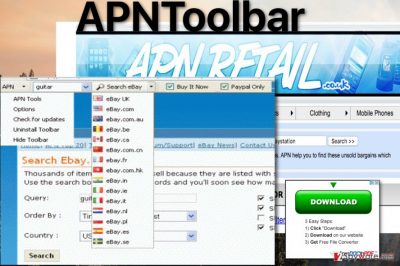
If you have been specifically looking for such online shopping assistant, you still may not take APNToolbar malware seriously. But we should warn you that this toolbar is dangerous not only because of the unauthorized ways it enters computers. The hijacker does that so it can start redirecting you to the sponsored websites among which, there might also be some potentially dangerous ones too. The program’s creators do not seem to have any interest of what they promote and focus solely on advertising revenue. To achieve the best possible outcome, they may also start tracking you and record everything you search for online also peek on what websites or pages you visit. The collected information helps the malware algorithm to present you with more relevant content and trick you into click on it, even though these links may actually redirect you to completely random domains. Remove APNToolbar without delay and stop it from taking control over your browsing habits.
What should you know about the distribution of this PUP?
Talking about the virus distribution, we should point out that there are numerous ways you can accidentally allow the APNToolbar PUP to enter your PC. Yes, this virus does need computer owner’s assistance to get in, and most of us grant it when we recklessly install some other software on our computers. Though the program is directly distributed via file sharing sites, it may as well travel in software bundles with PDF, OCR converters, video/audio applications and any other software that the users often download and install. Thus, every downloaded software package should always be closely examined, and all the suspicious and, perhaps, dangerous components should be eliminated. Also, this toolbar may be unknowingly installed as an update for Java, Adobe or other software you may or may not have installed on your computer. Thus, be very careful and do NOT download apntoolbarinstaller.exe instead of the intended update! It is advisable that you always update your software only via the official websites.
What are your options for the APNToolbar removal:
If a strange extension or add-on has been added to your browser, it does not mean that you have to use. On the opposite, if it did not ask your permission it is most likely a potentially unwanted program like APNToolbar virus that is trying to make your computer their potential source of profit. In case you have downloaded the program yourself and are not content with how it performs, there is also no need of keeping it installed. Follow the APNToolbar removal tutorial listed down below, if you wish to eliminate this virus from your computer manually. But if you are fast problem-solver, you should get rid of this browser hijacker using automatic antivirus software, for instance, one of the programs below. Our security experts have tested these applications, so you can trust them to remove APNToolbar from your computer.
You may remove virus damage with a help of FortectIntego. SpyHunter 5Combo Cleaner and Malwarebytes are recommended to detect potentially unwanted programs and viruses with all their files and registry entries that are related to them.
Getting rid of APNToolbar. Follow these steps
Uninstall from Windows
If you searched for this potentially unwanted program with automatic scanners such as FortectIntego or Malwarebytes, these utilities would most likely find it as PUP.Optional.APNToolBar.Gen. But if you needed to remove the virus manually, the first place you should go looking should be your Internet browser and the list of recently added extensions. This browser add-on may be labeled as APNToolBar but may also hide under other titles. Thus, you should inspect every unknown extension and add-on closely.
Instructions for Windows 10/8 machines:
- Enter Control Panel into Windows search box and hit Enter or click on the search result.
- Under Programs, select Uninstall a program.

- From the list, find the entry of the suspicious program.
- Right-click on the application and select Uninstall.
- If User Account Control shows up, click Yes.
- Wait till uninstallation process is complete and click OK.

If you are Windows 7/XP user, proceed with the following instructions:
- Click on Windows Start > Control Panel located on the right pane (if you are Windows XP user, click on Add/Remove Programs).
- In Control Panel, select Programs > Uninstall a program.

- Pick the unwanted application by clicking on it once.
- At the top, click Uninstall/Change.
- In the confirmation prompt, pick Yes.
- Click OK once the removal process is finished.
Remove from Microsoft Edge
Delete unwanted extensions from MS Edge:
- Select Menu (three horizontal dots at the top-right of the browser window) and pick Extensions.
- From the list, pick the extension and click on the Gear icon.
- Click on Uninstall at the bottom.

Clear cookies and other browser data:
- Click on the Menu (three horizontal dots at the top-right of the browser window) and select Privacy & security.
- Under Clear browsing data, pick Choose what to clear.
- Select everything (apart from passwords, although you might want to include Media licenses as well, if applicable) and click on Clear.

Restore new tab and homepage settings:
- Click the menu icon and choose Settings.
- Then find On startup section.
- Click Disable if you found any suspicious domain.
Reset MS Edge if the above steps did not work:
- Press on Ctrl + Shift + Esc to open Task Manager.
- Click on More details arrow at the bottom of the window.
- Select Details tab.
- Now scroll down and locate every entry with Microsoft Edge name in it. Right-click on each of them and select End Task to stop MS Edge from running.

If this solution failed to help you, you need to use an advanced Edge reset method. Note that you need to backup your data before proceeding.
- Find the following folder on your computer: C:\\Users\\%username%\\AppData\\Local\\Packages\\Microsoft.MicrosoftEdge_8wekyb3d8bbwe.
- Press Ctrl + A on your keyboard to select all folders.
- Right-click on them and pick Delete

- Now right-click on the Start button and pick Windows PowerShell (Admin).
- When the new window opens, copy and paste the following command, and then press Enter:
Get-AppXPackage -AllUsers -Name Microsoft.MicrosoftEdge | Foreach {Add-AppxPackage -DisableDevelopmentMode -Register “$($_.InstallLocation)\\AppXManifest.xml” -Verbose

Instructions for Chromium-based Edge
Delete extensions from MS Edge (Chromium):
- Open Edge and click select Settings > Extensions.
- Delete unwanted extensions by clicking Remove.

Clear cache and site data:
- Click on Menu and go to Settings.
- Select Privacy, search and services.
- Under Clear browsing data, pick Choose what to clear.
- Under Time range, pick All time.
- Select Clear now.

Reset Chromium-based MS Edge:
- Click on Menu and select Settings.
- On the left side, pick Reset settings.
- Select Restore settings to their default values.
- Confirm with Reset.

Remove from Mozilla Firefox (FF)
Remove dangerous extensions:
- Open Mozilla Firefox browser and click on the Menu (three horizontal lines at the top-right of the window).
- Select Add-ons.
- In here, select unwanted plugin and click Remove.

Reset the homepage:
- Click three horizontal lines at the top right corner to open the menu.
- Choose Options.
- Under Home options, enter your preferred site that will open every time you newly open the Mozilla Firefox.
Clear cookies and site data:
- Click Menu and pick Settings.
- Go to Privacy & Security section.
- Scroll down to locate Cookies and Site Data.
- Click on Clear Data…
- Select Cookies and Site Data, as well as Cached Web Content and press Clear.

Reset Mozilla Firefox
If clearing the browser as explained above did not help, reset Mozilla Firefox:
- Open Mozilla Firefox browser and click the Menu.
- Go to Help and then choose Troubleshooting Information.

- Under Give Firefox a tune up section, click on Refresh Firefox…
- Once the pop-up shows up, confirm the action by pressing on Refresh Firefox.

Remove from Google Chrome
Delete malicious extensions from Google Chrome:
- Open Google Chrome, click on the Menu (three vertical dots at the top-right corner) and select More tools > Extensions.
- In the newly opened window, you will see all the installed extensions. Uninstall all the suspicious plugins that might be related to the unwanted program by clicking Remove.

Clear cache and web data from Chrome:
- Click on Menu and pick Settings.
- Under Privacy and security, select Clear browsing data.
- Select Browsing history, Cookies and other site data, as well as Cached images and files.
- Click Clear data.

Change your homepage:
- Click menu and choose Settings.
- Look for a suspicious site in the On startup section.
- Click on Open a specific or set of pages and click on three dots to find the Remove option.
Reset Google Chrome:
If the previous methods did not help you, reset Google Chrome to eliminate all the unwanted components:
- Click on Menu and select Settings.
- In the Settings, scroll down and click Advanced.
- Scroll down and locate Reset and clean up section.
- Now click Restore settings to their original defaults.
- Confirm with Reset settings.

After uninstalling this potentially unwanted program (PUP) and fixing each of your web browsers, we recommend you to scan your PC system with a reputable anti-spyware. This will help you to get rid of APNToolbar registry traces and will also identify related parasites or possible malware infections on your computer. For that you can use our top-rated malware remover: FortectIntego, SpyHunter 5Combo Cleaner or Malwarebytes.
How to prevent from getting stealing programs
Choose a proper web browser and improve your safety with a VPN tool
Online spying has got momentum in recent years and people are getting more and more interested in how to protect their privacy online. One of the basic means to add a layer of security – choose the most private and secure web browser. Although web browsers can't grant full privacy protection and security, some of them are much better at sandboxing, HTTPS upgrading, active content blocking, tracking blocking, phishing protection, and similar privacy-oriented features. However, if you want true anonymity, we suggest you employ a powerful Private Internet Access VPN – it can encrypt all the traffic that comes and goes out of your computer, preventing tracking completely.
Lost your files? Use data recovery software
While some files located on any computer are replaceable or useless, others can be extremely valuable. Family photos, work documents, school projects – these are types of files that we don't want to lose. Unfortunately, there are many ways how unexpected data loss can occur: power cuts, Blue Screen of Death errors, hardware failures, crypto-malware attack, or even accidental deletion.
To ensure that all the files remain intact, you should prepare regular data backups. You can choose cloud-based or physical copies you could restore from later in case of a disaster. If your backups were lost as well or you never bothered to prepare any, Data Recovery Pro can be your only hope to retrieve your invaluable files.


















