App-news.ru virus (Easy Removal Guide) - Chrome, Firefox, IE, Edge
App-news.ru virus Removal Guide
What is App-news.ru virus?
Basic facts about App-news.ru virus
App-news.ru virus is another browser hijacker[1] that forces people to use this suspicious search engine. This potentially unwanted program targets Russian-speaking computer users and aims at their web browsers. Sadly, most popular web browsers such as Google Chrome, Internet Explorer or Mozilla Firefox are not immune to this computer infection. Recognition of the app-news.ru hijack is easy. When you launch the web browser, you see this domain set as your default homepage. Moreover, it will replace your current search engine and new tab’s URL address. Browser hijacker modifies Registry[2] and various Windows shortcuts to prevent users from customizing their browsers. The virus needs to take full control over the targeted web browser to deliver commercial content. It might place lots aggressive and suspicious ads on each visited website, initiate sudden redirects to promotional sites and include sponsored third-party links into search results. All these activities should not be tolerated because App-news.ru redirect tendencies are alarming. If you are tricked to click or accidentally click on sponsored content, you might be redirected to the infected website that has been created to spread malware. Sadly, developers of this PUP do not care about user’s safety and promotes everything, and cyber criminals are willing to take this fact to their advantage.
We do not say that all search results delivered by App-news.ru search engine are dangerous and irrelevant. This search engine uses Custom Google search; however, we do not recommend trusting them. While the search giant eliminates malicious websites from the results, this one might deliver them on the first page. Besides, the majority of PUPs are tracking data, and this hijacker might not be an exception. They are mostly interested in browsing-related information, such as what websites have you visited recently, how much time you spent there, what search queries have you entered, etc. However, they might want to know you IP address, geographic location, email address, and so on. Aggregated information is often used to provide targeted ads; however, it might also be shared with third-parties. Revealing even non-personally identifiable information[3] do not lead anywhere good. Remove App-news.ru from the computer and prevent from all negative consequences. We recommend scanning the PC with FortectIntego. This tool wipes out hijacker from the system within several minutes. However, there’s an alternative option – manual App-news.ru removal that is explained at the end of this article.
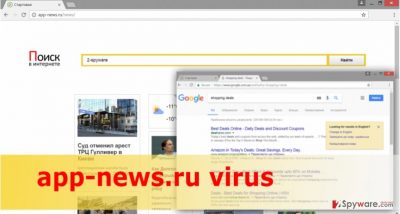
Why was the browser hijacked?
There’s only one way to get infected with App-news.ru virus, and it’s called incorrect software installation[4]. Unfortunately, the majority of computer users haven’t heard about safe and unsafe ways to install new programs on their computers. When installing freeware and shareware, you should be extremely carefully. If you choose unreliable download sources, you might install not only a few PUPs[5] but malware. However, when installing new programs, you must opt for Advanced/Custom installation mode. Do not rush and go through the installation carefully. One of the steps might include the checkbox of optional applications; however, you should decline all these offers by deselecting them. Don’t forget that Recommended/Standard installation mode do not have this function. This installation wizard does not openly disclose about optional apps and install them by default. Therefore, App-news.ru browser hijacker took over your browser because you failed to install some program safely. Now, you should concentrate on its removal until it hasn’t caused more troubles.
Suggestions for App-news.ru removal
As we briefly mentioned before, you have two options for hijacker’s elimination. We recommend going for automatic App-news.ru removal and installing one of the suggested programs below. It’s the easiest way to clean your computer even though you are not experienced computer user. All you have to do is to install the program using Advanced/Custom setup, update it and run a full system scan. However, if you do not want to use additional software, you can remove App-news.ru manually. Follow our prepared step-by-step guide below.
You may remove virus damage with a help of FortectIntego. SpyHunter 5Combo Cleaner and Malwarebytes are recommended to detect potentially unwanted programs and viruses with all their files and registry entries that are related to them.
Getting rid of App-news.ru virus. Follow these steps
Uninstall from Windows
App-news.ru virus might have installed various “helper objects” and additional applications that might help initiate another hijack. Hence, it’s important to find and delete all virus-related components. Make sure you did not leave any suspicious files or apps on your computer or web browser.
Instructions for Windows 10/8 machines:
- Enter Control Panel into Windows search box and hit Enter or click on the search result.
- Under Programs, select Uninstall a program.

- From the list, find the entry of the suspicious program.
- Right-click on the application and select Uninstall.
- If User Account Control shows up, click Yes.
- Wait till uninstallation process is complete and click OK.

If you are Windows 7/XP user, proceed with the following instructions:
- Click on Windows Start > Control Panel located on the right pane (if you are Windows XP user, click on Add/Remove Programs).
- In Control Panel, select Programs > Uninstall a program.

- Pick the unwanted application by clicking on it once.
- At the top, click Uninstall/Change.
- In the confirmation prompt, pick Yes.
- Click OK once the removal process is finished.
Delete from macOS
Remove items from Applications folder:
- From the menu bar, select Go > Applications.
- In the Applications folder, look for all related entries.
- Click on the app and drag it to Trash (or right-click and pick Move to Trash)

To fully remove an unwanted app, you need to access Application Support, LaunchAgents, and LaunchDaemons folders and delete relevant files:
- Select Go > Go to Folder.
- Enter /Library/Application Support and click Go or press Enter.
- In the Application Support folder, look for any dubious entries and then delete them.
- Now enter /Library/LaunchAgents and /Library/LaunchDaemons folders the same way and terminate all the related .plist files.

Remove from Microsoft Edge
These instructions will help you to fix Microsoft Edge after App-news.ru hijack.
Delete unwanted extensions from MS Edge:
- Select Menu (three horizontal dots at the top-right of the browser window) and pick Extensions.
- From the list, pick the extension and click on the Gear icon.
- Click on Uninstall at the bottom.

Clear cookies and other browser data:
- Click on the Menu (three horizontal dots at the top-right of the browser window) and select Privacy & security.
- Under Clear browsing data, pick Choose what to clear.
- Select everything (apart from passwords, although you might want to include Media licenses as well, if applicable) and click on Clear.

Restore new tab and homepage settings:
- Click the menu icon and choose Settings.
- Then find On startup section.
- Click Disable if you found any suspicious domain.
Reset MS Edge if the above steps did not work:
- Press on Ctrl + Shift + Esc to open Task Manager.
- Click on More details arrow at the bottom of the window.
- Select Details tab.
- Now scroll down and locate every entry with Microsoft Edge name in it. Right-click on each of them and select End Task to stop MS Edge from running.

If this solution failed to help you, you need to use an advanced Edge reset method. Note that you need to backup your data before proceeding.
- Find the following folder on your computer: C:\\Users\\%username%\\AppData\\Local\\Packages\\Microsoft.MicrosoftEdge_8wekyb3d8bbwe.
- Press Ctrl + A on your keyboard to select all folders.
- Right-click on them and pick Delete

- Now right-click on the Start button and pick Windows PowerShell (Admin).
- When the new window opens, copy and paste the following command, and then press Enter:
Get-AppXPackage -AllUsers -Name Microsoft.MicrosoftEdge | Foreach {Add-AppxPackage -DisableDevelopmentMode -Register “$($_.InstallLocation)\\AppXManifest.xml” -Verbose

Instructions for Chromium-based Edge
Delete extensions from MS Edge (Chromium):
- Open Edge and click select Settings > Extensions.
- Delete unwanted extensions by clicking Remove.

Clear cache and site data:
- Click on Menu and go to Settings.
- Select Privacy, search and services.
- Under Clear browsing data, pick Choose what to clear.
- Under Time range, pick All time.
- Select Clear now.

Reset Chromium-based MS Edge:
- Click on Menu and select Settings.
- On the left side, pick Reset settings.
- Select Restore settings to their default values.
- Confirm with Reset.

Remove from Mozilla Firefox (FF)
Check the list of extensions and remove all suspicious entries that might be installed without your permission. App-news.ru browser hijacker is responsible for cluttering Mozilla Firefox with useless extensions or plugins.
Remove dangerous extensions:
- Open Mozilla Firefox browser and click on the Menu (three horizontal lines at the top-right of the window).
- Select Add-ons.
- In here, select unwanted plugin and click Remove.

Reset the homepage:
- Click three horizontal lines at the top right corner to open the menu.
- Choose Options.
- Under Home options, enter your preferred site that will open every time you newly open the Mozilla Firefox.
Clear cookies and site data:
- Click Menu and pick Settings.
- Go to Privacy & Security section.
- Scroll down to locate Cookies and Site Data.
- Click on Clear Data…
- Select Cookies and Site Data, as well as Cached Web Content and press Clear.

Reset Mozilla Firefox
If clearing the browser as explained above did not help, reset Mozilla Firefox:
- Open Mozilla Firefox browser and click the Menu.
- Go to Help and then choose Troubleshooting Information.

- Under Give Firefox a tune up section, click on Refresh Firefox…
- Once the pop-up shows up, confirm the action by pressing on Refresh Firefox.

Remove from Google Chrome
Google Chrome might need a little bit of fixing after encountering App-news.ru virus. You might find lots of new extensions installed and you have to remove them all. Then, reset your browser and change your preferred homepage, search engine, and new tab’s URL address.
Delete malicious extensions from Google Chrome:
- Open Google Chrome, click on the Menu (three vertical dots at the top-right corner) and select More tools > Extensions.
- In the newly opened window, you will see all the installed extensions. Uninstall all the suspicious plugins that might be related to the unwanted program by clicking Remove.

Clear cache and web data from Chrome:
- Click on Menu and pick Settings.
- Under Privacy and security, select Clear browsing data.
- Select Browsing history, Cookies and other site data, as well as Cached images and files.
- Click Clear data.

Change your homepage:
- Click menu and choose Settings.
- Look for a suspicious site in the On startup section.
- Click on Open a specific or set of pages and click on three dots to find the Remove option.
Reset Google Chrome:
If the previous methods did not help you, reset Google Chrome to eliminate all the unwanted components:
- Click on Menu and select Settings.
- In the Settings, scroll down and click Advanced.
- Scroll down and locate Reset and clean up section.
- Now click Restore settings to their original defaults.
- Confirm with Reset settings.

Delete from Safari
Remove unwanted extensions from Safari:
- Click Safari > Preferences…
- In the new window, pick Extensions.
- Select the unwanted extension and select Uninstall.

Clear cookies and other website data from Safari:
- Click Safari > Clear History…
- From the drop-down menu under Clear, pick all history.
- Confirm with Clear History.

Reset Safari if the above-mentioned steps did not help you:
- Click Safari > Preferences…
- Go to Advanced tab.
- Tick the Show Develop menu in menu bar.
- From the menu bar, click Develop, and then select Empty Caches.

After uninstalling this potentially unwanted program (PUP) and fixing each of your web browsers, we recommend you to scan your PC system with a reputable anti-spyware. This will help you to get rid of App-news.ru registry traces and will also identify related parasites or possible malware infections on your computer. For that you can use our top-rated malware remover: FortectIntego, SpyHunter 5Combo Cleaner or Malwarebytes.
How to prevent from getting stealing programs
Do not let government spy on you
The government has many issues in regards to tracking users' data and spying on citizens, so you should take this into consideration and learn more about shady information gathering practices. Avoid any unwanted government tracking or spying by going totally anonymous on the internet.
You can choose a different location when you go online and access any material you want without particular content restrictions. You can easily enjoy internet connection without any risks of being hacked by using Private Internet Access VPN.
Control the information that can be accessed by government any other unwanted party and surf online without being spied on. Even if you are not involved in illegal activities or trust your selection of services, platforms, be suspicious for your own security and take precautionary measures by using the VPN service.
Backup files for the later use, in case of the malware attack
Computer users can suffer from data losses due to cyber infections or their own faulty doings. Ransomware can encrypt and hold files hostage, while unforeseen power cuts might cause a loss of important documents. If you have proper up-to-date backups, you can easily recover after such an incident and get back to work. It is also equally important to update backups on a regular basis so that the newest information remains intact – you can set this process to be performed automatically.
When you have the previous version of every important document or project you can avoid frustration and breakdowns. It comes in handy when malware strikes out of nowhere. Use Data Recovery Pro for the data restoration process.
- ^ Browser hijacker. Computer Security Wiki. The website about online security and computers.
- ^ What's the Registry, Should I Clean It, and What's the Point?. LifeHacker. Tips and downloads for getting things done.
- ^ Definition of Personal Information and Non-Personal Information. WILM-TV. Wilmington News and Weather.
- ^ Mitz. 10 Software Installation Safety Tips. PC Pitstop TechTalk. PC Tech, tips and tricks.
- ^ Agent Vincent. How to avoid PUPs and other unwanted programs slowing down your PC. Geek Squad. Mobile phone reviews, repairs .























