Applock virus (Virus Removal Guide) - Free Instructions
Applock virus Removal Guide
What is Applock virus?
Applock virus – adware that might appear on iOS-based devices after “jailbreaking” activity
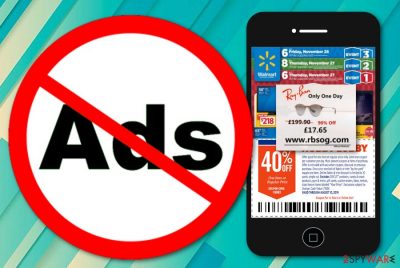
Applock virus is an adware infection that targets Apple users who hold devices such as iPhones, iPads, etc. Changing your device so that you can go “over the limit” with settings and various features that might have been disabled by the manufacturer (also known as “jailbreaking”) might relate to the appearance of Applock virus. According to a news source,[1] this ad-supported application aims to annoy users with endless advertisements, redirects, and browser changes. Once launched on the device and integrated into the browser, the adware virus will not give you peace until you get rid of it.
| Name | Applock virus |
|---|---|
| Type | Adware |
| Category | Potentially unwanted program |
| Affected devices | Apple. Ones such as iPhone, iPad |
| Aim | To collect revenue from ads |
| Distribution | Third-party software, unsecured pages |
| Elimination | Try using FortectIntego for detecting adware content |
Once Applock virus is delivered to your Apple device, you will probably start facing changes in your web browsers. Most of the time, adware programs modify the homepage and new tab URL zones. Also, you might find rogue-looking extensions, plug-ins, and other “helper objects” added in the settings section of your infected browser app.
All of this content is an unbreakable part of Applock adware. These objects allow the app to force adverts on the user's desktop. The more the ads are carried out, the better the income will be. Additionally, third-parties often promote their created products and services via such adverts as it is a very easy way to reach a wide audience.
Applock malware is also a new given to this ad-supported program as intrusive redirects are its worst part. These forceful takes to third-party sources can be even dangerous as there is a big risk of landing on a malware-laden page where you might find, trojans, ransomware, and other harmful objects residing.
Applock redirects should be avoided at all costs in order not to cause severe damage to your device. Additionally, these redirects can occur while clicking on the adverts that are provided by the rogue program, so keep in mind that the pop-up notifications are also a suspicious area that should be avoided due to protection measures.
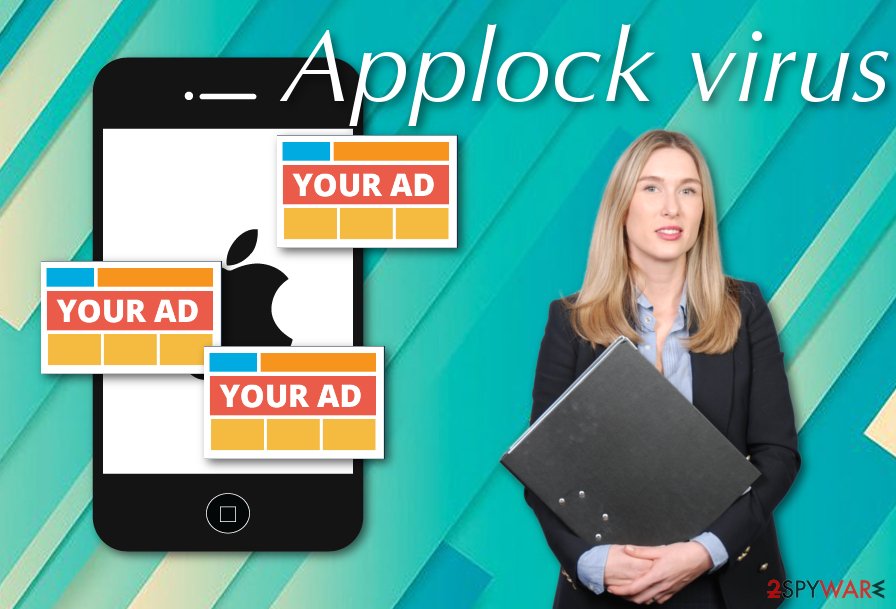
Adverts from Applock virus can come in various forms. The most popular ones are banners, pop-ups, pop-unders, in-text adverts. Note that frequent advertising activity might also level up your CPU[2] work and this might be not good for your system. When the power reaches the level of maximum, the device/machine starts struggling and forcefully completes any simple task.
Continuously, Applock virus might be involved in data-tracking activities that relate to your browsing habits and experience. The adware program might be capable of spying on what type of sites you commonly visit, bookmarks that you have saved, the type of browser you are using, on your geographic location, IP address, and similar details.
This type of data is collected only to bring revenue for the developers. Income-bringing ads are even more successful when they rely on the user's needs which are identified while spying on the person's browsing sessions. As you should have figured out now, there are plenty of reasons to remove Applock virus from your device.
You can also try downloading and installing and antivirus-based program such as FortectIntego for performing a proper scan and identifying all potentially-infected locations. This way you will know where the adware has hidden all of its “friends” and “helper products” and you will be able to complete a successful and effective Applock virus removal process.
Adware delivery on mobile phone devices and other machines
If it is some type of mobile phone that you are using and adware has somehow appeared on your device, there should be a reason for it. Sometimes when users want more advanced functions and they breakthrough the original parameters of their devices, they do not know that such actions might weaken the security of the mobile phone and potentially unwanted programs are the ones which search for weak spots.[3]
Furthermore, adware and similar products can be brought to a machine or device if you like downloading software from unsecured third-party sources. Using piracy networks for installing programs is not a good idea as one video clip usually comes in an entire package of additional content some of which might be adware-related. For this purpose, use only original downloading sources and opt for the “Custom” configuration.
Removal tips for Applock virus on Apple devices
You need to remove Applock virus from your mobile phone device and web browser application if you want to browse and work with the same quality again. According to security experts from NoVirus.uk,[4] the best thing to do is rely on automatical software and let the program complete the entire job in case anything serious occurs along the way.
In addition, since we have discovered that this adware program is highly-distributed on iPhones devices, we decided to add some simple Applock virus removal guidelines that you can carry out on your own. Follow these steps to get rid of the adware from your infected web browser:
- Go to the Settings section on your mobile phone device.
- Open the infected browser app (mostly, Safari).
- Select the option that says Clean History and Website Data.
In case if Applock virus has brought additional content not only to your web browsers, you can also continue with the following instructing steps and succeed in erasing iPhone virus and different kinds of additional products:
- Enter Settings.
- Locate General and tap on it.
- Go for the Erase All Contents option.
You may remove virus damage with a help of FortectIntego. SpyHunter 5Combo Cleaner and Malwarebytes are recommended to detect potentially unwanted programs and viruses with all their files and registry entries that are related to them.
Getting rid of Applock virus. Follow these steps
Remove from Mozilla Firefox (FF)
Mozilla Firefox can easily be managed after the adware attack if you complete the following instructions:
Remove dangerous extensions:
- Open Mozilla Firefox browser and click on the Menu (three horizontal lines at the top-right of the window).
- Select Add-ons.
- In here, select unwanted plugin and click Remove.

Reset the homepage:
- Click three horizontal lines at the top right corner to open the menu.
- Choose Options.
- Under Home options, enter your preferred site that will open every time you newly open the Mozilla Firefox.
Clear cookies and site data:
- Click Menu and pick Settings.
- Go to Privacy & Security section.
- Scroll down to locate Cookies and Site Data.
- Click on Clear Data…
- Select Cookies and Site Data, as well as Cached Web Content and press Clear.

Reset Mozilla Firefox
If clearing the browser as explained above did not help, reset Mozilla Firefox:
- Open Mozilla Firefox browser and click the Menu.
- Go to Help and then choose Troubleshooting Information.

- Under Give Firefox a tune up section, click on Refresh Firefox…
- Once the pop-up shows up, confirm the action by pressing on Refresh Firefox.

Remove from Google Chrome
Go for the below-given steps if you have been looking for ways to reverse Google Chrome to its primary state:
Delete malicious extensions from Google Chrome:
- Open Google Chrome, click on the Menu (three vertical dots at the top-right corner) and select More tools > Extensions.
- In the newly opened window, you will see all the installed extensions. Uninstall all the suspicious plugins that might be related to the unwanted program by clicking Remove.

Clear cache and web data from Chrome:
- Click on Menu and pick Settings.
- Under Privacy and security, select Clear browsing data.
- Select Browsing history, Cookies and other site data, as well as Cached images and files.
- Click Clear data.

Change your homepage:
- Click menu and choose Settings.
- Look for a suspicious site in the On startup section.
- Click on Open a specific or set of pages and click on three dots to find the Remove option.
Reset Google Chrome:
If the previous methods did not help you, reset Google Chrome to eliminate all the unwanted components:
- Click on Menu and select Settings.
- In the Settings, scroll down and click Advanced.
- Scroll down and locate Reset and clean up section.
- Now click Restore settings to their original defaults.
- Confirm with Reset settings.

Delete from Safari
If some adware-related components were installed into Safari, get rid of them by carrying out these steps:
Remove unwanted extensions from Safari:
- Click Safari > Preferences…
- In the new window, pick Extensions.
- Select the unwanted extension and select Uninstall.

Clear cookies and other website data from Safari:
- Click Safari > Clear History…
- From the drop-down menu under Clear, pick all history.
- Confirm with Clear History.

Reset Safari if the above-mentioned steps did not help you:
- Click Safari > Preferences…
- Go to Advanced tab.
- Tick the Show Develop menu in menu bar.
- From the menu bar, click Develop, and then select Empty Caches.

After uninstalling this potentially unwanted program (PUP) and fixing each of your web browsers, we recommend you to scan your PC system with a reputable anti-spyware. This will help you to get rid of Applock registry traces and will also identify related parasites or possible malware infections on your computer. For that you can use our top-rated malware remover: FortectIntego, SpyHunter 5Combo Cleaner or Malwarebytes.
How to prevent from getting adware
Stream videos without limitations, no matter where you are
There are multiple parties that could find out almost anything about you by checking your online activity. While this is highly unlikely, advertisers and tech companies are constantly tracking you online. The first step to privacy should be a secure browser that focuses on tracker reduction to a minimum.
Even if you employ a secure browser, you will not be able to access websites that are restricted due to local government laws or other reasons. In other words, you may not be able to stream Disney+ or US-based Netflix in some countries. To bypass these restrictions, you can employ a powerful Private Internet Access VPN, which provides dedicated servers for torrenting and streaming, not slowing you down in the process.
Data backups are important – recover your lost files
Ransomware is one of the biggest threats to personal data. Once it is executed on a machine, it launches a sophisticated encryption algorithm that locks all your files, although it does not destroy them. The most common misconception is that anti-malware software can return files to their previous states. This is not true, however, and data remains locked after the malicious payload is deleted.
While regular data backups are the only secure method to recover your files after a ransomware attack, tools such as Data Recovery Pro can also be effective and restore at least some of your lost data.
- ^ Jennifer Allen. The AppLock Virus: What It Is and How to Remove It. Lifewire.com. Independent news source.
- ^ CPU. Computer Hope. Computer help since 1998.
- ^ Linda Rosencrance. 10 Pros and Cons of Jailbreaking Your iPhone or iPad. Toms Guide. Technology-based information.
- ^ NoVirus.uk. NoVirus. Security and spyware news.










