Arcade Giant virus (Easy Removal Guide) - 2019 update
Arcade Giant virus Removal Guide
What is Arcade Giant virus?
Arcade Giant is software that allows you playing flash games, but also fills your browsers with intrusive ads

Arcade Giant is a browser add-on or a standalone application that can be download from the official website, although that is not how most of the users end up installing it on their computers. In most cases, these potentially unwanted programs[1] travel within software bundle packages, and users end up installing them without being properly notified. Luckily, Arcade Giant and similar PUPs can be easily avoided by paying close attention to freeware installers.
Arcade Giant is an adware program, so it inserts pop-ups, in-text links, flashing windows, auto-play ads, deals, offers, banners, coupons, and other advertisement content into Google Chrome, Mozilla Firefox, Internet Explorer, Safari, or another browser. These ads might be insecure in some cases, and result in the installation of other potentially unwanted programs or make users lose money due to online scams.[2]
| Name | Arcade Giant |
| Type | Adware |
| Infection means | Potentially unwanted programs are often bundled with other applications, and get installed without notifying users properly; in other cases, users may install adware themselves without understanding its real purpose |
| Symptoms | Unwanted advertisements show up on all sites that you visit, web browser settings changes without permission, search results are filled with sponsored links, redirects lead to suspicious websites, etc. |
| Associated risks | Users may be led to scam, phishing and similar sites that advertise other potentially unwanted programs or urge users to register for a fraudulent service (money loss) |
| Removal | Either eliminate the unwanted app manually as per our instructions below or employ anti-malware software |
| Optimization & recovery | For best results, we recommend using FortectIntego and resetting all the installed browsers |
The gaming industry is now worth billions of dollars – many want to get it for a quick buck. Browser-based arcade games are cheap to make, although they result in poor quality. Nevertheless, there are plenty of users who like to spend time playing these Flash games, as they think that they are free. However, it is not the case, since ArcadeGiant is adware, and it finances its activities by showing you ads.
Developers of Arcade Giant virus allegedly offer some “Premium” games for free, as explained in the ToS:
Premium Games are offered free of charge at the Site in exchange for your agreement to install the ArcadeGiant Software (the “Software”). The Software will allow us to display third party applications as well as text link, popup/under, shopping, transitional and banner advertisements on your computer based on the information we collect from you as described in the Privacy Policy.
Unfortunately, Arcade Giant ads might be far from secure and lead users to sites that are not deemed to be safe by security experts.[3] For example, adware is often associated with redirects to fraudulent push notification scams like Nlighttomayorw.info, Giantttraffic.com, Hernclinicsfun.info, and many others. These sites ask users to enable notifications by using social engineering and infuse browsers with even more ads. To get rid of them, users must not only remove Arcade Giant but also reset web browsers or modify their settings.
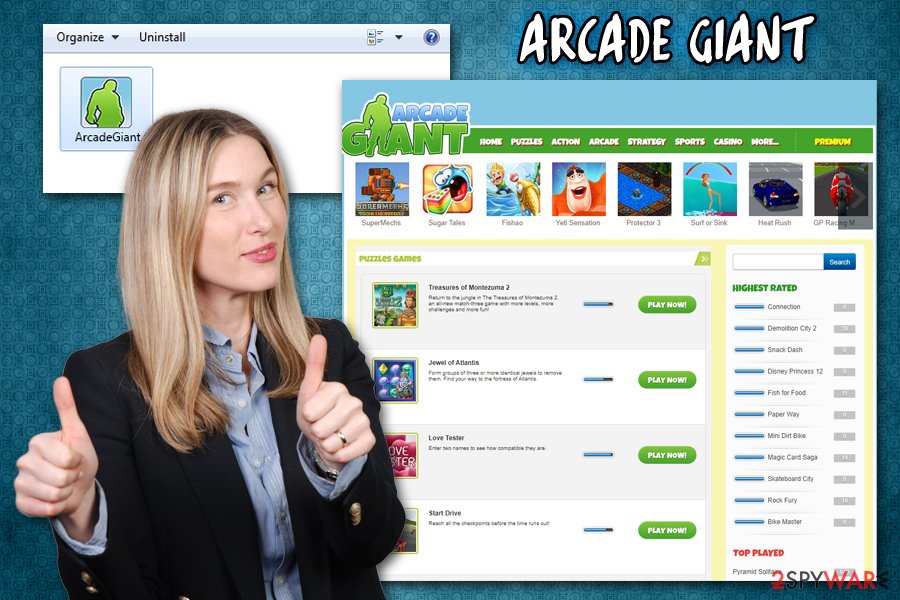
Besides, even after Arcade Giant removal, users might still experience browser hijack effects, like the cookies[4] and other settings do not get reset. Therefore, it is best to reset the installed browsers to avoid unwanted ads and redirects from Arcane Giant partners.
Additionally, we also advise users scanning their machines with anti-malware software to check for malware. Malicious software can be deleted with security software, but the damage done to the system might be significant. In such a case, we advise users to scan the computer with a repair tool FortectIntego, as it can fix various virus-damaged files in just a few seconds.
Unwanted programs are deliberately hidden from users' sight during the installation of freeware
ArcadeGiant has been categorized as an adware and potentially unwanted program because, very frequently, it is distributed in a bundle with freeware and displays unwanted advertisements afterward. In fact, it has its official site where you can play games online and download the program on your computer. However, in most of the cases, it infiltrates computers silently without the user's consent.
To prevent the installation of such and similar programs, you have to be careful when installing free software. Since developers get paid for allowing to bundle third-party advertisements along with their programs, most of the free applications travel with additional components, such as toolbars, add-ons, extensions, plug-ins, or offer to change homepage or search engine.
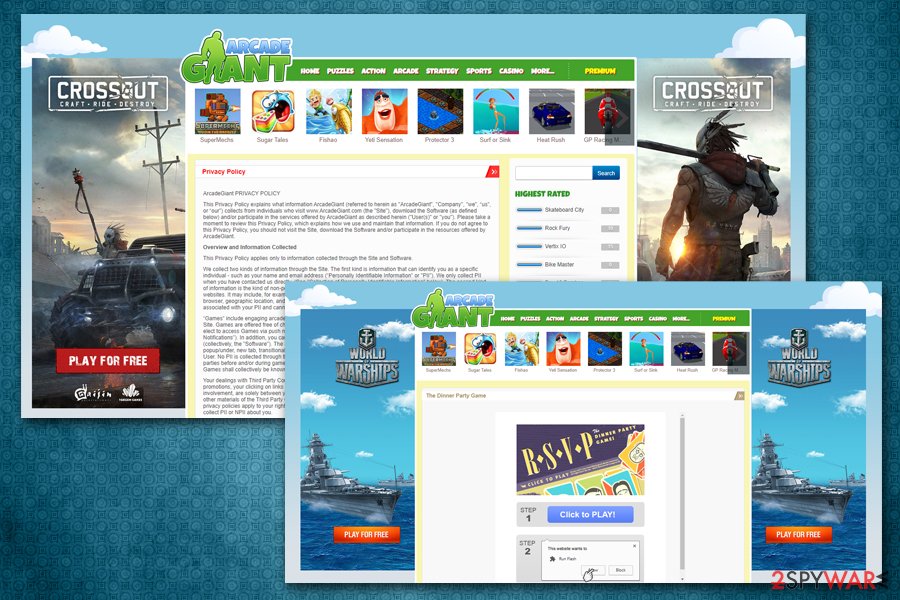
Always select Advanced or Custom installation and deselect checkboxes that offer the aforementioned additional tools because another way you can allow installation of Arcade Giant or another potentially unwanted program. In addition, we recommend installing a reputable anti-spyware, which will block such programs and will keep your computer safe.
Get rid of Arcade Giant virus
It does not matter if you have installed ArcadeGiant voluntarily or not, alongside free program or downloaded it from the official site; both ways you pose harm to your computer by keeping this useless program. Therefore, remove Arcade Giant immediately and use reputable gaming platforms instead – Steam, Origin, and others.
Arcade Giant removal can be performed either manually or automatically. We suggest you try uninstalling the unwanted app and resetting web browsing settings – it should terminate the unwanted activities. If the ads do not subside, there is a chance that there are other unwanted apps or malware installed on your machine. In such a case, you should scan your device anti-malware software.
You may remove virus damage with a help of FortectIntego. SpyHunter 5Combo Cleaner and Malwarebytes are recommended to detect potentially unwanted programs and viruses with all their files and registry entries that are related to them.
Getting rid of Arcade Giant virus. Follow these steps
Uninstall from Windows
To delete ArcadeGiant from Windows-based systems, access Programs & Features section:
Instructions for Windows 10/8 machines:
- Enter Control Panel into Windows search box and hit Enter or click on the search result.
- Under Programs, select Uninstall a program.

- From the list, find the entry of the suspicious program.
- Right-click on the application and select Uninstall.
- If User Account Control shows up, click Yes.
- Wait till uninstallation process is complete and click OK.

If you are Windows 7/XP user, proceed with the following instructions:
- Click on Windows Start > Control Panel located on the right pane (if you are Windows XP user, click on Add/Remove Programs).
- In Control Panel, select Programs > Uninstall a program.

- Pick the unwanted application by clicking on it once.
- At the top, click Uninstall/Change.
- In the confirmation prompt, pick Yes.
- Click OK once the removal process is finished.
Delete from macOS
Get rod of adware from macOS as explained below:
Remove items from Applications folder:
- From the menu bar, select Go > Applications.
- In the Applications folder, look for all related entries.
- Click on the app and drag it to Trash (or right-click and pick Move to Trash)

To fully remove an unwanted app, you need to access Application Support, LaunchAgents, and LaunchDaemons folders and delete relevant files:
- Select Go > Go to Folder.
- Enter /Library/Application Support and click Go or press Enter.
- In the Application Support folder, look for any dubious entries and then delete them.
- Now enter /Library/LaunchAgents and /Library/LaunchDaemons folders the same way and terminate all the related .plist files.

Remove from Microsoft Edge
Delete unwanted extensions from MS Edge:
- Select Menu (three horizontal dots at the top-right of the browser window) and pick Extensions.
- From the list, pick the extension and click on the Gear icon.
- Click on Uninstall at the bottom.

Clear cookies and other browser data:
- Click on the Menu (three horizontal dots at the top-right of the browser window) and select Privacy & security.
- Under Clear browsing data, pick Choose what to clear.
- Select everything (apart from passwords, although you might want to include Media licenses as well, if applicable) and click on Clear.

Restore new tab and homepage settings:
- Click the menu icon and choose Settings.
- Then find On startup section.
- Click Disable if you found any suspicious domain.
Reset MS Edge if the above steps did not work:
- Press on Ctrl + Shift + Esc to open Task Manager.
- Click on More details arrow at the bottom of the window.
- Select Details tab.
- Now scroll down and locate every entry with Microsoft Edge name in it. Right-click on each of them and select End Task to stop MS Edge from running.

If this solution failed to help you, you need to use an advanced Edge reset method. Note that you need to backup your data before proceeding.
- Find the following folder on your computer: C:\\Users\\%username%\\AppData\\Local\\Packages\\Microsoft.MicrosoftEdge_8wekyb3d8bbwe.
- Press Ctrl + A on your keyboard to select all folders.
- Right-click on them and pick Delete

- Now right-click on the Start button and pick Windows PowerShell (Admin).
- When the new window opens, copy and paste the following command, and then press Enter:
Get-AppXPackage -AllUsers -Name Microsoft.MicrosoftEdge | Foreach {Add-AppxPackage -DisableDevelopmentMode -Register “$($_.InstallLocation)\\AppXManifest.xml” -Verbose

Instructions for Chromium-based Edge
Delete extensions from MS Edge (Chromium):
- Open Edge and click select Settings > Extensions.
- Delete unwanted extensions by clicking Remove.

Clear cache and site data:
- Click on Menu and go to Settings.
- Select Privacy, search and services.
- Under Clear browsing data, pick Choose what to clear.
- Under Time range, pick All time.
- Select Clear now.

Reset Chromium-based MS Edge:
- Click on Menu and select Settings.
- On the left side, pick Reset settings.
- Select Restore settings to their default values.
- Confirm with Reset.

Remove from Mozilla Firefox (FF)
Remove dangerous extensions:
- Open Mozilla Firefox browser and click on the Menu (three horizontal lines at the top-right of the window).
- Select Add-ons.
- In here, select unwanted plugin and click Remove.

Reset the homepage:
- Click three horizontal lines at the top right corner to open the menu.
- Choose Options.
- Under Home options, enter your preferred site that will open every time you newly open the Mozilla Firefox.
Clear cookies and site data:
- Click Menu and pick Settings.
- Go to Privacy & Security section.
- Scroll down to locate Cookies and Site Data.
- Click on Clear Data…
- Select Cookies and Site Data, as well as Cached Web Content and press Clear.

Reset Mozilla Firefox
If clearing the browser as explained above did not help, reset Mozilla Firefox:
- Open Mozilla Firefox browser and click the Menu.
- Go to Help and then choose Troubleshooting Information.

- Under Give Firefox a tune up section, click on Refresh Firefox…
- Once the pop-up shows up, confirm the action by pressing on Refresh Firefox.

Remove from Google Chrome
Reset Google chrome to delete cookies and other traces left by the potentially unwanted program:
Delete malicious extensions from Google Chrome:
- Open Google Chrome, click on the Menu (three vertical dots at the top-right corner) and select More tools > Extensions.
- In the newly opened window, you will see all the installed extensions. Uninstall all the suspicious plugins that might be related to the unwanted program by clicking Remove.

Clear cache and web data from Chrome:
- Click on Menu and pick Settings.
- Under Privacy and security, select Clear browsing data.
- Select Browsing history, Cookies and other site data, as well as Cached images and files.
- Click Clear data.

Change your homepage:
- Click menu and choose Settings.
- Look for a suspicious site in the On startup section.
- Click on Open a specific or set of pages and click on three dots to find the Remove option.
Reset Google Chrome:
If the previous methods did not help you, reset Google Chrome to eliminate all the unwanted components:
- Click on Menu and select Settings.
- In the Settings, scroll down and click Advanced.
- Scroll down and locate Reset and clean up section.
- Now click Restore settings to their original defaults.
- Confirm with Reset settings.

Delete from Safari
Remove unwanted extensions from Safari:
- Click Safari > Preferences…
- In the new window, pick Extensions.
- Select the unwanted extension and select Uninstall.

Clear cookies and other website data from Safari:
- Click Safari > Clear History…
- From the drop-down menu under Clear, pick all history.
- Confirm with Clear History.

Reset Safari if the above-mentioned steps did not help you:
- Click Safari > Preferences…
- Go to Advanced tab.
- Tick the Show Develop menu in menu bar.
- From the menu bar, click Develop, and then select Empty Caches.

After uninstalling this potentially unwanted program (PUP) and fixing each of your web browsers, we recommend you to scan your PC system with a reputable anti-spyware. This will help you to get rid of Arcade Giant registry traces and will also identify related parasites or possible malware infections on your computer. For that you can use our top-rated malware remover: FortectIntego, SpyHunter 5Combo Cleaner or Malwarebytes.
How to prevent from getting adware
Do not let government spy on you
The government has many issues in regards to tracking users' data and spying on citizens, so you should take this into consideration and learn more about shady information gathering practices. Avoid any unwanted government tracking or spying by going totally anonymous on the internet.
You can choose a different location when you go online and access any material you want without particular content restrictions. You can easily enjoy internet connection without any risks of being hacked by using Private Internet Access VPN.
Control the information that can be accessed by government any other unwanted party and surf online without being spied on. Even if you are not involved in illegal activities or trust your selection of services, platforms, be suspicious for your own security and take precautionary measures by using the VPN service.
Backup files for the later use, in case of the malware attack
Computer users can suffer from data losses due to cyber infections or their own faulty doings. Ransomware can encrypt and hold files hostage, while unforeseen power cuts might cause a loss of important documents. If you have proper up-to-date backups, you can easily recover after such an incident and get back to work. It is also equally important to update backups on a regular basis so that the newest information remains intact – you can set this process to be performed automatically.
When you have the previous version of every important document or project you can avoid frustration and breakdowns. It comes in handy when malware strikes out of nowhere. Use Data Recovery Pro for the data restoration process.
- ^ Chris Hoffman. PUPs Explained: What is a “Potentially Unwanted Program”?. How-To Geek. Site that explains technology.
- ^ How to Avoid Online Scams. Norton. Security blog.
- ^ Virusai. Virusai. Cybersecurity research from Lithuania.
- ^ HTTP cookie. Wikipedia. The free encyclopedia.























