Nlighttomayorw.info (Free Guide) - Simple Removal Guide
Nlighttomayorw.info Removal Guide
What is Nlighttomayorw.info?
Nlighttomayorw.info is the program that causes social-engineering attack-based pop-ups, push notifications that redirect you to unwanted commercial sites
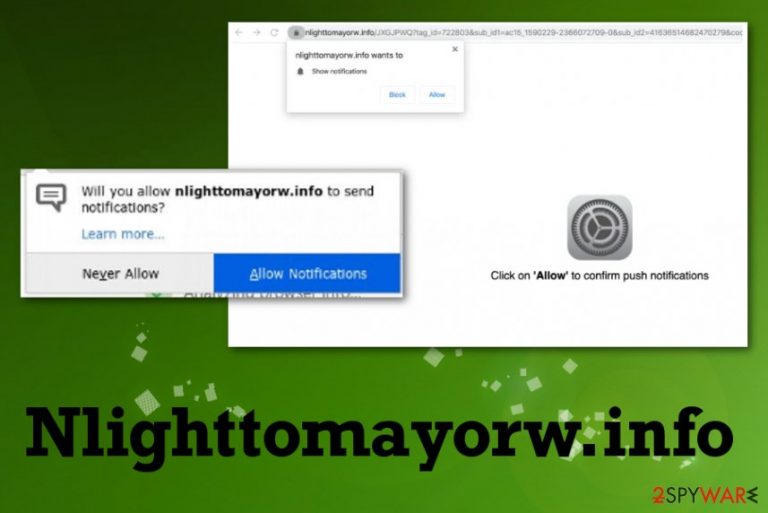
Although Nlighttomayorw.info virus is not the correct term for the PUP, this is the program that overtime may get extremely annoying and intrusive. Since this cyber intruder can access data about your browsing preferences, more personalized ads show up more and more. Unfortunately, the more pop-ups you get, the more shady sites you unwillingly visit and get exposed to malicious content. These intrusive browser-based programs are not dangerous, but there is no guarantee from the PUP developers that redirects and pop-up ads don't contain anything malicious or harmful for your device.
| Name | Nlighttomayorw.info |
|---|---|
| Type | Adware/ redirect virus |
| Symptoms | The potentially unwanted program delivers pop-ups, advertising content and causes redirects to other ad-supported pages, so the traffic is hijacked by commercial pages. Such deceptive sites also cause exposure to possibly malicious material online and can lead to the installation of other intruders |
| Distribution | Freeware installations include pre-bundled software, so when you skip through some steps all prepacked applications get automatically downloaded. Other PUPs can also install such intruders behind your back |
| Main danger | Ad-supported sites and potentially unwanted programs get to access information about visitors' browsing habits and more personal details, so such behavior can lead to privacy issues.[1] PUPs redirect to tons of shady pages, so the victim gets exposed to potentially harmful material |
| Elimination | Nlighttomayorw.info removal can create more frustration since PUP works in the background, so you should get an anti-malware tool and run it on the machine, so all dangerous or useless files get deleted completely |
| System repair | There is an issue with such silent intruders – system changes and files planted all over the system. You should get a system tool or a cleaner like FortectIntego, so affected system files like registry entries could get repaired and further damage to your computer avoided |
Nlighttomayorw.info redirects are the results of a potentially unwanted program that infiltrates the system out of nowhere and delivers all the commercial content by running in the background. This is not malware but a cyber intruder that relies on social engineering tactics[2] and tries to trick people into subscribing to push notifications.
The initial redirect to Nlighttomayorw.info delivers the following message to achieve the goal:
Nlighttomayorw.info wants to Show notifications
Click “Allow” to close this window
This window can be closed by pressing “Allow”. If you wish to continue browsing this website just click the more info button
Click Allow to confirm that you are not a robot!
These pop-ups that keep the user interacting with the shady website can show various material that tricks people into choosing the Allow button. Nlighttomayorw.info claims that you need to enable the content to confirm that you are not a robot or to see the video, other notifications, or fake errors.
Unfortunately, there is the only thing that Nlighttomayorw.info adware needs from the visitor – interaction. So when you click the Block button or No on the browser pop-up, it still counts the click as the subscription agreement and push notifications start coming directly to your desktop with information from shady sites, foreign pages. This is how the number of redirects gets increased significantly. 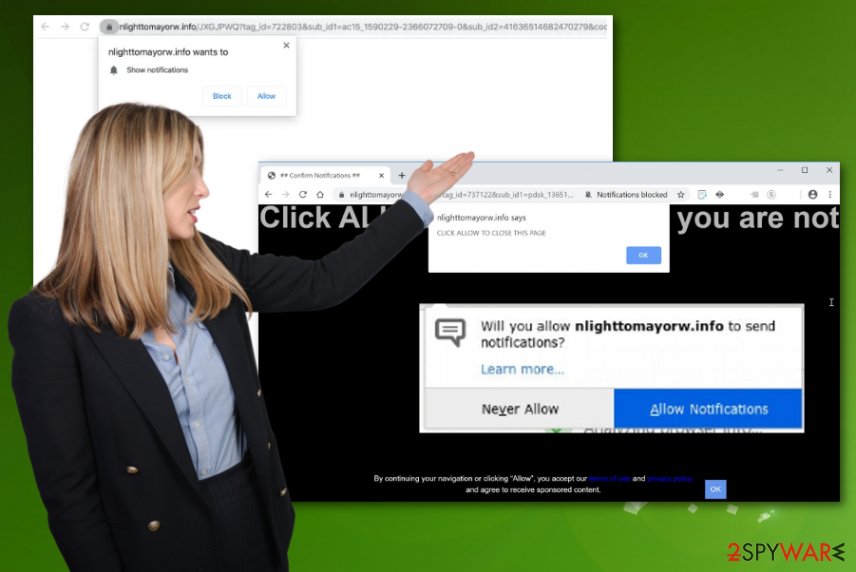
Experts[3] always say that such intruders like adware and potentially unwanted programs focus on spamming people with pop-ups, redirects, notifications even when the web browsers are closed. Nlighttomayorw.info is the site related to many other pages and advertising services, so you should keep that in mind and get rid of the shady application as soon as possible.
Since adware can affect more parts of the system than web browsing, you should remove Nlighttomayorw.info as soon as possible and preferably rely on anti-malware tools that can check your machine fully during one scan. AV detection engines can find malicious files and types of intruders that interfere with the performance and speed of the PC.
However, you should also remember to run additional system checks after the proper Nlighttomayorw.info removal because antivirus programs remove the threat but don't repair system files or fix other issues regarding PUP indicated changes. System tools or cleaners, optimizers like FortectIntego might find and fix the damage left behind.
After that, you may use the machine normally again and forget about unwanted redirects or advertisements filling up the screen. However, you still should go through web browsers and eliminate any suspicious content or even reset the preferences to default. You can terminate all Nlighttomayorw.info-related material by following the guide below the article. 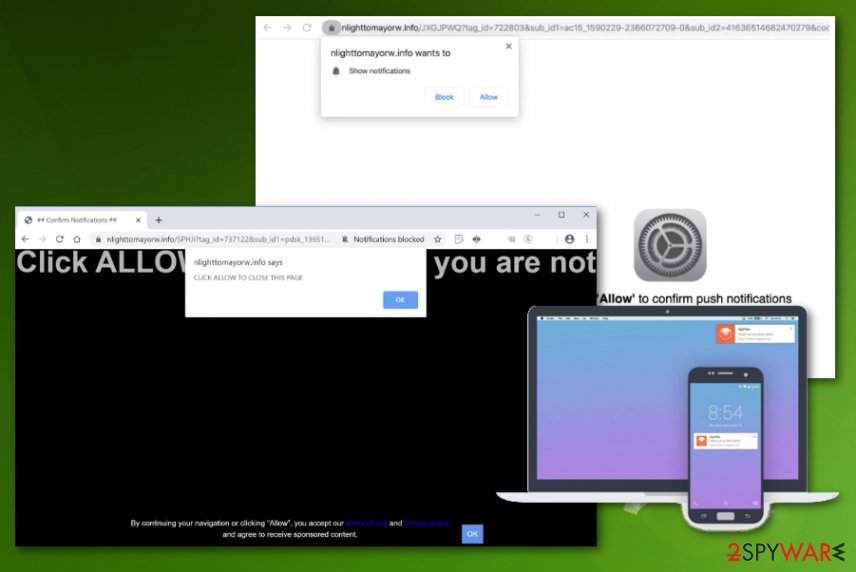
Proper installation options don't disclose extra applications with shady purposes
Any cyber intruder is a shady program because all infections are distributed with the help of deceptive techniques. In most cases, the malware appears causing symptoms, and we can see that it is something wrong with the machine. Unfortunately, there are many different indications that machine is affected by adware. Such browser-based threats like adware, browser hijackers, and redirect viruses are delivered silently, so it may be a few days or a few hours after the infection when you get the first pop-up or redirect.
In most cases, PUPs get delivered during insecure freeware installations when the user selects Recommended or Quick options instead of Advanced and automatically agrees to download everything that is included in the setup. You need to choose legitimate sources, official developers of the software instead of free download pages, and always choose Custom options to see included applications with the possibility to deselect suspicious programs from the list.
Get rid of annoying redirects by deleting Nlighttomayorw.info PUP
Nlighttomayorw.info removal is the process that you should think about immediately after receiving such intrusive redirects and pop-ups, push notifications. The sooner you react, the sooner you get rid of the program and forget about all the symptoms like redirects or notifications.
Unfortunately, Nlighttomayorw.info virus installs other content on the already affected machine and makes the time online diminished by redirecting to shady pages. Since registry entries and other system folders, programs, or applications get affected, you should run the PC repair program to fix the damage.
Since you need to remove Nlighttomayorw.info itself, fix the damaged system files, repair other parts of the device affected by the intruder, the best solution is to run an anti-malware tool that can detect, indicate and remove the PUP completely, then fix the damage with a system cleaner.
You may remove virus damage with a help of FortectIntego. SpyHunter 5Combo Cleaner and Malwarebytes are recommended to detect potentially unwanted programs and viruses with all their files and registry entries that are related to them.
Getting rid of Nlighttomayorw.info. Follow these steps
Uninstall from Windows
Get rid of the annoying adware that interferes with your time online
Instructions for Windows 10/8 machines:
- Enter Control Panel into Windows search box and hit Enter or click on the search result.
- Under Programs, select Uninstall a program.

- From the list, find the entry of the suspicious program.
- Right-click on the application and select Uninstall.
- If User Account Control shows up, click Yes.
- Wait till uninstallation process is complete and click OK.

If you are Windows 7/XP user, proceed with the following instructions:
- Click on Windows Start > Control Panel located on the right pane (if you are Windows XP user, click on Add/Remove Programs).
- In Control Panel, select Programs > Uninstall a program.

- Pick the unwanted application by clicking on it once.
- At the top, click Uninstall/Change.
- In the confirmation prompt, pick Yes.
- Click OK once the removal process is finished.
Delete from macOS
Remove items from Applications folder:
- From the menu bar, select Go > Applications.
- In the Applications folder, look for all related entries.
- Click on the app and drag it to Trash (or right-click and pick Move to Trash)

To fully remove an unwanted app, you need to access Application Support, LaunchAgents, and LaunchDaemons folders and delete relevant files:
- Select Go > Go to Folder.
- Enter /Library/Application Support and click Go or press Enter.
- In the Application Support folder, look for any dubious entries and then delete them.
- Now enter /Library/LaunchAgents and /Library/LaunchDaemons folders the same way and terminate all the related .plist files.

Remove from Microsoft Edge
Delete unwanted extensions from MS Edge:
- Select Menu (three horizontal dots at the top-right of the browser window) and pick Extensions.
- From the list, pick the extension and click on the Gear icon.
- Click on Uninstall at the bottom.

Clear cookies and other browser data:
- Click on the Menu (three horizontal dots at the top-right of the browser window) and select Privacy & security.
- Under Clear browsing data, pick Choose what to clear.
- Select everything (apart from passwords, although you might want to include Media licenses as well, if applicable) and click on Clear.

Restore new tab and homepage settings:
- Click the menu icon and choose Settings.
- Then find On startup section.
- Click Disable if you found any suspicious domain.
Reset MS Edge if the above steps did not work:
- Press on Ctrl + Shift + Esc to open Task Manager.
- Click on More details arrow at the bottom of the window.
- Select Details tab.
- Now scroll down and locate every entry with Microsoft Edge name in it. Right-click on each of them and select End Task to stop MS Edge from running.

If this solution failed to help you, you need to use an advanced Edge reset method. Note that you need to backup your data before proceeding.
- Find the following folder on your computer: C:\\Users\\%username%\\AppData\\Local\\Packages\\Microsoft.MicrosoftEdge_8wekyb3d8bbwe.
- Press Ctrl + A on your keyboard to select all folders.
- Right-click on them and pick Delete

- Now right-click on the Start button and pick Windows PowerShell (Admin).
- When the new window opens, copy and paste the following command, and then press Enter:
Get-AppXPackage -AllUsers -Name Microsoft.MicrosoftEdge | Foreach {Add-AppxPackage -DisableDevelopmentMode -Register “$($_.InstallLocation)\\AppXManifest.xml” -Verbose

Instructions for Chromium-based Edge
Delete extensions from MS Edge (Chromium):
- Open Edge and click select Settings > Extensions.
- Delete unwanted extensions by clicking Remove.

Clear cache and site data:
- Click on Menu and go to Settings.
- Select Privacy, search and services.
- Under Clear browsing data, pick Choose what to clear.
- Under Time range, pick All time.
- Select Clear now.

Reset Chromium-based MS Edge:
- Click on Menu and select Settings.
- On the left side, pick Reset settings.
- Select Restore settings to their default values.
- Confirm with Reset.

Remove from Mozilla Firefox (FF)
Make sure to eliminate any suspicious browser extensions or apps and remove Nlighttomayorw.info completely from the machine
Remove dangerous extensions:
- Open Mozilla Firefox browser and click on the Menu (three horizontal lines at the top-right of the window).
- Select Add-ons.
- In here, select unwanted plugin and click Remove.

Reset the homepage:
- Click three horizontal lines at the top right corner to open the menu.
- Choose Options.
- Under Home options, enter your preferred site that will open every time you newly open the Mozilla Firefox.
Clear cookies and site data:
- Click Menu and pick Settings.
- Go to Privacy & Security section.
- Scroll down to locate Cookies and Site Data.
- Click on Clear Data…
- Select Cookies and Site Data, as well as Cached Web Content and press Clear.

Reset Mozilla Firefox
If clearing the browser as explained above did not help, reset Mozilla Firefox:
- Open Mozilla Firefox browser and click the Menu.
- Go to Help and then choose Troubleshooting Information.

- Under Give Firefox a tune up section, click on Refresh Firefox…
- Once the pop-up shows up, confirm the action by pressing on Refresh Firefox.

Remove from Google Chrome
The browser gets affected because other shady applications get installed without your permission
Delete malicious extensions from Google Chrome:
- Open Google Chrome, click on the Menu (three vertical dots at the top-right corner) and select More tools > Extensions.
- In the newly opened window, you will see all the installed extensions. Uninstall all the suspicious plugins that might be related to the unwanted program by clicking Remove.

Clear cache and web data from Chrome:
- Click on Menu and pick Settings.
- Under Privacy and security, select Clear browsing data.
- Select Browsing history, Cookies and other site data, as well as Cached images and files.
- Click Clear data.

Change your homepage:
- Click menu and choose Settings.
- Look for a suspicious site in the On startup section.
- Click on Open a specific or set of pages and click on three dots to find the Remove option.
Reset Google Chrome:
If the previous methods did not help you, reset Google Chrome to eliminate all the unwanted components:
- Click on Menu and select Settings.
- In the Settings, scroll down and click Advanced.
- Scroll down and locate Reset and clean up section.
- Now click Restore settings to their original defaults.
- Confirm with Reset settings.

Delete from Safari
Remove unwanted extensions from Safari:
- Click Safari > Preferences…
- In the new window, pick Extensions.
- Select the unwanted extension and select Uninstall.

Clear cookies and other website data from Safari:
- Click Safari > Clear History…
- From the drop-down menu under Clear, pick all history.
- Confirm with Clear History.

Reset Safari if the above-mentioned steps did not help you:
- Click Safari > Preferences…
- Go to Advanced tab.
- Tick the Show Develop menu in menu bar.
- From the menu bar, click Develop, and then select Empty Caches.

After uninstalling this potentially unwanted program (PUP) and fixing each of your web browsers, we recommend you to scan your PC system with a reputable anti-spyware. This will help you to get rid of Nlighttomayorw.info registry traces and will also identify related parasites or possible malware infections on your computer. For that you can use our top-rated malware remover: FortectIntego, SpyHunter 5Combo Cleaner or Malwarebytes.
How to prevent from getting adware
Access your website securely from any location
When you work on the domain, site, blog, or different project that requires constant management, content creation, or coding, you may need to connect to the server and content management service more often. The best solution for creating a tighter network could be a dedicated/fixed IP address.
If you make your IP address static and set to your device, you can connect to the CMS from any location and do not create any additional issues for the server or network manager that needs to monitor connections and activities. VPN software providers like Private Internet Access can help you with such settings and offer the option to control the online reputation and manage projects easily from any part of the world.
Recover files after data-affecting malware attacks
While much of the data can be accidentally deleted due to various reasons, malware is one of the main culprits that can cause loss of pictures, documents, videos, and other important files. More serious malware infections lead to significant data loss when your documents, system files, and images get encrypted. In particular, ransomware is is a type of malware that focuses on such functions, so your files become useless without an ability to access them.
Even though there is little to no possibility to recover after file-locking threats, some applications have features for data recovery in the system. In some cases, Data Recovery Pro can also help to recover at least some portion of your data after data-locking virus infection or general cyber infection.
- ^ Ad tracking. Wikipedia. The free encyclopedia.
- ^ What is Social Engineering?. Webroot. Smarter cybersecurity.
- ^ Lesvirus. Lesvirus. Spyware related news.
