Hernclinicsfun.info (Removal Instructions) - Free Guide
Hernclinicsfun.info Removal Guide
What is Hernclinicsfun.info?
Hernclinicsfun.info is adware that requires human confirmation by clicking on the “Allow notifications” button
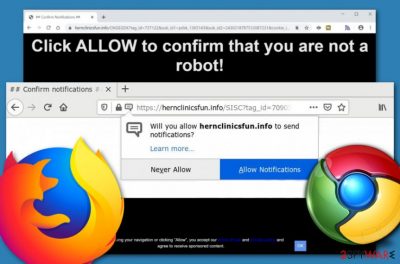
Hernclinicsfun.info is classified as a potentially unwanted program that tries to gather as many subscribers as possible. The adware asks for human verification by clicking the “Allow Notifications” button when it is only a trick to start the push notification flow. We recommend accepting only the “Never Allow” option, otherwise, you will get annoyed with a never-ending load of ads. Besides intrusive notifications, you are very likely to receive redirects that are supposed to take you to affiliate domains some of which might be malware-laden and this poses a big risk of dangerous infections.
| Name | Hernclinicsfun.info |
|---|---|
| Type | Potentially unwanted program |
| Sub-type | Adware |
| Risk level | Low. However, redirects that come out from this domain might take you to risky pages that might hold malicious infectious secretly hidden |
| Aim | To gather as many subscribers as possible and collect income from frequent advertising |
| Distribution | You can receive adware programs after downloading bundled software, opening an infectious hyperlink, or installing a fake software update |
| Removal | Employ reliable software to remove the adware program. As an alternative, use step-by-step guidelines that are added to the end of this article |
| PC repair | If the adware program has compromised some of your system files, you should try repairing them. Download FortectIntego software as the tool might help you with this process and fix some damage |
Hernclinicsfun.info virus is also a term used to describe this adware program as it uses stealth techniques for infiltration and then performs unexpected changes to the user's web browser apps. Browsers such as Chrome, Firefox, Edge, Explorer, or Safari might end up with a modified homepage and new tab URL zone.
Additionally, you might find your browser settings filled with BHOs (browser helper objects)[1] such as extensions, plug-ins, and add-ons are here to support the adware program and its activities. Hernclinicsfun.info might also run bogus processes in Task Manager and add suspicious entries to the Windows Registry.
If you want to remove Hernclinicsfun.info fully, there is a lot to go through. You should eliminate all BHOs and related objects in the computer system, otherwise, the adware might return the next time you start your machine. If it is a macOS computer you are running, the adware might have placed its app in the Applications folder.
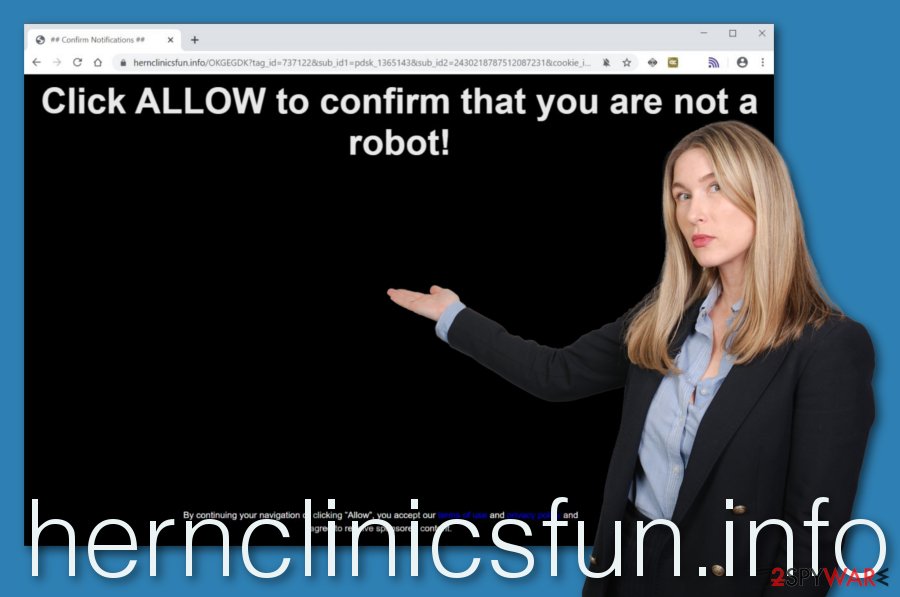
Also, Hernclinicsfun.info might be programmed to collect information about your browser sessions, regarding the locations you commonly visit, the offers you search for, recently saved bookmarks, your IP address,[2] and geographic location. After that, the adware can use this data for displaying targeted ads to you.
Do not be surprised to receive similar offers that you might have been searching for for a while. However, you cannot trust any content that is provided by Hernclinicsfun.info as this program only seeks to benefit from gullible users who agree to pay for various products and services that are advertised.
Do not expect Hernclinicsfun.info to be useful. Even worse, it can be potentially dangerous if redirects start taking you to Internet pages that lack required security. This way you can easily catch a malware infection and run into big trouble. The best thing to do is to remove the adware with the help of antimalware or manual instructions.
After Hernclinicsfun.info is gone, you can check your system for compromised components. If the PUP has affected some of the stored files somehow, you can try repairing them with a system repair tool such as FortectIntego. There is no 100% guarantee that it would work as expected but it is definitely better than leaving damaged objects lurking.
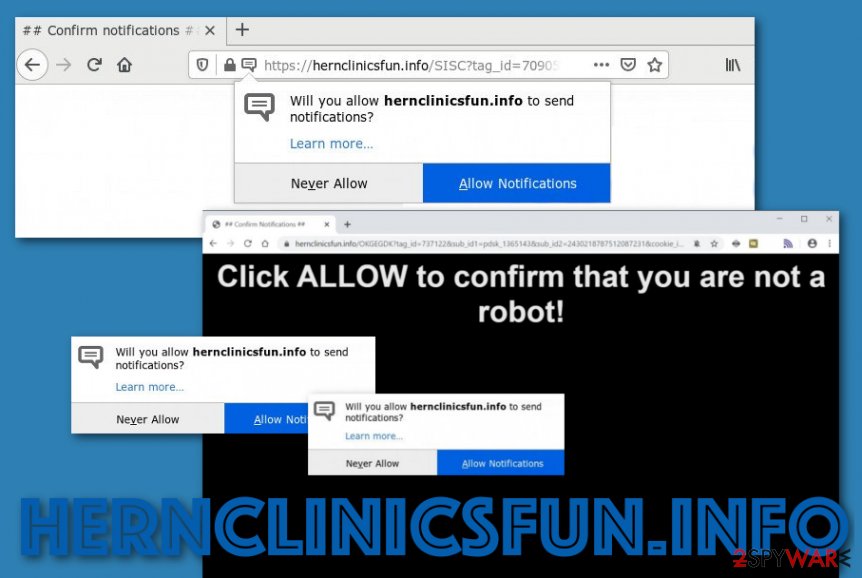
We want to mention that receiving Hernclinicsfun.info pop-up ads only on specific occasions might not be a sign of adware but just a notice that you have been visiting unsecured pages. You should stop proceeding with unsafe pages, get Adblock Plus to block unwanted advertising and search for suspicious domains in the Notifications section:
- Open your web browser and locate three dots on your upper right.
- Open the menu and continue with Settings > Advanced.
- Then, look under Site Settings and you should see Notifications.
- Go through the domain list, find any suspicious URLs and remove/disable them.
Keep your computer secured from adware infections
Security specialists from Virusai.lt[3] believe that the best way to protect yourself from adware attacks is by combining both automatical and manual protection. Automatical safety includes downloading reliable antimalware when the manual technique overtakes much more:
- Choosing the right configuration. If you are downloading programs with the Quick/Recommended mode set, there should be no surprise that PUPs tend to sneak into your computer system. Change the settings to Custom and get full control of all incoming downloads that allows deselecting unwanted objects.
- Avoiding to proceed to unsecured networks. If your browser or antivirus drops you alerts that the website you are trying to reach is an unsafe one, you should not go there. Such pages might be filled with bogus advertisements and hyperlinks that might trick you into downloading an adware program or even malware sometimes.
- Declining fake software updates. Developers like to camouflage their PUPs by providing them as required Adobe Flash Player upgrades. Before updating any program, check if any new updates were released on the developer's official page as all information regarding new upgrades will be announced officially.
Ways to eliminate Hernclinicsfun.info virus
Use reliable antimalware for Hernclinicsfun.info removal if you do not hold enough skills in the virus elimination field. Besides, automatical software will ensure that the program is gone in a very short amount of time, e.g. two-five minutes.
However, if you want to, you can remove Hernclinicsfun.info with the help of step-by-step guidelines also. Take a look down below and you will find all the steps necessary for cleaning both Windows and macOS computers. Also, you will be informed of how to wipe out browsers such as Google Chrome, Mozilla Firefox, Internet Explorer, Microsoft Edge, and Safari.
You may remove virus damage with a help of FortectIntego. SpyHunter 5Combo Cleaner and Malwarebytes are recommended to detect potentially unwanted programs and viruses with all their files and registry entries that are related to them.
Getting rid of Hernclinicsfun.info. Follow these steps
Uninstall from Windows
To remove the potentially unwanted application from Windows OS, employ the following guidelines
Instructions for Windows 10/8 machines:
- Enter Control Panel into Windows search box and hit Enter or click on the search result.
- Under Programs, select Uninstall a program.

- From the list, find the entry of the suspicious program.
- Right-click on the application and select Uninstall.
- If User Account Control shows up, click Yes.
- Wait till uninstallation process is complete and click OK.

If you are Windows 7/XP user, proceed with the following instructions:
- Click on Windows Start > Control Panel located on the right pane (if you are Windows XP user, click on Add/Remove Programs).
- In Control Panel, select Programs > Uninstall a program.

- Pick the unwanted application by clicking on it once.
- At the top, click Uninstall/Change.
- In the confirmation prompt, pick Yes.
- Click OK once the removal process is finished.
Delete from macOS
Remove items from Applications folder:
- From the menu bar, select Go > Applications.
- In the Applications folder, look for all related entries.
- Click on the app and drag it to Trash (or right-click and pick Move to Trash)

To fully remove an unwanted app, you need to access Application Support, LaunchAgents, and LaunchDaemons folders and delete relevant files:
- Select Go > Go to Folder.
- Enter /Library/Application Support and click Go or press Enter.
- In the Application Support folder, look for any dubious entries and then delete them.
- Now enter /Library/LaunchAgents and /Library/LaunchDaemons folders the same way and terminate all the related .plist files.

Remove from Microsoft Edge
To clean Microsoft Edge from BHOs and reverse all changes, use these guidelines
Delete unwanted extensions from MS Edge:
- Select Menu (three horizontal dots at the top-right of the browser window) and pick Extensions.
- From the list, pick the extension and click on the Gear icon.
- Click on Uninstall at the bottom.

Clear cookies and other browser data:
- Click on the Menu (three horizontal dots at the top-right of the browser window) and select Privacy & security.
- Under Clear browsing data, pick Choose what to clear.
- Select everything (apart from passwords, although you might want to include Media licenses as well, if applicable) and click on Clear.

Restore new tab and homepage settings:
- Click the menu icon and choose Settings.
- Then find On startup section.
- Click Disable if you found any suspicious domain.
Reset MS Edge if the above steps did not work:
- Press on Ctrl + Shift + Esc to open Task Manager.
- Click on More details arrow at the bottom of the window.
- Select Details tab.
- Now scroll down and locate every entry with Microsoft Edge name in it. Right-click on each of them and select End Task to stop MS Edge from running.

If this solution failed to help you, you need to use an advanced Edge reset method. Note that you need to backup your data before proceeding.
- Find the following folder on your computer: C:\\Users\\%username%\\AppData\\Local\\Packages\\Microsoft.MicrosoftEdge_8wekyb3d8bbwe.
- Press Ctrl + A on your keyboard to select all folders.
- Right-click on them and pick Delete

- Now right-click on the Start button and pick Windows PowerShell (Admin).
- When the new window opens, copy and paste the following command, and then press Enter:
Get-AppXPackage -AllUsers -Name Microsoft.MicrosoftEdge | Foreach {Add-AppxPackage -DisableDevelopmentMode -Register “$($_.InstallLocation)\\AppXManifest.xml” -Verbose

Instructions for Chromium-based Edge
Delete extensions from MS Edge (Chromium):
- Open Edge and click select Settings > Extensions.
- Delete unwanted extensions by clicking Remove.

Clear cache and site data:
- Click on Menu and go to Settings.
- Select Privacy, search and services.
- Under Clear browsing data, pick Choose what to clear.
- Under Time range, pick All time.
- Select Clear now.

Reset Chromium-based MS Edge:
- Click on Menu and select Settings.
- On the left side, pick Reset settings.
- Select Restore settings to their default values.
- Confirm with Reset.

Remove from Mozilla Firefox (FF)
To bring Mozilla Firefox back to its previous state, perform the following instructions
Remove dangerous extensions:
- Open Mozilla Firefox browser and click on the Menu (three horizontal lines at the top-right of the window).
- Select Add-ons.
- In here, select unwanted plugin and click Remove.

Reset the homepage:
- Click three horizontal lines at the top right corner to open the menu.
- Choose Options.
- Under Home options, enter your preferred site that will open every time you newly open the Mozilla Firefox.
Clear cookies and site data:
- Click Menu and pick Settings.
- Go to Privacy & Security section.
- Scroll down to locate Cookies and Site Data.
- Click on Clear Data…
- Select Cookies and Site Data, as well as Cached Web Content and press Clear.

Reset Mozilla Firefox
If clearing the browser as explained above did not help, reset Mozilla Firefox:
- Open Mozilla Firefox browser and click the Menu.
- Go to Help and then choose Troubleshooting Information.

- Under Give Firefox a tune up section, click on Refresh Firefox…
- Once the pop-up shows up, confirm the action by pressing on Refresh Firefox.

Remove from Google Chrome
To cure Chrome of adware, complete all the lines provided below
Delete malicious extensions from Google Chrome:
- Open Google Chrome, click on the Menu (three vertical dots at the top-right corner) and select More tools > Extensions.
- In the newly opened window, you will see all the installed extensions. Uninstall all the suspicious plugins that might be related to the unwanted program by clicking Remove.

Clear cache and web data from Chrome:
- Click on Menu and pick Settings.
- Under Privacy and security, select Clear browsing data.
- Select Browsing history, Cookies and other site data, as well as Cached images and files.
- Click Clear data.

Change your homepage:
- Click menu and choose Settings.
- Look for a suspicious site in the On startup section.
- Click on Open a specific or set of pages and click on three dots to find the Remove option.
Reset Google Chrome:
If the previous methods did not help you, reset Google Chrome to eliminate all the unwanted components:
- Click on Menu and select Settings.
- In the Settings, scroll down and click Advanced.
- Scroll down and locate Reset and clean up section.
- Now click Restore settings to their original defaults.
- Confirm with Reset settings.

Delete from Safari
Remove unwanted extensions from Safari:
- Click Safari > Preferences…
- In the new window, pick Extensions.
- Select the unwanted extension and select Uninstall.

Clear cookies and other website data from Safari:
- Click Safari > Clear History…
- From the drop-down menu under Clear, pick all history.
- Confirm with Clear History.

Reset Safari if the above-mentioned steps did not help you:
- Click Safari > Preferences…
- Go to Advanced tab.
- Tick the Show Develop menu in menu bar.
- From the menu bar, click Develop, and then select Empty Caches.

After uninstalling this potentially unwanted program (PUP) and fixing each of your web browsers, we recommend you to scan your PC system with a reputable anti-spyware. This will help you to get rid of Hernclinicsfun.info registry traces and will also identify related parasites or possible malware infections on your computer. For that you can use our top-rated malware remover: FortectIntego, SpyHunter 5Combo Cleaner or Malwarebytes.
How to prevent from getting adware
Choose a proper web browser and improve your safety with a VPN tool
Online spying has got momentum in recent years and people are getting more and more interested in how to protect their privacy online. One of the basic means to add a layer of security – choose the most private and secure web browser. Although web browsers can't grant full privacy protection and security, some of them are much better at sandboxing, HTTPS upgrading, active content blocking, tracking blocking, phishing protection, and similar privacy-oriented features. However, if you want true anonymity, we suggest you employ a powerful Private Internet Access VPN – it can encrypt all the traffic that comes and goes out of your computer, preventing tracking completely.
Lost your files? Use data recovery software
While some files located on any computer are replaceable or useless, others can be extremely valuable. Family photos, work documents, school projects – these are types of files that we don't want to lose. Unfortunately, there are many ways how unexpected data loss can occur: power cuts, Blue Screen of Death errors, hardware failures, crypto-malware attack, or even accidental deletion.
To ensure that all the files remain intact, you should prepare regular data backups. You can choose cloud-based or physical copies you could restore from later in case of a disaster. If your backups were lost as well or you never bothered to prepare any, Data Recovery Pro can be your only hope to retrieve your invaluable files.
- ^ Tony Bradley. What Is a BHO (Browser Helper Object) Add On?. Lifewire.com. An independent news source.
- ^ IP address. Wikipedia. The free encyclopedia.
- ^ Virusai.lt. Virusai. Security and spyware news website.























