Atom ransomware / virus (Free Instructions)
Atom virus Removal Guide
What is Atom ransomware virus?
Notes on Atom ransomware virus:
Atom virus is a new variant of the Shark ransomware, otherwise known as ransomware-as-a-service (RaaS) program. Such fraudulent services allow the amateur cybercriminals to create their own malicious viruses by putting in as minimal effort as possible. Sadly, Atom malware is not new to this business. RaaS builders have been growing in popularity over the last half of the year with Stampado, Mischa and Petya ransomware being just a few of the malicious creations which stand alongside Atom. This business brings profit to the branch owners as well as the affiliates who take 80% of the generated revenue.
Looking from the victim’s’ perspective, this Atom ransomware does not differentiate from the ones created from scratch. Once it infects the computer, it puts a virtually uncrackable lock on the containing files and demands the victim to pay a ransom for the data decryption key. The unusual .locked extensions are then added to the document names and indicate that these particular files are now encrypted. To inform the victim about the whole situation, the virus runs the UNLOCK DATA.exe process which generates a pop-up featuring a brief ransom note. In this note, the victim is instructed about the further steps towards data recovery. Though it may all sound very professional, you should not comply with the criminal demands. Please remember that the only thing the parties behind this virus seek is profit. Consequently, the decryption key can be easily forgotten. Since you will most likely be left without your files anyway, you can take some revenge by carrying out the Atom removal, leaving the malware creators penniless. We urge you to use FortectIntego or other reliable software for the best result.
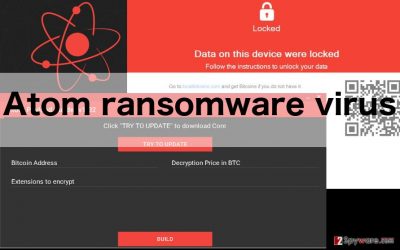
As you can see Atom encryption and behavior on the infected computers is identical to the majority of the ransomware viruses, regardless of their origin. What is more interesting is how this malware is configured. Usually, before releasing it to the Internet the ransomware-as-a-service providers allow their affiliates-to-be to modify this software according to their needs. The novice criminals can easily choose what types of files their ransomware will target, what amount of ransom will be demanded for their decryption, etc. All these configurations are normally carried out through a remote online server. Atom is a game-changer because it allows the users to download the Atom builder directly to the computer. Besides, it uses a more advanced user interface which makes it accessible to even the users who have no idea about programming whatsoever. Either way, this program is extremely dangerous, thus, either you are an affiliate or the target victim, you should remove Atom from your computer ASAP.
How can you make sure your data is safe from this virus?
The cyber security forums are full of recommendations, tips and tricks on what software to use in order to avoid Atom or other ransomware viruses from taking hold of the computer. Of course, antivirus software is a major obstacle for this virus to get in, but it cannot assure 100% protection. A better option is to keep backup copies of your most important documents on external storage drives. These devices should be disconnected from the computer when not in use, this way eliminating all the possibilities of a ransomware virus accessing the contained data through the network. When or, shall we say, if the virus gets hold of your PC the data on it will be locked, but you will be able to recover your essential files from a backup. To learn how to do it safely, please read Atom virus removal and recovery instructions.
How should you remove Atom and is there a way to recover the encrypted data?
If you take the time to backup your files regularly — you are lucky. But do not hurry to plug in your external storage device to your computer and start the recovery just yet. If Atom virus or its malicious counterparts are still in the system, you may lose your closely kept files as well! Before anything, double-check your system with the most reputable anti-malware software you can get your hands on — you can’t be too cautious with ransomware. After the Atom removal is complete, you can then proceed with the data recovery. We would like to emphasize that the additional instructions you may have already noticed below the article are only there help you to run your virus-fighting utility in case this software is blocked by ransomware. You should not use this guide to remove Atom from your computer.
Getting rid of Atom virus. Follow these steps
Manual removal using Safe Mode
Important! →
Manual removal guide might be too complicated for regular computer users. It requires advanced IT knowledge to be performed correctly (if vital system files are removed or damaged, it might result in full Windows compromise), and it also might take hours to complete. Therefore, we highly advise using the automatic method provided above instead.
Step 1. Access Safe Mode with Networking
Manual malware removal should be best performed in the Safe Mode environment.
Windows 7 / Vista / XP
- Click Start > Shutdown > Restart > OK.
- When your computer becomes active, start pressing F8 button (if that does not work, try F2, F12, Del, etc. – it all depends on your motherboard model) multiple times until you see the Advanced Boot Options window.
- Select Safe Mode with Networking from the list.

Windows 10 / Windows 8
- Right-click on Start button and select Settings.

- Scroll down to pick Update & Security.

- On the left side of the window, pick Recovery.
- Now scroll down to find Advanced Startup section.
- Click Restart now.

- Select Troubleshoot.

- Go to Advanced options.

- Select Startup Settings.

- Press Restart.
- Now press 5 or click 5) Enable Safe Mode with Networking.

Step 2. Shut down suspicious processes
Windows Task Manager is a useful tool that shows all the processes running in the background. If malware is running a process, you need to shut it down:
- Press Ctrl + Shift + Esc on your keyboard to open Windows Task Manager.
- Click on More details.

- Scroll down to Background processes section, and look for anything suspicious.
- Right-click and select Open file location.

- Go back to the process, right-click and pick End Task.

- Delete the contents of the malicious folder.
Step 3. Check program Startup
- Press Ctrl + Shift + Esc on your keyboard to open Windows Task Manager.
- Go to Startup tab.
- Right-click on the suspicious program and pick Disable.

Step 4. Delete virus files
Malware-related files can be found in various places within your computer. Here are instructions that could help you find them:
- Type in Disk Cleanup in Windows search and press Enter.

- Select the drive you want to clean (C: is your main drive by default and is likely to be the one that has malicious files in).
- Scroll through the Files to delete list and select the following:
Temporary Internet Files
Downloads
Recycle Bin
Temporary files - Pick Clean up system files.

- You can also look for other malicious files hidden in the following folders (type these entries in Windows Search and press Enter):
%AppData%
%LocalAppData%
%ProgramData%
%WinDir%
After you are finished, reboot the PC in normal mode.
Remove Atom using System Restore
-
Step 1: Reboot your computer to Safe Mode with Command Prompt
Windows 7 / Vista / XP- Click Start → Shutdown → Restart → OK.
- When your computer becomes active, start pressing F8 multiple times until you see the Advanced Boot Options window.
-
Select Command Prompt from the list

Windows 10 / Windows 8- Press the Power button at the Windows login screen. Now press and hold Shift, which is on your keyboard, and click Restart..
- Now select Troubleshoot → Advanced options → Startup Settings and finally press Restart.
-
Once your computer becomes active, select Enable Safe Mode with Command Prompt in Startup Settings window.

-
Step 2: Restore your system files and settings
-
Once the Command Prompt window shows up, enter cd restore and click Enter.

-
Now type rstrui.exe and press Enter again..

-
When a new window shows up, click Next and select your restore point that is prior the infiltration of Atom. After doing that, click Next.


-
Now click Yes to start system restore.

-
Once the Command Prompt window shows up, enter cd restore and click Enter.
Bonus: Recover your data
Guide which is presented above is supposed to help you remove Atom from your computer. To recover your encrypted files, we recommend using a detailed guide prepared by 2-spyware.com security experts.If your files are encrypted by Atom, you can use several methods to restore them:
Atom recovery method using Data Recovery Pro
Data Recovery Pro is a data recovery software which may help the users in need of quick data recovery solution. Though the danger level of ransomware viruses differ and this program is not necessarily able to decrypt them all, it is worth giving a try. Find out how to recover your data with this software below.
- Download Data Recovery Pro;
- Follow the steps of Data Recovery Setup and install the program on your computer;
- Launch it and scan your computer for files encrypted by Atom ransomware;
- Restore them.
Method of Atom recovery using Windows Previous Versions feature
Windows Previous Versions feature method is one of the data recovery approaches that use in-built computer functions to extract information stored in the system’s memory card. There are some flaws of this method, though: it only works if the System Restore function is enabled on the PC. Try to recover your documents following these instructions:
- Find an encrypted file you need to restore and right-click on it;
- Select “Properties” and go to “Previous versions” tab;
- Here, check each of available copies of the file in “Folder versions”. You should select the version you want to recover and click “Restore”.
Method of Atom recovery using ShadowExplorer
ShadowExplorer is designed to extract the files from the Volume Shadow Copies that are normally stored on the computer. If the ransomware has not deleted these backup files, the following instructions should help you restore at least some of your documents:
- Download Shadow Explorer (http://shadowexplorer.com/);
- Follow a Shadow Explorer Setup Wizard and install this application on your computer;
- Launch the program and go through the drop down menu on the top left corner to select the disk of your encrypted data. Check what folders are there;
- Right-click on the folder you want to restore and select “Export”. You can also select where you want it to be stored.
Finally, you should always think about the protection of crypto-ransomwares. In order to protect your computer from Atom and other ransomwares, use a reputable anti-spyware, such as FortectIntego, SpyHunter 5Combo Cleaner or Malwarebytes
How to prevent from getting ransomware
Choose a proper web browser and improve your safety with a VPN tool
Online spying has got momentum in recent years and people are getting more and more interested in how to protect their privacy online. One of the basic means to add a layer of security – choose the most private and secure web browser. Although web browsers can't grant full privacy protection and security, some of them are much better at sandboxing, HTTPS upgrading, active content blocking, tracking blocking, phishing protection, and similar privacy-oriented features. However, if you want true anonymity, we suggest you employ a powerful Private Internet Access VPN – it can encrypt all the traffic that comes and goes out of your computer, preventing tracking completely.
Lost your files? Use data recovery software
While some files located on any computer are replaceable or useless, others can be extremely valuable. Family photos, work documents, school projects – these are types of files that we don't want to lose. Unfortunately, there are many ways how unexpected data loss can occur: power cuts, Blue Screen of Death errors, hardware failures, crypto-malware attack, or even accidental deletion.
To ensure that all the files remain intact, you should prepare regular data backups. You can choose cloud-based or physical copies you could restore from later in case of a disaster. If your backups were lost as well or you never bothered to prepare any, Data Recovery Pro can be your only hope to retrieve your invaluable files.





















