Auldlikeaver.top ads (Tutorial) - Free Guide
Auldlikeaver.top ads Removal Guide
What is Auldlikeaver.top ads?
Auldlikeaver.top – a scam site created to spam users with ads
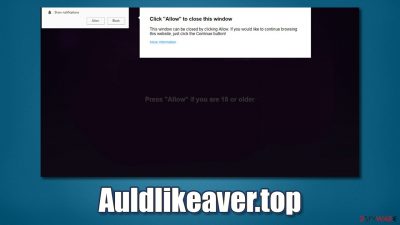
Are Auldlikeaver.top pop-ups are showing up on your screen without warning? The reason why you see these annoying notifications is because you permitted the website to do so. Nonetheless, you were likely tricked into doing so, and we will explain what to do next.
Push notifications are common features that can be found in any modern web browser and initially are not malicious in any way. However, crooks found a way to exploit them to deliver ads to users. In order to make them subscribe to these ads, scam authors use social engineering[1] tricks that make everything more believable.
If you were a victim of this scam, there are a few things that you should do:
- Check your system for adware[2] that could have redirected you to the site in the first place;
- Deny the permission for Auldlikeaver.top to show you notifications – this can be done via web browser settings.
Below you will find how to perform these actions and how to ensure your security in the future.
| Name | Auldlikeaver.top |
|---|---|
| Type | Malicious website, push notifications, scam |
| IP address | 107.22.28.167 |
| Distribution | Cheap tricks are used to make users allow the notifications from the site |
| Symptoms | You may start seeing intrusive pop-ups on your desktop – clicking these may lead to insecure or even malicious websites |
| Elimination | To prevent the site from displaying notifications to you, access your web browser settings – you can find full instructions below |
| Further steps | Redirects and ads might indicate adware infection, so you should check your system with anti-malware, clean your browsers, and attempt to fix virus damage with a repair tool FortectIntego |
If your desktop is constantly being bombarded with intrusive pop-ups, you might think a virus is installed on your device. However, this might or might not be true. Notifications themselves are not technically a computer infection, it is simply data that is being forwarded to you via the web browser because you allowed it to do so, even if you can't remember doing that (the permission might have been granted by accident).
That being said, adware could be one of the main reasons why you ended up on a scam site in the first place. Adware is a type of potentially unwanted program that is commonly bundled with various freeware apps, downloaded from third-party sources. This is one of the main reasons users might not even suspect that they have a PUP running in the background. Thus, if you see Auldlikeaver.top pop-up ads, it does not mean that you are infected, although you should definitely check your device carefully.
You can employ security software such as SpyHunter 5Combo Cleaner or Malwarebytes to find all the unwanted or malicious programs on your device. Most commonly, the adware can also be uninstalled via Programs and Features (Windows) or Applications (Mac) manually. If you need help with that, check the instructions below.
Additionally, you should not forget to clean your web browsers. This step is particularly important, as tracking and ads might continue. You could also refer to the manual guide below or choose a quicker solution – FortectIntego maintenance software.
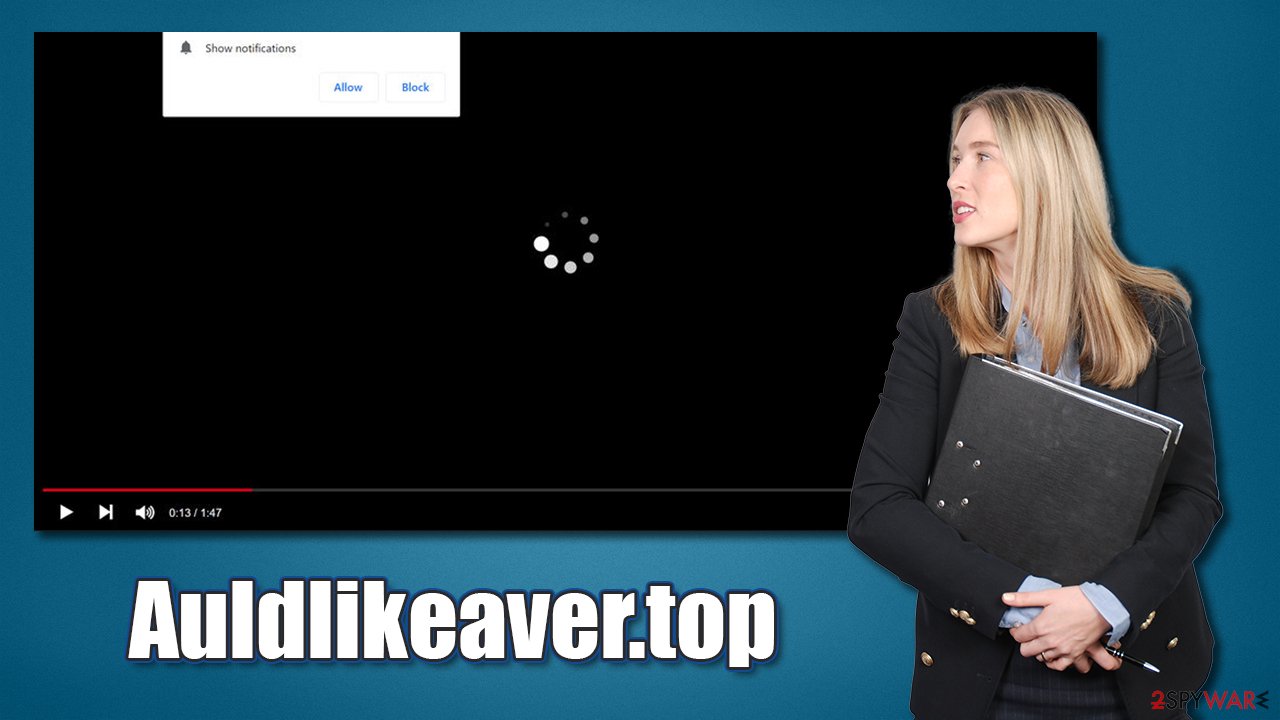
How to deal with Auldlikeaver.top notifications correctly
Many websites offer users to receive notifications if they desire to receive them – they can either block or allow them upon site entry. This feature has been around for years and can be useful to users who want to receive the relevant information from websites they like.
However, crooks quickly realized that this feature could be abused, and ads inserted as soon as users allow them to be displayed. Unfortunately, because people are tricked, they do not even know that this is causing the intrusive pop-ups to show up on their desktops constantly.
Luckily, you can easily remove Auldlikeaver.top notifications from your browser and desktop. For that, you would have to access your web browser settings and perform the following steps:
Google Chrome
- Open Google Chrome browser and go to Menu > Settings.
- Scroll down and click on Advanced.
- Locate Privacy and security section and pick Site Settings > Notifications.
![Stop notifications on Chrome PC 1 Stop notifications on Chrome PC 1]()
- Look at the Allow section and look for a suspicious URL.
- Click the three vertical dots next to it and pick Block. This should remove unwanted notifications from Google Chrome.
Safari
- Click on Safari > Preferences…
- Go to Websites tab and, under General, select Notifications.
- Select the web address in question, click the drop-down menu and select Deny.
![Stop notifications on Safari Stop notifications on Safari]()
MS Edge (Chromium)
- Open Microsoft Edge, and go to Settings.
- Select Site permissions.
- Go to Notifications on the right.
- Under Allow, you will find the unwanted entry.
- Click on More actions and select Block.
![Stop notifications on Edge Chromium Stop notifications on Edge Chromium]()
Mozilla Firefox
- Open Mozilla Firefox and go to Menu > Options.
- Click on Privacy & Security section.
- Under Permissions, you should be able to see Notifications. Click Settings button next to it.
- In the Settings – Notification Permissions window, click on the drop-down menu by the URL in question.
- Select Block and then click on Save Changes. This should remove unwanted notifications from Mozilla Firefox.
![Stop notifications on Mozilla Firefox 2 Stop notifications on Mozilla Firefox 2]()
Push notification scams explained
Upon entering a push notification scam site, you will be quickly presented with a message which gives you a reason why the “Allow” button should be pressed. For example, you might be asked to confirm that you are not a robot, a download is pending, or there is some type of +18 content you will be able to access.
One example you could encounter when entering a scam site would read:
Press “Allow” to verify, that you are not a robot
Crooks are trying to imitate a very popular websites protection measure that prevents bots from spamming connections to it (captcha codes are a prime example of such). This familiarity creates a sense of legitimacy, and some people might believe that they have to fulfill the request to proceed.
However, no content would be shown afterward, and you are likely to be redirected to a similar site (for example, Hurirk.net or Servicaetod.top) or shown some more ads. In any case, none of these pages are safe to explore, so you should immediately close the browser tab.
Avoid being a victim of a scam
Push notifications are not the only scams that you might come across. Many other schemes are lurking on the world wide web, and, unfortunately, it might not always be possible to avoid them. To reduce the probability of being scammed, you should refer to the tops provided by security experts at dieviren.de:[3]
- Always have powerful security software running in the background (for example, SpyHunter 5Combo Cleaner);
- If you noticed a posh notification prompt, do not pay attention to the messages within the page – it will always result in you allowing pop-ups to be shown;
- Do not download any software that is offered on sites which claim that your system is infected with viruses, or that something is out of date. You should download updates and software from official websites only;
- Flash Player name is known for many users, although many do not realize that this plugin is severely outdated and has been discontinued by Adobe at the start of 2021. So, no, you do not need to download the latest version of Flash Player to view the site contents – it is all a scam and an attempt to make you download malware;
- Never allow email attachments to run macros (“Enable content”) and never click on links within a suspicious email. Always check the “From” section and, if you are not sure, do not interact with email content.
And remember, taking precautions and acting carefully while being online is the most important thing you could do to improve your online security.
You may remove virus damage with a help of FortectIntego. SpyHunter 5Combo Cleaner and Malwarebytes are recommended to detect potentially unwanted programs and viruses with all their files and registry entries that are related to them.
Getting rid of Auldlikeaver.top ads. Follow these steps
Uninstall from Windows
Instructions for Windows 10/8 machines:
- Enter Control Panel into Windows search box and hit Enter or click on the search result.
- Under Programs, select Uninstall a program.

- From the list, find the entry of the suspicious program.
- Right-click on the application and select Uninstall.
- If User Account Control shows up, click Yes.
- Wait till uninstallation process is complete and click OK.

If you are Windows 7/XP user, proceed with the following instructions:
- Click on Windows Start > Control Panel located on the right pane (if you are Windows XP user, click on Add/Remove Programs).
- In Control Panel, select Programs > Uninstall a program.

- Pick the unwanted application by clicking on it once.
- At the top, click Uninstall/Change.
- In the confirmation prompt, pick Yes.
- Click OK once the removal process is finished.
Delete from macOS
Remove items from Applications folder:
- From the menu bar, select Go > Applications.
- In the Applications folder, look for all related entries.
- Click on the app and drag it to Trash (or right-click and pick Move to Trash)

To fully remove an unwanted app, you need to access Application Support, LaunchAgents, and LaunchDaemons folders and delete relevant files:
- Select Go > Go to Folder.
- Enter /Library/Application Support and click Go or press Enter.
- In the Application Support folder, look for any dubious entries and then delete them.
- Now enter /Library/LaunchAgents and /Library/LaunchDaemons folders the same way and terminate all the related .plist files.

Remove from Microsoft Edge
Delete unwanted extensions from MS Edge:
- Select Menu (three horizontal dots at the top-right of the browser window) and pick Extensions.
- From the list, pick the extension and click on the Gear icon.
- Click on Uninstall at the bottom.

Clear cookies and other browser data:
- Click on the Menu (three horizontal dots at the top-right of the browser window) and select Privacy & security.
- Under Clear browsing data, pick Choose what to clear.
- Select everything (apart from passwords, although you might want to include Media licenses as well, if applicable) and click on Clear.

Restore new tab and homepage settings:
- Click the menu icon and choose Settings.
- Then find On startup section.
- Click Disable if you found any suspicious domain.
Reset MS Edge if the above steps did not work:
- Press on Ctrl + Shift + Esc to open Task Manager.
- Click on More details arrow at the bottom of the window.
- Select Details tab.
- Now scroll down and locate every entry with Microsoft Edge name in it. Right-click on each of them and select End Task to stop MS Edge from running.

If this solution failed to help you, you need to use an advanced Edge reset method. Note that you need to backup your data before proceeding.
- Find the following folder on your computer: C:\\Users\\%username%\\AppData\\Local\\Packages\\Microsoft.MicrosoftEdge_8wekyb3d8bbwe.
- Press Ctrl + A on your keyboard to select all folders.
- Right-click on them and pick Delete

- Now right-click on the Start button and pick Windows PowerShell (Admin).
- When the new window opens, copy and paste the following command, and then press Enter:
Get-AppXPackage -AllUsers -Name Microsoft.MicrosoftEdge | Foreach {Add-AppxPackage -DisableDevelopmentMode -Register “$($_.InstallLocation)\\AppXManifest.xml” -Verbose

Instructions for Chromium-based Edge
Delete extensions from MS Edge (Chromium):
- Open Edge and click select Settings > Extensions.
- Delete unwanted extensions by clicking Remove.

Clear cache and site data:
- Click on Menu and go to Settings.
- Select Privacy, search and services.
- Under Clear browsing data, pick Choose what to clear.
- Under Time range, pick All time.
- Select Clear now.

Reset Chromium-based MS Edge:
- Click on Menu and select Settings.
- On the left side, pick Reset settings.
- Select Restore settings to their default values.
- Confirm with Reset.

Remove from Mozilla Firefox (FF)
Remove dangerous extensions:
- Open Mozilla Firefox browser and click on the Menu (three horizontal lines at the top-right of the window).
- Select Add-ons.
- In here, select unwanted plugin and click Remove.

Reset the homepage:
- Click three horizontal lines at the top right corner to open the menu.
- Choose Options.
- Under Home options, enter your preferred site that will open every time you newly open the Mozilla Firefox.
Clear cookies and site data:
- Click Menu and pick Settings.
- Go to Privacy & Security section.
- Scroll down to locate Cookies and Site Data.
- Click on Clear Data…
- Select Cookies and Site Data, as well as Cached Web Content and press Clear.

Reset Mozilla Firefox
If clearing the browser as explained above did not help, reset Mozilla Firefox:
- Open Mozilla Firefox browser and click the Menu.
- Go to Help and then choose Troubleshooting Information.

- Under Give Firefox a tune up section, click on Refresh Firefox…
- Once the pop-up shows up, confirm the action by pressing on Refresh Firefox.

Remove from Google Chrome
Delete malicious extensions from Google Chrome:
- Open Google Chrome, click on the Menu (three vertical dots at the top-right corner) and select More tools > Extensions.
- In the newly opened window, you will see all the installed extensions. Uninstall all the suspicious plugins that might be related to the unwanted program by clicking Remove.

Clear cache and web data from Chrome:
- Click on Menu and pick Settings.
- Under Privacy and security, select Clear browsing data.
- Select Browsing history, Cookies and other site data, as well as Cached images and files.
- Click Clear data.

Change your homepage:
- Click menu and choose Settings.
- Look for a suspicious site in the On startup section.
- Click on Open a specific or set of pages and click on three dots to find the Remove option.
Reset Google Chrome:
If the previous methods did not help you, reset Google Chrome to eliminate all the unwanted components:
- Click on Menu and select Settings.
- In the Settings, scroll down and click Advanced.
- Scroll down and locate Reset and clean up section.
- Now click Restore settings to their original defaults.
- Confirm with Reset settings.

Delete from Safari
Remove unwanted extensions from Safari:
- Click Safari > Preferences…
- In the new window, pick Extensions.
- Select the unwanted extension and select Uninstall.

Clear cookies and other website data from Safari:
- Click Safari > Clear History…
- From the drop-down menu under Clear, pick all history.
- Confirm with Clear History.

Reset Safari if the above-mentioned steps did not help you:
- Click Safari > Preferences…
- Go to Advanced tab.
- Tick the Show Develop menu in menu bar.
- From the menu bar, click Develop, and then select Empty Caches.

After uninstalling this potentially unwanted program (PUP) and fixing each of your web browsers, we recommend you to scan your PC system with a reputable anti-spyware. This will help you to get rid of Auldlikeaver.top registry traces and will also identify related parasites or possible malware infections on your computer. For that you can use our top-rated malware remover: FortectIntego, SpyHunter 5Combo Cleaner or Malwarebytes.
How to prevent from getting adware
Protect your privacy – employ a VPN
There are several ways how to make your online time more private – you can access an incognito tab. However, there is no secret that even in this mode, you are tracked for advertising purposes. There is a way to add an extra layer of protection and create a completely anonymous web browsing practice with the help of Private Internet Access VPN. This software reroutes traffic through different servers, thus leaving your IP address and geolocation in disguise. Besides, it is based on a strict no-log policy, meaning that no data will be recorded, leaked, and available for both first and third parties. The combination of a secure web browser and Private Internet Access VPN will let you browse the Internet without a feeling of being spied or targeted by criminals.
No backups? No problem. Use a data recovery tool
If you wonder how data loss can occur, you should not look any further for answers – human errors, malware attacks, hardware failures, power cuts, natural disasters, or even simple negligence. In some cases, lost files are extremely important, and many straight out panic when such an unfortunate course of events happen. Due to this, you should always ensure that you prepare proper data backups on a regular basis.
If you were caught by surprise and did not have any backups to restore your files from, not everything is lost. Data Recovery Pro is one of the leading file recovery solutions you can find on the market – it is likely to restore even lost emails or data located on an external device.



























