AutismLocker ransomware (Virus Removal Instructions) - Decryption Steps Included
AutismLocker virus Removal Guide
What is AutismLocker ransomware?
AutismLocker – ransomware that demands nudes for a ransom
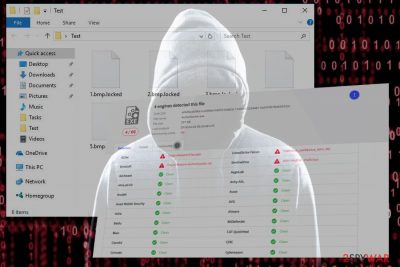
AutismLocker is a new ransomware[1] detection that has been revealed at the beginning of April 2018. Ransomware researchers found its debug version and a payload being distributed as an Autismlocker.exe executable. Once installed, it locks personal files using AES and RAS ciphers to render personal files stored on a target system hostage. The ransomware stands out from the crowd since it does not demand money. The developers of AutismLocker ransomware are perverts demanding for nude to be sent to jewsaintpeople@india.com address.
| Name | AutismLocker |
|---|---|
| Type of malware | Ransomware |
| Danger level | High. Initiates system's changes, locks personal files |
| Related files | Autismlocker.exe |
| Contact info | jewsaintpeople@india.com |
| Decryptable | No |
| In case of AutismLocker attack, run a full scan with FortectIntego | |
From the initial inspection, the AutismLocker ransomware might seem familiar to Hitler ransomware. However, these two has nothing in common except the name of the Furrer mentioned.
Listen to me you big juicy nut.
Your computer has been locked.
There are 2 ways to unlock it. To get the special code, you must record yourself gunning down innocent children or send me 15 of your nudes.
Send the recording or the nudes to jewsaintpeople@india.com, and we will make sure that you kill more than 17 people in the recording or make sure the nudes belong to you, and then you will get the code.
Once I get the recording/pics, I will put them on /b/.
Remember, Hitler did nothing wrong
It's not yet clear whether AutismLocker virus is circulating in the wild, but it's not a typical ransomware whatsoever. The information on the virus provided on the ransom note can seriously intimidate less-experienced PC users.
We hope that AutismLocker is a lame joke and the authors are not planning to exploit the program for the scandalous activities. Since there's not much information about AutismLocker malware revealed yet, we'll list the signs indicating that your PC may be infected:
- Autismlocker.exe file running on Task Manager. CPU usage reaches up to 100%;
- Most of the personal files locked. Feature unknown file extension, such as .autismlocker or .locked;
- A text file (ransom note) created on the desktop;
- Desktop background picture changed to “Your computer has been locked;”
- The system runs slowly, restarts randomly;
- The antivirus program cannot be launched.
These are the main signs indicating the presence of the ransomware. In this case, do not fall into panic. Boot the system into Safe Mode with Networking as explained below and launch a scan with your antivirus program to remove AutismLocker completely.
Note that manual AutismLocker removal is hardly possible. You can damage important system's components while leaving virus-related components intact. To get rid of this sick ransomware virus, run a full system scan with FortectIntego, SpyHunter 5Combo Cleaner or Malwarebytes. Of course, you can use any other professional anti-virus, but make sure to update its definitions.
At the moment of writing, AutismLocker crypto-malware managed to evade detection. According to VirusTotal,[2] only 4 out of 66 AV engines are capable of detecting and eliminating it.

Criminals are unpredictable: ransomware can be spread in many ways
Ransomware infections are disseminated in many ways. To maximize the number of victim's, they often render diverse social engineering strategies and exploit kits at the same time.
One of the most widely used distribution technique is malspam. Crooks send spam with obfuscated email attachments via spambots. The attachment, be it a DOC or PDF file disguises ransomware payload. The most evident sign that the attachment is infected is the requirement to enable Macros to view it.
PC users should also be careful with suspicious software downloads, links, advertisements, and other content provided on illegal or dangerous websites, especially pornographic or gambling sites.
Cybersecurity experts from faravirus.ro[3] claim that the only way to bypass ransomware trap is to be extremely careful when browsing the net. Stick to the secure websites, download software from reliable sources, and restrain from clicking suspicious content. Finally, keep your anti-virus updated and make sure to enable real-time protection.
AutismLocker ransomware removal options
AutismLocker removal is impossible with the help of a powerful anti-virus program. In general, ransomware viruses tend to root deeply into the operating system and initiate modifications, including corruption of Registry entries and boot order.
Thus, to remove AutismLocker virus, you have to launch a security tool kin safe environment. After that, try to recover files encrypted by AutismLocker using backups or alternative methods. We'll provide a couple of data recovery solutions at the end of this article.
Getting rid of AutismLocker virus. Follow these steps
Manual removal using Safe Mode
To run a scan with anti-virus, boot Windows into Safe Mode with Networking.
Important! →
Manual removal guide might be too complicated for regular computer users. It requires advanced IT knowledge to be performed correctly (if vital system files are removed or damaged, it might result in full Windows compromise), and it also might take hours to complete. Therefore, we highly advise using the automatic method provided above instead.
Step 1. Access Safe Mode with Networking
Manual malware removal should be best performed in the Safe Mode environment.
Windows 7 / Vista / XP
- Click Start > Shutdown > Restart > OK.
- When your computer becomes active, start pressing F8 button (if that does not work, try F2, F12, Del, etc. – it all depends on your motherboard model) multiple times until you see the Advanced Boot Options window.
- Select Safe Mode with Networking from the list.

Windows 10 / Windows 8
- Right-click on Start button and select Settings.

- Scroll down to pick Update & Security.

- On the left side of the window, pick Recovery.
- Now scroll down to find Advanced Startup section.
- Click Restart now.

- Select Troubleshoot.

- Go to Advanced options.

- Select Startup Settings.

- Press Restart.
- Now press 5 or click 5) Enable Safe Mode with Networking.

Step 2. Shut down suspicious processes
Windows Task Manager is a useful tool that shows all the processes running in the background. If malware is running a process, you need to shut it down:
- Press Ctrl + Shift + Esc on your keyboard to open Windows Task Manager.
- Click on More details.

- Scroll down to Background processes section, and look for anything suspicious.
- Right-click and select Open file location.

- Go back to the process, right-click and pick End Task.

- Delete the contents of the malicious folder.
Step 3. Check program Startup
- Press Ctrl + Shift + Esc on your keyboard to open Windows Task Manager.
- Go to Startup tab.
- Right-click on the suspicious program and pick Disable.

Step 4. Delete virus files
Malware-related files can be found in various places within your computer. Here are instructions that could help you find them:
- Type in Disk Cleanup in Windows search and press Enter.

- Select the drive you want to clean (C: is your main drive by default and is likely to be the one that has malicious files in).
- Scroll through the Files to delete list and select the following:
Temporary Internet Files
Downloads
Recycle Bin
Temporary files - Pick Clean up system files.

- You can also look for other malicious files hidden in the following folders (type these entries in Windows Search and press Enter):
%AppData%
%LocalAppData%
%ProgramData%
%WinDir%
After you are finished, reboot the PC in normal mode.
Remove AutismLocker using System Restore
If the previous method to boot the system in a safe environment failed, try these steps:
-
Step 1: Reboot your computer to Safe Mode with Command Prompt
Windows 7 / Vista / XP- Click Start → Shutdown → Restart → OK.
- When your computer becomes active, start pressing F8 multiple times until you see the Advanced Boot Options window.
-
Select Command Prompt from the list

Windows 10 / Windows 8- Press the Power button at the Windows login screen. Now press and hold Shift, which is on your keyboard, and click Restart..
- Now select Troubleshoot → Advanced options → Startup Settings and finally press Restart.
-
Once your computer becomes active, select Enable Safe Mode with Command Prompt in Startup Settings window.

-
Step 2: Restore your system files and settings
-
Once the Command Prompt window shows up, enter cd restore and click Enter.

-
Now type rstrui.exe and press Enter again..

-
When a new window shows up, click Next and select your restore point that is prior the infiltration of AutismLocker. After doing that, click Next.


-
Now click Yes to start system restore.

-
Once the Command Prompt window shows up, enter cd restore and click Enter.
Bonus: Recover your data
Guide which is presented above is supposed to help you remove AutismLocker from your computer. To recover your encrypted files, we recommend using a detailed guide prepared by 2-spyware.com security experts.If your files are encrypted by AutismLocker, you can use several methods to restore them:
Use Data Recovery Pro
Download Data Recovery Pro and run a scan with it. If it manage to crash AutismLocker ransomware code, it will present you with a list of recoverable data.
- Download Data Recovery Pro;
- Follow the steps of Data Recovery Setup and install the program on your computer;
- Launch it and scan your computer for files encrypted by AutismLocker ransomware;
- Restore them.
Previous Windows Versions might help
There's no hundred percent guarantee that you'll be able to retrieve data by using previous Windows versions. However, if your system contains a System Restore Point created before the ransomware attack, this method is worth trying:
- Find an encrypted file you need to restore and right-click on it;
- Select “Properties” and go to “Previous versions” tab;
- Here, check each of available copies of the file in “Folder versions”. You should select the version you want to recover and click “Restore”.
ShadowExplorer
Exploit Volume Shadow Copies. Download ShadowExplorer and launch its scanner.
- Download Shadow Explorer (http://shadowexplorer.com/);
- Follow a Shadow Explorer Setup Wizard and install this application on your computer;
- Launch the program and go through the drop down menu on the top left corner to select the disk of your encrypted data. Check what folders are there;
- Right-click on the folder you want to restore and select “Export”. You can also select where you want it to be stored.
AutismLocker decryptor is not available
Finally, you should always think about the protection of crypto-ransomwares. In order to protect your computer from AutismLocker and other ransomwares, use a reputable anti-spyware, such as FortectIntego, SpyHunter 5Combo Cleaner or Malwarebytes
How to prevent from getting ransomware
Do not let government spy on you
The government has many issues in regards to tracking users' data and spying on citizens, so you should take this into consideration and learn more about shady information gathering practices. Avoid any unwanted government tracking or spying by going totally anonymous on the internet.
You can choose a different location when you go online and access any material you want without particular content restrictions. You can easily enjoy internet connection without any risks of being hacked by using Private Internet Access VPN.
Control the information that can be accessed by government any other unwanted party and surf online without being spied on. Even if you are not involved in illegal activities or trust your selection of services, platforms, be suspicious for your own security and take precautionary measures by using the VPN service.
Backup files for the later use, in case of the malware attack
Computer users can suffer from data losses due to cyber infections or their own faulty doings. Ransomware can encrypt and hold files hostage, while unforeseen power cuts might cause a loss of important documents. If you have proper up-to-date backups, you can easily recover after such an incident and get back to work. It is also equally important to update backups on a regular basis so that the newest information remains intact – you can set this process to be performed automatically.
When you have the previous version of every important document or project you can avoid frustration and breakdowns. It comes in handy when malware strikes out of nowhere. Use Data Recovery Pro for the data restoration process.
- ^ Everything Managed IT Service Providers Need to Know About Ransomware. Continuum. IT management platform.
- ^ Autismlocker.exe. Virus Total. A free service providing analysis of files.
- ^ Faravirus. Faravirus. Cyber security news.





















