Auto Mac Booster (Free Instructions) - Removal Guide
Auto Mac Booster Removal Guide
What is Auto Mac Booster?
Auto Mac Booster is the rogue application that targets users with devices that run the Mac operating system
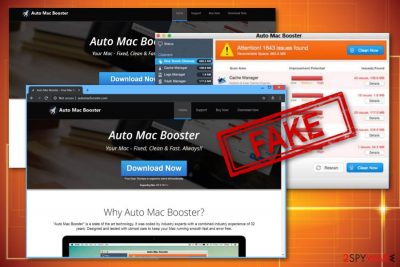
| Name | Auto Mac Booster |
|---|---|
| Type | System application |
| Category | Potentially unwanted program |
| Symptoms | Shows the list of cyber threats and claims that you need a licensed version of the program to clear them from the machine |
| Possible danger | Exposes to malicious content, installs questionable programs |
| Distribution | Deceptive ads, insecure installation |
| Removal | Try performing Auto Mac Booster removal with anti-malware tools |
Auto Mac Booster virus is a fake optimization tool that tricks people into installing other programs to their Mac operating system although some users believe that their devices are malware-free.[2] Mac operating system is not immune to malware, but there is no need to install optimization tools, especially fake ones as such.
You don't need to system optimization software, but you need a good anti-malware program to get rid of Auto Mac Booster or any other PUP that occurs out of nowhere. This program even can be called a scan since the primary purpose is to install other utilities and purchase licensed version of the software.
Once Auto Mac Booster appears on the system you may encounter additional PUP symptoms:
- the slowness of the system;
- freezes or crashes;
- browser content installed without your permission;
- redirects to questionable pages;
- pop-up advertisements;
- other promotional material.
When Auto Mac Booster shows up on the screen, it automatically suggests to scan the system and see what intruders you already have on the machine. Then a list of potential threats or errors gets delivered and users get concerned about the state of their computer's security.
Once “Clean now” button is pressed, and users think they get to remove all of those intruders, the suggestion to purchase another tool or a full version appears. It may seem that the “real” version that costs money works better than this free tool.
However, neither the free version nor the full program works as advertised. The list of alleged threats gets cleared, but the system still is affected by the adware that Auto Mac Booster optimizer really is.
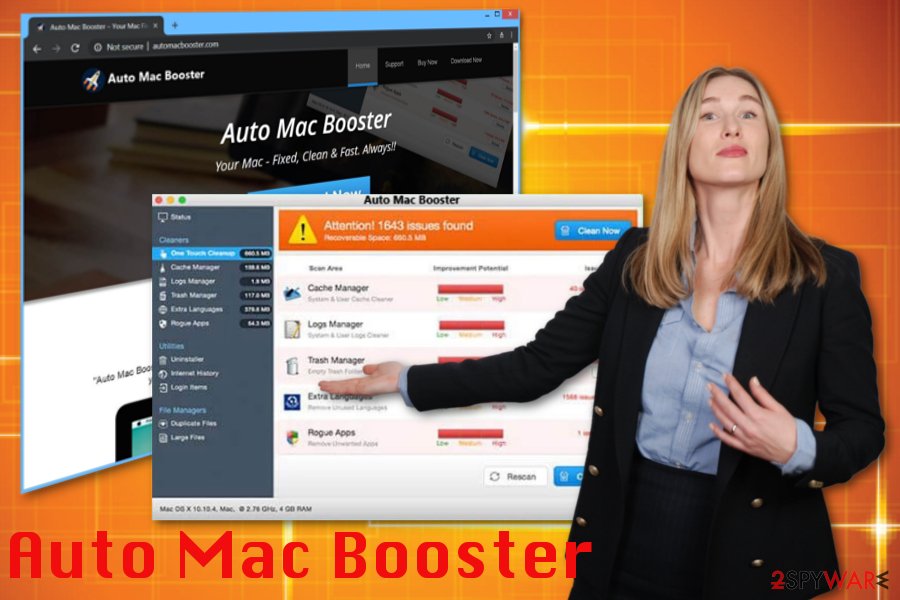
Besides the mentioned Auto Mac Booster behavior, this tool can install other programs or tools to keep affecting the infected system because the program is developed by PCVARK – a well-known PUP distributor. This company spread around these applications:
Although Info.plist file reveals more than a hundred or so malware types, the only program that you need to remove is Auto Mac Booster. This program can affect the performance of your machine by altering startup files or files in different directories.
So get a reputable anti-malware tool and perform Auto Mac Booster removal. FortectIntego and a similar program can scan the system for real and indicate possible threats, malicious programs like adware or trojans. Then you need to take a few steps and delete them all from the device.
Freeware installers distribute potentially unwanted applications
You can get your Mac device affected even though some users claim this is a virus-free system. Especially, when you install questionable programs from free download sites or p2p services.
Experts[3] claim that Mac computers need to have additional antivirus program besides all the claims online. The proper anti-malware tool should help avoid cyber infections and keep the system virus-free indeed.
Unfortunately, choosing Default or Quick installations during freeware installations may defeat the purpose of your security software since this step automatically installs all bundled programs. You need to opt for Advanced or Custom process and de-select programs from the list that appear suspicious or have no value for you.
Eliminate Auto Mac Booster and get an anti-malware tool for the thorough PUP removal
You shouldn't believe any tools that claim your system is infected if you were not the one that installed the software on the machine. You need to remove Auto Mac Booster instead of using it as a system optimizer because it may affect your device or even damage it.
There is no need to be an IT expert to perform Auto Mac Booster removal. The only requirement is a reputable antivirus program that could scan the machine and indicate unwanted programs and malware.
You may remove virus damage with a help of FortectIntego. SpyHunter 5Combo Cleaner and Malwarebytes are recommended to detect potentially unwanted programs and viruses with all their files and registry entries that are related to them.
Getting rid of Auto Mac Booster. Follow these steps
Delete from macOS
Clean the system and remove Auto Mac Booster:
Remove items from Applications folder:
- From the menu bar, select Go > Applications.
- In the Applications folder, look for all related entries.
- Click on the app and drag it to Trash (or right-click and pick Move to Trash)

To fully remove an unwanted app, you need to access Application Support, LaunchAgents, and LaunchDaemons folders and delete relevant files:
- Select Go > Go to Folder.
- Enter /Library/Application Support and click Go or press Enter.
- In the Application Support folder, look for any dubious entries and then delete them.
- Now enter /Library/LaunchAgents and /Library/LaunchDaemons folders the same way and terminate all the related .plist files.

Remove from Mozilla Firefox (FF)
Remove dangerous extensions:
- Open Mozilla Firefox browser and click on the Menu (three horizontal lines at the top-right of the window).
- Select Add-ons.
- In here, select unwanted plugin and click Remove.

Reset the homepage:
- Click three horizontal lines at the top right corner to open the menu.
- Choose Options.
- Under Home options, enter your preferred site that will open every time you newly open the Mozilla Firefox.
Clear cookies and site data:
- Click Menu and pick Settings.
- Go to Privacy & Security section.
- Scroll down to locate Cookies and Site Data.
- Click on Clear Data…
- Select Cookies and Site Data, as well as Cached Web Content and press Clear.

Reset Mozilla Firefox
If clearing the browser as explained above did not help, reset Mozilla Firefox:
- Open Mozilla Firefox browser and click the Menu.
- Go to Help and then choose Troubleshooting Information.

- Under Give Firefox a tune up section, click on Refresh Firefox…
- Once the pop-up shows up, confirm the action by pressing on Refresh Firefox.

Remove from Google Chrome
Make sure to check the browser for additional Auto Mac Booster content:
Delete malicious extensions from Google Chrome:
- Open Google Chrome, click on the Menu (three vertical dots at the top-right corner) and select More tools > Extensions.
- In the newly opened window, you will see all the installed extensions. Uninstall all the suspicious plugins that might be related to the unwanted program by clicking Remove.

Clear cache and web data from Chrome:
- Click on Menu and pick Settings.
- Under Privacy and security, select Clear browsing data.
- Select Browsing history, Cookies and other site data, as well as Cached images and files.
- Click Clear data.

Change your homepage:
- Click menu and choose Settings.
- Look for a suspicious site in the On startup section.
- Click on Open a specific or set of pages and click on three dots to find the Remove option.
Reset Google Chrome:
If the previous methods did not help you, reset Google Chrome to eliminate all the unwanted components:
- Click on Menu and select Settings.
- In the Settings, scroll down and click Advanced.
- Scroll down and locate Reset and clean up section.
- Now click Restore settings to their original defaults.
- Confirm with Reset settings.

Delete from Safari
Reset Safari to eliminate Auto Mac Booster-related extensions or tools:
Remove unwanted extensions from Safari:
- Click Safari > Preferences…
- In the new window, pick Extensions.
- Select the unwanted extension and select Uninstall.

Clear cookies and other website data from Safari:
- Click Safari > Clear History…
- From the drop-down menu under Clear, pick all history.
- Confirm with Clear History.

Reset Safari if the above-mentioned steps did not help you:
- Click Safari > Preferences…
- Go to Advanced tab.
- Tick the Show Develop menu in menu bar.
- From the menu bar, click Develop, and then select Empty Caches.

After uninstalling this potentially unwanted program (PUP) and fixing each of your web browsers, we recommend you to scan your PC system with a reputable anti-spyware. This will help you to get rid of Auto Mac Booster registry traces and will also identify related parasites or possible malware infections on your computer. For that you can use our top-rated malware remover: FortectIntego, SpyHunter 5Combo Cleaner or Malwarebytes.
How to prevent from getting mac viruses
Do not let government spy on you
The government has many issues in regards to tracking users' data and spying on citizens, so you should take this into consideration and learn more about shady information gathering practices. Avoid any unwanted government tracking or spying by going totally anonymous on the internet.
You can choose a different location when you go online and access any material you want without particular content restrictions. You can easily enjoy internet connection without any risks of being hacked by using Private Internet Access VPN.
Control the information that can be accessed by government any other unwanted party and surf online without being spied on. Even if you are not involved in illegal activities or trust your selection of services, platforms, be suspicious for your own security and take precautionary measures by using the VPN service.
Backup files for the later use, in case of the malware attack
Computer users can suffer from data losses due to cyber infections or their own faulty doings. Ransomware can encrypt and hold files hostage, while unforeseen power cuts might cause a loss of important documents. If you have proper up-to-date backups, you can easily recover after such an incident and get back to work. It is also equally important to update backups on a regular basis so that the newest information remains intact – you can set this process to be performed automatically.
When you have the previous version of every important document or project you can avoid frustration and breakdowns. It comes in handy when malware strikes out of nowhere. Use Data Recovery Pro for the data restoration process.
- ^ Will Dormann. Bundled software and attack surface. Insights. Software engineering news.
- ^ Karen Haslam. Can macs get viruses & do Macs need antivirus software?. Macworld. News, tips, and reviews.
- ^ Senzavirus. Senzavirus. Spyware related news.












