Super Mac Cleaner (Free Instructions) - Virus Removal Guide
Super Mac Cleaner Removal Guide
What is Super Mac Cleaner?
Super Mac Cleaner – a potentially unwanted application that seeks users' money in a deceptive scam effort
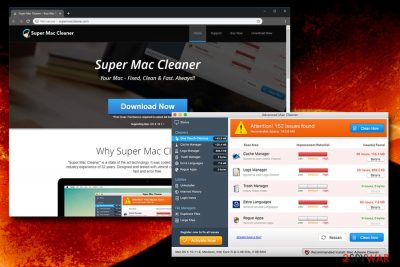
Super Mac Cleaner is another fake system optimizer and a potentially unwanted program created for Mac operating systems. “The state of the art technology,” as developers PCVARK refer to this tool, which promises to clean and fix various issues on Mac, is nothing but a scam that displays fake results in order to make users buy its full version. Users might find it performing scans even without them purposely installing it. This is because Super Mac Cleaner is usually circulated with the help of software bundling[1] – a deceptive distribution technique used by freeware and shareware developers. Additionally, the PUP might also be obtained on the official website supermaccleaner.com or can be extensively promoted by ad-supported software.
| Name | Super Mac Cleaner |
| Type | Scareware, PUP, Mac virus |
| Developer | PCVARK |
| Operating system | OS X 10.7+ |
| Purpose | Shows fake scan results in order to make users buy its licensed version |
| Main dangers | Money loss, sensitive data exposure to unknown parties, in some cases, corruption of system files, as well system compromise |
| Elimination | Use our instruction below this article |
| Recovery | Install FortectIntego to fully recover from the PUP infection |
PCVARK is one of the best-known PUP developers with quite a low reputation,[2] responsible for such bloatware like Advanced Mac Cleaner, Malware Crusher, Similar Photo Cleaner, and many others. What differentiates these apps, along with Super Mac Cleaner form legitimate software is the pure chase for profit, without delivering any positive results to the end user. Therefore, such tools are often called a scam, although, due to various legal reasons, cannot be classified as malware.
For that reason, users should avoid or, if infected, remove Super Mac Cleaner virus as soon as they notice its presence on the device. By no means should such useless software be downloaded in the first place – the promises of faster and cleaner Mac are merely a lie.
Despite the flashy official web page, Super Mac Cleaner authors do not hurry to give any warranties:[3]
Although Super Mac Cleaner attempts to provide accurate content on the website, it makes no warranty that such contents are accurate or suitable for any particular purpose or will meet your requirements or will be available on an uninterrupted, timely, secure, or error-free basis.
The statement above releases the developers from any kind of responsibility. Unfortunately, not many users read Privacy Policy and Terms of Use.
To conclude, we suggest you proceed with Super Mac Cleaner removal, especially if the app appeared after freeware installation. Instead, you should use reputable tools like FortectIntego or SpyHunter 5Combo Cleaner (that would not tamper with your system and actually do some work that is needed) to take care of your device.

Software bundling is the source of the computing evil – here's why
Rogue applications like scareware and bloatware are regulars when it comes to bundled software. In most cases, the apps that are offered are useless or even harmful, but they do make some money for its developers – and that's the goal. Unfortunately, many of such programs cannot be officially classified as malicious, as they do not directly harm the system (in most cases). However, PUPs have the ability to expose users to online security hazards or simply scam them into paying money due to their lack of knowledge in the IT field, which is unfair.
Free software developers have to monetize to fund their production costs. Instead of selling their software, however, they rely on advertisement profits, consequently offering their products for free. Unfortunately, while this method works great for developers, it might and most likely will be harmful for the end user. Thus, every time you download a free application, you should be careful with additional components that are added to the original software.
All websites that offer freeware or shareware bundle software be it reputable or unknown one. Thus, when dealing with the installation wizard, do not rush through steps, read through installation instructions carefully, and opt for Custom/Advanced installation settings to remove unwanted applications before they get installed on your device.
Uninstall Super Mac Cleaner as it will not bring you any use
To remove Super Mac Cleaner, you will have to enter Applications folder and move the app to trash, and then check folders in /Library/LaunchAgents, as well as /Library/LaunchAgents. If you find any files related to Super Mac Cleaner virus, you should delete them.
Alternatively, you can use security software that specializes in PUP detection for Super Mac Cleaner removal. This method is much quicker – it will take you only a few minutes. Besides, rogue software tends to install additional applications without permission, there is a chance the system is infected with other threats.
You may remove virus damage with a help of FortectIntego. SpyHunter 5Combo Cleaner and Malwarebytes are recommended to detect potentially unwanted programs and viruses with all their files and registry entries that are related to them.
Getting rid of Super Mac Cleaner. Follow these steps
Delete from macOS
To remove Super Mac Cleaner from Mac, perform these simple steps:
Remove items from Applications folder:
- From the menu bar, select Go > Applications.
- In the Applications folder, look for all related entries.
- Click on the app and drag it to Trash (or right-click and pick Move to Trash)

To fully remove an unwanted app, you need to access Application Support, LaunchAgents, and LaunchDaemons folders and delete relevant files:
- Select Go > Go to Folder.
- Enter /Library/Application Support and click Go or press Enter.
- In the Application Support folder, look for any dubious entries and then delete them.
- Now enter /Library/LaunchAgents and /Library/LaunchDaemons folders the same way and terminate all the related .plist files.

After uninstalling this potentially unwanted program (PUP) and fixing each of your web browsers, we recommend you to scan your PC system with a reputable anti-spyware. This will help you to get rid of Super Mac Cleaner registry traces and will also identify related parasites or possible malware infections on your computer. For that you can use our top-rated malware remover: FortectIntego, SpyHunter 5Combo Cleaner or Malwarebytes.
How to prevent from getting mac viruses
Access your website securely from any location
When you work on the domain, site, blog, or different project that requires constant management, content creation, or coding, you may need to connect to the server and content management service more often. The best solution for creating a tighter network could be a dedicated/fixed IP address.
If you make your IP address static and set to your device, you can connect to the CMS from any location and do not create any additional issues for the server or network manager that needs to monitor connections and activities. VPN software providers like Private Internet Access can help you with such settings and offer the option to control the online reputation and manage projects easily from any part of the world.
Recover files after data-affecting malware attacks
While much of the data can be accidentally deleted due to various reasons, malware is one of the main culprits that can cause loss of pictures, documents, videos, and other important files. More serious malware infections lead to significant data loss when your documents, system files, and images get encrypted. In particular, ransomware is is a type of malware that focuses on such functions, so your files become useless without an ability to access them.
Even though there is little to no possibility to recover after file-locking threats, some applications have features for data recovery in the system. In some cases, Data Recovery Pro can also help to recover at least some portion of your data after data-locking virus infection or general cyber infection.
- ^ Kyle Poyar. The argument against traditional software bundling. Openview. Insights for Expansion Stage Software Companies.
- ^ Thomas Reed . PCVARK plays dirty. MalwarebytesLabs. Security Blog.
- ^ Privacy Policy. Super Mac Cleaner. Privacy Policy.


