Similar Photo Cleaner (Removal Instructions) - updated Feb 2019
Similar Photo Cleaner Removal Guide
What is Similar Photo Cleaner?
Similar Photo Cleaner is a Mac virus that promises to increase computer's memory by deleting dublicate content
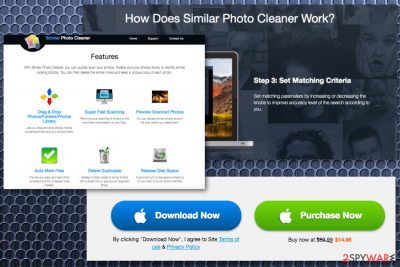
| Name | Similar Photo Cleaner |
|---|---|
| Developer | PCVARK |
| Type | Rogue tool/adware |
| Promoted as | Duplicate photo finder and removal tool |
| Affects | Different MacOS versions |
| Symptoms | Delivers fake system scanners suggesting buying its full version to increase computer's space |
| Distribution | Official website, promotional ads, bundling |
| Elimination | Download and use FortectIntego. Remove Similar Photo Cleaner and clean the system further |
If you have been wondering what is Similar Photo Cleaner virus, you should know that the term has been actively used by users who got tricked into installing this questionable application and now are struggling with its removal. The main way how people are convinced into downloading this optimization tool is promotional advertisements that are displayed on well-known sites. However, you should avoid ads offering you to “check your computer's space” because it needs only clicking on these ads to install the main file of this PUP on the system.
The app is developed by PCVARK which can be associated with similar products promising improved PC's functionality. Unfortunately, there numerous users who have been dealing with such PUPs as Mac Auto Fixer and other programs that fail to leave the computer when the user decides to delete them. However, if you are wondering how to remove Similar Photo Cleaner from Mac and Windows, you should know that you need to take appropriate steps. We added them in the end of this post.
We should also add that Similar Photo Cleaner can infiltrate your computer without your approval because it has been actively relying on bundling. If you think that this PUP has already affected your Mac, pay attention to the most common symptoms showing that you are dealing with the rogue tool:
- the PUP launches its scan right after the system is rebooted;
- the program displays numerous pop-up ads with promotional content;
- messages and alerts mostly report about exaggerated system issues;
- the PUP uses numerous techniques to push its victim into purchasing its license.
In addition to questionable messages reporting about system's optimization, Similar Photo Cleaner Mac tool displays warnings and alerts about problems with your device. The application has alternatively been categorized as adware which delivers commercial content as well. If you have this tool on the system, you can receive the following pop-up messages:
Warning:
The last site you visited might have infected
your Desktop with virus
Current risk: 93%Click on the button below to install the latest Mac
security to remove all the virusesYour Mac would have critical errors, if you do not
remove the viruses within
[5 minute counter] Install Security Update
Now
The main purpose of such Similar Photo Cleaner ads is to generate revenue from redirected online traffic. The program is seeking to initiate visits to the affiliated sites and then generate pay-per-click revenue. However, while people, because of their curiosity, tend to ignore such redirects, various experts[3] note that purchasing tools like this can lead them into malware's infiltration.
If you got tricked by this potentially unwanted program, remove Similar Photo Cleaner from the device by eliminating all related programs and files instead of paying for the useless version. Unfortunately, there might be additional programs or browser extensions that PCVARK packed together, so we highly recommend running a scan with up-to-date anti-spyware to get rid of this intruder automatically.
Use FortectIntego for general system cleaning after Similar Photo Cleaner removal. This program will help you determine what system changes have been made by the PUP on your system. Beware that its developers are offering their own uninstaller to get rid of this PUP, but we do NOT recommend installing it because it can turn out that it is yet another PUP seeking to disrupt your time online.
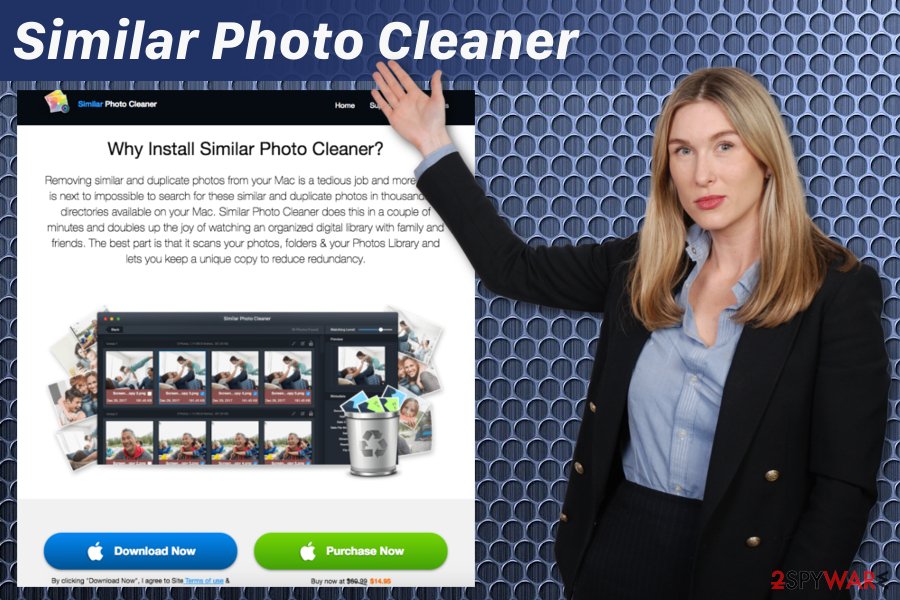
Program's EULA and Privacy Policy reveal its ability to track victims
We all seek to install apps without spending lots of time on their official sites. However, checking specific parts of the site is highly recommended if you want to prevent identity theft and other crimes. Keep in mind that by letting the app to the system and, most important, opting for buying the program's full version, you let its developers see your credit card details, full name, and similar data which is considered personal.
Before falling for Similar Photo Cleaner free download, we want to encourage you to read EULA and Privacy Policy before taking this offer. We have to warn you that this section contains lots of information about data tracking, information sharing with third-party companies and disclaimers about risk and promotional content.
Similar Photo Cleaner developers state the following in their Privacy Policy:
If you share Similar Photo Cleaner’s content with friends through social media like Facebook, Twitter or other social networks, you may send cookies from these social media websites/applications. We do not have any control over the settings of these cookies, therefore please check these social media websites for detailed information about their cookies and how to manage them. By using our website, you agree that we can place these types of cookies on your device.
To prevent tracking and similar issues, make sure you uninstall Similar Photo Cleaner from your computer. To get rid of the unwanted content related to the PUP, you need to employ anti-malware. Finally, make sure you do not deal with potentially unwanted programs (PUPs) in the future.
The app has mostly been distributed with the help of bundling
Even though there are tons of developers who release system optimizers on the internet via their websites and promotional advertisements the primary distribution method for PUAs is software bundles. This technique is widely used by freeware providers when they pack potentially unwanted program with software and spreads them around in packages.
When you install updates or applications from questionable websites, p2p networks or similar sources you get additional apps installed without consent. Other components are not disclosed properly, in most cases, but you can avoid this by choosing Advanced or Custom installations.
If you opt for Default or Quick process, you get everything at once, and Advanced install allows you to de-select the software you do not want to get. The only thing you need to do is pay more attention and un-mark the check from the box when the opportunity is suggested for you.
Eliminate Similar Photo Cleaner once and for all. Do NOT buy its license!
There are numerous components traveling together with this program, e.g. Similar Photo Cleaner.log. To get rid of all of them, we recommend using the anti-malware program. It will not only take care of Similar Photo Cleaner removal but will also terminate all additional processes and files added to your device without your notice. Keep in mind that the PUP is spreading around in one bundle with other PUPs capable of running in the system's background without any sign.
To remove Similar Photo Cleaner malware, you can also use the guide below. However, make sure you follow every step in exact order just to be sure that all suspicious components are eliminated and you are not going to get rid of useful ones. Finally, note that infected browsers should be reset to their primary state.
You may remove virus damage with a help of FortectIntego. SpyHunter 5Combo Cleaner and Malwarebytes are recommended to detect potentially unwanted programs and viruses with all their files and registry entries that are related to them.
Getting rid of Similar Photo Cleaner. Follow these steps
Delete from macOS
To delete Similar Photo Cleaner from Mac fully, perform the following guide:
Remove items from Applications folder:
- From the menu bar, select Go > Applications.
- In the Applications folder, look for all related entries.
- Click on the app and drag it to Trash (or right-click and pick Move to Trash)

To fully remove an unwanted app, you need to access Application Support, LaunchAgents, and LaunchDaemons folders and delete relevant files:
- Select Go > Go to Folder.
- Enter /Library/Application Support and click Go or press Enter.
- In the Application Support folder, look for any dubious entries and then delete them.
- Now enter /Library/LaunchAgents and /Library/LaunchDaemons folders the same way and terminate all the related .plist files.

Remove from Mozilla Firefox (FF)
Remove dangerous extensions:
- Open Mozilla Firefox browser and click on the Menu (three horizontal lines at the top-right of the window).
- Select Add-ons.
- In here, select unwanted plugin and click Remove.

Reset the homepage:
- Click three horizontal lines at the top right corner to open the menu.
- Choose Options.
- Under Home options, enter your preferred site that will open every time you newly open the Mozilla Firefox.
Clear cookies and site data:
- Click Menu and pick Settings.
- Go to Privacy & Security section.
- Scroll down to locate Cookies and Site Data.
- Click on Clear Data…
- Select Cookies and Site Data, as well as Cached Web Content and press Clear.

Reset Mozilla Firefox
If clearing the browser as explained above did not help, reset Mozilla Firefox:
- Open Mozilla Firefox browser and click the Menu.
- Go to Help and then choose Troubleshooting Information.

- Under Give Firefox a tune up section, click on Refresh Firefox…
- Once the pop-up shows up, confirm the action by pressing on Refresh Firefox.

Remove from Google Chrome
Follow this guide to make sure your Chrome is not affected by Similar Photo Cleaner or additional extensions and tools:
Delete malicious extensions from Google Chrome:
- Open Google Chrome, click on the Menu (three vertical dots at the top-right corner) and select More tools > Extensions.
- In the newly opened window, you will see all the installed extensions. Uninstall all the suspicious plugins that might be related to the unwanted program by clicking Remove.

Clear cache and web data from Chrome:
- Click on Menu and pick Settings.
- Under Privacy and security, select Clear browsing data.
- Select Browsing history, Cookies and other site data, as well as Cached images and files.
- Click Clear data.

Change your homepage:
- Click menu and choose Settings.
- Look for a suspicious site in the On startup section.
- Click on Open a specific or set of pages and click on three dots to find the Remove option.
Reset Google Chrome:
If the previous methods did not help you, reset Google Chrome to eliminate all the unwanted components:
- Click on Menu and select Settings.
- In the Settings, scroll down and click Advanced.
- Scroll down and locate Reset and clean up section.
- Now click Restore settings to their original defaults.
- Confirm with Reset settings.

Delete from Safari
Clean the browser after Similar Photo Cleaner uninstall:
Remove unwanted extensions from Safari:
- Click Safari > Preferences…
- In the new window, pick Extensions.
- Select the unwanted extension and select Uninstall.

Clear cookies and other website data from Safari:
- Click Safari > Clear History…
- From the drop-down menu under Clear, pick all history.
- Confirm with Clear History.

Reset Safari if the above-mentioned steps did not help you:
- Click Safari > Preferences…
- Go to Advanced tab.
- Tick the Show Develop menu in menu bar.
- From the menu bar, click Develop, and then select Empty Caches.

After uninstalling this potentially unwanted program (PUP) and fixing each of your web browsers, we recommend you to scan your PC system with a reputable anti-spyware. This will help you to get rid of Similar Photo Cleaner registry traces and will also identify related parasites or possible malware infections on your computer. For that you can use our top-rated malware remover: FortectIntego, SpyHunter 5Combo Cleaner or Malwarebytes.
How to prevent from getting mac viruses
Do not let government spy on you
The government has many issues in regards to tracking users' data and spying on citizens, so you should take this into consideration and learn more about shady information gathering practices. Avoid any unwanted government tracking or spying by going totally anonymous on the internet.
You can choose a different location when you go online and access any material you want without particular content restrictions. You can easily enjoy internet connection without any risks of being hacked by using Private Internet Access VPN.
Control the information that can be accessed by government any other unwanted party and surf online without being spied on. Even if you are not involved in illegal activities or trust your selection of services, platforms, be suspicious for your own security and take precautionary measures by using the VPN service.
Backup files for the later use, in case of the malware attack
Computer users can suffer from data losses due to cyber infections or their own faulty doings. Ransomware can encrypt and hold files hostage, while unforeseen power cuts might cause a loss of important documents. If you have proper up-to-date backups, you can easily recover after such an incident and get back to work. It is also equally important to update backups on a regular basis so that the newest information remains intact – you can set this process to be performed automatically.
When you have the previous version of every important document or project you can avoid frustration and breakdowns. It comes in handy when malware strikes out of nowhere. Use Data Recovery Pro for the data restoration process.
- ^ Potentially Unwanted Programs slow down your system and can be harmful: Here’s what can you do about it. Emsisoftblog. Straight-talking security advice.
- ^ Scareware. Wikipedia. The free encyclopedia.
- ^ Virusi. Virusi. Spyware related news.












