Auto Refresh Malware (Virus Removal Guide) - Easy Removal Guide
Auto Refresh Malware Removal Guide
What is Auto Refresh Malware?
Auto Refresh Malware is a deceptive Google Chrome addon that is underrated for causing redirects and displaying pornographic ads
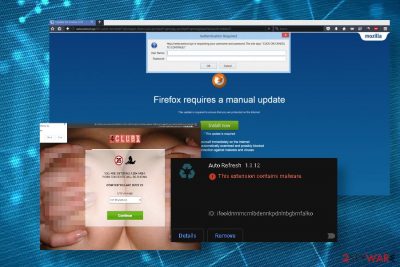
Auto Refresh Malware (a.k.a. Auto Refresh Premium or Auto Refresh Plus) is a web browser's extension that has been launched in 2016 by a team of young and ambitious developers with an intention to ensure an on-time refresh and reload of visited websites. According to the community reports[1], this browser-based plug-in was quite popular up until now. However, experts included it in the malware and potentially unwanted programs (PUP) databases after its update in 2019 October when the 1.3.14 version has been released.
According to experts, the Auto Refresh extension has received the crucial Privacy Policy changes, as well as some advertising policies. It seems to be injecting potentially dangerous scripts from static.trckingbyte.com, static/js/background.js, cwpx.armeriaalbenganese.it, static.privacytrck.com, Eaes.2track.info, and similar third-party domains. As a consequence, the affected web browser starts redirecting to affiliate third-party websites and generating new tab windows without permission. Based on people's reports, some of the Auto Refresh ads may contain pornographic content or redirect people to infamous dating websites.
| Name | Auto Refresh or Auto Refresh Premium |
| Classification | Malware, potentially unwanted program (PUP), adware |
| Distribution | The extension is usually installed purposely for increasing the website's load time and ensure a regular reload/refresh functions. However, it can also sometimes be promoted via freeware bundles and infiltrate machines without being noticed |
| The problematic version | Upon the release of the updated Auto Refresh version (1.3.14) users started reporting the extension for displaying intrusive ads and redirecting people to x-rated adult websites |
| Symptoms | The most prominent symptom – the presence of a new extension on the default web browser. However, the extension can start causing redirects to irrelevant websites, generate intrusive ads among search results, deliver altered search results, etc. |
| Related | The extension can regularly initiate redirects via the following: -static.trckingbyte.com -static/js/background.js -cwpx.armeriaalbenganese.it -static.privacytrck.com |
| Elimination | Since this extension is accused of installing malicious scripts and trojan JS/Chromex.Agent.AP, it's advisable to remove Auto Refresh malware using a professional AV engine |
| Fix & Repair | Every time when malware affects the machine, it's recommended to repair Windows registry entries. For this purpose, you can try using FortectIntego tool |
Auto Refresh Malware has been a quite popular extension of web browsers until its developers decided to fill it with potentially dangerous, highly obfuscated scripts. Although it's not dangerous, experts and users agree that the extension became a crapware and malware, the affiliated of which may be redirecting web browser's pages to porno sites.
The first Auto Refresh Premium was created in 2016 with limited functionalities and since then we have added some useful features that have been requested from you – e.g. several auto refresh timers for the different websites.
Unfortunately, the features that its developers claim[2] to be useful are not useful at all. The scrips are not the only problem that provoked the negative reaction of the users. It seems that the Auto Refresh virus may be closely related to the js/background.js file, which may try to download a malicious payload of the JS/Chromex.Agent.AP trojan.
The latter trojan-related Auto Refresh Malware may not reroute web browser to misleading third-party sites that contain porno or dating offers. Based on the latest reports, the app most frequently redirects to the Eaes.2track.info, dirtyflirt9.com, and similar domains. However, it can also track some pieces of personal information and perform other highly questionable browser-based performances:
- extract search engine queries;
- redirect the web browser to sponsored Yahoo-based search results instead of Google;
- record information stored on the browser's cookies;
- read page URLs and replace referrer codes if needed;
- identify interaction with the e-commerce domains (register what products the user was interested in, the location of the service, the amount paid, etc.). However, there are no traces that the Auto Refresh Chrome extension would be capable of gathering PII (Personally Identifiable Information), such as banking information or names.
To generalize, the Auto Refresh Plus and Premium Chrome extension is non-malicious on its own. However, it has been reported by many users on Reddit and other forums for potentially dangerous advertising schemes that may be used by third parties not only to promote dubious content but can also expose people to malware download sites.
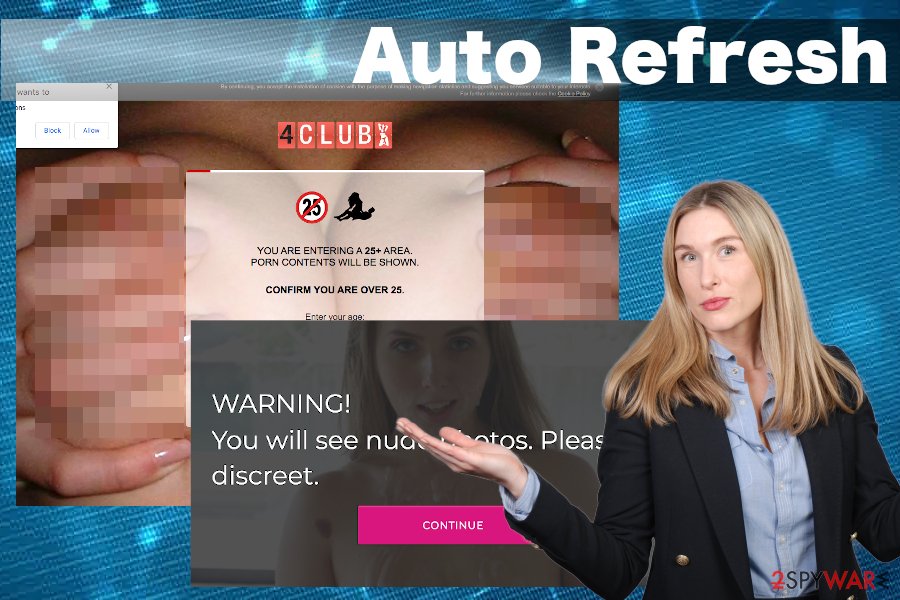
In some rare cases, this extension may directly affect web browsers by changing default settings, including start page, search engine, new tab, etc. by altered Yahoo search or other browser hijackers. The whole tandem of malware on the system may be difficult to remove. Therefore, we recommend you remove Auto Refresh virus from the extensions and programs list with the help of a professional anti-malware tool.
If Auto Refresh Malware removal is disrupted some malicious processes, you should restart your machine into Safe Mode with Networking to disable all malicious malware-run processes. After that, launch a thorough system scan with a robust antivirus.
Finally, the users of the AutoRefresh extension should not forget to reset the web browser's settings to default and repair the system's performance. Windows registries and core OS components can be repaired with the help of FortectIntego tool.
Shady third-party websites and misleading links can make people download malware
Most of the cyber threats are distributed in a misleading manner. Even though most of the potentially unwanted programs, malware, adware, browser hijackers, etc. have their official websites. However, that stand-alone fact does not make them reliable. The official website may be treated as a camouflage allowing to disguise stealthy distribution methods.
According to LosVirus.es[3], malware and potentially unwanted programs are usually distributed by bundling (attached to freeware apps as optional downloads). Nevertheless, this method, despite being misleading, is legitimate as it allows potential victims to deselect additional components. However, it's a must to select the Advanced or Custom installation technique to see all setup windows.
In addition to that, people can download malware-laced files via spam emails, dangerous third-party ads displayed on hacked websites, hyperlinks injected into random texts, pirated software, software cracks, keygens, etc. In general, all content that is accessible online should be inspected with carefulness.
You should immediately leave the pages that you are forced to visit. Browser's redirects are usually triggered by third-party extensions that seek to promote affiliate parties, their services, products, or simply boost traffic. However, in practice, the browser's redirects can cause redirects to malware download sites, offensive or adult content where less experienced users can be tricked into giving away personal information or even money.
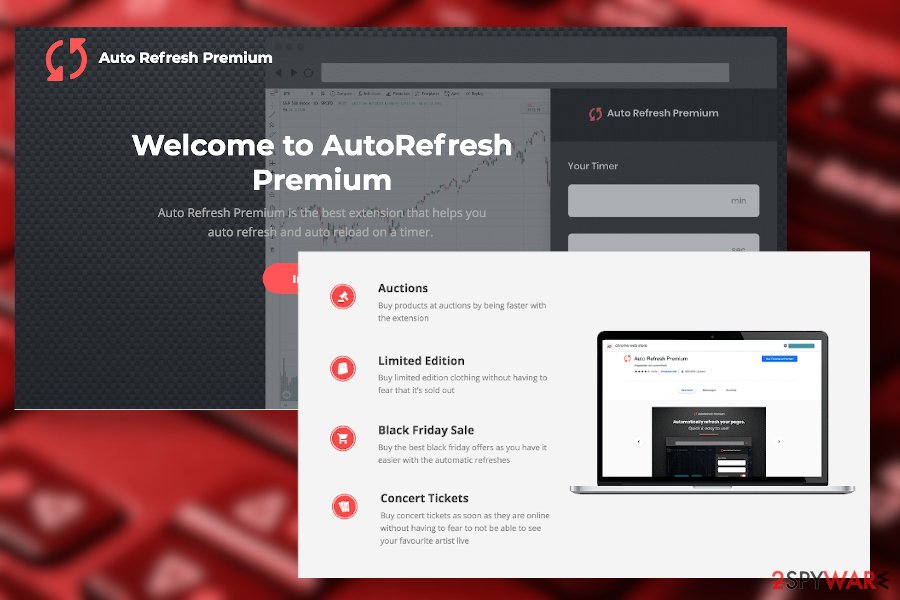
Auto Refresh Malware elimination guide
You may think that Auto Refresh extension is useful for your browsing activities until you start seeing intrusive redirects to websites full of pornographic scenes or ads promoting some dubious services. The extension must have been popular some time ago, however, its latest update seems to contain some potentially dangerous script that are programmed to reroute websites to pre-selected domains, as well as harvest some browser-based data.
The app is under investigation right now, though there are some references for the Auto Refresh Premium Chrome extension to the js/background.js or JS/Chromex.Agent.AP trojan. Therefore, it's advisable to scan the machine as soon as Auto Refresh ads emerge on the web browser.
If you are using a professional anti-malware tool already, Auto Refresh Malware removal should not be a difficult task for you to perform. All you have to do is launch the AV scanner or, at best, restart the machine into Safe Mode before launching the scanner.
If, however, you are not using an anti-malware tool, try installing Malwarebytes or SpyHunter 5Combo Cleaner tools to remove Auto Refresh Malware once and for all. As a final point, perform Windows repair with the help of FortectIntego utility, which may address Windows Registry entries, system files, and cache.
You may remove virus damage with a help of FortectIntego. SpyHunter 5Combo Cleaner and Malwarebytes are recommended to detect potentially unwanted programs and viruses with all their files and registry entries that are related to them.
Getting rid of Auto Refresh Malware. Follow these steps
Uninstall from Windows
To get rid of intrusive Auto Refresh ads and popups from Windows, eliminate malware from your machine and then reset your web browser's settings as explained below.
Instructions for Windows 10/8 machines:
- Enter Control Panel into Windows search box and hit Enter or click on the search result.
- Under Programs, select Uninstall a program.

- From the list, find the entry of the suspicious program.
- Right-click on the application and select Uninstall.
- If User Account Control shows up, click Yes.
- Wait till uninstallation process is complete and click OK.

If you are Windows 7/XP user, proceed with the following instructions:
- Click on Windows Start > Control Panel located on the right pane (if you are Windows XP user, click on Add/Remove Programs).
- In Control Panel, select Programs > Uninstall a program.

- Pick the unwanted application by clicking on it once.
- At the top, click Uninstall/Change.
- In the confirmation prompt, pick Yes.
- Click OK once the removal process is finished.
Delete from macOS
Mac users can be negatively surprised after disclosing an unwanted Auto Refresh Plus extension installed on every web browser. In this case, you should perform the below-given steps to disable Auto Refresh Chrome extension completely.
Remove items from Applications folder:
- From the menu bar, select Go > Applications.
- In the Applications folder, look for all related entries.
- Click on the app and drag it to Trash (or right-click and pick Move to Trash)

To fully remove an unwanted app, you need to access Application Support, LaunchAgents, and LaunchDaemons folders and delete relevant files:
- Select Go > Go to Folder.
- Enter /Library/Application Support and click Go or press Enter.
- In the Application Support folder, look for any dubious entries and then delete them.
- Now enter /Library/LaunchAgents and /Library/LaunchDaemons folders the same way and terminate all the related .plist files.

Remove from Microsoft Edge
Delete unwanted extensions from MS Edge:
- Select Menu (three horizontal dots at the top-right of the browser window) and pick Extensions.
- From the list, pick the extension and click on the Gear icon.
- Click on Uninstall at the bottom.

Clear cookies and other browser data:
- Click on the Menu (three horizontal dots at the top-right of the browser window) and select Privacy & security.
- Under Clear browsing data, pick Choose what to clear.
- Select everything (apart from passwords, although you might want to include Media licenses as well, if applicable) and click on Clear.

Restore new tab and homepage settings:
- Click the menu icon and choose Settings.
- Then find On startup section.
- Click Disable if you found any suspicious domain.
Reset MS Edge if the above steps did not work:
- Press on Ctrl + Shift + Esc to open Task Manager.
- Click on More details arrow at the bottom of the window.
- Select Details tab.
- Now scroll down and locate every entry with Microsoft Edge name in it. Right-click on each of them and select End Task to stop MS Edge from running.

If this solution failed to help you, you need to use an advanced Edge reset method. Note that you need to backup your data before proceeding.
- Find the following folder on your computer: C:\\Users\\%username%\\AppData\\Local\\Packages\\Microsoft.MicrosoftEdge_8wekyb3d8bbwe.
- Press Ctrl + A on your keyboard to select all folders.
- Right-click on them and pick Delete

- Now right-click on the Start button and pick Windows PowerShell (Admin).
- When the new window opens, copy and paste the following command, and then press Enter:
Get-AppXPackage -AllUsers -Name Microsoft.MicrosoftEdge | Foreach {Add-AppxPackage -DisableDevelopmentMode -Register “$($_.InstallLocation)\\AppXManifest.xml” -Verbose

Instructions for Chromium-based Edge
Delete extensions from MS Edge (Chromium):
- Open Edge and click select Settings > Extensions.
- Delete unwanted extensions by clicking Remove.

Clear cache and site data:
- Click on Menu and go to Settings.
- Select Privacy, search and services.
- Under Clear browsing data, pick Choose what to clear.
- Under Time range, pick All time.
- Select Clear now.

Reset Chromium-based MS Edge:
- Click on Menu and select Settings.
- On the left side, pick Reset settings.
- Select Restore settings to their default values.
- Confirm with Reset.

Remove from Mozilla Firefox (FF)
Remove dangerous extensions:
- Open Mozilla Firefox browser and click on the Menu (three horizontal lines at the top-right of the window).
- Select Add-ons.
- In here, select unwanted plugin and click Remove.

Reset the homepage:
- Click three horizontal lines at the top right corner to open the menu.
- Choose Options.
- Under Home options, enter your preferred site that will open every time you newly open the Mozilla Firefox.
Clear cookies and site data:
- Click Menu and pick Settings.
- Go to Privacy & Security section.
- Scroll down to locate Cookies and Site Data.
- Click on Clear Data…
- Select Cookies and Site Data, as well as Cached Web Content and press Clear.

Reset Mozilla Firefox
If clearing the browser as explained above did not help, reset Mozilla Firefox:
- Open Mozilla Firefox browser and click the Menu.
- Go to Help and then choose Troubleshooting Information.

- Under Give Firefox a tune up section, click on Refresh Firefox…
- Once the pop-up shows up, confirm the action by pressing on Refresh Firefox.

Remove from Google Chrome
The Auto Refresh virus attacks the Google Chrome web browser in particular. It can be downloaded from Chrome Web Store intentionally or slither onto the system via freeware. If it has started displaying intrusive ads while your browser or trigger redirects, run a scan with anti-malware and then disable the extension by following this tutorial:
Delete malicious extensions from Google Chrome:
- Open Google Chrome, click on the Menu (three vertical dots at the top-right corner) and select More tools > Extensions.
- In the newly opened window, you will see all the installed extensions. Uninstall all the suspicious plugins that might be related to the unwanted program by clicking Remove.

Clear cache and web data from Chrome:
- Click on Menu and pick Settings.
- Under Privacy and security, select Clear browsing data.
- Select Browsing history, Cookies and other site data, as well as Cached images and files.
- Click Clear data.

Change your homepage:
- Click menu and choose Settings.
- Look for a suspicious site in the On startup section.
- Click on Open a specific or set of pages and click on three dots to find the Remove option.
Reset Google Chrome:
If the previous methods did not help you, reset Google Chrome to eliminate all the unwanted components:
- Click on Menu and select Settings.
- In the Settings, scroll down and click Advanced.
- Scroll down and locate Reset and clean up section.
- Now click Restore settings to their original defaults.
- Confirm with Reset settings.

Delete from Safari
Remove unwanted extensions from Safari:
- Click Safari > Preferences…
- In the new window, pick Extensions.
- Select the unwanted extension and select Uninstall.

Clear cookies and other website data from Safari:
- Click Safari > Clear History…
- From the drop-down menu under Clear, pick all history.
- Confirm with Clear History.

Reset Safari if the above-mentioned steps did not help you:
- Click Safari > Preferences…
- Go to Advanced tab.
- Tick the Show Develop menu in menu bar.
- From the menu bar, click Develop, and then select Empty Caches.

After uninstalling this potentially unwanted program (PUP) and fixing each of your web browsers, we recommend you to scan your PC system with a reputable anti-spyware. This will help you to get rid of Auto Refresh Malware registry traces and will also identify related parasites or possible malware infections on your computer. For that you can use our top-rated malware remover: FortectIntego, SpyHunter 5Combo Cleaner or Malwarebytes.
How to prevent from getting adware
Protect your privacy – employ a VPN
There are several ways how to make your online time more private – you can access an incognito tab. However, there is no secret that even in this mode, you are tracked for advertising purposes. There is a way to add an extra layer of protection and create a completely anonymous web browsing practice with the help of Private Internet Access VPN. This software reroutes traffic through different servers, thus leaving your IP address and geolocation in disguise. Besides, it is based on a strict no-log policy, meaning that no data will be recorded, leaked, and available for both first and third parties. The combination of a secure web browser and Private Internet Access VPN will let you browse the Internet without a feeling of being spied or targeted by criminals.
No backups? No problem. Use a data recovery tool
If you wonder how data loss can occur, you should not look any further for answers – human errors, malware attacks, hardware failures, power cuts, natural disasters, or even simple negligence. In some cases, lost files are extremely important, and many straight out panic when such an unfortunate course of events happen. Due to this, you should always ensure that you prepare proper data backups on a regular basis.
If you were caught by surprise and did not have any backups to restore your files from, not everything is lost. Data Recovery Pro is one of the leading file recovery solutions you can find on the market – it is likely to restore even lost emails or data located on an external device.
- ^ I just found out the extension auto refresh is malware, what do I do?. Reddit. The biggest collection of forums.
- ^ Welcome to AutoRefresh Premium. AutoRefresh. The official website of the developer.
- ^ NOTICIAS SOBRE SEGURIDAD Y VIRUS. LosVirus. Virus and spyware news.























