Avast SafePrice (Removal Guide) - Free Instructions
Avast SafePrice Removal Guide
What is Avast SafePrice?
Avast SafePrice is a coupon and discount web browser extension developed by Avast anti-malware vendor
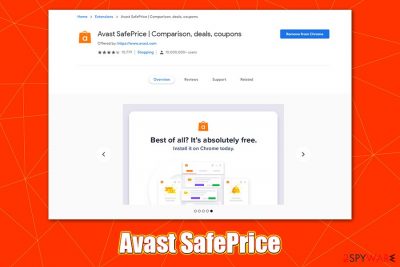
Avast SafePrice is an add-on that can be used on several browsers, including Google Chrome, Mozilla Firefox, Safari, or MS Edge, and is typically bundled with Avast anti-malware client. Developed by a well-known security vendor that has over 400 million users worldwide, this browser extension is claimed to be a tool that helps users to find discounts, coupons, shows price comparisons, and overall helps them save money, according to the description provided by the developer. Unfortunately, many users can associate the coupons and similar additions with adware that spams browsers with intrusive ads and gather information in the background. So, how safe is Avast SafePrice?
While Avast SafePrice does gather a limited amount of information (which, to some users, might already not be acceptable practice) and also is blamed for unauthorized intrusion practices during the free anti-virus installation, we will discuss whether the app is worth using and if it poses any risks to regular users. Nonetheless, the term “Avast SafePrice virus” should probably not be used, as the extension is legitimate, including on official sources like Google's Chrome Store, and simply does not possess any malware qualities.
| Name | Avast SafePrice |
| Type | Browser plugin, potentially unwanted application |
| Distribution | Users can download Avast SafePrice extension from official sources like Avast's official site, web browser stores, and similar. In most cases, however, users find it after they finish the installation of Avast free anti-virus on their computers |
| Symptoms | Extension installed on the web browser such as Google Chrome Mozilla Firefox, etc.; when a deal is found online, pop-up notifications shown on the screen |
| Release date | March 2014 |
| Removal | Terminating the extension is not difficult, although we will provide the instructions below. If you suspect that intrusive ads and other unwanted behavior are coming from adware on your system, check the installed program list and scan your computer with anti-virus software |
| Optimization | In case you found potentially unwanted programs or malware installed, it might damage your system. Get rid of it and then repair virus damage with FortectIntego |
As mentioned above, Avast SafePrice might get installed along with the company's free anti-virus software in a bundle. Avast and other free AV vendors have been accused of using bundling to deliver additional components to users, which obviously not everyone likes. We provide some tips on how to avoid unwanted programs in the second section of this article.
Nevertheless, Avast SafePrice removal can be performed as soon as the software is installed (even if you did not notice that it was installed in the first place), as all modern browsers warn users about modifications and new extension implementations. However, others might believe that Avast SafePrice can be a great addition to their money-saving routine and keep it.
According to Avast's blog about the extension, Avast SafePrice is the following:[1]
SafePrice is a part of the Avast Online Security browser extension. The purpose of this feature is to help you find the best offers among participating trusted shops and to notify you about cheaper offers by displaying a small bar on the top of your browser. This ensures that you do business with trusted vendor sites, and save time by having better offers on products presented to you, rather than searching for them manually.
Thus, it's all about coupons and offers that can allegedly save users money. However, the preset web of sites that are used to deliver users SafePrice ads is affiliated with the developer, so each click warrants revenue. It does not mean it is a bad practice (many applications monetize that way), as long as the ads and pop-ups are secure.
While the developer claims that all the vendors Avast SafePrice redirects users to are safe, it is important to note that, once users step foot on a different website, it might use completely different practices and rules. We highly recommend visiting such a site's Privacy Policy and Terms of Service pages before making any purchases.
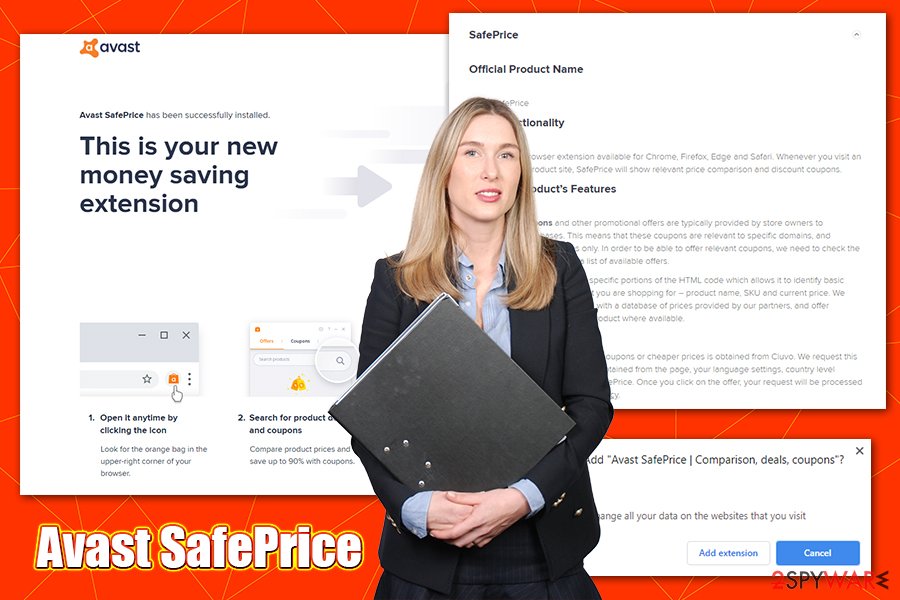
Naturally, some users might be concerned about their privacy when using Avast SafePrice extension. While Avast claims that all personally identifiable information is immediately removed from their servers, while other data is collected, which can include:[2]
- Search terms
- Visited websites
- Product names and prices
- URLs and referers
- Browser and device information
- Country and language
Thus, if you do not want this information to be tracked about you, you should remove Avast SafePrice browser extension. Doing that is easy – simply right-click on the add-on and select remove. To answer the question is Avast SafePrice safe, we can assure you that it is, although it does gather certain anonymous data about you and sometimes might expose you to ads, coupons, and other similar things.
However, if you notice that your web browser is still displaying intrusive ads, you should check the computer for adware infection. If suspicious software was found, you should reset all the installed browsers as explained below, perform a full system scan with anti-malware and use FortectIntego to fix any virus damage.
Avoid unnecessary apps by being attentive online
While most of the applications that are offered via bundle packages are relatively safe, there are plenty of apps that will not bring you a positive web browsing experience. Keep in mind that many unknown software developers might employ less than secure advertising networks to deliver you ads (some networks do not apply adequate safety procedures, and render users vulnerable to cyberattacks) and also use shady practices for personal gain.
As a result, you might end up on a scam site that claims that your computer is infected with malware and that you need to download alleged anti-virus software to get rid of it. Please never believe claims that something is missing from your system, or that it is infected with viruses, as these are all scams trying to proliferate malware onto your systems.
To avoid potentially unwanted programs, you should pay attention to the installation of new software, especially if you obtain it from a third-party site. These websites often employ bundling as one of the primary income methods, as these sites operate for free, offering users software that is seemingly free as well. However, most of the free apps will expose you to ads whether you like it or not, and some become difficult to eliminate, and might even expose you to online risks.
Therefore, never rush the installation of freeware, even if it is a well-known brand or developer (uTorrent client was found to bundle cryptomining malware back in 2015, so you never know what you might encounter).[3] Always opt for Advanced/Custom settings and watch out for pre-ticked boxes, fine print text, misleading offers, and other tricks that might be used in order to make you install additional programs you never asked for.
Getting rid of Avast SafePrice and other unwanted software
As mentioned above, Avast SafePrice removal should not be difficult – simply right click on the extension and select “Remove.” You will be redirected to a short question site, which will ask you why you are uninstalling the extension, although you do not have to answer this question and simply leave the page.
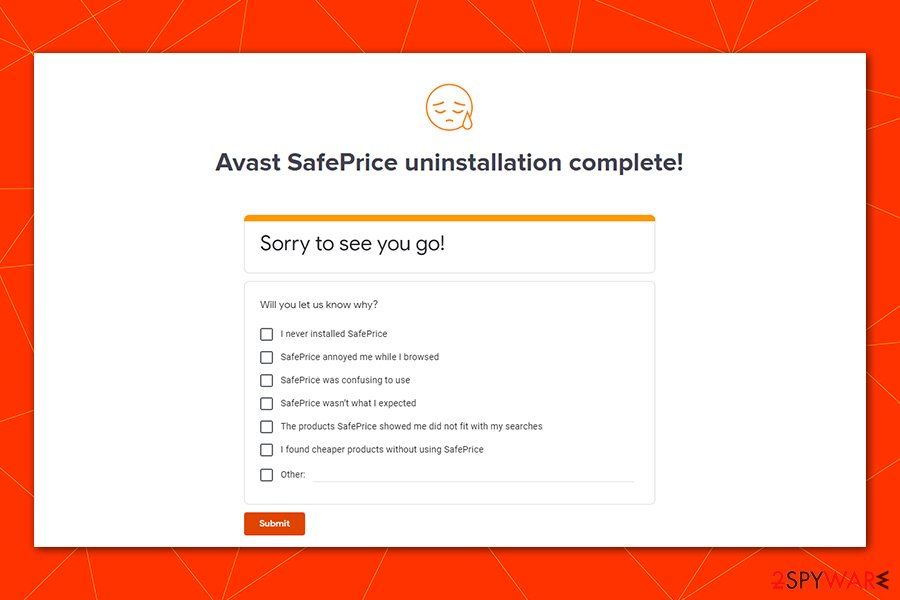
After you remove Avast SafePrice, you should not receive coupons, deals, offers, and other ad content via your browser. If you still see intrusive ads while browsing the web, your homepage is changed, or you constantly land on dodgy as suspicious sites, it might be that your computer has and adware program installed, which you are not aware of. First, check for other extensions on your web browsers and then the list of the installed apps – follow the guide below. Finally, scan your machine with a powerful anti-malware that can recognize PUPs as well to ensure that your system is clean.
You may remove virus damage with a help of FortectIntego. SpyHunter 5Combo Cleaner and Malwarebytes are recommended to detect potentially unwanted programs and viruses with all their files and registry entries that are related to them.
Getting rid of Avast SafePrice. Follow these steps
Uninstall from Windows
To get rid of potentially unwanted programs from Windows, follow these steps:
Instructions for Windows 10/8 machines:
- Enter Control Panel into Windows search box and hit Enter or click on the search result.
- Under Programs, select Uninstall a program.

- From the list, find the entry of the suspicious program.
- Right-click on the application and select Uninstall.
- If User Account Control shows up, click Yes.
- Wait till uninstallation process is complete and click OK.

If you are Windows 7/XP user, proceed with the following instructions:
- Click on Windows Start > Control Panel located on the right pane (if you are Windows XP user, click on Add/Remove Programs).
- In Control Panel, select Programs > Uninstall a program.

- Pick the unwanted application by clicking on it once.
- At the top, click Uninstall/Change.
- In the confirmation prompt, pick Yes.
- Click OK once the removal process is finished.
Delete from macOS
Remove items from Applications folder:
- From the menu bar, select Go > Applications.
- In the Applications folder, look for all related entries.
- Click on the app and drag it to Trash (or right-click and pick Move to Trash)

To fully remove an unwanted app, you need to access Application Support, LaunchAgents, and LaunchDaemons folders and delete relevant files:
- Select Go > Go to Folder.
- Enter /Library/Application Support and click Go or press Enter.
- In the Application Support folder, look for any dubious entries and then delete them.
- Now enter /Library/LaunchAgents and /Library/LaunchDaemons folders the same way and terminate all the related .plist files.

Remove from Microsoft Edge
Delete unwanted extensions from MS Edge:
- Select Menu (three horizontal dots at the top-right of the browser window) and pick Extensions.
- From the list, pick the extension and click on the Gear icon.
- Click on Uninstall at the bottom.

Clear cookies and other browser data:
- Click on the Menu (three horizontal dots at the top-right of the browser window) and select Privacy & security.
- Under Clear browsing data, pick Choose what to clear.
- Select everything (apart from passwords, although you might want to include Media licenses as well, if applicable) and click on Clear.

Restore new tab and homepage settings:
- Click the menu icon and choose Settings.
- Then find On startup section.
- Click Disable if you found any suspicious domain.
Reset MS Edge if the above steps did not work:
- Press on Ctrl + Shift + Esc to open Task Manager.
- Click on More details arrow at the bottom of the window.
- Select Details tab.
- Now scroll down and locate every entry with Microsoft Edge name in it. Right-click on each of them and select End Task to stop MS Edge from running.

If this solution failed to help you, you need to use an advanced Edge reset method. Note that you need to backup your data before proceeding.
- Find the following folder on your computer: C:\\Users\\%username%\\AppData\\Local\\Packages\\Microsoft.MicrosoftEdge_8wekyb3d8bbwe.
- Press Ctrl + A on your keyboard to select all folders.
- Right-click on them and pick Delete

- Now right-click on the Start button and pick Windows PowerShell (Admin).
- When the new window opens, copy and paste the following command, and then press Enter:
Get-AppXPackage -AllUsers -Name Microsoft.MicrosoftEdge | Foreach {Add-AppxPackage -DisableDevelopmentMode -Register “$($_.InstallLocation)\\AppXManifest.xml” -Verbose

Instructions for Chromium-based Edge
Delete extensions from MS Edge (Chromium):
- Open Edge and click select Settings > Extensions.
- Delete unwanted extensions by clicking Remove.

Clear cache and site data:
- Click on Menu and go to Settings.
- Select Privacy, search and services.
- Under Clear browsing data, pick Choose what to clear.
- Under Time range, pick All time.
- Select Clear now.

Reset Chromium-based MS Edge:
- Click on Menu and select Settings.
- On the left side, pick Reset settings.
- Select Restore settings to their default values.
- Confirm with Reset.

Remove from Mozilla Firefox (FF)
Remove dangerous extensions:
- Open Mozilla Firefox browser and click on the Menu (three horizontal lines at the top-right of the window).
- Select Add-ons.
- In here, select unwanted plugin and click Remove.

Reset the homepage:
- Click three horizontal lines at the top right corner to open the menu.
- Choose Options.
- Under Home options, enter your preferred site that will open every time you newly open the Mozilla Firefox.
Clear cookies and site data:
- Click Menu and pick Settings.
- Go to Privacy & Security section.
- Scroll down to locate Cookies and Site Data.
- Click on Clear Data…
- Select Cookies and Site Data, as well as Cached Web Content and press Clear.

Reset Mozilla Firefox
If clearing the browser as explained above did not help, reset Mozilla Firefox:
- Open Mozilla Firefox browser and click the Menu.
- Go to Help and then choose Troubleshooting Information.

- Under Give Firefox a tune up section, click on Refresh Firefox…
- Once the pop-up shows up, confirm the action by pressing on Refresh Firefox.

Remove from Google Chrome
Google Chrome can be reset using the following instructions:
Delete malicious extensions from Google Chrome:
- Open Google Chrome, click on the Menu (three vertical dots at the top-right corner) and select More tools > Extensions.
- In the newly opened window, you will see all the installed extensions. Uninstall all the suspicious plugins that might be related to the unwanted program by clicking Remove.

Clear cache and web data from Chrome:
- Click on Menu and pick Settings.
- Under Privacy and security, select Clear browsing data.
- Select Browsing history, Cookies and other site data, as well as Cached images and files.
- Click Clear data.

Change your homepage:
- Click menu and choose Settings.
- Look for a suspicious site in the On startup section.
- Click on Open a specific or set of pages and click on three dots to find the Remove option.
Reset Google Chrome:
If the previous methods did not help you, reset Google Chrome to eliminate all the unwanted components:
- Click on Menu and select Settings.
- In the Settings, scroll down and click Advanced.
- Scroll down and locate Reset and clean up section.
- Now click Restore settings to their original defaults.
- Confirm with Reset settings.

Delete from Safari
Remove unwanted extensions from Safari:
- Click Safari > Preferences…
- In the new window, pick Extensions.
- Select the unwanted extension and select Uninstall.

Clear cookies and other website data from Safari:
- Click Safari > Clear History…
- From the drop-down menu under Clear, pick all history.
- Confirm with Clear History.

Reset Safari if the above-mentioned steps did not help you:
- Click Safari > Preferences…
- Go to Advanced tab.
- Tick the Show Develop menu in menu bar.
- From the menu bar, click Develop, and then select Empty Caches.

After uninstalling this potentially unwanted program (PUP) and fixing each of your web browsers, we recommend you to scan your PC system with a reputable anti-spyware. This will help you to get rid of Avast SafePrice registry traces and will also identify related parasites or possible malware infections on your computer. For that you can use our top-rated malware remover: FortectIntego, SpyHunter 5Combo Cleaner or Malwarebytes.
How to prevent from getting browser plugins
Do not let government spy on you
The government has many issues in regards to tracking users' data and spying on citizens, so you should take this into consideration and learn more about shady information gathering practices. Avoid any unwanted government tracking or spying by going totally anonymous on the internet.
You can choose a different location when you go online and access any material you want without particular content restrictions. You can easily enjoy internet connection without any risks of being hacked by using Private Internet Access VPN.
Control the information that can be accessed by government any other unwanted party and surf online without being spied on. Even if you are not involved in illegal activities or trust your selection of services, platforms, be suspicious for your own security and take precautionary measures by using the VPN service.
Backup files for the later use, in case of the malware attack
Computer users can suffer from data losses due to cyber infections or their own faulty doings. Ransomware can encrypt and hold files hostage, while unforeseen power cuts might cause a loss of important documents. If you have proper up-to-date backups, you can easily recover after such an incident and get back to work. It is also equally important to update backups on a regular basis so that the newest information remains intact – you can set this process to be performed automatically.
When you have the previous version of every important document or project you can avoid frustration and breakdowns. It comes in handy when malware strikes out of nowhere. Use Data Recovery Pro for the data restoration process.
- ^ Stefanie Smith. How does Avast SafePrice work?. Avast. Avast blog.
- ^ SafePrice Privacy Policy. Avast. Official website.
- ^ Joel Hruska. uTorrent accused of bundling cryptocurrency malware with popular BitTorrent client. ExtremeTech. News and analysis of emerging science and technology.























