Balkan.ba virus (Improved Guide) - Free Instructions
Balkan.ba virus Removal Guide
What is Balkan.ba virus?
Key arguments why you should beware of balkan.ba
Balkan.ba virus happens to be none other than a browser hijacker. If you encounter it for the first time, you might not be aware of the full possibilities. Usually, a browser hijacker redirects to sponsored domains, such as gaming, gambling websites. Such occurrence might be quite annoying if you are used to fast browsing. Hijackers also tend to display ads abd banners. Emerging advertisements might be a harbinger of a more severe cyber problem [1]. Get acquainted with the key features of this website to prevent its infiltration in the future. Find out how to remove balkan.ba. For a faster solution, use FortectIntego.
There is no need to be a proficient computer user to realize that this search engine is somewhat faulty. After you get redirected to http://balkan.ba/speshl/search.html, you end up on the search engine which obviously displays buggy images. In fact, you can‘t see any images at all. Most likely advertisements are displayed on the homepage of a PUP. Alternatively, it might contain links to social networks or domains promoting security tools. We would like to warn you not to install anything from the affiliated web pages.
Likewise, you might only increase the risk of getting infected with a more severe threat. It is necessary to arm up with knowledge about the potential threats [2], to avoid more destructive threats. As recent virus activity suggests, even a small detail can be significant [3]. Browser hijackers work in close cooperation with various unknown and shady online companies. In exchange for their support, they promote diverse websites and domains. Some of them might even trigger bewilderment by showing disturbing content. Promoting sponsored content sometimes becomes an issue since, due to balkan.ba redirect, you get into another web page instead of your preferred one.
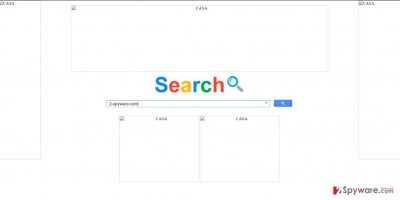
Furthermore, using a browser hijacker instead of a reliable search engine might significantly lower the overall security level of the device. Specifically, redirecting to poorly protected web pages, using questionable servers and showing futile ads in overall increase the chances of the hijack by a virus. In addition, you should look up the privacy provisions of the website you are using. Users ignore this document convinced that it a useless compilation of statements. However, such thinking deprives them of the valuable insight about the very product.
After taking a glance at privacy policy, you might realize how a search engine treats your non-personal and personal information. In this relation, balkan.ba does not present any document at all. Thus, you are not aware whether it uses cookies or other tracking technologies. Websites which excessively guarantee the protection of user data should be treated suspiciously as no one guarantees that the stored data about your browsing habits and search entries, as well as personal detail, are not leaked or sold to third parties [4]. Lastly, this website disguises under Google Custom Search – another preference of browser hijackers. Thus, we would like to encourage you to initiate balkan.ba removal.
The distribution of the PUP
If you are thinking how this hijacker found its way into your computer, we have the answer. Usually, such PUPs are dispersed through the technique called “bundling.” The essence of it lies in pinning down the unwanted applications to popular freeware. When users skim through the settings, they forget the possibility that additional applications might be attached. Likewise, they accidentally enable Balkan.ba hijack or facilitate the infiltration of another hijacker. In order to prevent such scenario next time, install new programs differently. Choose “Advanced” settings rather “Basic.” Afterward, unpin all unwanted application and proceed further. You need to stay vigilant not only while surfing the vast spaces of the Internet but while managing the healthy ecosystem of your computer [5].
How can I remove balkan.ba from the device?
Speaking of fast balkan.ba removal, we recommend entrusting this procedure to an anti-spyware application. This application will fully eradicate the threat without leaving any related components. In addition, you should check manual guidelines as well. They will instruct you how to remove balkan.ba virus and reset the browser settings. This action ensures that any possibly injected scripts and files in your browser are fully eradicated. On the final note, do not dash through the settings of the installation wizard to spot unwanted and potentially fraudulent add-ons.
You may remove virus damage with a help of FortectIntego. SpyHunter 5Combo Cleaner and Malwarebytes are recommended to detect potentially unwanted programs and viruses with all their files and registry entries that are related to them.
Getting rid of Balkan.ba virus. Follow these steps
Uninstall from Windows
Instructions for Windows 10/8 machines:
- Enter Control Panel into Windows search box and hit Enter or click on the search result.
- Under Programs, select Uninstall a program.

- From the list, find the entry of the suspicious program.
- Right-click on the application and select Uninstall.
- If User Account Control shows up, click Yes.
- Wait till uninstallation process is complete and click OK.

If you are Windows 7/XP user, proceed with the following instructions:
- Click on Windows Start > Control Panel located on the right pane (if you are Windows XP user, click on Add/Remove Programs).
- In Control Panel, select Programs > Uninstall a program.

- Pick the unwanted application by clicking on it once.
- At the top, click Uninstall/Change.
- In the confirmation prompt, pick Yes.
- Click OK once the removal process is finished.
Delete from macOS
Remove items from Applications folder:
- From the menu bar, select Go > Applications.
- In the Applications folder, look for all related entries.
- Click on the app and drag it to Trash (or right-click and pick Move to Trash)

To fully remove an unwanted app, you need to access Application Support, LaunchAgents, and LaunchDaemons folders and delete relevant files:
- Select Go > Go to Folder.
- Enter /Library/Application Support and click Go or press Enter.
- In the Application Support folder, look for any dubious entries and then delete them.
- Now enter /Library/LaunchAgents and /Library/LaunchDaemons folders the same way and terminate all the related .plist files.

Remove from Microsoft Edge
Delete unwanted extensions from MS Edge:
- Select Menu (three horizontal dots at the top-right of the browser window) and pick Extensions.
- From the list, pick the extension and click on the Gear icon.
- Click on Uninstall at the bottom.

Clear cookies and other browser data:
- Click on the Menu (three horizontal dots at the top-right of the browser window) and select Privacy & security.
- Under Clear browsing data, pick Choose what to clear.
- Select everything (apart from passwords, although you might want to include Media licenses as well, if applicable) and click on Clear.

Restore new tab and homepage settings:
- Click the menu icon and choose Settings.
- Then find On startup section.
- Click Disable if you found any suspicious domain.
Reset MS Edge if the above steps did not work:
- Press on Ctrl + Shift + Esc to open Task Manager.
- Click on More details arrow at the bottom of the window.
- Select Details tab.
- Now scroll down and locate every entry with Microsoft Edge name in it. Right-click on each of them and select End Task to stop MS Edge from running.

If this solution failed to help you, you need to use an advanced Edge reset method. Note that you need to backup your data before proceeding.
- Find the following folder on your computer: C:\\Users\\%username%\\AppData\\Local\\Packages\\Microsoft.MicrosoftEdge_8wekyb3d8bbwe.
- Press Ctrl + A on your keyboard to select all folders.
- Right-click on them and pick Delete

- Now right-click on the Start button and pick Windows PowerShell (Admin).
- When the new window opens, copy and paste the following command, and then press Enter:
Get-AppXPackage -AllUsers -Name Microsoft.MicrosoftEdge | Foreach {Add-AppxPackage -DisableDevelopmentMode -Register “$($_.InstallLocation)\\AppXManifest.xml” -Verbose

Instructions for Chromium-based Edge
Delete extensions from MS Edge (Chromium):
- Open Edge and click select Settings > Extensions.
- Delete unwanted extensions by clicking Remove.

Clear cache and site data:
- Click on Menu and go to Settings.
- Select Privacy, search and services.
- Under Clear browsing data, pick Choose what to clear.
- Under Time range, pick All time.
- Select Clear now.

Reset Chromium-based MS Edge:
- Click on Menu and select Settings.
- On the left side, pick Reset settings.
- Select Restore settings to their default values.
- Confirm with Reset.

Remove from Mozilla Firefox (FF)
Remove dangerous extensions:
- Open Mozilla Firefox browser and click on the Menu (three horizontal lines at the top-right of the window).
- Select Add-ons.
- In here, select unwanted plugin and click Remove.

Reset the homepage:
- Click three horizontal lines at the top right corner to open the menu.
- Choose Options.
- Under Home options, enter your preferred site that will open every time you newly open the Mozilla Firefox.
Clear cookies and site data:
- Click Menu and pick Settings.
- Go to Privacy & Security section.
- Scroll down to locate Cookies and Site Data.
- Click on Clear Data…
- Select Cookies and Site Data, as well as Cached Web Content and press Clear.

Reset Mozilla Firefox
If clearing the browser as explained above did not help, reset Mozilla Firefox:
- Open Mozilla Firefox browser and click the Menu.
- Go to Help and then choose Troubleshooting Information.

- Under Give Firefox a tune up section, click on Refresh Firefox…
- Once the pop-up shows up, confirm the action by pressing on Refresh Firefox.

Remove from Google Chrome
Carerfully go through the instructions to fully implement every step.
Delete malicious extensions from Google Chrome:
- Open Google Chrome, click on the Menu (three vertical dots at the top-right corner) and select More tools > Extensions.
- In the newly opened window, you will see all the installed extensions. Uninstall all the suspicious plugins that might be related to the unwanted program by clicking Remove.

Clear cache and web data from Chrome:
- Click on Menu and pick Settings.
- Under Privacy and security, select Clear browsing data.
- Select Browsing history, Cookies and other site data, as well as Cached images and files.
- Click Clear data.

Change your homepage:
- Click menu and choose Settings.
- Look for a suspicious site in the On startup section.
- Click on Open a specific or set of pages and click on three dots to find the Remove option.
Reset Google Chrome:
If the previous methods did not help you, reset Google Chrome to eliminate all the unwanted components:
- Click on Menu and select Settings.
- In the Settings, scroll down and click Advanced.
- Scroll down and locate Reset and clean up section.
- Now click Restore settings to their original defaults.
- Confirm with Reset settings.

Delete from Safari
Remove unwanted extensions from Safari:
- Click Safari > Preferences…
- In the new window, pick Extensions.
- Select the unwanted extension and select Uninstall.

Clear cookies and other website data from Safari:
- Click Safari > Clear History…
- From the drop-down menu under Clear, pick all history.
- Confirm with Clear History.

Reset Safari if the above-mentioned steps did not help you:
- Click Safari > Preferences…
- Go to Advanced tab.
- Tick the Show Develop menu in menu bar.
- From the menu bar, click Develop, and then select Empty Caches.

After uninstalling this potentially unwanted program (PUP) and fixing each of your web browsers, we recommend you to scan your PC system with a reputable anti-spyware. This will help you to get rid of Balkan.ba registry traces and will also identify related parasites or possible malware infections on your computer. For that you can use our top-rated malware remover: FortectIntego, SpyHunter 5Combo Cleaner or Malwarebytes.
How to prevent from getting stealing programs
Protect your privacy – employ a VPN
There are several ways how to make your online time more private – you can access an incognito tab. However, there is no secret that even in this mode, you are tracked for advertising purposes. There is a way to add an extra layer of protection and create a completely anonymous web browsing practice with the help of Private Internet Access VPN. This software reroutes traffic through different servers, thus leaving your IP address and geolocation in disguise. Besides, it is based on a strict no-log policy, meaning that no data will be recorded, leaked, and available for both first and third parties. The combination of a secure web browser and Private Internet Access VPN will let you browse the Internet without a feeling of being spied or targeted by criminals.
No backups? No problem. Use a data recovery tool
If you wonder how data loss can occur, you should not look any further for answers – human errors, malware attacks, hardware failures, power cuts, natural disasters, or even simple negligence. In some cases, lost files are extremely important, and many straight out panic when such an unfortunate course of events happen. Due to this, you should always ensure that you prepare proper data backups on a regular basis.
If you were caught by surprise and did not have any backups to restore your files from, not everything is lost. Data Recovery Pro is one of the leading file recovery solutions you can find on the market – it is likely to restore even lost emails or data located on an external device.
- ^ Jeremy Kirk. Massive Malvertising Campaign Hits MSN, Yahoo. Bank Info Security. bank information security new,s training, education.
- ^ Kelli Uhrich. 30 security terms you need to know to protect yourself online. Komando. Tech news, Tips, Security Aerts .
- ^ Jan Willem Aldershoff. Microsoft warns for increased activity and complexity of Cerber ransomware. MYCE. Keep your data yours.
- ^ Jonathan Keane. Web of Trust add-on pulled following report of privacy violations . Digital Trends. technology News and Product Reviews.
- ^ Centrify tips to beef up security muscle for 2017. Scoop Business. Independent News..























