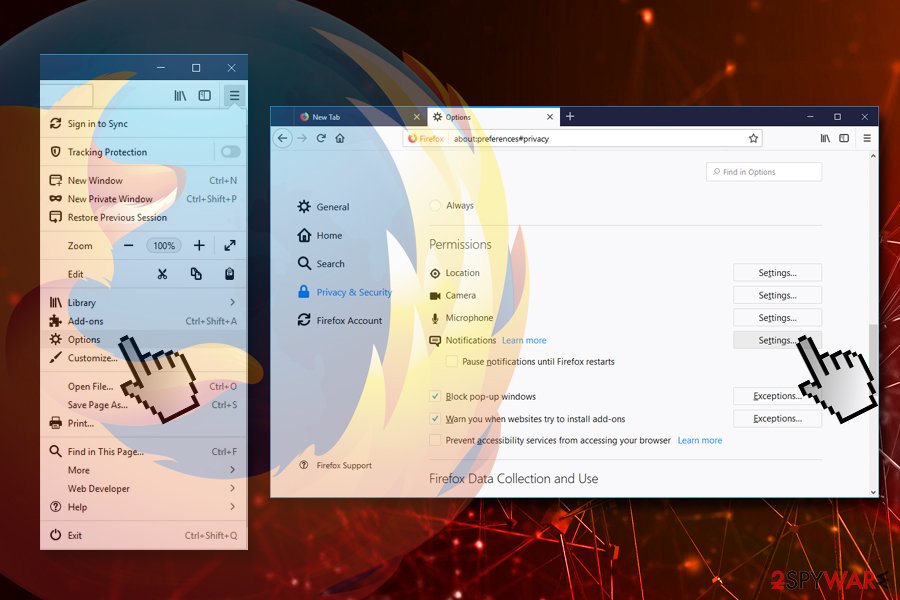Barbitinnovans.info (Removal Instructions) - updated Nov 2018
Barbitinnovans.info Removal Guide
What is Barbitinnovans.info?
Barbitinnovans.info is a deceptive message that prompts users to allow notifications in order to display intrusive ads
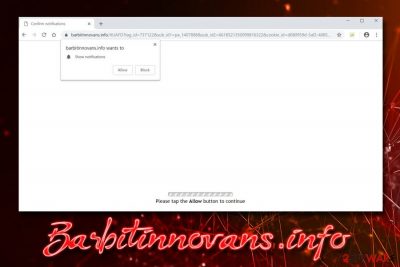
Barbitinnovans.info is a suspicious domain that asks you to allow notifications to either view a video or the contents of the alleged website. However, as soon as you click Allow, you will not see anything, and instead, you will be forced to see pop-ads, redirects, and similar disturbances on Google Chrome, Mozilla Firefox, Safari, or MS Edge browser. While it is common for websites to ask permission to show notifications (and extremely useful feature when used on legitimate sites), Barbitinnovans.info pop-up should never be trusted. If you landed on this dubious website, you should immediately close down your browser and check your computer for adware.[1] This unwanted software often hides in bundles, so its infiltration is hardly ever noticed. Additionally, many apps, such as browser extensions, media players, file converters and similar seemingly useful programs can be adware in disguise. Ad-supported software relies on pay-per-click,[2] or pay-per-install techniques, even if it can bring end users a lot of trouble, like personal information leak or malware infection.
| Summary | |
| Name | Barbitinnovans.info |
| Type | Adware/PUP |
| Affected browsers | Google Chrome, Internet Explorer, Mozilla Firefox, Opera, Safari, etc. |
| Infiltration | Software bundling or questionable websites online |
| Danger level | Low. However, users can be rerouted to malware-laden domains or enter sensitive information into spoofing sites |
| Symptoms | Intrusive advertisement, redirects, sponsored search links, etc. |
| Elimination | Check our guide below and then scan your machine with FortectIntego to restore your system |
Many websites use “Allow Notifications” feature in order to display information and news feed directly to subscribed users' screens. It is indeed a useful function, however, bad actors are also abusing it, as the amount of so-called push notification virus sites spiked (Worldnaturenet.xyz, Directlinkkpush.com, and many others). Nevertheless, if your browser is suffering from pop-up ads and push notifications, Barbitinnovans.info virus removal can guarantee the unwanted content elimination from your browser.
While Barbitinnovans.info is technically not a virus, it posses many qualities of such. For example, several changes can be made in order to display the unwanted content to users – changed DNS settings,[3] modified Windows Registry, and similar. These alterations can be set back manually or by using PC repair software like FortectIntego. Therefore, as soon as you remove Barbitinnovans.info adware, make sure to bring your systems' settings back to normal.
Additionally, Barbitinnovans.info ads can guide users to websites where malicious JavaScript can exploit vulnerabilities on the targeted systems. While flaws are discovered and patched by security researchers every day, not all the people instantaneously update their software.
Therefore, sometimes a seemingly harmless adware infection can lead to ransomware, cryptomining malware, and similar threats, without users initiating the infiltration. For that reason, Barbitinnovans.info and similar threats should never be ignored.
Putting cybersecurity aside, Barbitinnovans.info PUP's continual redirects and pop-ups can result in a lot of frustration to users. Getting through all the sponsored content and finding what you actually need might be an every-day struggle. Thus, never click on suspicious pop-ups and close down your browser immediately to avoid installation of adware like Barbitinnovans.info. If you already infected, however, check our removal guide below this article.

Adware prevention methods
Free software developers often collaborate with PUP authors to gain benefit for both parties. While the latter profit from increased installation rates, freeware distributors are getting income for every installation made by users. Therefore, the scheme works perfectly (that is why the epidemic of cyber infections spiked since software bundling started being used).
While there is no way to prevent developers from using this unfair tactic, it is possible to outsmart it and avoid potentially unwanted programs before they manage to enter the computer. For that, experts[4] advise:
- Carefully pick your download source (the allegedly “trusted” sites like Download.com are filled with potentially malicious bundled software);
- Check out reviews of the application you are about to download – they can be a great hint;
- Before proceeding with the installation, make sure you read through ToS and Privacy Policy and never agree to install anything that does not provide such documents;
- During the installation, pick Advanced or Custom settings. This will allow you to eliminate all the unwanted components – something that Recommended mode usually fails to provide;
- Install reputable security software with real-time protection feature.
Get rid of Barbitinnovans.info adware and clear your browsers
Barbitinnovans.info removal should not be delayed, as, as we mentioned already, adware infection might lead users to malware-infested sites and result in much more severe infections. For that purpose, you can use security tools or our guide provided below.
If you choose security program to remove Barbitinnovans.info virus, be aware that not all of the anti-malware software recognize all PUPs. Therefore, you might have to scan your machine with several different applications before being successful.
If you pick manual Barbitinnovans.info elimination method, you should check our detailed instructions below. Make sure you follow them carefully and rather opt for automatic removal if you are not that IT savvy.
Upon uninstallation of the PUP, you should reset each of the affected browsers individually to make sure no redirects, pop-ups or other disturbances come back. Also, you should perform the following steps if you allowed notifications to be shown from a dubious website (Google Chrome):
- Select Menu and then Settings
- Click on Advanced
- Under Privacy and security click on Content Settings
- Click on Notifications
- Find Barbitinnovans.info address under Allow
- Click on More Actions and select Block
Mozilla Firefox:
- Go to Menu and select Options
- Click on Privacy & Security
- Under Permissions click on Notifications
- Go to Settings
- Find Barbitinnovans.info and pick Block from the drop-down menu

Safari:
- Go to Safari and then pick Preferences
- Select Notifications
- Choose Deny for Barbitinnovans.info
MS Edge:
- Select More > Settings > View advanced settings
- Click Manage under Notifications
- Click on the switch to disable unwanted notifications from Barbitinnovans.info
You may remove virus damage with a help of FortectIntego. SpyHunter 5Combo Cleaner and Malwarebytes are recommended to detect potentially unwanted programs and viruses with all their files and registry entries that are related to them.
Getting rid of Barbitinnovans.info. Follow these steps
Uninstall from Windows
To remove Barbitinnovans.info PUP from Windows, use the following instructions:
Instructions for Windows 10/8 machines:
- Enter Control Panel into Windows search box and hit Enter or click on the search result.
- Under Programs, select Uninstall a program.

- From the list, find the entry of the suspicious program.
- Right-click on the application and select Uninstall.
- If User Account Control shows up, click Yes.
- Wait till uninstallation process is complete and click OK.

If you are Windows 7/XP user, proceed with the following instructions:
- Click on Windows Start > Control Panel located on the right pane (if you are Windows XP user, click on Add/Remove Programs).
- In Control Panel, select Programs > Uninstall a program.

- Pick the unwanted application by clicking on it once.
- At the top, click Uninstall/Change.
- In the confirmation prompt, pick Yes.
- Click OK once the removal process is finished.
Delete from macOS
Remove items from Applications folder:
- From the menu bar, select Go > Applications.
- In the Applications folder, look for all related entries.
- Click on the app and drag it to Trash (or right-click and pick Move to Trash)

To fully remove an unwanted app, you need to access Application Support, LaunchAgents, and LaunchDaemons folders and delete relevant files:
- Select Go > Go to Folder.
- Enter /Library/Application Support and click Go or press Enter.
- In the Application Support folder, look for any dubious entries and then delete them.
- Now enter /Library/LaunchAgents and /Library/LaunchDaemons folders the same way and terminate all the related .plist files.

Remove from Microsoft Edge
Delete unwanted extensions from MS Edge:
- Select Menu (three horizontal dots at the top-right of the browser window) and pick Extensions.
- From the list, pick the extension and click on the Gear icon.
- Click on Uninstall at the bottom.

Clear cookies and other browser data:
- Click on the Menu (three horizontal dots at the top-right of the browser window) and select Privacy & security.
- Under Clear browsing data, pick Choose what to clear.
- Select everything (apart from passwords, although you might want to include Media licenses as well, if applicable) and click on Clear.

Restore new tab and homepage settings:
- Click the menu icon and choose Settings.
- Then find On startup section.
- Click Disable if you found any suspicious domain.
Reset MS Edge if the above steps did not work:
- Press on Ctrl + Shift + Esc to open Task Manager.
- Click on More details arrow at the bottom of the window.
- Select Details tab.
- Now scroll down and locate every entry with Microsoft Edge name in it. Right-click on each of them and select End Task to stop MS Edge from running.

If this solution failed to help you, you need to use an advanced Edge reset method. Note that you need to backup your data before proceeding.
- Find the following folder on your computer: C:\\Users\\%username%\\AppData\\Local\\Packages\\Microsoft.MicrosoftEdge_8wekyb3d8bbwe.
- Press Ctrl + A on your keyboard to select all folders.
- Right-click on them and pick Delete

- Now right-click on the Start button and pick Windows PowerShell (Admin).
- When the new window opens, copy and paste the following command, and then press Enter:
Get-AppXPackage -AllUsers -Name Microsoft.MicrosoftEdge | Foreach {Add-AppxPackage -DisableDevelopmentMode -Register “$($_.InstallLocation)\\AppXManifest.xml” -Verbose

Instructions for Chromium-based Edge
Delete extensions from MS Edge (Chromium):
- Open Edge and click select Settings > Extensions.
- Delete unwanted extensions by clicking Remove.

Clear cache and site data:
- Click on Menu and go to Settings.
- Select Privacy, search and services.
- Under Clear browsing data, pick Choose what to clear.
- Under Time range, pick All time.
- Select Clear now.

Reset Chromium-based MS Edge:
- Click on Menu and select Settings.
- On the left side, pick Reset settings.
- Select Restore settings to their default values.
- Confirm with Reset.

Remove from Mozilla Firefox (FF)
Refresh Mozilla Firefox as soon as adware is eliminated:
Remove dangerous extensions:
- Open Mozilla Firefox browser and click on the Menu (three horizontal lines at the top-right of the window).
- Select Add-ons.
- In here, select unwanted plugin and click Remove.

Reset the homepage:
- Click three horizontal lines at the top right corner to open the menu.
- Choose Options.
- Under Home options, enter your preferred site that will open every time you newly open the Mozilla Firefox.
Clear cookies and site data:
- Click Menu and pick Settings.
- Go to Privacy & Security section.
- Scroll down to locate Cookies and Site Data.
- Click on Clear Data…
- Select Cookies and Site Data, as well as Cached Web Content and press Clear.

Reset Mozilla Firefox
If clearing the browser as explained above did not help, reset Mozilla Firefox:
- Open Mozilla Firefox browser and click the Menu.
- Go to Help and then choose Troubleshooting Information.

- Under Give Firefox a tune up section, click on Refresh Firefox…
- Once the pop-up shows up, confirm the action by pressing on Refresh Firefox.

Remove from Google Chrome
Delete malicious extensions from Google Chrome:
- Open Google Chrome, click on the Menu (three vertical dots at the top-right corner) and select More tools > Extensions.
- In the newly opened window, you will see all the installed extensions. Uninstall all the suspicious plugins that might be related to the unwanted program by clicking Remove.

Clear cache and web data from Chrome:
- Click on Menu and pick Settings.
- Under Privacy and security, select Clear browsing data.
- Select Browsing history, Cookies and other site data, as well as Cached images and files.
- Click Clear data.

Change your homepage:
- Click menu and choose Settings.
- Look for a suspicious site in the On startup section.
- Click on Open a specific or set of pages and click on three dots to find the Remove option.
Reset Google Chrome:
If the previous methods did not help you, reset Google Chrome to eliminate all the unwanted components:
- Click on Menu and select Settings.
- In the Settings, scroll down and click Advanced.
- Scroll down and locate Reset and clean up section.
- Now click Restore settings to their original defaults.
- Confirm with Reset settings.

Delete from Safari
Remove unwanted extensions from Safari:
- Click Safari > Preferences…
- In the new window, pick Extensions.
- Select the unwanted extension and select Uninstall.

Clear cookies and other website data from Safari:
- Click Safari > Clear History…
- From the drop-down menu under Clear, pick all history.
- Confirm with Clear History.

Reset Safari if the above-mentioned steps did not help you:
- Click Safari > Preferences…
- Go to Advanced tab.
- Tick the Show Develop menu in menu bar.
- From the menu bar, click Develop, and then select Empty Caches.

After uninstalling this potentially unwanted program (PUP) and fixing each of your web browsers, we recommend you to scan your PC system with a reputable anti-spyware. This will help you to get rid of Barbitinnovans.info registry traces and will also identify related parasites or possible malware infections on your computer. For that you can use our top-rated malware remover: FortectIntego, SpyHunter 5Combo Cleaner or Malwarebytes.
How to prevent from getting adware
Protect your privacy – employ a VPN
There are several ways how to make your online time more private – you can access an incognito tab. However, there is no secret that even in this mode, you are tracked for advertising purposes. There is a way to add an extra layer of protection and create a completely anonymous web browsing practice with the help of Private Internet Access VPN. This software reroutes traffic through different servers, thus leaving your IP address and geolocation in disguise. Besides, it is based on a strict no-log policy, meaning that no data will be recorded, leaked, and available for both first and third parties. The combination of a secure web browser and Private Internet Access VPN will let you browse the Internet without a feeling of being spied or targeted by criminals.
No backups? No problem. Use a data recovery tool
If you wonder how data loss can occur, you should not look any further for answers – human errors, malware attacks, hardware failures, power cuts, natural disasters, or even simple negligence. In some cases, lost files are extremely important, and many straight out panic when such an unfortunate course of events happen. Due to this, you should always ensure that you prepare proper data backups on a regular basis.
If you were caught by surprise and did not have any backups to restore your files from, not everything is lost. Data Recovery Pro is one of the leading file recovery solutions you can find on the market – it is likely to restore even lost emails or data located on an external device.
- ^ Adware. TechTerms. The Tech Terms Computer Dictionary.
- ^ What Is PPC? Learn the Basics of Pay-Per-Click (PPC) Marketing. WordStream. Online Advertising Made Easy.
- ^ Mohsin Qadir. What is DNS hijacking and How It Works?. PUREVPN. VPN service.
- ^ SenzaVirus. SenzaVirus. Cybersecurity research team.