Directlinkkpush.com (Removal Guide) - Tutorial
Directlinkkpush.com Removal Guide
What is Directlinkkpush.com?
Directlinkkpush.com – a dubious website that displays intrusive pop-ups
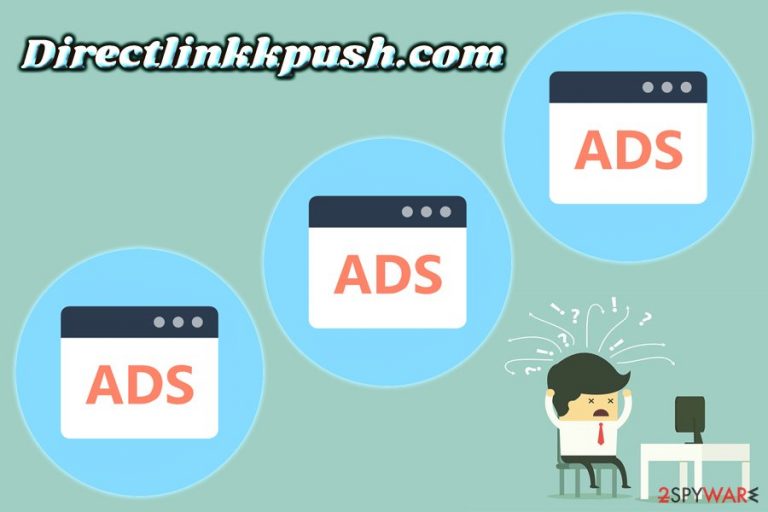
Directlinkkpush.com is a domain used by bad actors to display various advertisements and tempt users to allow notifications to be shown. Those who press the “Allow” button are doomed with persistent pop-ups, banners, video-ads, in-text links and other annoying content showing up on their Google Chrome, Internet Explorer, Mozilla Firefox, Safari or Opera web browsers. Therefore, it is wise to leave the page immediately without clicking anything when accidentally encountering it once. Those who are exposed to Directlinkkpush.com site on a daily basis should be wary because it is highly likely that their machines are infected with adware.[1]
| Summary | |
| Name | Directlinkkpush.com |
| Type | Adware |
| Browser affected | Google Chrome, Internet Explorer, Mozilla Firefox, Opera, and others |
| Infiltration | Software bundling |
| Symtpoms | Intrusive advertisement, questionable redirects, etc. |
| Elimination | Use our manual guide below and install FortectIntego to fix your browsers |
Directlinkkpush.com is a part of push notifications virus family and is identical to Frigod.com, Cgg.peakexc.com, and many others. Redirects to these rogue sites typically come from seemingly innocent adware program. Unfortunately, potentially unwanted programs usually get installed without users noticing and can engage the user in activities that can be straight out harmful to online security. Thus, it is best to remove Directlinkkpush.com pop-ups by deleting adware related to it.
Directlinkkpush.com virus can emit the following signs and symptoms:
- I wide variety of ads, pop-ups, notifications and other advertisement popping out of nowhere;
- Installation of additional apps, sometimes without permission;
- Redirection to questionable websites;
- Decreased performance of the device – slowdown and crashing of apps;
- Slow internet connection.
In some cases, users might notice that their homepage and new tab address changed to something different rather than your usual Google.com. In such case, there is a possibility that a browser hijacker managed to slip in. It is not surprising, as Directlinkkpush.com adware can multiply fast and establish more unwanted applications on the computer.
Unfortunately, the Directlinkkpush.com redirects and pop-ups might lead users to especially unsafe sites where malware can be installed. In some cases users might agree to download the app without realizing the consequences (i.e. adware apps are commonly disguised as “useful” applications like driver updaters, system optimizers, and similar). Alternatively, bad actors can use advanced techniques to hack legitimate websites and insert malicious JavaScript to perform the drive-by download[2] attack.
To conclude, experts[3] suggest not to delay Directlinkkpush.com removal. For that, users should apply our instructions below this article and then scan their machines using FortectIntego to repair modifications performed by the unwanted app on the system – like fixing Windows Registry.
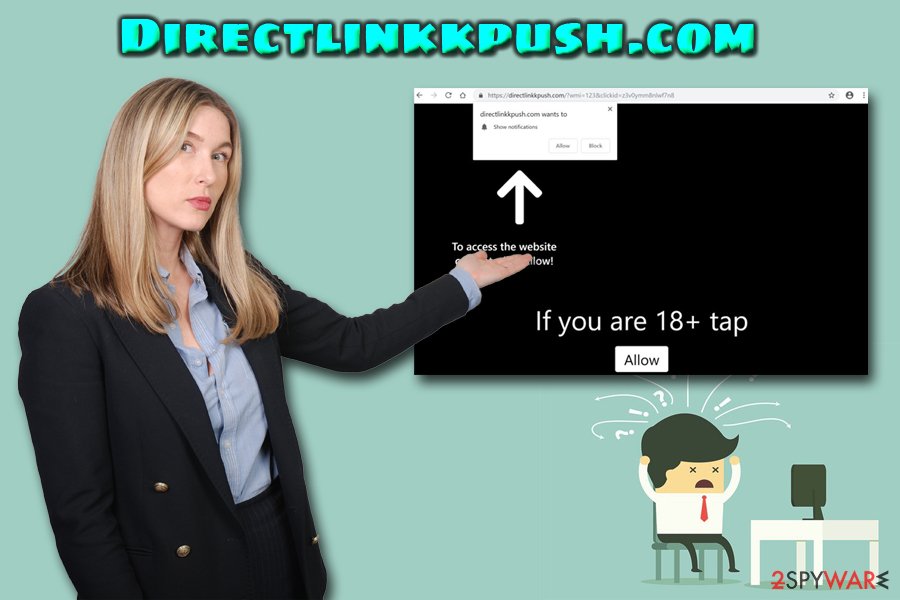
Adware can be hidden in bundled software
Regardless of whether or not you heard of a term “adware,” the fact stands – you do not want this junk on your computer. As we already mentioned, malware infections and disturbed web browsing sessions are not something anyone would need or want. Therefore, it is best to avoid such unpleasant experience and stick to security measures that would reduce the chance of PUP infection.
The primary distribution technique used for adware is software bundling. Security experts are still arguing whether it is legit, but PUP creators are not willing to give up, claiming that Terms and Conditions were included, so it is users' fault for not noticing it. Thus, software bundling creates the opportunity for sneaky installation of unwanted, suspicious or even rogue programs.
To avoid such consequences, please follow the installation instructions carefully and never rush the process. Once prompted, select Advanced or Custom installation mode instead of Recommended one. In the latter, you will not be able to remove the pre-ticked boxes that would automatically allow the PUP installation.
Eliminate Directlinkkpush.com push notifications from your browsers and the adware from your machine
As mentioned above, adware does not take its time when it comes to installation of other unwanted applications, thus making the Directlinkkpush.com removal your priority is a must. Before you know it, you will have your browser filled with questionable toolbars, and your computer will be scanned by rogue apps which stated that it is infected and will not be able to find relative information on the internet because of redirects.
If you want to remove Directlinkkpush.com virus automatically, you can use reputable security software. Alternatively, you can make use of our manual guide below. In such case, you will have to get rid of all suspicious apps installed on your machine and reset each of the affected browsers individually.
You may remove virus damage with a help of FortectIntego. SpyHunter 5Combo Cleaner and Malwarebytes are recommended to detect potentially unwanted programs and viruses with all their files and registry entries that are related to them.
Getting rid of Directlinkkpush.com. Follow these steps
Uninstall from Windows
To remove Directlinkkpush.com push notifications from Windows computers, follow these steps:
Instructions for Windows 10/8 machines:
- Enter Control Panel into Windows search box and hit Enter or click on the search result.
- Under Programs, select Uninstall a program.

- From the list, find the entry of the suspicious program.
- Right-click on the application and select Uninstall.
- If User Account Control shows up, click Yes.
- Wait till uninstallation process is complete and click OK.

If you are Windows 7/XP user, proceed with the following instructions:
- Click on Windows Start > Control Panel located on the right pane (if you are Windows XP user, click on Add/Remove Programs).
- In Control Panel, select Programs > Uninstall a program.

- Pick the unwanted application by clicking on it once.
- At the top, click Uninstall/Change.
- In the confirmation prompt, pick Yes.
- Click OK once the removal process is finished.
Delete from macOS
Mac OS X users should follow this guide to perform PUP elimination:
Remove items from Applications folder:
- From the menu bar, select Go > Applications.
- In the Applications folder, look for all related entries.
- Click on the app and drag it to Trash (or right-click and pick Move to Trash)

To fully remove an unwanted app, you need to access Application Support, LaunchAgents, and LaunchDaemons folders and delete relevant files:
- Select Go > Go to Folder.
- Enter /Library/Application Support and click Go or press Enter.
- In the Application Support folder, look for any dubious entries and then delete them.
- Now enter /Library/LaunchAgents and /Library/LaunchDaemons folders the same way and terminate all the related .plist files.

Remove from Microsoft Edge
Delete unwanted extensions from MS Edge:
- Select Menu (three horizontal dots at the top-right of the browser window) and pick Extensions.
- From the list, pick the extension and click on the Gear icon.
- Click on Uninstall at the bottom.

Clear cookies and other browser data:
- Click on the Menu (three horizontal dots at the top-right of the browser window) and select Privacy & security.
- Under Clear browsing data, pick Choose what to clear.
- Select everything (apart from passwords, although you might want to include Media licenses as well, if applicable) and click on Clear.

Restore new tab and homepage settings:
- Click the menu icon and choose Settings.
- Then find On startup section.
- Click Disable if you found any suspicious domain.
Reset MS Edge if the above steps did not work:
- Press on Ctrl + Shift + Esc to open Task Manager.
- Click on More details arrow at the bottom of the window.
- Select Details tab.
- Now scroll down and locate every entry with Microsoft Edge name in it. Right-click on each of them and select End Task to stop MS Edge from running.

If this solution failed to help you, you need to use an advanced Edge reset method. Note that you need to backup your data before proceeding.
- Find the following folder on your computer: C:\\Users\\%username%\\AppData\\Local\\Packages\\Microsoft.MicrosoftEdge_8wekyb3d8bbwe.
- Press Ctrl + A on your keyboard to select all folders.
- Right-click on them and pick Delete

- Now right-click on the Start button and pick Windows PowerShell (Admin).
- When the new window opens, copy and paste the following command, and then press Enter:
Get-AppXPackage -AllUsers -Name Microsoft.MicrosoftEdge | Foreach {Add-AppxPackage -DisableDevelopmentMode -Register “$($_.InstallLocation)\\AppXManifest.xml” -Verbose

Instructions for Chromium-based Edge
Delete extensions from MS Edge (Chromium):
- Open Edge and click select Settings > Extensions.
- Delete unwanted extensions by clicking Remove.

Clear cache and site data:
- Click on Menu and go to Settings.
- Select Privacy, search and services.
- Under Clear browsing data, pick Choose what to clear.
- Under Time range, pick All time.
- Select Clear now.

Reset Chromium-based MS Edge:
- Click on Menu and select Settings.
- On the left side, pick Reset settings.
- Select Restore settings to their default values.
- Confirm with Reset.

Remove from Mozilla Firefox (FF)
Reset Mozilla Firefox to its previous state the following way:
Remove dangerous extensions:
- Open Mozilla Firefox browser and click on the Menu (three horizontal lines at the top-right of the window).
- Select Add-ons.
- In here, select unwanted plugin and click Remove.

Reset the homepage:
- Click three horizontal lines at the top right corner to open the menu.
- Choose Options.
- Under Home options, enter your preferred site that will open every time you newly open the Mozilla Firefox.
Clear cookies and site data:
- Click Menu and pick Settings.
- Go to Privacy & Security section.
- Scroll down to locate Cookies and Site Data.
- Click on Clear Data…
- Select Cookies and Site Data, as well as Cached Web Content and press Clear.

Reset Mozilla Firefox
If clearing the browser as explained above did not help, reset Mozilla Firefox:
- Open Mozilla Firefox browser and click the Menu.
- Go to Help and then choose Troubleshooting Information.

- Under Give Firefox a tune up section, click on Refresh Firefox…
- Once the pop-up shows up, confirm the action by pressing on Refresh Firefox.

Remove from Google Chrome
Delete malicious extensions from Google Chrome:
- Open Google Chrome, click on the Menu (three vertical dots at the top-right corner) and select More tools > Extensions.
- In the newly opened window, you will see all the installed extensions. Uninstall all the suspicious plugins that might be related to the unwanted program by clicking Remove.

Clear cache and web data from Chrome:
- Click on Menu and pick Settings.
- Under Privacy and security, select Clear browsing data.
- Select Browsing history, Cookies and other site data, as well as Cached images and files.
- Click Clear data.

Change your homepage:
- Click menu and choose Settings.
- Look for a suspicious site in the On startup section.
- Click on Open a specific or set of pages and click on three dots to find the Remove option.
Reset Google Chrome:
If the previous methods did not help you, reset Google Chrome to eliminate all the unwanted components:
- Click on Menu and select Settings.
- In the Settings, scroll down and click Advanced.
- Scroll down and locate Reset and clean up section.
- Now click Restore settings to their original defaults.
- Confirm with Reset settings.

Delete from Safari
Remove unwanted extensions from Safari:
- Click Safari > Preferences…
- In the new window, pick Extensions.
- Select the unwanted extension and select Uninstall.

Clear cookies and other website data from Safari:
- Click Safari > Clear History…
- From the drop-down menu under Clear, pick all history.
- Confirm with Clear History.

Reset Safari if the above-mentioned steps did not help you:
- Click Safari > Preferences…
- Go to Advanced tab.
- Tick the Show Develop menu in menu bar.
- From the menu bar, click Develop, and then select Empty Caches.

After uninstalling this potentially unwanted program (PUP) and fixing each of your web browsers, we recommend you to scan your PC system with a reputable anti-spyware. This will help you to get rid of Directlinkkpush.com registry traces and will also identify related parasites or possible malware infections on your computer. For that you can use our top-rated malware remover: FortectIntego, SpyHunter 5Combo Cleaner or Malwarebytes.
How to prevent from getting adware
Protect your privacy – employ a VPN
There are several ways how to make your online time more private – you can access an incognito tab. However, there is no secret that even in this mode, you are tracked for advertising purposes. There is a way to add an extra layer of protection and create a completely anonymous web browsing practice with the help of Private Internet Access VPN. This software reroutes traffic through different servers, thus leaving your IP address and geolocation in disguise. Besides, it is based on a strict no-log policy, meaning that no data will be recorded, leaked, and available for both first and third parties. The combination of a secure web browser and Private Internet Access VPN will let you browse the Internet without a feeling of being spied or targeted by criminals.
No backups? No problem. Use a data recovery tool
If you wonder how data loss can occur, you should not look any further for answers – human errors, malware attacks, hardware failures, power cuts, natural disasters, or even simple negligence. In some cases, lost files are extremely important, and many straight out panic when such an unfortunate course of events happen. Due to this, you should always ensure that you prepare proper data backups on a regular basis.
If you were caught by surprise and did not have any backups to restore your files from, not everything is lost. Data Recovery Pro is one of the leading file recovery solutions you can find on the market – it is likely to restore even lost emails or data located on an external device.
- ^ What is Adware?. Kaspersky. Cybersecurity experts.
- ^ Drive-by download. Wikipedia. The Free Encyclopedia.
- ^ LesVirus. LesVirus. French cybersecurity articles.
