Legioner_seven@aol.com ransomware / virus (Removal Instructions) - updated Dec 2016
Legioner_seven@aol.com virus Removal Guide
What is Legioner_seven@aol.com ransomware virus?
Information about Legioner_seven@aol.com ransomware
Victims who have their computers infected with Legioner_seven@aol.com virus find it impossible to open their essential personal files. It seems that this virus is yet another version of XTBL ransomware group and is reportedly related to Crysis ransomware. Viruses that belong to the XTBL group are known for their feature to append specific file extensions to their target files. In this case, ransomware [1] appends .[victim’s ID].Legioner_seven@aol.com.xtbl file extension to every file it encrypts. If you do not understand what is the purpose of the data encryption procedure, you should look at category name that this virus. This virus wants the extract people’s money, so it takes their files hostage and requests a specific ransom. There are several ways to avoid making this payment: you can use data recovery steps that are provided in the end of this article or prepare for such attacks in advance by backing up your data and using other tips for its protection. [2] Authors of Legioner_seven@aol.com virus are known to be very greedy so make sure you take care of your files properly.
When the virus ends the system scan and ensures that all files are encrypted, it creates a message (which is known as ransom note) and saves it on the desktop. The ransom note contains the following lines:
Attention! Your computer was attacked by virus-encoder.
All your files are encrypted using a cryptographically strong algorithm. Without the original key recovery is impossible.
This text can slightly differ depending on the version of Crysis virus. The ransom note does not provide a lot of information but warns the victim that there will be no exceptions and no mercy. It asks to send a letter to Legioner_seven@aol.com virus developers and write victim’s ID number (which is integrated into encrypted data names) in the subject field. If you wrote a letter to this email, you would get a response asking to buy Bitcoins and send them to a provided e-mail address. However, there are some cases when victims of ransomware reported that they did NOT get any response from criminals after paying the ransom, so we suggest you to keep your money to yourself and not waste it by paying ransoms to cyber criminals.[3] There is a free decryption tool that you can try that work with some versions of Crysis and might help you to decrypt files encrypted by Legioner_seven@aol.com ransomware. However, before you try to restore the encrypted data, you need to eliminate malicious files from the system to prevent their encryption in the future. To remove Legioner_seven@aol.com from the system, you can use FortectIntego which is a recommended removal tool. We highly recommend you not to try to remove this malware manually because it is a seriously-complicated task that requires specific knowledge. Automatic Legioner Seven removal is the only process that does more good than harm (especially if you are not experienced PC user).
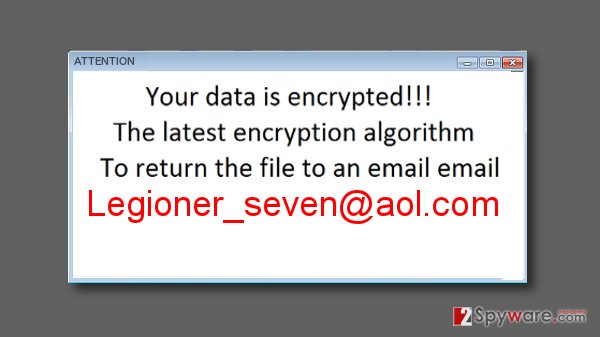
What technique is used to distribute such malicious programs?
Cybercriminals tend to rely on several malware distribution techniques that have proved to be the most efficient ones:
- Spam. Criminals send spam emails to thousands of computer users containing malicious attachments that are filled with malware. If the victim recklessly opens such attachment, the virus sneaks into the computer system as a Trojan horse and then starts corrupting files right away. Unfortunately, but the amount of such fake messages keeps increasing [4] what means that the risk of getting infected grows each day.
- Exploit kits. [5] Exploit kits are tools used to explore vulnerabilities in software on the victim’s computer. Exploit kits are injected into compromised websites, and once victim visits them, they scan the system for weak software. If exploit kit detects security holes, it takes advantage of them and delivers malware payload then.
How to remove Legioner_seven@aol.com malware?
To eliminate this ransomware variant from the system, we strongly advise using FortectIntego or Malwarebytes malware removers. Please, do not play with your system if you are not an expert in computing and do not try manual Legioner_seven@aol.com removal. Otherwise, you might delete the wrong files but not the infection itself. Besides, this ransomware can arrive in a bundle with other malware, so it is essential to scan the system with a powerful malware removal software to remove Legioner_seven@aol.com virus entirely. This procedure will also help you get rid other malicious components from your computer. Beware that ransomware viruses can block your security software to prevent their elimination. To avoid this removal issue, you should firstly reboot your PC in a Safe Mode first. Instructions on how to do it are presented below. At the end of this page, you can find several data recovery tips that might help you to restore encrypted data.
Getting rid of Legioner_seven@aol.com virus. Follow these steps
Manual removal using Safe Mode
Important! →
Manual removal guide might be too complicated for regular computer users. It requires advanced IT knowledge to be performed correctly (if vital system files are removed or damaged, it might result in full Windows compromise), and it also might take hours to complete. Therefore, we highly advise using the automatic method provided above instead.
Step 1. Access Safe Mode with Networking
Manual malware removal should be best performed in the Safe Mode environment.
Windows 7 / Vista / XP
- Click Start > Shutdown > Restart > OK.
- When your computer becomes active, start pressing F8 button (if that does not work, try F2, F12, Del, etc. – it all depends on your motherboard model) multiple times until you see the Advanced Boot Options window.
- Select Safe Mode with Networking from the list.

Windows 10 / Windows 8
- Right-click on Start button and select Settings.

- Scroll down to pick Update & Security.

- On the left side of the window, pick Recovery.
- Now scroll down to find Advanced Startup section.
- Click Restart now.

- Select Troubleshoot.

- Go to Advanced options.

- Select Startup Settings.

- Press Restart.
- Now press 5 or click 5) Enable Safe Mode with Networking.

Step 2. Shut down suspicious processes
Windows Task Manager is a useful tool that shows all the processes running in the background. If malware is running a process, you need to shut it down:
- Press Ctrl + Shift + Esc on your keyboard to open Windows Task Manager.
- Click on More details.

- Scroll down to Background processes section, and look for anything suspicious.
- Right-click and select Open file location.

- Go back to the process, right-click and pick End Task.

- Delete the contents of the malicious folder.
Step 3. Check program Startup
- Press Ctrl + Shift + Esc on your keyboard to open Windows Task Manager.
- Go to Startup tab.
- Right-click on the suspicious program and pick Disable.

Step 4. Delete virus files
Malware-related files can be found in various places within your computer. Here are instructions that could help you find them:
- Type in Disk Cleanup in Windows search and press Enter.

- Select the drive you want to clean (C: is your main drive by default and is likely to be the one that has malicious files in).
- Scroll through the Files to delete list and select the following:
Temporary Internet Files
Downloads
Recycle Bin
Temporary files - Pick Clean up system files.

- You can also look for other malicious files hidden in the following folders (type these entries in Windows Search and press Enter):
%AppData%
%LocalAppData%
%ProgramData%
%WinDir%
After you are finished, reboot the PC in normal mode.
Remove Legioner_seven@aol.com using System Restore
-
Step 1: Reboot your computer to Safe Mode with Command Prompt
Windows 7 / Vista / XP- Click Start → Shutdown → Restart → OK.
- When your computer becomes active, start pressing F8 multiple times until you see the Advanced Boot Options window.
-
Select Command Prompt from the list

Windows 10 / Windows 8- Press the Power button at the Windows login screen. Now press and hold Shift, which is on your keyboard, and click Restart..
- Now select Troubleshoot → Advanced options → Startup Settings and finally press Restart.
-
Once your computer becomes active, select Enable Safe Mode with Command Prompt in Startup Settings window.

-
Step 2: Restore your system files and settings
-
Once the Command Prompt window shows up, enter cd restore and click Enter.

-
Now type rstrui.exe and press Enter again..

-
When a new window shows up, click Next and select your restore point that is prior the infiltration of Legioner_seven@aol.com. After doing that, click Next.


-
Now click Yes to start system restore.

-
Once the Command Prompt window shows up, enter cd restore and click Enter.
Bonus: Recover your data
Guide which is presented above is supposed to help you remove Legioner_seven@aol.com from your computer. To recover your encrypted files, we recommend using a detailed guide prepared by 2-spyware.com security experts.If your files are encrypted by Legioner_seven@aol.com, you can use several methods to restore them:
Using Data Recovery Pro to recover files encrypted by Legioner_seven@aol.com ransomware
You can try to use Data Recovery Pro to recover your files. This tool is easy-to-use. Just follow instructions provided below:
- Download Data Recovery Pro;
- Follow the steps of Data Recovery Setup and install the program on your computer;
- Launch it and scan your computer for files encrypted by Legioner_seven@aol.com ransomware;
- Restore them.
Using Shadow Explorer feature to recover files encrypted by Legioner_seven@aol.com virus
If Legioner_seven@aol.com ransomware hasn’t removed Shadow volume copies of your files, you should be capable of restoring your encrypted files with their help. Use steps provided below to check this option:
- Download Shadow Explorer (http://shadowexplorer.com/);
- Follow a Shadow Explorer Setup Wizard and install this application on your computer;
- Launch the program and go through the drop down menu on the top left corner to select the disk of your encrypted data. Check what folders are there;
- Right-click on the folder you want to restore and select “Export”. You can also select where you want it to be stored.
Using RakhniDecryptor tool
This decryption tool is known for its ability to decrypt files encrypted by some versions of Crysis. You can try to decrypt your files with it. Download it from here.
Finally, you should always think about the protection of crypto-ransomwares. In order to protect your computer from Legioner_seven@aol.com and other ransomwares, use a reputable anti-spyware, such as FortectIntego, SpyHunter 5Combo Cleaner or Malwarebytes
How to prevent from getting ransomware
Do not let government spy on you
The government has many issues in regards to tracking users' data and spying on citizens, so you should take this into consideration and learn more about shady information gathering practices. Avoid any unwanted government tracking or spying by going totally anonymous on the internet.
You can choose a different location when you go online and access any material you want without particular content restrictions. You can easily enjoy internet connection without any risks of being hacked by using Private Internet Access VPN.
Control the information that can be accessed by government any other unwanted party and surf online without being spied on. Even if you are not involved in illegal activities or trust your selection of services, platforms, be suspicious for your own security and take precautionary measures by using the VPN service.
Backup files for the later use, in case of the malware attack
Computer users can suffer from data losses due to cyber infections or their own faulty doings. Ransomware can encrypt and hold files hostage, while unforeseen power cuts might cause a loss of important documents. If you have proper up-to-date backups, you can easily recover after such an incident and get back to work. It is also equally important to update backups on a regular basis so that the newest information remains intact – you can set this process to be performed automatically.
When you have the previous version of every important document or project you can avoid frustration and breakdowns. It comes in handy when malware strikes out of nowhere. Use Data Recovery Pro for the data restoration process.
- ^ What is ransomware and how to remove it?. 2spyware. News, virus removal guides and more .
- ^ Marco Horstmann. How to protect your data from ransomware and encryption Trojans. Veeam. Availability for the always-on enterprise.
- ^ GRAHAM CLULEY. FBI: No, you shouldn’t pay ransomware extortionists. welivesecurity. News, views and insight.
- ^ Darya Gudkova. Spam and phishing in Q1 2016. Securelist. Information about viruses, hackers and spam.
- ^ Exploit Kit - Definition. Trend Micro USA.







