Beap.gemini.yahoo.com. Possibility of malicious redirects
Beap.gemini.yahoo.com Removal Guide
What is Beap.gemini.yahoo.com?
Beap.gemini.yahoo.com – adware which bypasses the detection of some well-known antimalware programs
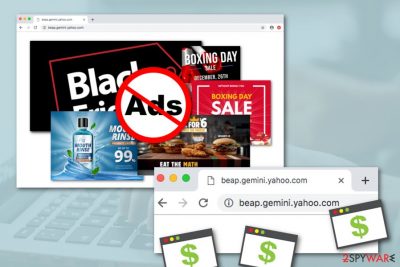
Beap.gemini.yahoo.com[1] is categorized as an adware program due to its ability to produce irritative pop-up ads. People have been discussing this PUP in different types of tech forums. Some of them even reported that the ad-supported application cannot be detected by antimalware software such as Norton[2] or Webroot security tools. Besides, a user has been complaining that Beap.gemini.yahoo.com virus is the one responsible for unexpected system sluggishness and occasional disappearance of the Yahoo account.[3] Our expert team has researched this potentially unwanted program and have come to the conclusion that this adware is a version of Yahoo virus.
| Name | Beap.gemini.yahoo.com |
|---|---|
| Program type | Adware |
| Category | PUP |
| Related to | Yahoo virus |
| Suspicious activities | Advertising/redirecting |
| Symptoms | Changes in the browser homepage/new tab URL section |
| Distribution | Software bundles are the main source of PUPs |
| Removal | You can try FortectIntego for removing suspicious content |
Beap.gemini.yahoo.com is a potentially unwanted program which signifies that various suspicious changes will be performed on web browsers such as Google Chrome, Mozilla Firefox, Internet Explorer, Microsoft Edge, and Safari. Mostly, the adware affects the browsers' homepage and new tab URL sections and injects dubious extensions.
Later on, Beap.gemini.yahoo.com adware might start producing suspicious advertising content in forms of banners, coupons, or pop-ups. These components might carry misleading offers and deals which are provided just to trick users and convince them to pay for useless products or services. Also, revenue comes from the pay-per-click technique.
Beap.gemini.yahoo.com ads can start redirecting you to affiliate websites where malicious objects might be hidden in third-party hyperlinks. If you click on this suspicious content, you might be infected with a dangerous malware form, for example, a Trojan horse or spyware program. These threats relate to personal data tracking, corruption of software, etc.
Continuously, Beap.gemini.yahoo.com might relate to tracking of users' victim details. Ad-supported applications might be capable of collecting information such as links clicked, pages visited, offers searched, online sites logged in to, IP addresses, even email addresses, and geolocations of victims.
Beap.gemini.yahoo.com removal is a way to avoid such type of unwanted activity. By removing the potentially unwanted program you will prevent the developers benefitting from you. We recommend trying FortectIntego for performing computer scans and detecting the cyberthreat. Also, manual steps have been provided for you at the end of this article.
Once you will be doing research for potential threats on your computer, do not concentrate only on Beap.gemini.yahoo.com as there might be other apps that have been causing the appearance of this suspicious program. For example, users in Reddit have been reporting that a fake system tool Clean Master is the one to blame.[4]
Also, you need to remove Beap.gemini.yahoo.com from your operating system and web browser applications to avoid possible computer sluggishness. Adware apps are known for using the CPU's power[5] and other resources to be able to provide the biggest amount of ads as possible and keep them showing up.
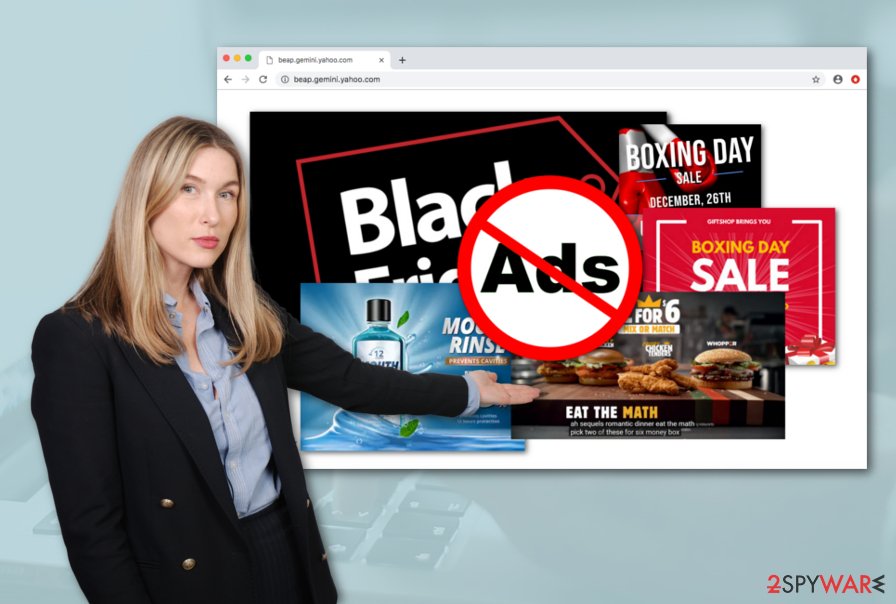
If you want to prevent Beap.gemini.yahoo.com notifications from appearing on your web browser, you have to get rid of the website which is causing the pop-up ads to appear. You can do it manually by following these instructing steps:
- Enter your web browser application and select the three dots in the upper right corner of the window.
- Opt for the Settings option and search for Advanced.
- Below Privacy & Security open Site settings and choose Notifications.
- Block or remove Beap.gemini.yahoo.com from the list.
This ad-supported application keeps appearing on Android devices also. Due to this, the adware received the named of Beap.gemini.yahoo.com android. If you have spotted suspicious advertising content on your mobile phone device, scroll to the end of this article and you will find instructing steps for cleaning your device.
Potentially infectious content comes hidden in bundles
LesVirus.fr experts[6] claim that the most popular distribution source of adware is bundled freeware/shareware. Ad-supported content comes injected into original packages of programs that are posted on third-party websites. If the users opt for downloading such software, they receive the adware as an additional component.
Good news is that such activity can be avoided by opting for the Custom/Advanced configuration and managing all incoming downloads/installations. Be aware of all Quick and Recommended modes that can cause secret infiltration of potentially unwanted content. Here you will not be able to control any downloading objects.
Additionally, installing reputable protection with a secure browsing feature is a very beneficial option as it will bring automatical safety to your computer and alert when you are trying to visit questionable-looking websites. But remember that the key to online safety is your own accuracy and you always have to keep an eye on your security while performing computing work.
Beap.gemini.yahoo.com adware can be terminated with a reputable antivirus
If you have been dealing with annoying Beap.gemini.yahoo.com pop-up ads, it is time to get rid of them and all other suspicious changes that have been brought to your web browser. This includes cleaning all browser applications such as Google Chrome, Mozilla Firefox, Internet Explorer, Microsoft Edge, and Safari.
Our recommendation would be to perform the Beap.gemini.yahoo.com removal by leaning on reputable antimalware programs. Make sure to pick the right tool due to the fact that such adware can bypass some security tools such as Norton or Webroot. Also, manual elimination is another possibility here.
If you want to remove Beap.gemini.yahoo.com virus by yourself, you can do that by following our below-given step-by-step guide. Ensure that all adware-added browser extensions, plug-ins, and add-ons are removed together with the suspicious application and your browsers are operating normally again.
Continuously, follow these steps to disable Beap.gemini.yahoo.com on your Android device:
- Put your finger on the power button and hold it until the menu appears.
- Opt for the Power off option.
- After that, a window with the Safe Mode options should appear.
- Click OK.
To remove potentially malicious applications from your infected mobile phone, you can continue with these instructions:
- Restart your mobile phone in Safe Mode.
- After you do this, enter Settings.
- Then, select Apps –> Application Manager.
- Location all suspicious applications and remove them.
Furthermore, you should turn off automatical installation for various third-party applications and unknown content on your Android device. You can find this feature in the Settings –> Security section.
You may remove virus damage with a help of FortectIntego. SpyHunter 5Combo Cleaner and Malwarebytes are recommended to detect potentially unwanted programs and viruses with all their files and registry entries that are related to them.
Getting rid of Beap.gemini.yahoo.com. Follow these steps
Uninstall from Windows
Perform these steps to remove all suspicious processes and files which are related to Beap.gemini.yahoo.com adware:
Instructions for Windows 10/8 machines:
- Enter Control Panel into Windows search box and hit Enter or click on the search result.
- Under Programs, select Uninstall a program.

- From the list, find the entry of the suspicious program.
- Right-click on the application and select Uninstall.
- If User Account Control shows up, click Yes.
- Wait till uninstallation process is complete and click OK.

If you are Windows 7/XP user, proceed with the following instructions:
- Click on Windows Start > Control Panel located on the right pane (if you are Windows XP user, click on Add/Remove Programs).
- In Control Panel, select Programs > Uninstall a program.

- Pick the unwanted application by clicking on it once.
- At the top, click Uninstall/Change.
- In the confirmation prompt, pick Yes.
- Click OK once the removal process is finished.
Delete from macOS
Remove items from Applications folder:
- From the menu bar, select Go > Applications.
- In the Applications folder, look for all related entries.
- Click on the app and drag it to Trash (or right-click and pick Move to Trash)

To fully remove an unwanted app, you need to access Application Support, LaunchAgents, and LaunchDaemons folders and delete relevant files:
- Select Go > Go to Folder.
- Enter /Library/Application Support and click Go or press Enter.
- In the Application Support folder, look for any dubious entries and then delete them.
- Now enter /Library/LaunchAgents and /Library/LaunchDaemons folders the same way and terminate all the related .plist files.

Remove from Microsoft Edge
Delete unwanted extensions from MS Edge:
- Select Menu (three horizontal dots at the top-right of the browser window) and pick Extensions.
- From the list, pick the extension and click on the Gear icon.
- Click on Uninstall at the bottom.

Clear cookies and other browser data:
- Click on the Menu (three horizontal dots at the top-right of the browser window) and select Privacy & security.
- Under Clear browsing data, pick Choose what to clear.
- Select everything (apart from passwords, although you might want to include Media licenses as well, if applicable) and click on Clear.

Restore new tab and homepage settings:
- Click the menu icon and choose Settings.
- Then find On startup section.
- Click Disable if you found any suspicious domain.
Reset MS Edge if the above steps did not work:
- Press on Ctrl + Shift + Esc to open Task Manager.
- Click on More details arrow at the bottom of the window.
- Select Details tab.
- Now scroll down and locate every entry with Microsoft Edge name in it. Right-click on each of them and select End Task to stop MS Edge from running.

If this solution failed to help you, you need to use an advanced Edge reset method. Note that you need to backup your data before proceeding.
- Find the following folder on your computer: C:\\Users\\%username%\\AppData\\Local\\Packages\\Microsoft.MicrosoftEdge_8wekyb3d8bbwe.
- Press Ctrl + A on your keyboard to select all folders.
- Right-click on them and pick Delete

- Now right-click on the Start button and pick Windows PowerShell (Admin).
- When the new window opens, copy and paste the following command, and then press Enter:
Get-AppXPackage -AllUsers -Name Microsoft.MicrosoftEdge | Foreach {Add-AppxPackage -DisableDevelopmentMode -Register “$($_.InstallLocation)\\AppXManifest.xml” -Verbose

Instructions for Chromium-based Edge
Delete extensions from MS Edge (Chromium):
- Open Edge and click select Settings > Extensions.
- Delete unwanted extensions by clicking Remove.

Clear cache and site data:
- Click on Menu and go to Settings.
- Select Privacy, search and services.
- Under Clear browsing data, pick Choose what to clear.
- Under Time range, pick All time.
- Select Clear now.

Reset Chromium-based MS Edge:
- Click on Menu and select Settings.
- On the left side, pick Reset settings.
- Select Restore settings to their default values.
- Confirm with Reset.

Remove from Mozilla Firefox (FF)
Remove dangerous extensions:
- Open Mozilla Firefox browser and click on the Menu (three horizontal lines at the top-right of the window).
- Select Add-ons.
- In here, select unwanted plugin and click Remove.

Reset the homepage:
- Click three horizontal lines at the top right corner to open the menu.
- Choose Options.
- Under Home options, enter your preferred site that will open every time you newly open the Mozilla Firefox.
Clear cookies and site data:
- Click Menu and pick Settings.
- Go to Privacy & Security section.
- Scroll down to locate Cookies and Site Data.
- Click on Clear Data…
- Select Cookies and Site Data, as well as Cached Web Content and press Clear.

Reset Mozilla Firefox
If clearing the browser as explained above did not help, reset Mozilla Firefox:
- Open Mozilla Firefox browser and click the Menu.
- Go to Help and then choose Troubleshooting Information.

- Under Give Firefox a tune up section, click on Refresh Firefox…
- Once the pop-up shows up, confirm the action by pressing on Refresh Firefox.

Remove from Google Chrome
Cleaning Chrome from suspicious add-ons, plug-ins, and extensions is possible. All you have to do is carefully follow each of the below-given steps:
Delete malicious extensions from Google Chrome:
- Open Google Chrome, click on the Menu (three vertical dots at the top-right corner) and select More tools > Extensions.
- In the newly opened window, you will see all the installed extensions. Uninstall all the suspicious plugins that might be related to the unwanted program by clicking Remove.

Clear cache and web data from Chrome:
- Click on Menu and pick Settings.
- Under Privacy and security, select Clear browsing data.
- Select Browsing history, Cookies and other site data, as well as Cached images and files.
- Click Clear data.

Change your homepage:
- Click menu and choose Settings.
- Look for a suspicious site in the On startup section.
- Click on Open a specific or set of pages and click on three dots to find the Remove option.
Reset Google Chrome:
If the previous methods did not help you, reset Google Chrome to eliminate all the unwanted components:
- Click on Menu and select Settings.
- In the Settings, scroll down and click Advanced.
- Scroll down and locate Reset and clean up section.
- Now click Restore settings to their original defaults.
- Confirm with Reset settings.

Delete from Safari
Remove unwanted extensions from Safari:
- Click Safari > Preferences…
- In the new window, pick Extensions.
- Select the unwanted extension and select Uninstall.

Clear cookies and other website data from Safari:
- Click Safari > Clear History…
- From the drop-down menu under Clear, pick all history.
- Confirm with Clear History.

Reset Safari if the above-mentioned steps did not help you:
- Click Safari > Preferences…
- Go to Advanced tab.
- Tick the Show Develop menu in menu bar.
- From the menu bar, click Develop, and then select Empty Caches.

After uninstalling this potentially unwanted program (PUP) and fixing each of your web browsers, we recommend you to scan your PC system with a reputable anti-spyware. This will help you to get rid of Beap.gemini.yahoo.com registry traces and will also identify related parasites or possible malware infections on your computer. For that you can use our top-rated malware remover: FortectIntego, SpyHunter 5Combo Cleaner or Malwarebytes.
How to prevent from getting adware
Stream videos without limitations, no matter where you are
There are multiple parties that could find out almost anything about you by checking your online activity. While this is highly unlikely, advertisers and tech companies are constantly tracking you online. The first step to privacy should be a secure browser that focuses on tracker reduction to a minimum.
Even if you employ a secure browser, you will not be able to access websites that are restricted due to local government laws or other reasons. In other words, you may not be able to stream Disney+ or US-based Netflix in some countries. To bypass these restrictions, you can employ a powerful Private Internet Access VPN, which provides dedicated servers for torrenting and streaming, not slowing you down in the process.
Data backups are important – recover your lost files
Ransomware is one of the biggest threats to personal data. Once it is executed on a machine, it launches a sophisticated encryption algorithm that locks all your files, although it does not destroy them. The most common misconception is that anti-malware software can return files to their previous states. This is not true, however, and data remains locked after the malicious payload is deleted.
While regular data backups are the only secure method to recover your files after a ransomware attack, tools such as Data Recovery Pro can also be effective and restore at least some of your lost data.
- ^ Nicolaus Dreher. What is Beap.gemini.yahoo.com?. Quora.com. Relevant questions and answers.
- ^ beap.gemini.yahoo. Norton community. Security solutions.
- ^ Context. What is beap.gemini.yahoo and how do I get rid of it? And how did it get passed Webroot?. Webroot community. Forums.
- ^ Ads from beap.gemini.yahoo on lockscreen?. Reddit.com. Android questions.
- ^ Bill Roberson. What is a CPU?. Digital Trends. Computing.
- ^ LesVirus.fr. LesVirus.fr. Spyware and security news source.























