Big-news.xyz ads (spam) - Free Guide
Big-news.xyz ads Removal Guide
What is Big-news.xyz ads?
Big-news.xyz tries to take advantage of users with scare tactics and social engineering
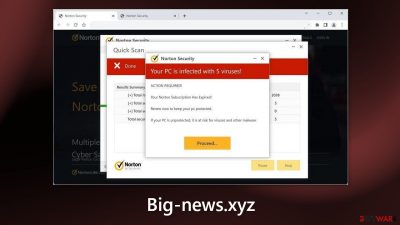
The Internet is not a completely safe place. If you click on the wrong thing, you can end up on dangerous websites that try to lure out personal information or trick you into downloading PUPs (potentially unwanted programs),[1] and even malware. Security researchers recently discovered a new page – Big-news.xyz.
It uses social engineering[2] methods to convince people their system is infected. The site is designed to look like a Norton security alert. However, Norton has nothing to do with this fraudulent campaign. Fraudsters are only using their name and branding to appear trustworthy.
| NAME | Big-news.xyz |
| TYPE | Push notification spam, adware |
| SYMPTOMS | Multiple pop-ups appear displaying messages that suggest the system is infected |
| DISTRIBUTION | Shady websites, deceptive ads, freeware installations |
| DANGERS | People can get spammed with pop-ups that say their system is infected and install PUPs or malware unknowingly |
| ELIMINATION | To disable the pop-ups go to your browser settings; scanning your system with professional security tools is recommended |
| FURTHER STEPS | Use a maintenance tool FortectIntego to clear your browsers and fix any remaining damage |
Big-news.xyz overview
Crooks use clever tricks to convince people that their Norton subscription has ended and their PC is infected with multiple viruses. It flashes a few prompts and uses the red color to create urgency. The site then proceeds to pretend to scan the system and delivers fake results. In such moments, it is important to remember that websites are unable to scan your machine.
The main goal of this page is to generate revenue. Crooks try to redirect users to the official Norton website to make money through the affiliate program. It can also cause push notification spam if users press the “Allow” button on a browser prompt.
The page then starts displaying annoying pop-up ads that can appear even when the browser is closed. After the encounter, some people report seeing ads promoting fake antiviruses, software deals, giveaways, and surveys. However, it can display pop-ups that look like security alerts as well to further intimidate people.
Freeware distribution platforms
Shady sites can appear because users fail to follow safe browsing practices. However, they can also open without any user input. This can happen if the computer is infected by adware.[3] It is advertising-supported software that can cause an increased amount of commercial content, like pop-ups, banners, and redirects.
Most of the time, adware is spread through freeware distribution platforms. They include bundled software in the installers where most people do not notice it. That is why it is important to pay attention during the installation process and always check the file list to untick the boxes next to any unrelated applications.
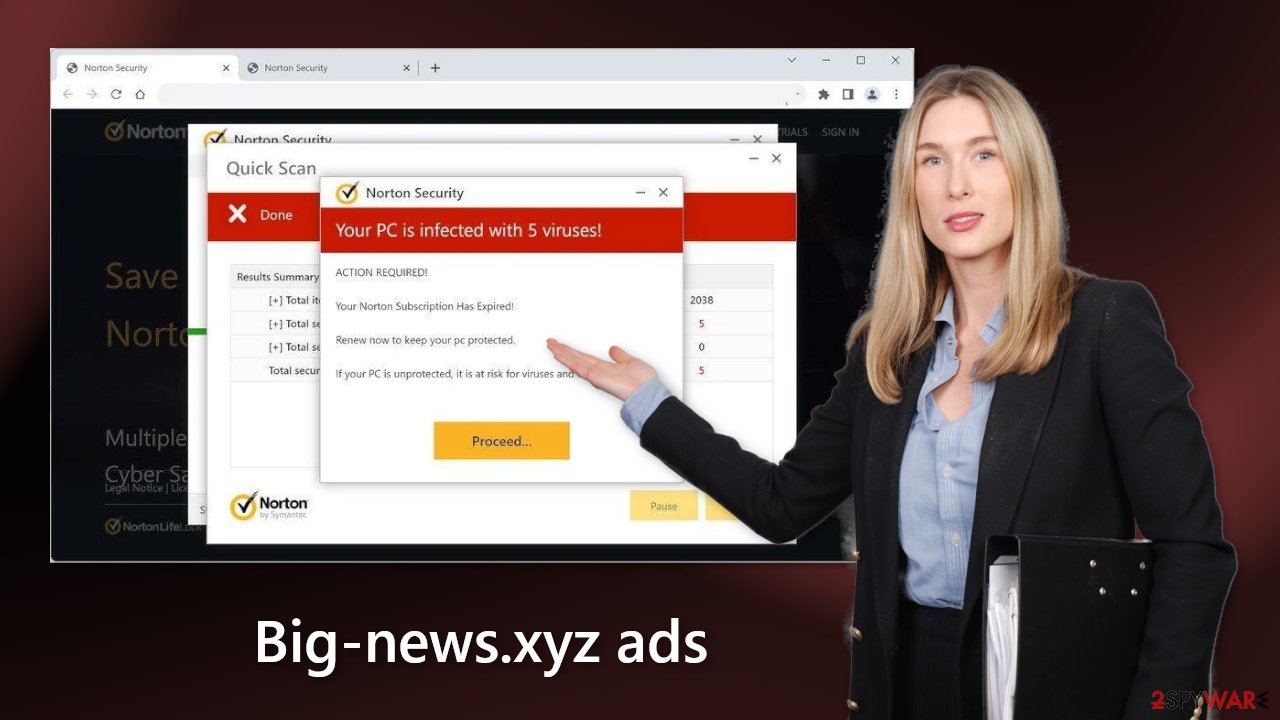
How to disable pop-ups?
To stop annoying virus alerts from Big-news.xyz, you have to block the site permissions. You can do that by following our step-by-step guide:
Google Chrome (desktop):
- Open Google Chrome browser and go to Menu > Settings.
- Scroll down and click on Advanced.
- Locate the Privacy and security section and pick Site Settings > Notifications.
![Stop notifications on Chrome PC 1 Stop notifications on Chrome PC 1]()
- Look at the Allow section and look for a suspicious URL.
- Click the three vertical dots next to it and pick Block. This should remove unwanted notifications from Google Chrome.
![Stop notifications on Chrome PC 2 Stop notifications on Chrome PC 2]()
Google Chrome (Android):
- Open Google Chrome and tap on Settings (three vertical dots).
- Select Notifications.
- Scroll down to Sites section.
- Locate the unwanted URL and toggle the button to the left (Off setting).
![Stop notifications on Chrome Android Stop notifications on Chrome Android]()
Mozilla Firefox:
- Open Mozilla Firefox and go to Menu > Options.
- Click on Privacy & Security section.
- Under Permissions, you should be able to see Notifications. Click Settings button next to it.
![Stop notifications on Mozilla Firefox 1 Stop notifications on Mozilla Firefox 1]()
- In the Settings – Notification Permissions window, click on the drop-down menu by the URL in question.
- Select Block and then click on Save Changes. This should remove unwanted notifications from Mozilla Firefox.
![Stop notifications on Mozilla Firefox 2 Stop notifications on Mozilla Firefox 2]()
Safari:
- Click on Safari > Preferences…
- Go to Websites tab and, under General, select Notifications.
- Select the web address in question, click the drop-down menu and select Deny.
![Stop notifications on Safari Stop notifications on Safari]()
MS Edge:
- Open Microsoft Edge, and click the Settings and more button (three horizontal dots) at the top-right of the window.
- Select Settings and then go to Advanced.
- Under Website permissions, pick Manage permissions and select the URL in question.
- Toggle the switch to the left to turn notifications off on Microsoft Edge.
![Stop notifications on Edge 2 Stop notifications on Edge 2]()
MS Edge (Chromium):
- Open Microsoft Edge, and go to Settings.
- Select Site permissions.
- Go to Notifications on the right.
- Under Allow, you will find the unwanted entry.
- Click on More actions and select Block.
![Stop notifications on Edge Chromium Stop notifications on Edge Chromium]()
Clear your browsers
After the removal of push notifications is complete, we recommend using FortectIntego repair tool to care for your browsers. Almost every website you visit uses cookies to track your browsing activity, like the pages you visit, links you click on, and purchases you make. Your browsing data might be exposed or sold to advertising networks and other third parties.
Scan your machine for adware
If you disabled push notifications but still experience unwanted symptoms like unexpected redirects and an increased amount of commercial content, like pop-ups, and banners you should scan your system for adware. We suggest using trusted professional security tools SpyHunter 5Combo Cleaner or Malwarebytes for PUP removal.
It should detect most suspicious apps and remove them successfully. Of course, you can also remove a PUP manually, but it is unknown which particular app could be causing annoying behavior, as crooks disguise them as “handy” tools. However, if you still do not want to use security tools and know which program is at fault, use the instructions below to help you uninstall it:
Windows 10/8:
- Enter Control Panel into Windows search box and hit Enter or click on the search result.
- Under Programs, select Uninstall a program.
![Uninstall from Windows 1 Uninstall from Windows 1]()
- From the list, find the entry of the suspicious program.
- Right-click on the application and select Uninstall.
- If User Account Control shows up, click Yes.
- Wait till uninstallation process is complete and click OK.
![Uninstall from Windows 2 Uninstall from Windows 2]()
Windows 7/XP:
- Click on Windows Start > Control Panel located on the right pane (if you are Windows XP user, click on Add/Remove Programs).
- In Control Panel, select Programs > Uninstall a program.
![Uninstall from Windows 7/XP Uninstall from Windows 7/XP]()
- Pick the unwanted application by clicking on it once.
- At the top, click Uninstall/Change.
- In the confirmation prompt, pick Yes.
- Click OK once the removal process is finished.
Mac:
- From the menu bar, select Go > Applications.
- In the Applications folder, look for all related entries.
- Click on the app and drag it to Trash (or right-click and pick Move to Trash)
![Uninstall from Mac 1 Uninstall from Mac 1]()
To fully remove an unwanted app, you need to access Application Support, LaunchAgents, and LaunchDaemons folders and delete relevant files:
- Select Go > Go to Folder.
- Enter /Library/Application Support and click Go or press Enter.
- In the Application Support folder, look for any dubious entries and then delete them.
- Now enter /Library/LaunchAgents and /Library/LaunchDaemons folders the same way and terminate all the related .plist files.
![Uninstall from Mac 2 Uninstall from Mac 2]()
How to prevent from getting adware
Stream videos without limitations, no matter where you are
There are multiple parties that could find out almost anything about you by checking your online activity. While this is highly unlikely, advertisers and tech companies are constantly tracking you online. The first step to privacy should be a secure browser that focuses on tracker reduction to a minimum.
Even if you employ a secure browser, you will not be able to access websites that are restricted due to local government laws or other reasons. In other words, you may not be able to stream Disney+ or US-based Netflix in some countries. To bypass these restrictions, you can employ a powerful Private Internet Access VPN, which provides dedicated servers for torrenting and streaming, not slowing you down in the process.
Data backups are important – recover your lost files
Ransomware is one of the biggest threats to personal data. Once it is executed on a machine, it launches a sophisticated encryption algorithm that locks all your files, although it does not destroy them. The most common misconception is that anti-malware software can return files to their previous states. This is not true, however, and data remains locked after the malicious payload is deleted.
While regular data backups are the only secure method to recover your files after a ransomware attack, tools such as Data Recovery Pro can also be effective and restore at least some of your lost data.
- ^ Chris Hoffman. PUPs Explained: What is a “Potentially Unwanted Program”?. Howtogeek. Technology Magazine.
- ^ Cynthia Gonzalez. Top 8 Social Engineering Techniques and How to Prevent Them [2022]. Exabeam. Information Security.
- ^ Adware. Wikipedia, the free encyclopedia.













