Binarymove virus (Removal Instructions) - Free Guide
Binarymove virus Removal Guide
What is Binarymove virus?
Binarymove virus – a potentially unwanted program that inserts intrusive ads into Macs

Binarymove virus is a a browser infection on macOS systems, and affects Safari, Google Chrome, Mozilla Firefox, and other web browsers. The threat is usually established as soon as a potentially unwanted program is installed on the system – it can be either an app downloaded from a random website or come as an optional component within a software bundle package. Third party software distribution sites often compile several apps into a single installer, disguising adware, browser hijackers, and other PUPs from users' eyes deliberately. As a result, users may find Binarymove Mac virus seemingly out of nowhere.
Once inside the system, Binarymove may alter the web browser settings in order to set a new homepage, new tab URL, and also apply a customized search engine. The hijacked engine then will display results that are filled with sponsored links which generate advertisement revenue for the Binarymove developers. Additionally, redirects to scam, phishing, or even malware-ridden websites may result in unexpected money loss, private data disclosure to unknown parties, computer infections, etc.
| Name | Binarymove virus |
| Type | Mac virus, potentially unwanted program |
| Infiltration | users infect their macOS when downloading unapproved apps from third-party sites (software bundling) or after being tricked by a fake Flash update prompt |
| Symptoms |
|
| Dangers | Installation of other potentially unwanted applications or malware, sensitive data disclosure due to scams, monetary loss, etc. |
| Removal | Install a reputable anti-malware application like SpyHunter 5Combo Cleaner or Malwarebytes and perform a full system scan; alternatively, you could sometimes get rid of unwanted apps by resetting your browsers or cleaning Mac manually as per instructions below |
| Optimization | Various scams may offer you software to “speed up your Mac,” – these apps show false positives in order to boost sales but do not fix computer issues as promised. If you need a tool that can get rid of unneeded files for you quickly, enhancing its performance, resort to powerful tools like FortectIntego |
Because Binarymove is a browser infection, it can also come as an extension/add-on. These programs can usually be eliminated relatively easily, although some might engage in borderline malicious behavior (such as establishing Profiles without permission, populating “.plist” files on the system, etc.) Therefore, Binarymove virus removal might sometimes not be that as easy as it may seem, as the unwanted app may disable extension removal function on Safari or another web browser altogether.
A particularly annoying feature of the Binarymove virus is the advertisements that are constantly displayed to Mac users – pop-ups, auto-play ads, in-text links, push notification prompts, and other intrusive content. These ads can sometimes hinder the content of the site, making regular web browsing activities difficult.
Binarymove PUP developers provide this intrusive content in order to monetize users' clicks on ads, sometimes compromising their safety. However, shady apps authors do not care about users' safety; that is why they often choose unsafe advertising platforms that serve scam messages and malicious popups.
For example, users infected with Binarymove may encounter the following:
- Fake virus alerts. These typically claim that Mac is infected with malware, and needs to be fixed with some fake anti-virus software, which is actually malware itself.
- Bogus Flash update prompts. Fake updates are commonly used to distribute adware and malware like Shlayer Trojan or Advanced Mac Cleaner.
- Survey scams are designed to lure users into providing their personal information, such as email, name, phone number, or even credit card information.
- Get-rich-quick scams[1] usually focus on promising users easy (but quick) earnings online – they ask to pay the initial “investment.” This money will never be recovered and is transferred directly into scammers' pockets.
While ads and redirects to suspicious sites may seem like a nuisance, it is important to note that interacting with the presented content might lead to malware infections, sensitive information (such as banking details) disclosure to cybercriminals, or monetary loss due to useless subscriptions or tech support scams.
Therefore, remove Binarymove virus before you suffer from its prescience. The easiest way to do it is by employing anti-malware software, although sometimes simply resetting browsers will suffice. In any case, if you want to optimize your Mac, use FortectIntego.
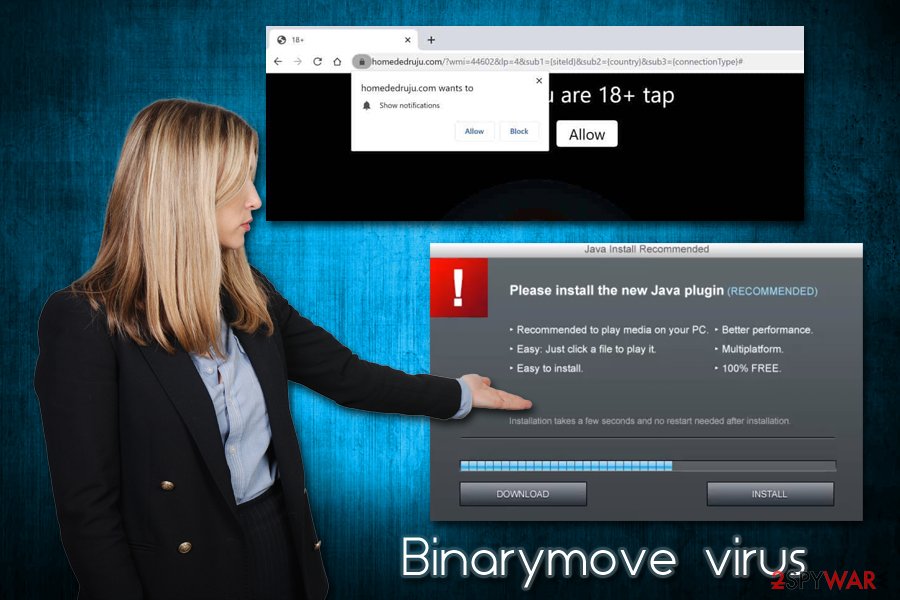
Avoid apps from third-party sites and watch out for fake Flash player prompts
Apple, along with other huge IT companies like Google and Microsoft, is aware of the increasing number of online scams and malware distribution attempts around the web. Therefore, corporations use multiple protection and precautionary measures to protect users from online threats. Despite that, there are still many dangers that simply cannot be contained, and the matter becomes worse when users start ignoring security advice from security experts and malware researchers.[2]
While Mac machines are considered to be safer than Windows, those who visit high-risk websites and download applications from third-party sites are at an elevated risk of malware infections. Thus, avoid such sources when possible – note that App Store alone holds approximately 1.8 million apps for your disposal, so there is plenty to choose from.
Nevertheless, if you insist on downloading apps from third-parties, beware of deception – pre-ticked boxes, fine print text, misplaced buttons, and other tricks are common within the installers. Besides, always opt for Advanced/Custom mode if such a setting exists, as it will allow you to get rid of optional programs before finalizing the installation.
Additionally, watch out for fake Flash (otherwise known as Shockwave Flash) update prompts – you should never “update” this plugin. The software is flawed, outdated, and is not needed by a regular computer user, as HTML 5 technology replaces it completely. Multiple software vulnerabilities[3] and its usage in scams prompted Adobe to cancel its support – it will be terminated at the end of 2020.[4]
Terminate Binarymove virus from your Mac
There are several methods to remove Binarymove virus from your computer – and it all depends on multiple factors, such as whether your machine is heavily infected (with malware), and which PUP is connected to the unwanted activity within your browser. In other words, each case is different and needs to be handled accordingly.
Because of this, we would first advise you to check your web browsers for unwanted extensions and get rid of everything you don't recognize. If some of the add-ons are grayed out and cannot be deleted, you should reset all the installed web browsers, as explained below.
In case that did not help, you will have to terminate a potentially unwanted application that is installed on your computer. First, try to enter Applications folder and then move the unknown apps to Trash and then look for the suspicious entries in the following folders:
- /Library/LaunchAgents
- /Library/Application Support
- /Library/LaunchDaemons
Get rid of the unwanted Profiles:
- Go to System Preferences…
- Select Profiles
- Get rid of the unwanted profile by clicking on “–” at the bottom-left
And, finally, you should complete Binarymove virus removal by scanning your machine with reputable anti-malware software – it should be able to find all malicious files automatically (if you were not successful in finding them).
You may remove virus damage with a help of FortectIntego. SpyHunter 5Combo Cleaner and Malwarebytes are recommended to detect potentially unwanted programs and viruses with all their files and registry entries that are related to them.
Getting rid of Binarymove virus. Follow these steps
Delete from macOS
To get rid of unwanted apps via the Applications folder on macOS, follow these steps:
Remove items from Applications folder:
- From the menu bar, select Go > Applications.
- In the Applications folder, look for all related entries.
- Click on the app and drag it to Trash (or right-click and pick Move to Trash)

To fully remove an unwanted app, you need to access Application Support, LaunchAgents, and LaunchDaemons folders and delete relevant files:
- Select Go > Go to Folder.
- Enter /Library/Application Support and click Go or press Enter.
- In the Application Support folder, look for any dubious entries and then delete them.
- Now enter /Library/LaunchAgents and /Library/LaunchDaemons folders the same way and terminate all the related .plist files.

Remove from Mozilla Firefox (FF)
Perform the following actions to reset Mozilla Firefox if you are having difficulties in terminating some browser extensions:
Remove dangerous extensions:
- Open Mozilla Firefox browser and click on the Menu (three horizontal lines at the top-right of the window).
- Select Add-ons.
- In here, select unwanted plugin and click Remove.

Reset the homepage:
- Click three horizontal lines at the top right corner to open the menu.
- Choose Options.
- Under Home options, enter your preferred site that will open every time you newly open the Mozilla Firefox.
Clear cookies and site data:
- Click Menu and pick Settings.
- Go to Privacy & Security section.
- Scroll down to locate Cookies and Site Data.
- Click on Clear Data…
- Select Cookies and Site Data, as well as Cached Web Content and press Clear.

Reset Mozilla Firefox
If clearing the browser as explained above did not help, reset Mozilla Firefox:
- Open Mozilla Firefox browser and click the Menu.
- Go to Help and then choose Troubleshooting Information.

- Under Give Firefox a tune up section, click on Refresh Firefox…
- Once the pop-up shows up, confirm the action by pressing on Refresh Firefox.

Remove from Google Chrome
Delete malicious extensions from Google Chrome:
- Open Google Chrome, click on the Menu (three vertical dots at the top-right corner) and select More tools > Extensions.
- In the newly opened window, you will see all the installed extensions. Uninstall all the suspicious plugins that might be related to the unwanted program by clicking Remove.

Clear cache and web data from Chrome:
- Click on Menu and pick Settings.
- Under Privacy and security, select Clear browsing data.
- Select Browsing history, Cookies and other site data, as well as Cached images and files.
- Click Clear data.

Change your homepage:
- Click menu and choose Settings.
- Look for a suspicious site in the On startup section.
- Click on Open a specific or set of pages and click on three dots to find the Remove option.
Reset Google Chrome:
If the previous methods did not help you, reset Google Chrome to eliminate all the unwanted components:
- Click on Menu and select Settings.
- In the Settings, scroll down and click Advanced.
- Scroll down and locate Reset and clean up section.
- Now click Restore settings to their original defaults.
- Confirm with Reset settings.

Delete from Safari
Reset Safari if you want to ensure that Binarymove ads do not return:
Remove unwanted extensions from Safari:
- Click Safari > Preferences…
- In the new window, pick Extensions.
- Select the unwanted extension and select Uninstall.

Clear cookies and other website data from Safari:
- Click Safari > Clear History…
- From the drop-down menu under Clear, pick all history.
- Confirm with Clear History.

Reset Safari if the above-mentioned steps did not help you:
- Click Safari > Preferences…
- Go to Advanced tab.
- Tick the Show Develop menu in menu bar.
- From the menu bar, click Develop, and then select Empty Caches.

After uninstalling this potentially unwanted program (PUP) and fixing each of your web browsers, we recommend you to scan your PC system with a reputable anti-spyware. This will help you to get rid of Binarymove registry traces and will also identify related parasites or possible malware infections on your computer. For that you can use our top-rated malware remover: FortectIntego, SpyHunter 5Combo Cleaner or Malwarebytes.
How to prevent from getting mac viruses
Stream videos without limitations, no matter where you are
There are multiple parties that could find out almost anything about you by checking your online activity. While this is highly unlikely, advertisers and tech companies are constantly tracking you online. The first step to privacy should be a secure browser that focuses on tracker reduction to a minimum.
Even if you employ a secure browser, you will not be able to access websites that are restricted due to local government laws or other reasons. In other words, you may not be able to stream Disney+ or US-based Netflix in some countries. To bypass these restrictions, you can employ a powerful Private Internet Access VPN, which provides dedicated servers for torrenting and streaming, not slowing you down in the process.
Data backups are important – recover your lost files
Ransomware is one of the biggest threats to personal data. Once it is executed on a machine, it launches a sophisticated encryption algorithm that locks all your files, although it does not destroy them. The most common misconception is that anti-malware software can return files to their previous states. This is not true, however, and data remains locked after the malicious payload is deleted.
While regular data backups are the only secure method to recover your files after a ransomware attack, tools such as Data Recovery Pro can also be effective and restore at least some of your lost data.
- ^ Get-rich-quick scheme. Wikipedia. The free encyclopedia.
- ^ Uirusu. Uirusu. Malware research and cybersecurity news.
- ^ Adobe » Flash Player : Security Vulnerabilities. CVE Details. The ultimate vulnerability datasource.
- ^ Adobe Flash end of support on December 31, 2020. Microsoft. Microsoft Support.












