Bitcoin ransomware (Virus Removal Instructions) - Decryption Methods Included
Bitcoin virus Removal Guide
What is Bitcoin ransomware?
Bitcoin ransomware — a crypto-virus which encrypts files and demands a ransom
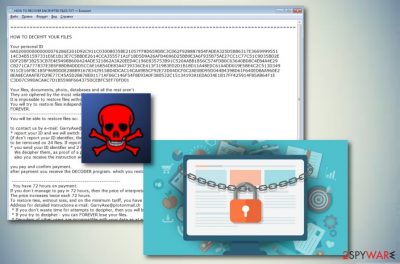
Bitcoin ransomware is a file encrypting virus which encodes data in order to gain revenue from the victims. It is also called Scarab-Bitcoin due to its belonging to the Scarab ransomware family. The virus often spreads via spam emails, bundles, or various malicious online sites. As all other ransomware-type viruses, this malware scans your computer’s hard drive and locks up files by using an AES cryptography[1]. After file encryption, a copy of a ransom note named “HOW TO RECOVER ENCRYPTED FILES.TXT’ is placed in each folder with files containing .Bitcoin extension. Cybercriminals are urging victims to contact them via GarryAxe@protonmail.ch and pay a certain price in Bitcoin to get a decryption tool in order to restore important data.
| Name | Bitcoin |
|---|---|
| Also known as | Scarab-Bitcoin |
| Type | Ransomware |
| Extension | .Bitcoin |
| Danger level | High. Locks up files, makes them useless, and victims cannot access their important data anymore. |
| Contact Email | GarryAxe@protonmail.ch |
| Ransom note | “HOW TO RECOVER ENCRYPTED FILES.TXT” |
| Decryptable | No. Although, you should try alternative ways to recover compromised data. Find them at the end of this article. |
| Encryption algorithm | AES |
| Deletion | As professional help is required in order to get rid of the virus, consider using FortectIntego anti-malware to uninstall Bitcoin ransomware from your computer system. |
The fraction of the ransom note by Bitcoin crypto-malware looks like this:
————————————————– ——–
You will of the BE Able to the restore files is SO:
to contact us by an e-mail: GarryAxe@protonmail.ch
* report your ID and
we will of switch statement off the any Removal of files is
(if do not report your ID identifier , then each will be 24 hours
to be removed on 24 files. If ID-to report we will switch it off)
* you send your ID identifier and two files, up to 1 MB in size everyone.
We decipher them, as proof of a possibility of interpretation.
also you receive the instruction where and how many it is necessary to pay.
you pay and confirm payment.
after payment you receive the DECODER program. which you restore ALL YOUR FILES.
————————————————– ——–
We strongly advise not to pay the ransom as you can be tricked easily. Also, it will be like a sign to the cybercriminals that their program truly works and will encourage them to spread it further on other computers. So, you should better do the Bitcoin virus removal with an anti-malware tool such as FortectIntego and avoid contact with the owners.
The decryption keys are safely stored on remote services and kept within reach only for the owners. Also, every single computer encryption requires a different key, that is why it is impossible to find out the decryption code for Bitcoin ransomware.
The only way by which you will be able to recover your files is by using professional decryptors after you unable the virus. It might take a while to remove Bitcoin ransomware but you will be able to work normally with your computer after the cleaning process is finished.
Some advice is keeping important information stored on remote servers such as a USB drive to protect data from Bitcoin virus in the future. You will be the only one who can access that data and it will be highly protected from various cybercriminals. In this way, you will be able to avoid important data losses as it will remain safe.
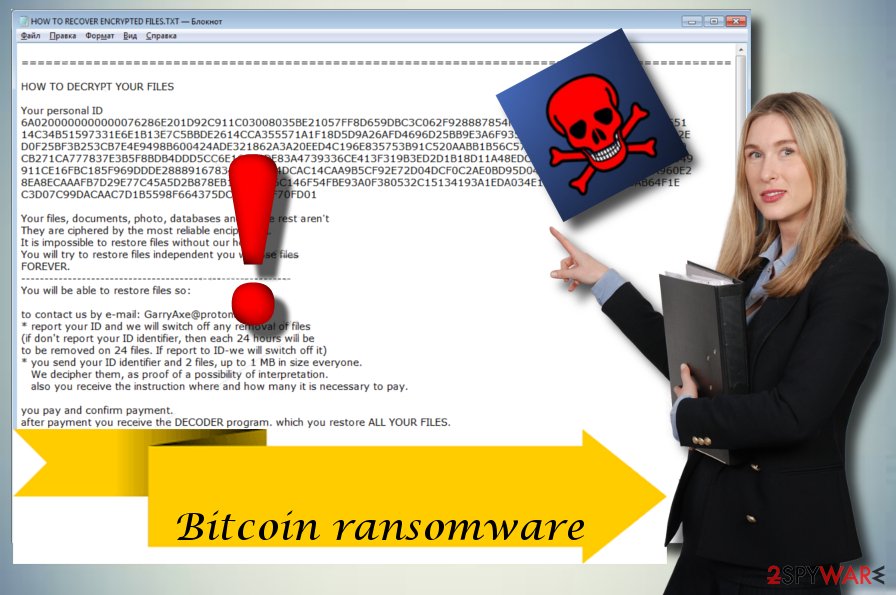
Ransomware distribution techniques and avoiding tips
According to cybersecurity experts[2], ransomware can be distributed in many ways. The most common ones are:
- Through spam emails. If you manage to get a letter which was automatically sent to the trash section – better delete it permanently. Various spams might contain harmful content such as links which once clicked and launched will start a virus installation into your computer system[3];
- Software-bundles. A crypto-virus can hide within bundled freeware or third-party sources. As these programs or sites are provided by secondary hands, they might not be properly protected. So, better avoid downloading your software from unverified sites, but if you still want to keep on doing that – visit the “Custom/Advanced” section and carefully look through all downloading steps each time you make a download;
- Malicious pages. Furthermore, ransomware spreads through various online websites such as online gaming, movie watching, and other familiar ones. In order to avoid damage that these kinds of sites may cause, visit only commonly known ones, which fit with the safety requirements;
- All in all, the best way to avoid crypto-viruses is an antivirus program. Once installed and run properly, it takes care of your computer by scanning the whole system once in a while. Also, it will alert if something harmful is infiltrating and trying to damage systems.
Always remind yourself to pay attention whenever you download any programs. If you carefully browse the web and protect your computer by following the steps that are mentioned before, you will increase your security level significantly.
Restore your computer to its primary state by uninstalling Bitcoin virus
To remove Bitcoin ransomware you will need to download an anti-malware tool. Consider using one of these:
You will need professional help in order to get rid of the cyber threat as it might be blocking even some of your security systems.
After Bitcoin virus removal, we strongly recommend doing some system backups. You need to refresh your computer due to being sure that no harmful ransomware-related content is left. Do the crypto-virus elimination straight away once you find out about encrypted files in order to avoid further computer damage.
Getting rid of Bitcoin virus. Follow these steps
Manual removal using Safe Mode
Reboot your PC to Safe Mode with Networking in order to disable the harmful activity:
Important! →
Manual removal guide might be too complicated for regular computer users. It requires advanced IT knowledge to be performed correctly (if vital system files are removed or damaged, it might result in full Windows compromise), and it also might take hours to complete. Therefore, we highly advise using the automatic method provided above instead.
Step 1. Access Safe Mode with Networking
Manual malware removal should be best performed in the Safe Mode environment.
Windows 7 / Vista / XP
- Click Start > Shutdown > Restart > OK.
- When your computer becomes active, start pressing F8 button (if that does not work, try F2, F12, Del, etc. – it all depends on your motherboard model) multiple times until you see the Advanced Boot Options window.
- Select Safe Mode with Networking from the list.

Windows 10 / Windows 8
- Right-click on Start button and select Settings.

- Scroll down to pick Update & Security.

- On the left side of the window, pick Recovery.
- Now scroll down to find Advanced Startup section.
- Click Restart now.

- Select Troubleshoot.

- Go to Advanced options.

- Select Startup Settings.

- Press Restart.
- Now press 5 or click 5) Enable Safe Mode with Networking.

Step 2. Shut down suspicious processes
Windows Task Manager is a useful tool that shows all the processes running in the background. If malware is running a process, you need to shut it down:
- Press Ctrl + Shift + Esc on your keyboard to open Windows Task Manager.
- Click on More details.

- Scroll down to Background processes section, and look for anything suspicious.
- Right-click and select Open file location.

- Go back to the process, right-click and pick End Task.

- Delete the contents of the malicious folder.
Step 3. Check program Startup
- Press Ctrl + Shift + Esc on your keyboard to open Windows Task Manager.
- Go to Startup tab.
- Right-click on the suspicious program and pick Disable.

Step 4. Delete virus files
Malware-related files can be found in various places within your computer. Here are instructions that could help you find them:
- Type in Disk Cleanup in Windows search and press Enter.

- Select the drive you want to clean (C: is your main drive by default and is likely to be the one that has malicious files in).
- Scroll through the Files to delete list and select the following:
Temporary Internet Files
Downloads
Recycle Bin
Temporary files - Pick Clean up system files.

- You can also look for other malicious files hidden in the following folders (type these entries in Windows Search and press Enter):
%AppData%
%LocalAppData%
%ProgramData%
%WinDir%
After you are finished, reboot the PC in normal mode.
Remove Bitcoin using System Restore
Consider trying the System Restore feature to eliminate the cyberthreat:
-
Step 1: Reboot your computer to Safe Mode with Command Prompt
Windows 7 / Vista / XP- Click Start → Shutdown → Restart → OK.
- When your computer becomes active, start pressing F8 multiple times until you see the Advanced Boot Options window.
-
Select Command Prompt from the list

Windows 10 / Windows 8- Press the Power button at the Windows login screen. Now press and hold Shift, which is on your keyboard, and click Restart..
- Now select Troubleshoot → Advanced options → Startup Settings and finally press Restart.
-
Once your computer becomes active, select Enable Safe Mode with Command Prompt in Startup Settings window.

-
Step 2: Restore your system files and settings
-
Once the Command Prompt window shows up, enter cd restore and click Enter.

-
Now type rstrui.exe and press Enter again..

-
When a new window shows up, click Next and select your restore point that is prior the infiltration of Bitcoin. After doing that, click Next.


-
Now click Yes to start system restore.

-
Once the Command Prompt window shows up, enter cd restore and click Enter.
Bonus: Recover your data
Guide which is presented above is supposed to help you remove Bitcoin from your computer. To recover your encrypted files, we recommend using a detailed guide prepared by 2-spyware.com security experts.As you have already noticed, all your imported data has been encrypted by Bitcoin ransomware. As a solution, you were suggested by the cybercriminals to pay a particular ransom to get the decryption key. However, better not contact them to avoid unnecessary money loss, and look through these following data decryption methods.
If your files are encrypted by Bitcoin, you can use several methods to restore them:
Use Data Recovery Pro for file recovery
This tool is professional help for important data recovery when it was deleted, encrypted or ruined in other ways.
- Download Data Recovery Pro;
- Follow the steps of Data Recovery Setup and install the program on your computer;
- Launch it and scan your computer for files encrypted by Bitcoin ransomware;
- Restore them.
Try using Windows Previous Version feature to decrypt information:
If the System Restore function was enabled before the cyber attack, this method should work.
- Find an encrypted file you need to restore and right-click on it;
- Select “Properties” and go to “Previous versions” tab;
- Here, check each of available copies of the file in “Folder versions”. You should select the version you want to recover and click “Restore”.
Use ShadowExplorer tool
However, this program will work only if the cyber threat did not destroy Shadow Volume Copies. if it did, chose any other tool that was mentioned before:
- Download Shadow Explorer (http://shadowexplorer.com/);
- Follow a Shadow Explorer Setup Wizard and install this application on your computer;
- Launch the program and go through the drop down menu on the top left corner to select the disk of your encrypted data. Check what folders are there;
- Right-click on the folder you want to restore and select “Export”. You can also select where you want it to be stored.
Bitcoin ransomware decryptor is still under-development.
Finally, you should always think about the protection of crypto-ransomwares. In order to protect your computer from Bitcoin and other ransomwares, use a reputable anti-spyware, such as FortectIntego, SpyHunter 5Combo Cleaner or Malwarebytes
How to prevent from getting ransomware
Access your website securely from any location
When you work on the domain, site, blog, or different project that requires constant management, content creation, or coding, you may need to connect to the server and content management service more often. The best solution for creating a tighter network could be a dedicated/fixed IP address.
If you make your IP address static and set to your device, you can connect to the CMS from any location and do not create any additional issues for the server or network manager that needs to monitor connections and activities. VPN software providers like Private Internet Access can help you with such settings and offer the option to control the online reputation and manage projects easily from any part of the world.
Recover files after data-affecting malware attacks
While much of the data can be accidentally deleted due to various reasons, malware is one of the main culprits that can cause loss of pictures, documents, videos, and other important files. More serious malware infections lead to significant data loss when your documents, system files, and images get encrypted. In particular, ransomware is is a type of malware that focuses on such functions, so your files become useless without an ability to access them.
Even though there is little to no possibility to recover after file-locking threats, some applications have features for data recovery in the system. In some cases, Data Recovery Pro can also help to recover at least some portion of your data after data-locking virus infection or general cyber infection.
- ^ Margaret Rouse. Advanced Encryption Standard (AES). TechTarget. Fuel Your Pipeline Faster.
- ^ Semvirus PT. SemVirus. Latest technology security tips.
- ^ James Silver. Never click on a link you did not expect to receive . The Guardian. Data and computer security.





















