BitStak ransomware / virus
BitStak virus Removal Guide
What is BitStak ransomware virus?
Main characteristics of the BitStak ransomware:
Even though BitStak virus belongs to the family of ransomware viruses which are often deemed as one the most dangerous viruses on the web, this particular cyber threat significantly falls behind compared to more sophisticated creations such as Cerber or SamSam ransomware. Moreover, the virus experts have found that the infection features a rather amateur script and managed to decrypt the virus within hours of its initial release. The decryption tool is now freely available online. Despite the poor programming, the virus seems to be working similarly to other ransomware programs. It blocks the access to the user’s personal data by encrypting it with a very intricate algorithm and then asks the victim to pay up for the ability to decrypt them. Luckily, with the already mentioned decryption tool, the locked files can be recovered without having to pay a penny to the ransomware creators. What is left to do is to remove BitStak from your computer. You can do that using trustworthy antivirus software such as FortectIntego.
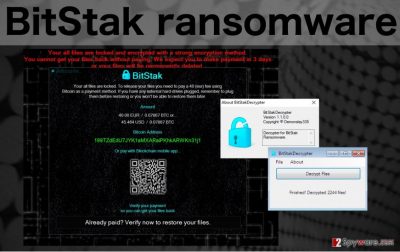
Overall, this ransomware is considered to be a low-end program. However, it can sure give you a scare when it takes over your computer. It will lock your personal data, such as the Office documents, pictures, video material, etc. and once the encryption process is done, appends .bitstak extension to the files. And not only that. The virus will also replace the filenames and folder titles with a jumble of letters so you will not be able to identify what data was encrypted. Another interesting fact about this program is that it requires a considerably small ransom for the file decryption. While other ransomware usually demand around 1 BitCoin for the file recovery key, BitStak only asks for 0.07 (~$45). However, regardless of the small ransom, we do not recommend paying up because it might only motivate the novice hacker to continue working on some more destructive creations.
What are the typical ways ransomware infect computers?
BitStak ransomware, or any other viruses, take over computers if their owners act carelessly online. Such reckless behaviour may include clicking on random links, downloading unknown software as well as succumbing to random offers or lottery propositions online. These are among the most common places ransomware viruses may hide. Also, you can find one of these nasty infections in your email, disguised as an invoice, speeding ticket, online purchase information or other important-looking correspondence. Antivirus utilities are usually successful at determining unsafe downloads but sometimes a new version of the virus or some obfuscated infection can bypass this protection without being detected. That is why you need to be careful with your browsing and learn how to differentiate suspicious content from the legitimate one.
How can I clean my PC from BitStak?
As we have already pointed out, BitStak can be easily decrypted. However, it is important to note that after you recover your files, you should remove BitStak from your computer immediately. Even though its is a low-end program, it is still malicious, thus keeping it installed on the system is unadvisable. It is also not recommended deleting the virus manually- this may cause unnecessary damage to your computer. What you should do, though, is to scan your device with an antivirus software which will ensure a quick and safe BitStak removal. You should also remember that software has to be updated to the latest version available for it to perform properly.
Getting rid of BitStak virus. Follow these steps
Manual removal using Safe Mode
Important! →
Manual removal guide might be too complicated for regular computer users. It requires advanced IT knowledge to be performed correctly (if vital system files are removed or damaged, it might result in full Windows compromise), and it also might take hours to complete. Therefore, we highly advise using the automatic method provided above instead.
Step 1. Access Safe Mode with Networking
Manual malware removal should be best performed in the Safe Mode environment.
Windows 7 / Vista / XP
- Click Start > Shutdown > Restart > OK.
- When your computer becomes active, start pressing F8 button (if that does not work, try F2, F12, Del, etc. – it all depends on your motherboard model) multiple times until you see the Advanced Boot Options window.
- Select Safe Mode with Networking from the list.

Windows 10 / Windows 8
- Right-click on Start button and select Settings.

- Scroll down to pick Update & Security.

- On the left side of the window, pick Recovery.
- Now scroll down to find Advanced Startup section.
- Click Restart now.

- Select Troubleshoot.

- Go to Advanced options.

- Select Startup Settings.

- Press Restart.
- Now press 5 or click 5) Enable Safe Mode with Networking.

Step 2. Shut down suspicious processes
Windows Task Manager is a useful tool that shows all the processes running in the background. If malware is running a process, you need to shut it down:
- Press Ctrl + Shift + Esc on your keyboard to open Windows Task Manager.
- Click on More details.

- Scroll down to Background processes section, and look for anything suspicious.
- Right-click and select Open file location.

- Go back to the process, right-click and pick End Task.

- Delete the contents of the malicious folder.
Step 3. Check program Startup
- Press Ctrl + Shift + Esc on your keyboard to open Windows Task Manager.
- Go to Startup tab.
- Right-click on the suspicious program and pick Disable.

Step 4. Delete virus files
Malware-related files can be found in various places within your computer. Here are instructions that could help you find them:
- Type in Disk Cleanup in Windows search and press Enter.

- Select the drive you want to clean (C: is your main drive by default and is likely to be the one that has malicious files in).
- Scroll through the Files to delete list and select the following:
Temporary Internet Files
Downloads
Recycle Bin
Temporary files - Pick Clean up system files.

- You can also look for other malicious files hidden in the following folders (type these entries in Windows Search and press Enter):
%AppData%
%LocalAppData%
%ProgramData%
%WinDir%
After you are finished, reboot the PC in normal mode.
Remove BitStak using System Restore
-
Step 1: Reboot your computer to Safe Mode with Command Prompt
Windows 7 / Vista / XP- Click Start → Shutdown → Restart → OK.
- When your computer becomes active, start pressing F8 multiple times until you see the Advanced Boot Options window.
-
Select Command Prompt from the list

Windows 10 / Windows 8- Press the Power button at the Windows login screen. Now press and hold Shift, which is on your keyboard, and click Restart..
- Now select Troubleshoot → Advanced options → Startup Settings and finally press Restart.
-
Once your computer becomes active, select Enable Safe Mode with Command Prompt in Startup Settings window.

-
Step 2: Restore your system files and settings
-
Once the Command Prompt window shows up, enter cd restore and click Enter.

-
Now type rstrui.exe and press Enter again..

-
When a new window shows up, click Next and select your restore point that is prior the infiltration of BitStak. After doing that, click Next.


-
Now click Yes to start system restore.

-
Once the Command Prompt window shows up, enter cd restore and click Enter.
Finally, you should always think about the protection of crypto-ransomwares. In order to protect your computer from BitStak and other ransomwares, use a reputable anti-spyware, such as FortectIntego, SpyHunter 5Combo Cleaner or Malwarebytes
How to prevent from getting ransomware
Stream videos without limitations, no matter where you are
There are multiple parties that could find out almost anything about you by checking your online activity. While this is highly unlikely, advertisers and tech companies are constantly tracking you online. The first step to privacy should be a secure browser that focuses on tracker reduction to a minimum.
Even if you employ a secure browser, you will not be able to access websites that are restricted due to local government laws or other reasons. In other words, you may not be able to stream Disney+ or US-based Netflix in some countries. To bypass these restrictions, you can employ a powerful Private Internet Access VPN, which provides dedicated servers for torrenting and streaming, not slowing you down in the process.
Data backups are important – recover your lost files
Ransomware is one of the biggest threats to personal data. Once it is executed on a machine, it launches a sophisticated encryption algorithm that locks all your files, although it does not destroy them. The most common misconception is that anti-malware software can return files to their previous states. This is not true, however, and data remains locked after the malicious payload is deleted.
While regular data backups are the only secure method to recover your files after a ransomware attack, tools such as Data Recovery Pro can also be effective and restore at least some of your lost data.





















