Boss Blocker browser extension (Simple Removal Guide) - spam
Boss Blocker browser extension Removal Guide
What is Boss Blocker browser extension?
Boss Blocker browser extension is the program that should help with blocking ads on the browser
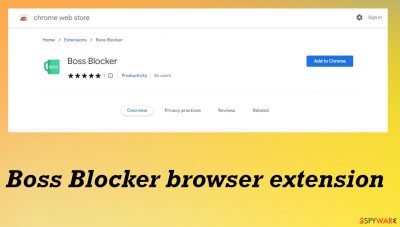
Boss Blocker browser extension is a useless tool that does nothing positive on the machine. Even though the program is promoted as a useful addition to the Google Chrome browser that can improve the performance of the system generally. This is the type of the PUP[1] that affects the system besides being intrusive on the web browser.
The program causes redirects and manipulates browser settings to control the traffic that exposes users to various commercial content online. Boss Blocker program injects various advertisements into websites that normally do not show commercial content. This is how the adware controls what sites people get exposed to.
This is the program that should block those ads and help with unwanted advertising campaigns, but the additional browser application is not doing that. This is a useless program that should be removed properly from the system, so these issues do not bother people further. It is not a virus nor the programs related to the OS, so remove it properly right away.
| Name | Boss Blocker |
|---|---|
| Type | Adware, browser extension, redirect |
| Category | Potentially unwanted program |
| Problems | The app triggers advertisement injections on various sites not related to the program |
| Distribution | Freeware installations, deceptive sites, other PUPs |
| Alleged functionality | Blocks ads on the browser |
| Elimination | Threats should be removed with AV tools like SpyHunter 5Combo Cleaner or Malwarebytes |
| Repair | There are issues that can be created in the system, so run FortectIntego to repair affected files |
Intrusive advertisements and changes
Boss Blocker browser intruder delivers commercial content and alters the material that the visited site shows in the first place. This is the extension that can open new tabs in the browser and redirect to advertising platforms. It causes these new browser windows to appear too.
The adware and browser hijackers are the intrusive programs that experts[2] recommend avoiding. Boss Blocker browser extension can be spread using various deceptive and misleading pages, freeware downloads, and distribution sites, so pay attention to the red flags and avoid allowing any installs.
The intruder can affect the time online with the additional toolbars and applications installed on the computer or web browser. Advertisements appear in places they should not be present and in various forms like links, pop-ups, banners, and coupons. Interaction with them causes Boss Blocker redirects.
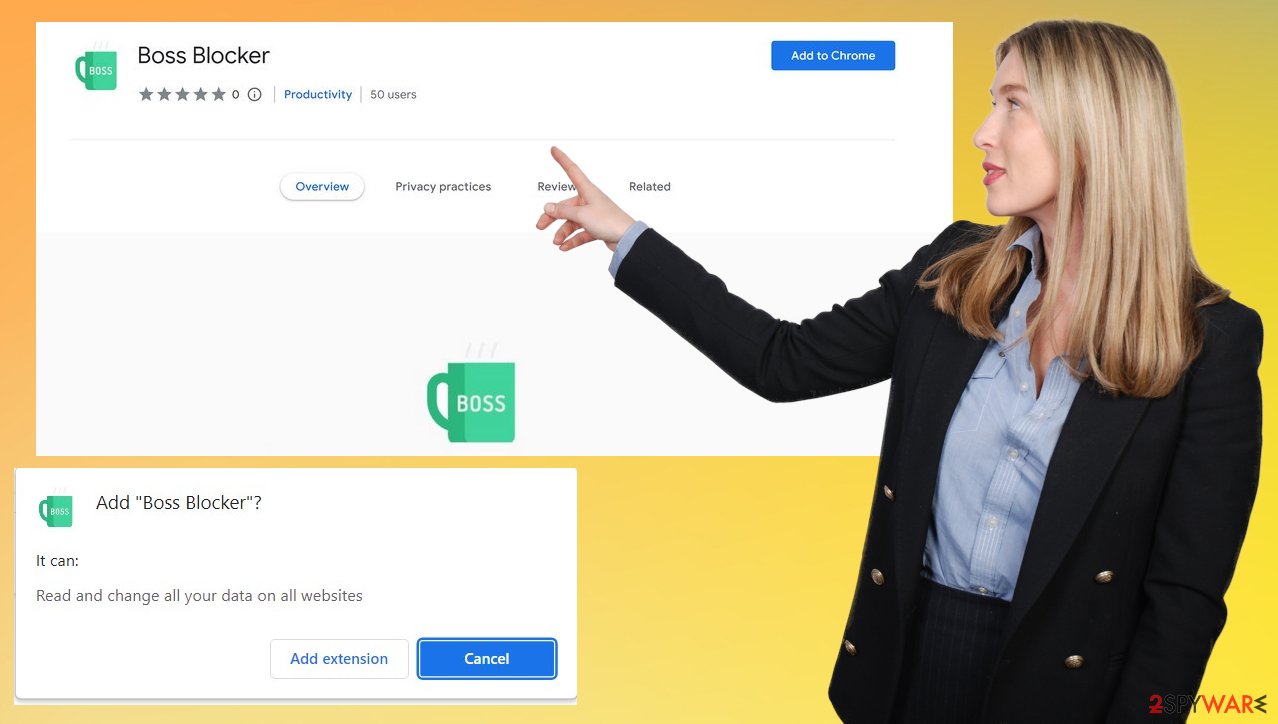
Stopping these notifications
SItes and pop-up ads that appear due to redirects caused by the PUP can trigger push notifications and other content that affects your performance for you. This is what you should change manually within the browser because it is the process that the Boss Blocker browser extension causes by altering settings.
Remove unwanted notifications from Google Chrome (desktop):
- Open Google Chrome browser and go to Menu > Settings.
- Scroll down and click on Advanced.
- Locate Privacy and security section and pick Site Settings > Notifications.
![Stop notifications on Chrome PC 1 Stop notifications on Chrome PC 1]()
- Look at the Allow section and look for a suspicious URL.
- Click the three vertical dots next to it and pick Block. This should remove unwanted notifications from Google Chrome.
![Stop notifications on Chrome PC 2 Stop notifications on Chrome PC 2]()
Remove unwanted notifications from Google Chrome (Android):
- Open Google Chrome and tap on Settings (three vertical dots).
- Select Notifications.
- Scroll down to the Sites section.
- Locate the unwanted URL and toggle the button to the left (Off setting).
![Stop notifications on Chrome Android Stop notifications on Chrome Android]()
Remove unwanted notifications from Mozilla Firefox:
- Open Mozilla Firefox and go to Menu > Options.
- Click on Privacy & Security section.
- Under Permissions, you should be able to see Notifications. Click the Settings button next to it.
![Stop notifications on Mozilla Firefox 1 Stop notifications on Mozilla Firefox 1]()
- In the Settings – Notification Permissions window, click on the drop-down menu by the URL in question.
- Select Block and then click on Save Changes. This should remove unwanted notifications from Mozilla Firefox.
![Stop notifications on Mozilla Firefox 2 Stop notifications on Mozilla Firefox 2]()
Remove unwanted notifications from Safari:
- Click on Safari > Preferences…
- Go to the Websites tab and, under General, select Notifications.
- Select the web address in question, click the drop-down menu and select Deny.
![Stop notifications on Safari Stop notifications on Safari]()
Remove unwanted notifications from MS Edge:
- Open Microsoft Edge, and click the Settings and more button (three horizontal dots) at the top-right of the window.
- Select Settings and then go to Advanced.
- Under Website permissions, pick Manage permissions and select the URL in question.
![Stop notifications on Edge 1 Stop notifications on Edge 1]()
- Toggle the switch to the left to turn notifications off on Microsoft Edge.
![Stop notifications on Edge 2 Stop notifications on Edge 2]()
Remove unwanted notifications from MS Edge (Chromium):
- Open Microsoft Edge, and go to Settings.
- Select Site permissions.
- Go to Notifications on the right.
- Under Allow, you will find the unwanted entry.
- Click on More actions and select Block.
![Stop notifications on Edge Chromium Stop notifications on Edge Chromium]()
Remove unwanted notifications from Internet Explorer:
- Open Internet Explorer, and click on the Gear icon at the top-right of the window.
- Select Internet options and go to the Privacy tab.
- In the Pop-up Blocker section, click on Settings.
- Locate web address in question under Allowed sites and pick Remove.
![Stop notifications on Internet Explorer Stop notifications on Internet Explorer]()
Dealing with the application
You should remove the application like this using anti-malware tools that can find and clear any intruders from the system. Boss Blocker browser extension is the one that can be installed behind your back, so the machine needs to be scanned fully to find other pre-packed or bundled[3] programs that night be added during the same procedure.
These redirects can trigger social engineering, tech support scam messages, and fake errors to keep users interacting with the advertisements, reroutes, and the Boss Blocker browser extension itself. Avoid clicking on anything suspicious, so you cannot trigger drops of other infections.
As for the avoidance of these freeware installations in the future, you are always recommended to choose Advanced or Custom installation options when installing any programs from the machine. Torrent sites and pirating bring additional risks, so avoid them.
Boss Blocker adware needs to be removed right away because it is the program that brings nothing valuable to the machine. It seems that the application is only provided for the Google Chrome browser, so make sure to reset the browser when the app affects your machine, but check other apps too.
You may remove virus damage with a help of FortectIntego. SpyHunter 5Combo Cleaner and Malwarebytes are recommended to detect potentially unwanted programs and viruses with all their files and registry entries that are related to them.
Getting rid of Boss Blocker browser extension. Follow these steps
Uninstall from Windows
Instructions for Windows 10/8 machines:
- Enter Control Panel into Windows search box and hit Enter or click on the search result.
- Under Programs, select Uninstall a program.

- From the list, find the entry of the suspicious program.
- Right-click on the application and select Uninstall.
- If User Account Control shows up, click Yes.
- Wait till uninstallation process is complete and click OK.

If you are Windows 7/XP user, proceed with the following instructions:
- Click on Windows Start > Control Panel located on the right pane (if you are Windows XP user, click on Add/Remove Programs).
- In Control Panel, select Programs > Uninstall a program.

- Pick the unwanted application by clicking on it once.
- At the top, click Uninstall/Change.
- In the confirmation prompt, pick Yes.
- Click OK once the removal process is finished.
Delete from macOS
Remove items from Applications folder:
- From the menu bar, select Go > Applications.
- In the Applications folder, look for all related entries.
- Click on the app and drag it to Trash (or right-click and pick Move to Trash)

To fully remove an unwanted app, you need to access Application Support, LaunchAgents, and LaunchDaemons folders and delete relevant files:
- Select Go > Go to Folder.
- Enter /Library/Application Support and click Go or press Enter.
- In the Application Support folder, look for any dubious entries and then delete them.
- Now enter /Library/LaunchAgents and /Library/LaunchDaemons folders the same way and terminate all the related .plist files.

Remove from Google Chrome
Delete malicious extensions from Google Chrome:
- Open Google Chrome, click on the Menu (three vertical dots at the top-right corner) and select More tools > Extensions.
- In the newly opened window, you will see all the installed extensions. Uninstall all the suspicious plugins that might be related to the unwanted program by clicking Remove.

Clear cache and web data from Chrome:
- Click on Menu and pick Settings.
- Under Privacy and security, select Clear browsing data.
- Select Browsing history, Cookies and other site data, as well as Cached images and files.
- Click Clear data.

Change your homepage:
- Click menu and choose Settings.
- Look for a suspicious site in the On startup section.
- Click on Open a specific or set of pages and click on three dots to find the Remove option.
Reset Google Chrome:
If the previous methods did not help you, reset Google Chrome to eliminate all the unwanted components:
- Click on Menu and select Settings.
- In the Settings, scroll down and click Advanced.
- Scroll down and locate Reset and clean up section.
- Now click Restore settings to their original defaults.
- Confirm with Reset settings.

After uninstalling this potentially unwanted program (PUP) and fixing each of your web browsers, we recommend you to scan your PC system with a reputable anti-spyware. This will help you to get rid of Boss Blocker browser extension registry traces and will also identify related parasites or possible malware infections on your computer. For that you can use our top-rated malware remover: FortectIntego, SpyHunter 5Combo Cleaner or Malwarebytes.
How to prevent from getting browser plugins
Do not let government spy on you
The government has many issues in regards to tracking users' data and spying on citizens, so you should take this into consideration and learn more about shady information gathering practices. Avoid any unwanted government tracking or spying by going totally anonymous on the internet.
You can choose a different location when you go online and access any material you want without particular content restrictions. You can easily enjoy internet connection without any risks of being hacked by using Private Internet Access VPN.
Control the information that can be accessed by government any other unwanted party and surf online without being spied on. Even if you are not involved in illegal activities or trust your selection of services, platforms, be suspicious for your own security and take precautionary measures by using the VPN service.
Backup files for the later use, in case of the malware attack
Computer users can suffer from data losses due to cyber infections or their own faulty doings. Ransomware can encrypt and hold files hostage, while unforeseen power cuts might cause a loss of important documents. If you have proper up-to-date backups, you can easily recover after such an incident and get back to work. It is also equally important to update backups on a regular basis so that the newest information remains intact – you can set this process to be performed automatically.
When you have the previous version of every important document or project you can avoid frustration and breakdowns. It comes in handy when malware strikes out of nowhere. Use Data Recovery Pro for the data restoration process.
- ^ Potentially unwanted program. Wikipedia. The free encyclopedia.
- ^ AVirus. Avirus. Spyware news.
- ^ Bundled software. Techopedia. Cybersecurity 101.


















