Browser Checkup for Chrome by Doctor (Virus Removal Guide) - Free Instructions
Browser Checkup for Chrome by Doctor Removal Guide
What is Browser Checkup for Chrome by Doctor?
Browser Checkup for Chrome by Doctor – a falsely advertised app that displays tons of ads
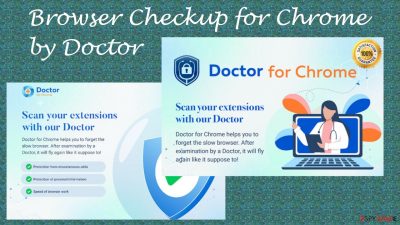
Browser Checkup for Chrome by Doctor is a browser hijacker because it changes particular browser preferences, tracks browsing-related data, and shows ads in many forms. It doesn't find any hazardous extensions as it's advertised to do, and it will slow down your device. Overall, the app fails to perform its functions, so it is not recommended to install it in the first place.
Browser Checkup for Chrome by Doctor ads may be displayed as notifications, in-text hyperlinks, pop-ups, altered search results, and so on. Apart from being intrusive, they might also be hazardous as these ads originate from a different source than the portal you're visiting.
Redirects might lead you to visit malicious sites where additional PUP installation might be forced, private details stolen, or worse – malware installed. In this article, we will discuss how to effectively eliminate this app from your system and ensure that it is clear from potentially unwanted programs for better system health and an undisturbed browsing experience.
| name | Browser Checkup for Chrome by Doctor |
|---|---|
| type | Browser hijacker, redirect virus, PUP |
| Affected browsers | Google Chrome |
| official distribution site | Getwebdoctor.com |
| Altered browser settings | Usually, browser hijackers modify the default search engine, new tab, and homepage preferences |
| Symptoms | Slower device performance, annoying notifications, more than usual ads |
| Risks | Deceptive ads might lead to additional PUP infections, privacy loss |
| Distribution | Official Google Chrome Web Store, freeware bundles, deceptive ads, fake Flash installers/updaters |
| Removal | Proper elimination of any computer threat must be done with a trustworthy anti-malware tool |
| Repair | Fix any system issues that Browser Checkup for Chrome by Doctor caused by running system diagnostics with the FortectIntego tool. It will also clean up tracking cookies and other browser-related data |
Browser hijackers, such as Search.assistivedata.com virus, ExploreActivity virus, Searchlee.com virus, Browser Checkup for Chrome by Doctor virus, and others, are often advertised to improve browsing speed, security, privacy, etc. In fact, they do the exact opposite by collecting browsing habits and various details, including but not limited to:
- device and browser details,
- used apps,
- IP addresses,
- geolocations,
- visited portals, etc.
These non-personal details[1] can be used to tailor ads specifically for you. But if they end up in the wrong hands, you might become a victim of a cyberattack. Furthermore, Browser Checkup for Chrome by Doctor redirects which happen after clicking a shown ad, might lead to malicious sites.
Deceptive ads might claim that there's an amazing sale or a breaking news story. When clicked, you'll be redirected to a non-related page with shady software, gambling, porn, or other promotional affiliated content. These portals could endanger your privacy and security.
Although Browser Checkup for Chrome by Doctor can still be downloaded from the official Google Chrome web store, it can also be installed through freeware bundles, deceptive ads, fake updaters/installers, and other sneaky methods. Due to its functions, false advertisement, and other details, it's categorized as a potentially unwanted program[2] or PUP for short.
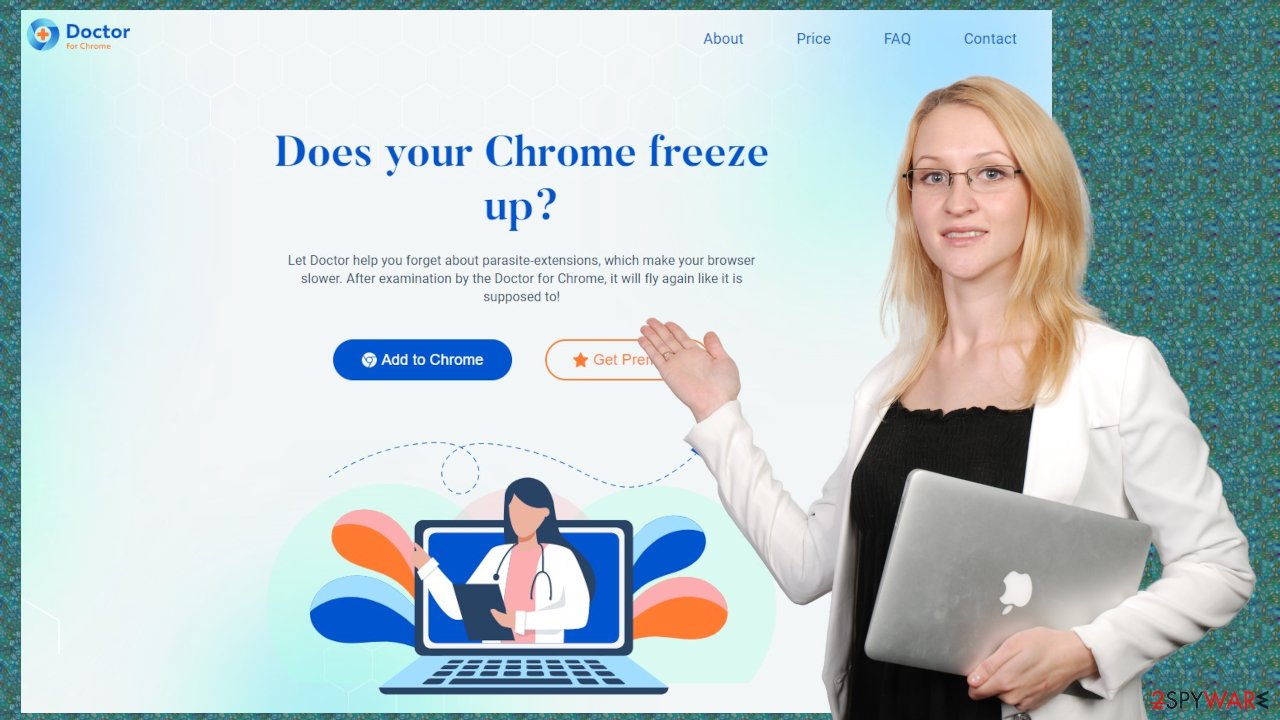
Whether you were tricked into installing it or you don't know how it got on your device, we suggest you remove Browser Checkup for Chrome by Doctor immediately. To make sure it's eliminated properly, do that with a dependable anti-malware tool such as SpyHunter 5Combo Cleaner or Malwarebytes.
PUPs, such as adware, browser hijackers, and others, can mess up system files and store tons of tracking cookies which will slow down your device, could cause crashing, freezing, and symptoms alike. IT experts[3] highly recommend using the FortectIntego right after Browser Checkup for Chrome by Doctor removal to take care of all system and browser issues.
Increasing your security might prevent virus infections
Malware developers are getting more and more active. They're targeting not only big companies that could pay the big bucks but everyday computer users too. That's why everyone should take matters into their own hands and set up defenses to avoid infections.
Our team has prepared a list of suggestions that wouldn't guarantee that your devices won't get infected but raise the bar quite hard for any cybercriminal to overcome:
- Professional anti-malware software has to be constantly updated and used to ensure that the device is virus-free.
- A powerful all-in-one system optimizer and clean-up tool should be used at least once a week to get rid of tracking cookies and maintain system files and settings in order.
- Backups of all essential data should be kept in two separate devices, one of them being offline storage.
- All software, especially the operating system, should be updated with the latest updates as soon as they are available.
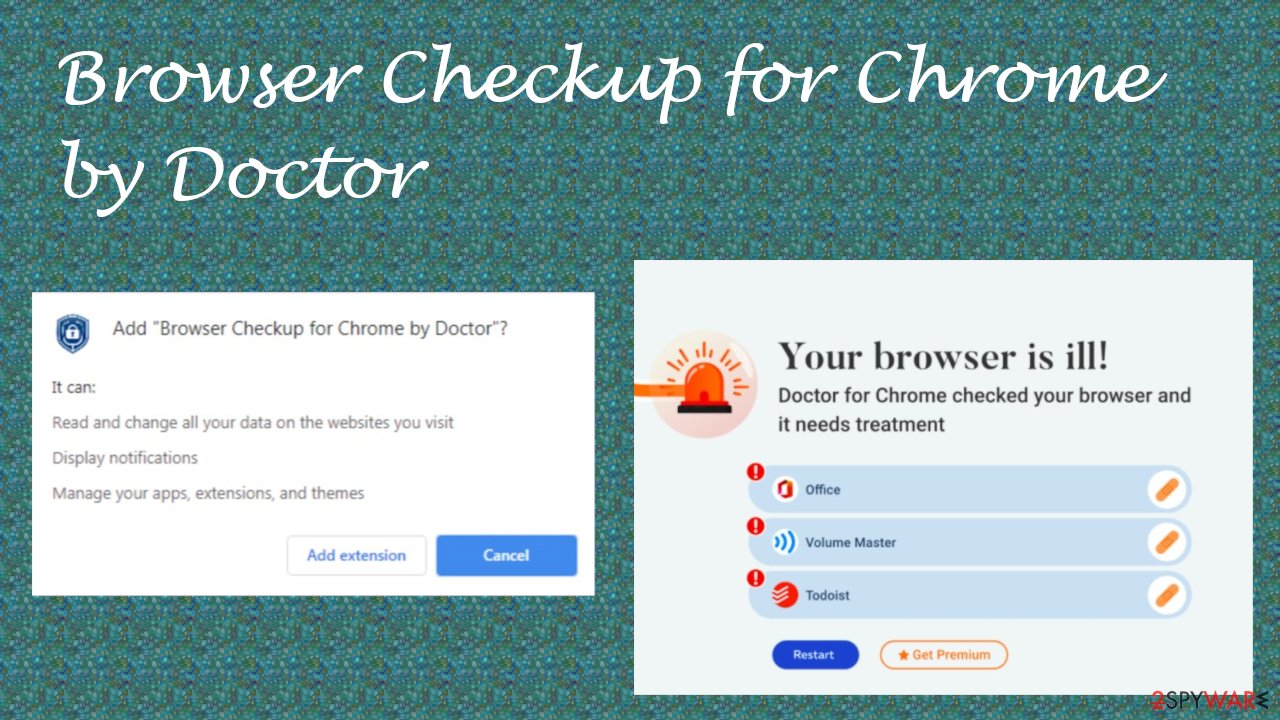
Safely remove Browser Checkup for Chrome by Doctor virus with the help of security tools
As we're stated before, Browser Checkup for Chrome by Doctor browser hijacker is a falsely advertised piece of software that should never be used. It will only slow down your device and the internet connection, irritate you with tons of ads, and won't find any hazardous extensions as it's not an AV tool.
To remove Browser Checkup for Chrome by Doctor, use a reliable anti-malware tool. Scan your device and proceed with the app's recommendations. Afterward, use a system repair tool to fix any damaged system files and wipe tracking cookies and other browser-related data.
In some cases, you will have to finish Browser Checkup for Chrome by Doctor removal manually. It might seem hard, but we're here to help you. Below you'll find free instructions on eliminating its extension from Google Chrome browsers and other helpful manuals.
You may remove virus damage with a help of FortectIntego. SpyHunter 5Combo Cleaner and Malwarebytes are recommended to detect potentially unwanted programs and viruses with all their files and registry entries that are related to them.
Getting rid of Browser Checkup for Chrome by Doctor. Follow these steps
Uninstall from Windows
Instructions for Windows 10/8 machines:
- Enter Control Panel into Windows search box and hit Enter or click on the search result.
- Under Programs, select Uninstall a program.

- From the list, find the entry of the suspicious program.
- Right-click on the application and select Uninstall.
- If User Account Control shows up, click Yes.
- Wait till uninstallation process is complete and click OK.

If you are Windows 7/XP user, proceed with the following instructions:
- Click on Windows Start > Control Panel located on the right pane (if you are Windows XP user, click on Add/Remove Programs).
- In Control Panel, select Programs > Uninstall a program.

- Pick the unwanted application by clicking on it once.
- At the top, click Uninstall/Change.
- In the confirmation prompt, pick Yes.
- Click OK once the removal process is finished.
Delete from macOS
Remove items from Applications folder:
- From the menu bar, select Go > Applications.
- In the Applications folder, look for all related entries.
- Click on the app and drag it to Trash (or right-click and pick Move to Trash)

To fully remove an unwanted app, you need to access Application Support, LaunchAgents, and LaunchDaemons folders and delete relevant files:
- Select Go > Go to Folder.
- Enter /Library/Application Support and click Go or press Enter.
- In the Application Support folder, look for any dubious entries and then delete them.
- Now enter /Library/LaunchAgents and /Library/LaunchDaemons folders the same way and terminate all the related .plist files.

Remove from Google Chrome
Delete malicious extensions from Google Chrome:
- Open Google Chrome, click on the Menu (three vertical dots at the top-right corner) and select More tools > Extensions.
- In the newly opened window, you will see all the installed extensions. Uninstall all the suspicious plugins that might be related to the unwanted program by clicking Remove.

Clear cache and web data from Chrome:
- Click on Menu and pick Settings.
- Under Privacy and security, select Clear browsing data.
- Select Browsing history, Cookies and other site data, as well as Cached images and files.
- Click Clear data.

Change your homepage:
- Click menu and choose Settings.
- Look for a suspicious site in the On startup section.
- Click on Open a specific or set of pages and click on three dots to find the Remove option.
Reset Google Chrome:
If the previous methods did not help you, reset Google Chrome to eliminate all the unwanted components:
- Click on Menu and select Settings.
- In the Settings, scroll down and click Advanced.
- Scroll down and locate Reset and clean up section.
- Now click Restore settings to their original defaults.
- Confirm with Reset settings.

After uninstalling this potentially unwanted program (PUP) and fixing each of your web browsers, we recommend you to scan your PC system with a reputable anti-spyware. This will help you to get rid of Browser Checkup for Chrome by Doctor registry traces and will also identify related parasites or possible malware infections on your computer. For that you can use our top-rated malware remover: FortectIntego, SpyHunter 5Combo Cleaner or Malwarebytes.
How to prevent from getting browser hijacker
Do not let government spy on you
The government has many issues in regards to tracking users' data and spying on citizens, so you should take this into consideration and learn more about shady information gathering practices. Avoid any unwanted government tracking or spying by going totally anonymous on the internet.
You can choose a different location when you go online and access any material you want without particular content restrictions. You can easily enjoy internet connection without any risks of being hacked by using Private Internet Access VPN.
Control the information that can be accessed by government any other unwanted party and surf online without being spied on. Even if you are not involved in illegal activities or trust your selection of services, platforms, be suspicious for your own security and take precautionary measures by using the VPN service.
Backup files for the later use, in case of the malware attack
Computer users can suffer from data losses due to cyber infections or their own faulty doings. Ransomware can encrypt and hold files hostage, while unforeseen power cuts might cause a loss of important documents. If you have proper up-to-date backups, you can easily recover after such an incident and get back to work. It is also equally important to update backups on a regular basis so that the newest information remains intact – you can set this process to be performed automatically.
When you have the previous version of every important document or project you can avoid frustration and breakdowns. It comes in handy when malware strikes out of nowhere. Use Data Recovery Pro for the data restoration process.
- ^ Non-personal data. Wikipedia. The free encyclopedia.
- ^ Chris Hoffman. PUPs Explained: What is a “Potentially Unwanted Program”?. Howtogeek. Online technology magazine.
- ^ Senzavirus. Senzavirus. Spyware news and security.








