Search.assistivedata.com (Removal Guide) - Free Instructions
Search.assistivedata.com Removal Guide
What is Search.assistivedata.com?
Search.assistivedata.com is the browser-based threat that alters settings and affects the speed/ performance of the machine
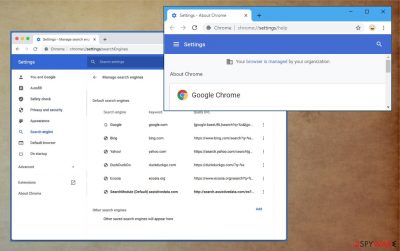
Search.assistivedata.com – a browser hijacker that ads suspicious entries on the Chrome browser and significantly diminishes time online. This is the suspicious site that people mainly notice added in some lists of settings on their browsers. For example, the PUP takes over your homepage and default search engine, so all the attempts get rerouted to the sponsored site and fake search engines that do not display real, useful results. The intruder is classified as a browser hijacker[1] due to all these new tab settings, default homepage, and search engine changes.
This is not a program or website that could be trusted or used as a good addition to a web browsing application. The content is highly intrusive, filled with ads, sponsored, and redirecting material. You right end up with another potentially unwanted program on the machine if you keep browsing the web using this site, so rely on methods below that also show how to act when Managed by your organization appears in the browser out of nowhere.
| Name | Search.assistivedata.com |
|---|---|
| Type | Browser hijacker, PUP |
| Issues | The program redirects searches through a shady engine that injects advertisements to search results. It exposes the user to possibly malicious material and alters settings to add Managed by your organization on Google Chrome |
| Symptoms | Browser-based threat changes homepage, default search engine, new tab preferences |
| Distribution | PUPs like this spread using software bundling methods,[2] other deceiving techniques |
| Elimination | You would remove Search.assistivedata.com from the machine with a full system scan help that AV tools can provide |
| Repair | Recover after the infection with apps like FortectIntego |
Search.assistivedata.com is the potentially unwanted program that manages to find its way on the system, so the system can be affected significantly and all the searches redirected through pages with different aims than search engines. This is the sponsored content site that affects the performance of Google Chrome by adding entries, changing settings, rerouting searches, injecting commercial content on random sites.
Users tend to call it a Search.assistivedata.com virus due to intrusive behavior, changes, unwanted intervention, and detection results[3] that indicate this page and related PUPs as harmful. The program is not supposed to be used as a real search engine, so make sure to avoid interaction with search results and links there.
If you continuously click on popups, banners, advertisements, redirects, links, and other content that this shady search engine Search.assistivedata.com displays, you might allow PUP installations without noticing. Also, you might trigger data tracking functions since such shady applications have various third-parties related to the content user see.
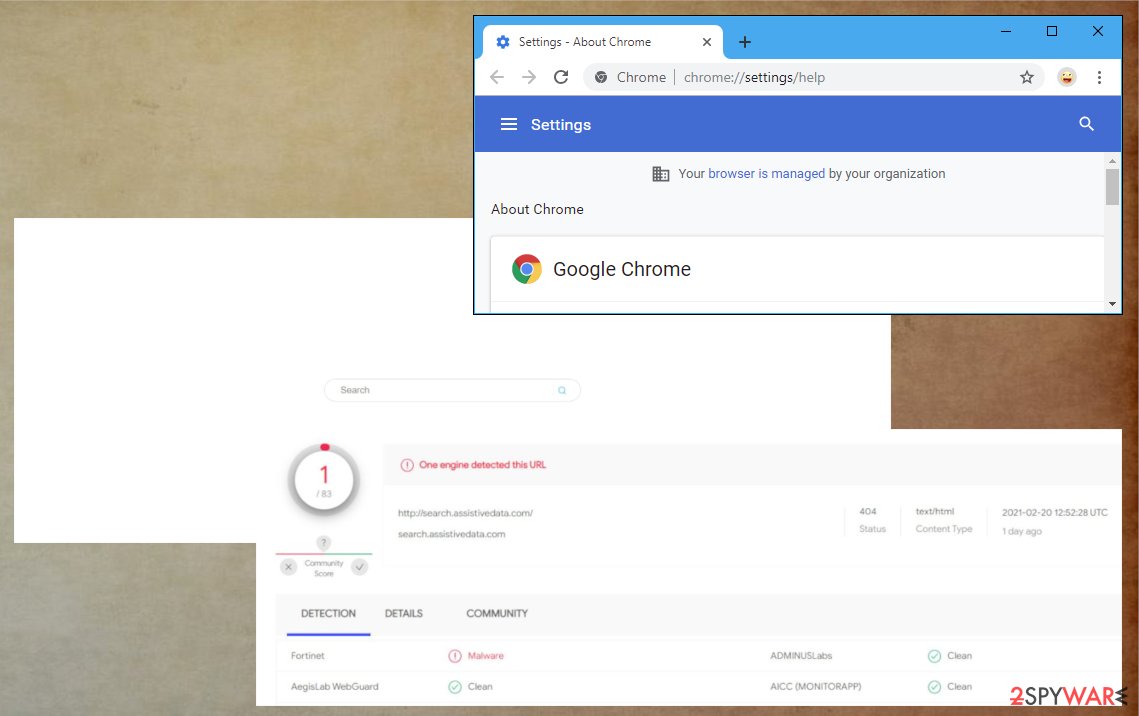
You need to perform a proper Search.assistivedata.com removal when you first notice any reroutes and issues with the speed of the machine. The intruder relies on advertisers, commercial content creators, third-party PUP developers, sponsors. All these sources can access information about your browsing habits.
Get a tool like SpyHunter 5Combo Cleaner or Malwarebytes and remove Search.assistivedata.com as soon as you start spotting this site in the list of default search engines. You can use any other anti-malware or security application that is trustworthy. Make sure to run a full system scan, so you can avoid system damage.
If you skip through steps when installing a random program for the termination of the PUP, you might download additional malware instead of treating this browser hijacker. If so, you might need more help after Search.assistivedata.com infection elimination. Run FortectIntego if you have any doubts about system issues.
Even though this is a browser-based threat, a potentially unwanted program and the application that is not found on the system can trigger background processes. It is because all the activities are caused by a PUP running on the PC, not the browser hijacker Search.assistivedata.com itself. Be cautious.
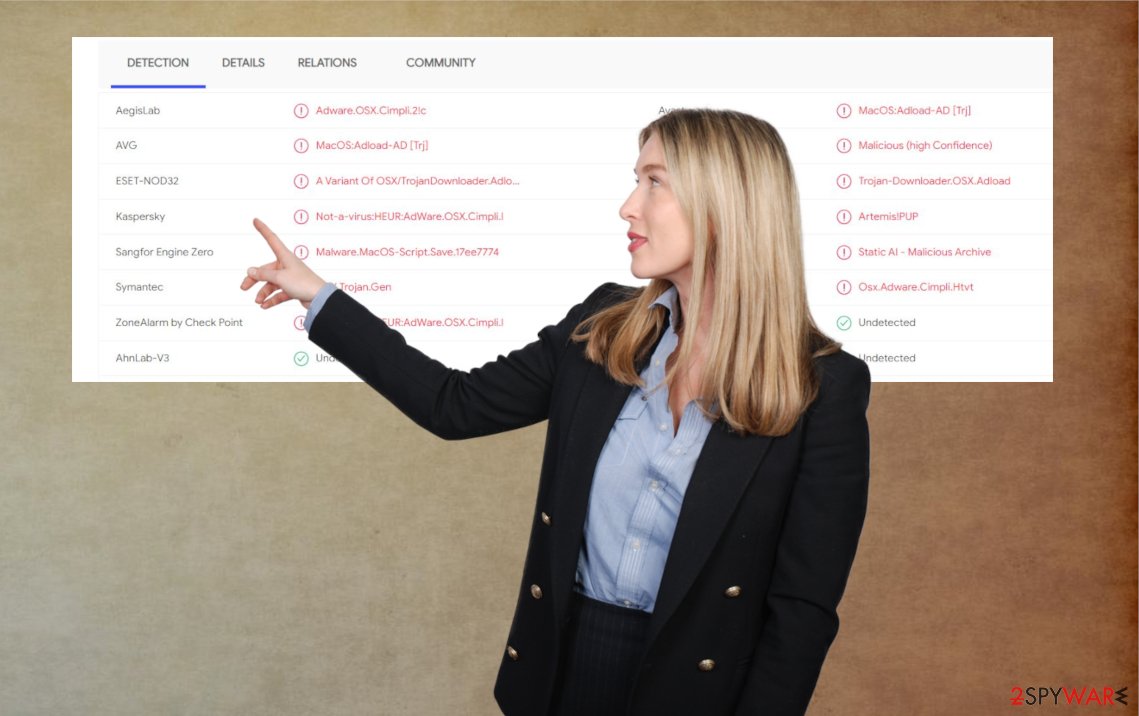
Rushing through software installations lead to PUP infections
Users have a tendency to skip through steps during freeware installations and similar processes, so relying on proper sources for your programs is a crucial step. You need to rely on official program developers, providers, and sites other than p2p services, torrent platforms.
Software bundling is one of the more common methods that developers use to spread such adware, browser hijacker, PUP applications so people do not notice shady installation. You can avoid additional pieces if you always go for Advanced or Custom options when downloading anything.
When you expand the list of all the pieces that get installed, you can choose what to keep and what to eliminate from the list. Once the recommended or quick option is selected, you automatically agree to install all programs. That means PUP comes with a program you wanted to download on the PC. Also, clicking on deceiving pop-ups and other advertisements leads to the same automatic download of browser-based apps.
Make sure to eliminate Search.assistivedata.com virus and the shady altered settings
You should remove Search.assistivedata.com from the machine as any other browser hijacker – using anti-malware tools or programs designed to secure the system from any PUPs and similar threats. Make sure to run a proper program so the computer is thoroughly cleaned and any associated programs get to be terminated.
You might also need to go through browser settings on Google Chrome after the Search.assistivedata.com removal is done, so your device can work smoothly again. You can fully reset the browser to default by relying on the method shown below or try to find the setting on the browser and solve Settings managed by your organization issue.
Search.assistivedata.com can generally affect the system of your device and interfere with various settings on the computer itself besides affecting the browser. Run a tool like a PC repair application and make sure to restore any processes that got disabled or corrupted.
You may remove virus damage with a help of FortectIntego. SpyHunter 5Combo Cleaner and Malwarebytes are recommended to detect potentially unwanted programs and viruses with all their files and registry entries that are related to them.
Getting rid of Search.assistivedata.com. Follow these steps
Uninstall from Windows
Instructions for Windows 10/8 machines:
- Enter Control Panel into Windows search box and hit Enter or click on the search result.
- Under Programs, select Uninstall a program.

- From the list, find the entry of the suspicious program.
- Right-click on the application and select Uninstall.
- If User Account Control shows up, click Yes.
- Wait till uninstallation process is complete and click OK.

If you are Windows 7/XP user, proceed with the following instructions:
- Click on Windows Start > Control Panel located on the right pane (if you are Windows XP user, click on Add/Remove Programs).
- In Control Panel, select Programs > Uninstall a program.

- Pick the unwanted application by clicking on it once.
- At the top, click Uninstall/Change.
- In the confirmation prompt, pick Yes.
- Click OK once the removal process is finished.
Delete from macOS
Remove items from Applications folder:
- From the menu bar, select Go > Applications.
- In the Applications folder, look for all related entries.
- Click on the app and drag it to Trash (or right-click and pick Move to Trash)

To fully remove an unwanted app, you need to access Application Support, LaunchAgents, and LaunchDaemons folders and delete relevant files:
- Select Go > Go to Folder.
- Enter /Library/Application Support and click Go or press Enter.
- In the Application Support folder, look for any dubious entries and then delete them.
- Now enter /Library/LaunchAgents and /Library/LaunchDaemons folders the same way and terminate all the related .plist files.

Remove from Google Chrome
Delete malicious extensions from Google Chrome:
- Open Google Chrome, click on the Menu (three vertical dots at the top-right corner) and select More tools > Extensions.
- In the newly opened window, you will see all the installed extensions. Uninstall all the suspicious plugins that might be related to the unwanted program by clicking Remove.

Clear cache and web data from Chrome:
- Click on Menu and pick Settings.
- Under Privacy and security, select Clear browsing data.
- Select Browsing history, Cookies and other site data, as well as Cached images and files.
- Click Clear data.

Change your homepage:
- Click menu and choose Settings.
- Look for a suspicious site in the On startup section.
- Click on Open a specific or set of pages and click on three dots to find the Remove option.
Reset Google Chrome:
If the previous methods did not help you, reset Google Chrome to eliminate all the unwanted components:
- Click on Menu and select Settings.
- In the Settings, scroll down and click Advanced.
- Scroll down and locate Reset and clean up section.
- Now click Restore settings to their original defaults.
- Confirm with Reset settings.

After uninstalling this potentially unwanted program (PUP) and fixing each of your web browsers, we recommend you to scan your PC system with a reputable anti-spyware. This will help you to get rid of Search.assistivedata.com registry traces and will also identify related parasites or possible malware infections on your computer. For that you can use our top-rated malware remover: FortectIntego, SpyHunter 5Combo Cleaner or Malwarebytes.
How to prevent from getting browser hijacker
Stream videos without limitations, no matter where you are
There are multiple parties that could find out almost anything about you by checking your online activity. While this is highly unlikely, advertisers and tech companies are constantly tracking you online. The first step to privacy should be a secure browser that focuses on tracker reduction to a minimum.
Even if you employ a secure browser, you will not be able to access websites that are restricted due to local government laws or other reasons. In other words, you may not be able to stream Disney+ or US-based Netflix in some countries. To bypass these restrictions, you can employ a powerful Private Internet Access VPN, which provides dedicated servers for torrenting and streaming, not slowing you down in the process.
Data backups are important – recover your lost files
Ransomware is one of the biggest threats to personal data. Once it is executed on a machine, it launches a sophisticated encryption algorithm that locks all your files, although it does not destroy them. The most common misconception is that anti-malware software can return files to their previous states. This is not true, however, and data remains locked after the malicious payload is deleted.
While regular data backups are the only secure method to recover your files after a ransomware attack, tools such as Data Recovery Pro can also be effective and restore at least some of your lost data.
- ^ Browser hijacker. Wikipedia. The free encyclopedia.
- ^ Bundled Software. Techopedia. IT definitions.
- ^ Virus detection. VirusTotal. Online malware scanner.








