Browser-net.net virus (Simple Removal Guide) - Tutorial
Browser-net.net virus Removal Guide
What is Browser-net.net virus?
Browser-net.net might hijack the most popular web browsers
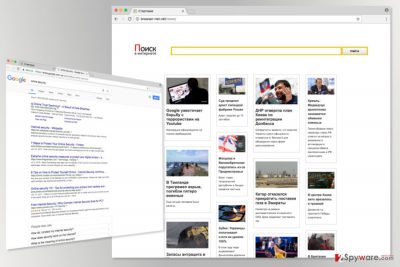
Browser-net.net is a suspicious Russian news website that includes a web search function. This website might appear on your browser after incorrect installation of freeware.
Due to its suspicious infiltration method and other negative features, it is classified as a potentially unwanted program (PUP) and a browser hijacker. [1]
On the affected computer, it might modify Windows registry and alter targeted browsers’ settings. As a result, Browser-net.net becomes default homepage. In order to replace it with another domain is not as simple as you might think.
The hijacker takes control over the web browser and prevents users from customizing it. Thus, you won’t be able to delete this URL and type your preferred one.
However, it’s still possible to remove Browser-net.net either manually or automatically. At the end of the article, you will find manual elimination instructions. However, you can speed up this procedure with FortectIntego and opt for the automatic elimination option.
Undoubtedly, there’s no need to delay a removal of the sneaky program that managed to get inside the system without asking direct permission. However, it’s not the only reason why it should not stay on your PC.
Browser-net.net has a search box that offers to browse the web. Currently, it redirects searches to Google. It seems that developers only participate in Google’s affiliate program. However, the situation might change soon, and they might be capable of altering search results.
Browser hijackers are known for the ability to replace organic links with sponsored ones. This activity helps to trick people into clicking on promotional links. By boosting traffic to particular sites, developers generate advertising-based revenue.
This potentially unwanted program might also be used as an advertising tool. It may deliver numerous online ads and redirect to promotional sites. The biggest issue here is not disturbed browsing sessions, but Browser-net.net redirect problems.
After clicking on an ad, you might be redirected to the infected or scam website.[2] Some of these ads might lead to tech support scam, phishing or other suspicious sites where you might be tricked into revealing your personal information.
Fortunately, Browser-net.net removal can help to avoid all these possible threats.
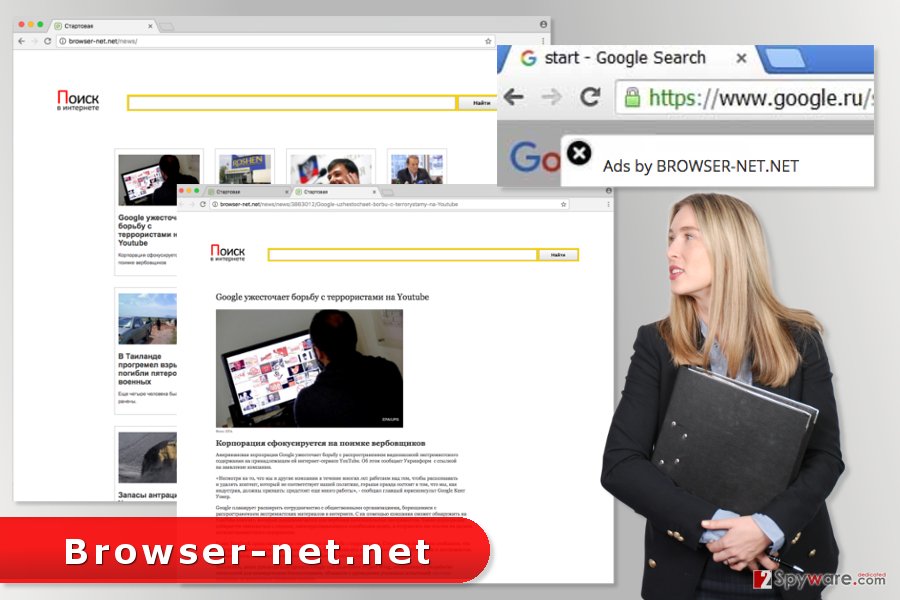
Browser hijacker spreads in the software packages
This potentially unwanted program might enter the system and hijack all popular web browsers after incorrect installation of freeware or shareware.
The distribution relies on bundling – a deceptive software marketing method. This strategy allows adding PUP in software package as an optional component.
When users install new programs downloaded from the Internet, they are asked to choose between Advanced and Recommended settings. To avoid installation of additional components, selecting Advanced settings is a must.
The installation wizard will show up the list of pre-selected entries. It’s important to untick all third-party programs and statements agreeing to make Browser-net.net your default homepage.
If you rush through the Advanced installation settings by quickly clicking “Next” button, you might overlook this important step. Thus, you should pay attention to this process to avoid PUPs.
Relying on Quick or Recommended settings might lead to Browser-net.net hijack and installation of other undesired applications. Thus, you should never choose these settings.
Removal of the Browser-net.net virus
There are two ways how you can remove Browser-net.net from your browser’s homepage – manual and automatic.
Manual method requires looking up for the hijacker and its components in the system. By following the instructions below, you have to investigate the system. You need to find and delete all suspicious programs and browser add-ons that may have been installed too.
Indeed, this elimination method requires putting more effort and time. What is more, if you fail and leave at least one hijacker-related entry, this PUP might show up again on your browser.
If you want to be 100% sure that Browser-net.net removal is successful from the first time, you should opt for the automatic elimination method.
You may remove virus damage with a help of FortectIntego. SpyHunter 5Combo Cleaner and Malwarebytes are recommended to detect potentially unwanted programs and viruses with all their files and registry entries that are related to them.
Getting rid of Browser-net.net virus. Follow these steps
Uninstall from Windows
In order to remove Browser-net.net manually from your PC, you need to make sure that any suspicious programs haven't been installed on your device too.
Instructions for Windows 10/8 machines:
- Enter Control Panel into Windows search box and hit Enter or click on the search result.
- Under Programs, select Uninstall a program.

- From the list, find the entry of the suspicious program.
- Right-click on the application and select Uninstall.
- If User Account Control shows up, click Yes.
- Wait till uninstallation process is complete and click OK.

If you are Windows 7/XP user, proceed with the following instructions:
- Click on Windows Start > Control Panel located on the right pane (if you are Windows XP user, click on Add/Remove Programs).
- In Control Panel, select Programs > Uninstall a program.

- Pick the unwanted application by clicking on it once.
- At the top, click Uninstall/Change.
- In the confirmation prompt, pick Yes.
- Click OK once the removal process is finished.
Delete from macOS
Remove items from Applications folder:
- From the menu bar, select Go > Applications.
- In the Applications folder, look for all related entries.
- Click on the app and drag it to Trash (or right-click and pick Move to Trash)

To fully remove an unwanted app, you need to access Application Support, LaunchAgents, and LaunchDaemons folders and delete relevant files:
- Select Go > Go to Folder.
- Enter /Library/Application Support and click Go or press Enter.
- In the Application Support folder, look for any dubious entries and then delete them.
- Now enter /Library/LaunchAgents and /Library/LaunchDaemons folders the same way and terminate all the related .plist files.

Remove from Microsoft Edge
These instructions will help you to terminate the hijacker from the Edge entirely.
Delete unwanted extensions from MS Edge:
- Select Menu (three horizontal dots at the top-right of the browser window) and pick Extensions.
- From the list, pick the extension and click on the Gear icon.
- Click on Uninstall at the bottom.

Clear cookies and other browser data:
- Click on the Menu (three horizontal dots at the top-right of the browser window) and select Privacy & security.
- Under Clear browsing data, pick Choose what to clear.
- Select everything (apart from passwords, although you might want to include Media licenses as well, if applicable) and click on Clear.

Restore new tab and homepage settings:
- Click the menu icon and choose Settings.
- Then find On startup section.
- Click Disable if you found any suspicious domain.
Reset MS Edge if the above steps did not work:
- Press on Ctrl + Shift + Esc to open Task Manager.
- Click on More details arrow at the bottom of the window.
- Select Details tab.
- Now scroll down and locate every entry with Microsoft Edge name in it. Right-click on each of them and select End Task to stop MS Edge from running.

If this solution failed to help you, you need to use an advanced Edge reset method. Note that you need to backup your data before proceeding.
- Find the following folder on your computer: C:\\Users\\%username%\\AppData\\Local\\Packages\\Microsoft.MicrosoftEdge_8wekyb3d8bbwe.
- Press Ctrl + A on your keyboard to select all folders.
- Right-click on them and pick Delete

- Now right-click on the Start button and pick Windows PowerShell (Admin).
- When the new window opens, copy and paste the following command, and then press Enter:
Get-AppXPackage -AllUsers -Name Microsoft.MicrosoftEdge | Foreach {Add-AppxPackage -DisableDevelopmentMode -Register “$($_.InstallLocation)\\AppXManifest.xml” -Verbose

Instructions for Chromium-based Edge
Delete extensions from MS Edge (Chromium):
- Open Edge and click select Settings > Extensions.
- Delete unwanted extensions by clicking Remove.

Clear cache and site data:
- Click on Menu and go to Settings.
- Select Privacy, search and services.
- Under Clear browsing data, pick Choose what to clear.
- Under Time range, pick All time.
- Select Clear now.

Reset Chromium-based MS Edge:
- Click on Menu and select Settings.
- On the left side, pick Reset settings.
- Select Restore settings to their default values.
- Confirm with Reset.

Remove from Mozilla Firefox (FF)
Open the list of Firefox's extensions and remove suspicious entries. In order to delete all tracking cookies that may have been installed by Browser-net.net or third-parties, you should reset the browser too.
Remove dangerous extensions:
- Open Mozilla Firefox browser and click on the Menu (three horizontal lines at the top-right of the window).
- Select Add-ons.
- In here, select unwanted plugin and click Remove.

Reset the homepage:
- Click three horizontal lines at the top right corner to open the menu.
- Choose Options.
- Under Home options, enter your preferred site that will open every time you newly open the Mozilla Firefox.
Clear cookies and site data:
- Click Menu and pick Settings.
- Go to Privacy & Security section.
- Scroll down to locate Cookies and Site Data.
- Click on Clear Data…
- Select Cookies and Site Data, as well as Cached Web Content and press Clear.

Reset Mozilla Firefox
If clearing the browser as explained above did not help, reset Mozilla Firefox:
- Open Mozilla Firefox browser and click the Menu.
- Go to Help and then choose Troubleshooting Information.

- Under Give Firefox a tune up section, click on Refresh Firefox…
- Once the pop-up shows up, confirm the action by pressing on Refresh Firefox.

Remove from Google Chrome
From the list of extensions remove all entries that might be related to Browser-net.net. Then reset Chrome as shown below.
Delete malicious extensions from Google Chrome:
- Open Google Chrome, click on the Menu (three vertical dots at the top-right corner) and select More tools > Extensions.
- In the newly opened window, you will see all the installed extensions. Uninstall all the suspicious plugins that might be related to the unwanted program by clicking Remove.

Clear cache and web data from Chrome:
- Click on Menu and pick Settings.
- Under Privacy and security, select Clear browsing data.
- Select Browsing history, Cookies and other site data, as well as Cached images and files.
- Click Clear data.

Change your homepage:
- Click menu and choose Settings.
- Look for a suspicious site in the On startup section.
- Click on Open a specific or set of pages and click on three dots to find the Remove option.
Reset Google Chrome:
If the previous methods did not help you, reset Google Chrome to eliminate all the unwanted components:
- Click on Menu and select Settings.
- In the Settings, scroll down and click Advanced.
- Scroll down and locate Reset and clean up section.
- Now click Restore settings to their original defaults.
- Confirm with Reset settings.

Delete from Safari
Remove unwanted extensions from Safari:
- Click Safari > Preferences…
- In the new window, pick Extensions.
- Select the unwanted extension and select Uninstall.

Clear cookies and other website data from Safari:
- Click Safari > Clear History…
- From the drop-down menu under Clear, pick all history.
- Confirm with Clear History.

Reset Safari if the above-mentioned steps did not help you:
- Click Safari > Preferences…
- Go to Advanced tab.
- Tick the Show Develop menu in menu bar.
- From the menu bar, click Develop, and then select Empty Caches.

After uninstalling this potentially unwanted program (PUP) and fixing each of your web browsers, we recommend you to scan your PC system with a reputable anti-spyware. This will help you to get rid of Browser-net.net registry traces and will also identify related parasites or possible malware infections on your computer. For that you can use our top-rated malware remover: FortectIntego, SpyHunter 5Combo Cleaner or Malwarebytes.
How to prevent from getting stealing programs
Access your website securely from any location
When you work on the domain, site, blog, or different project that requires constant management, content creation, or coding, you may need to connect to the server and content management service more often. The best solution for creating a tighter network could be a dedicated/fixed IP address.
If you make your IP address static and set to your device, you can connect to the CMS from any location and do not create any additional issues for the server or network manager that needs to monitor connections and activities. VPN software providers like Private Internet Access can help you with such settings and offer the option to control the online reputation and manage projects easily from any part of the world.
Recover files after data-affecting malware attacks
While much of the data can be accidentally deleted due to various reasons, malware is one of the main culprits that can cause loss of pictures, documents, videos, and other important files. More serious malware infections lead to significant data loss when your documents, system files, and images get encrypted. In particular, ransomware is is a type of malware that focuses on such functions, so your files become useless without an ability to access them.
Even though there is little to no possibility to recover after file-locking threats, some applications have features for data recovery in the system. In some cases, Data Recovery Pro can also help to recover at least some portion of your data after data-locking virus infection or general cyber infection.
- ^ Jon Watson. Browser hijacking: What is it and how do you prevent and remove it. CompariTech. Tech Services Tested, Compared & Reviewed.
- ^ Cristina Chipurici. Top Online Scams Used by Cyber Criminals to Trick You [Updated]. Heimdal Security Blog. The Blog About Online Security And Latest Industry News.























