Btix Ransomware (Virus Removal Guide) - Recovery Instructions Included
Btix Ransomware Removal Guide
What is Btix Ransomware?
Btix Ransomware – a ransom-demanding threat that is a sibling of Dharma virus
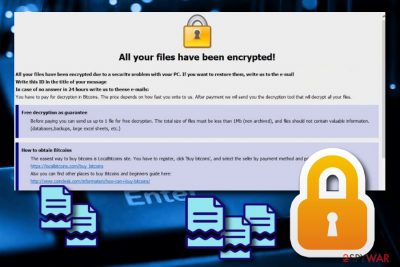
Btix Ransomware is a dangerous form of malware that appears to belongs to the Dharma and CrySiS ransomware family. The threat was first spotted by a cybersecurity researcher named Jakub Kroustek.[1] The computer specialist discovered that the file-locking infection brings a malicious executable named payload.exe to the targeted system and takes 92.5 KB of space. Btix virus uses unique encryption algorithms to forcefully lock all files that are located on the infected machine. Once this happens, files end up with the .btix appendix. For example, your table.docx document is modified to table.docx.btix and you are no longer able to access this file unless you get a decryption tool. As a solution, cybercriminals offer to buy a decryption tool from them. Such thing is claimed by displaying a ransom message in the “FILES ENCRYPTED.txt” text file. The victims are urged to obtain Bitcoins via the LocalBitcoins[2] website and contact the criminals by sending a message to encrypt11@cock.li email address.
Btix Ransomware has the same operating principle as other Dharma family members. SHA-256[3] algorithm is the secret code that is used to lock files on the targeted machine and leave them with .btix extensions. After encryption, both encryption and decryption tools are stored on remote servers and kept out of reach for anyone except the owners themselves.
| Name | Btix |
|---|---|
| Type | Ransomware |
| Category | Malware |
| Families | Dharma and CrySiS |
| Extension | .btix |
| Note | FILES ENCRYPTED.txt |
| Founder | Jakub Kroustek |
| encrypt11@cock.li | |
| Detection | Use FortectIntego to detect all malware-related content |
Ransomware threats are one of the most dangerous cyber beasts that have been lurking out in the cyberspace for years. Btix Ransomware and similar viruses are capable of stealthily entering the targeted computer system and modifying various components and processes in it. The malware can place suspicious entries in the Windows Registry and force malware-laden processes to run via the Task Manager section.
The ransom price includes no particular details in the “FILES ENCRYPTED.txt” message, however, crooks are likely to urge for prices between $500 and $100. Of course, this amount usually needs to be paid in Bitcoin, Ethereum, or other popular cryptocurrencies as such processes ensure safety and anonymity. Take a look at the entire ransom note:
All your files have been encrypted!
All your files have been encrypted due to a security problem with your PC. If you want to restore them, write us to the e-mail encrypt11@cock.li
Write this ID in the title of your message 1E857D00
In case of no answer in 24 hours write us to theese e-mails:encrypt11@cock.li
You have to pay for decryption in Bitcoins. The price depends on how fast you write to us. After payment we will send you the decryption tool that will decrypt all your files.
Free decryption as guarantee
Before paying you can send us up to 1 file for free decryption. The total size of files must be less than 1Mb (non archived), and files should not contain valuable information. (databases,backups, large excel sheets, etc.)
How to obtain Bitcoins
The easiest way to buy bitcoins is LocalBitcoins site. You have to register, click 'Buy bitcoins', and select the seller by payment method and price.
hxxps://localbitcoins.com/buy_bitcoins
Also you can find other places to buy Bitcoins and beginners guide here:
hxxp://www.coindesk.com/information/how-can-i-buy-bitcoins/
Attention!
Do not rename encrypted files.
Do not try to decrypt your data using third party software, it may cause permanent data loss.
Decryption of your files with the help of third parties may cause increased price (they add their fee to our) or you can become a victim of a scam.
Btix ransomware is a damaging cyber threat that might bring other unwanted consequences to the user's computer system. Some ransomware viruses are capable not only to lock up files but this malware might also:
- Delete Shadow Volume Copies of your files.
- Manipulate your system's files and components.
- Avoid the detection of some types of antivirus tools.
- Inject other malware, e.g. trojans.
- Relate in data theft.
We guess that we have already provided enough reasons for you to run and complete the Btix ransomware removal right away. Note that, some computer security tools such as AVG or Avast detect this ransomware as Win32:Malware-gen. However, other possible names are Trojan.Ransom.Crysis.E, Ransom.Crysis.Generic, Ransom.Crysis, W32.Ransom.Gen, GenericRXEA-WW!A1CFDDC7308E, Ransom:Win32/Wadhrama.C, etc.[4]
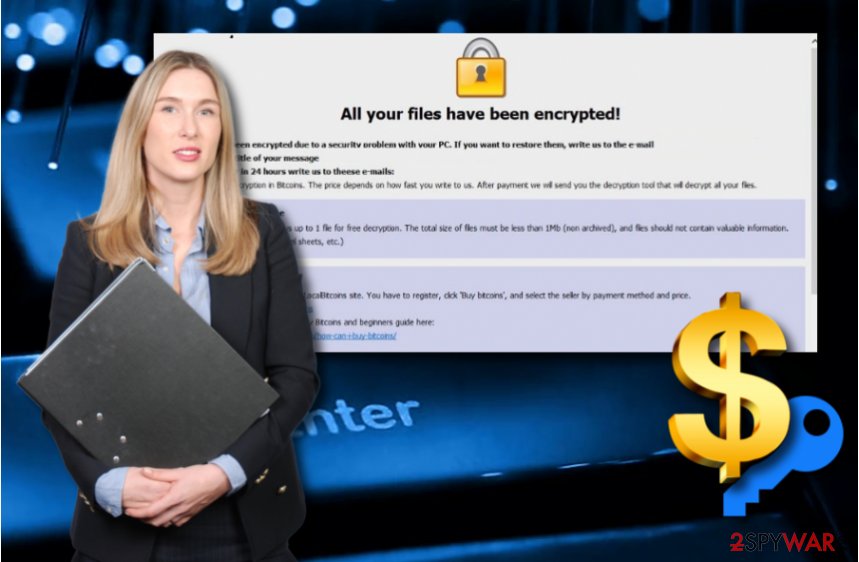
Also, before you remove Btix ransomware, you can try to scan your computer system with a tool such as FortectIntego and detect all malicious components. The elimination needs to be performed in all infected areas of the machine, otherwise, the ransomware might renew itself automatically within the upcoming computer reboot.
You might notice that the cybercriminals are trying to scare you in different ways and to prove that files can be recovered only with their help. They are claiming in the note that data which has been locked by Btix virus cannot be restored or modified with the help of other tools or it will be permanently lost. However, this is only a trick to force you to pay the crooks. After you get rid of the threat, you can definitely give a try to the tools that we have provided at the end of this page.
File-locking malware appears after opening suspicious email attachments
Ransom-demanding and file-locking viruses are a common occurrence which distributes via suspicious email messages and infectious executables that come attached to the emails. According to security experts,[5] the ransomware-related payload is usually provided in a specific attached file or inserted in an infected hyperlink that is given in the email letter.
We strongly recommend identifying each email message before opening it. If you were not expecting to receive something important recently, better delete all rogue emails that fall in your inbox and spam sections.[6] Another good idea is to scan files by using antivirus tools as these programs will notify you if something malicious is hiding behind them.
Continuously, ransomware payload can be found in peer-to-peer networks and indirect downloading links. This type of malware is popularly distributed in third-party websites such as Torrents or The Pirate Bay.
Btix ransomware removal guidance on Windows devices and file restoring
If you are looking for ways to remove Btix ransomware on your own, do not waste your time as this process needs to be performed only with reputable anti-malware tools. Additionally, your system requires a full scan for malware which can be easily carried out with specific programs such as FortectIntego, SpyHunter 5Combo Cleaner, or Malwarebytes.
Btix ransomware removal is a responsible process to perform as the human eye might not spot all suspicious content and accidentally leave some malware-laden objects lurking in the machine system. If this happens, the ransomware might easily renew itself and its malicious activities the next time when you start your computer.
However, after you get rid o Btix virus, make sure to take precautionary measures that are needed to keep important files safe from similar infections in the future. Our experts recommend storing copies of valuable information on portable devices such as USB Flash Drives or keeping them on remote servers such as iCloud.
Getting rid of Btix Ransomware. Follow these steps
Manual removal using Safe Mode
Activate the Safe Mode with Networking to disable the ransomware virus:
Important! →
Manual removal guide might be too complicated for regular computer users. It requires advanced IT knowledge to be performed correctly (if vital system files are removed or damaged, it might result in full Windows compromise), and it also might take hours to complete. Therefore, we highly advise using the automatic method provided above instead.
Step 1. Access Safe Mode with Networking
Manual malware removal should be best performed in the Safe Mode environment.
Windows 7 / Vista / XP
- Click Start > Shutdown > Restart > OK.
- When your computer becomes active, start pressing F8 button (if that does not work, try F2, F12, Del, etc. – it all depends on your motherboard model) multiple times until you see the Advanced Boot Options window.
- Select Safe Mode with Networking from the list.

Windows 10 / Windows 8
- Right-click on Start button and select Settings.

- Scroll down to pick Update & Security.

- On the left side of the window, pick Recovery.
- Now scroll down to find Advanced Startup section.
- Click Restart now.

- Select Troubleshoot.

- Go to Advanced options.

- Select Startup Settings.

- Press Restart.
- Now press 5 or click 5) Enable Safe Mode with Networking.

Step 2. Shut down suspicious processes
Windows Task Manager is a useful tool that shows all the processes running in the background. If malware is running a process, you need to shut it down:
- Press Ctrl + Shift + Esc on your keyboard to open Windows Task Manager.
- Click on More details.

- Scroll down to Background processes section, and look for anything suspicious.
- Right-click and select Open file location.

- Go back to the process, right-click and pick End Task.

- Delete the contents of the malicious folder.
Step 3. Check program Startup
- Press Ctrl + Shift + Esc on your keyboard to open Windows Task Manager.
- Go to Startup tab.
- Right-click on the suspicious program and pick Disable.

Step 4. Delete virus files
Malware-related files can be found in various places within your computer. Here are instructions that could help you find them:
- Type in Disk Cleanup in Windows search and press Enter.

- Select the drive you want to clean (C: is your main drive by default and is likely to be the one that has malicious files in).
- Scroll through the Files to delete list and select the following:
Temporary Internet Files
Downloads
Recycle Bin
Temporary files - Pick Clean up system files.

- You can also look for other malicious files hidden in the following folders (type these entries in Windows Search and press Enter):
%AppData%
%LocalAppData%
%ProgramData%
%WinDir%
After you are finished, reboot the PC in normal mode.
Remove Btix Ransomware using System Restore
Enable System Restore to stop malicious activities on your computer:
-
Step 1: Reboot your computer to Safe Mode with Command Prompt
Windows 7 / Vista / XP- Click Start → Shutdown → Restart → OK.
- When your computer becomes active, start pressing F8 multiple times until you see the Advanced Boot Options window.
-
Select Command Prompt from the list

Windows 10 / Windows 8- Press the Power button at the Windows login screen. Now press and hold Shift, which is on your keyboard, and click Restart..
- Now select Troubleshoot → Advanced options → Startup Settings and finally press Restart.
-
Once your computer becomes active, select Enable Safe Mode with Command Prompt in Startup Settings window.

-
Step 2: Restore your system files and settings
-
Once the Command Prompt window shows up, enter cd restore and click Enter.

-
Now type rstrui.exe and press Enter again..

-
When a new window shows up, click Next and select your restore point that is prior the infiltration of Btix Ransomware. After doing that, click Next.


-
Now click Yes to start system restore.

-
Once the Command Prompt window shows up, enter cd restore and click Enter.
Bonus: Recover your data
Guide which is presented above is supposed to help you remove Btix Ransomware from your computer. To recover your encrypted files, we recommend using a detailed guide prepared by 2-spyware.com security experts.If your files are encrypted by Btix Ransomware, you can use several methods to restore them:
Data Recovery Pro is third-party software suited for file restoring purposes:
This third-party tool might be truly helpful and restore some files if you complete all steps as required.
- Download Data Recovery Pro;
- Follow the steps of Data Recovery Setup and install the program on your computer;
- Launch it and scan your computer for files encrypted by Btix Ransomware ransomware;
- Restore them.
Windows Previous Versions feature is a tool for data recovery:
If you have enabled the System Restore function before the cyber attack took place, you can give this method a try.
- Find an encrypted file you need to restore and right-click on it;
- Select “Properties” and go to “Previous versions” tab;
- Here, check each of available copies of the file in “Folder versions”. You should select the version you want to recover and click “Restore”.
Use Shadow Explorer for your locked files:
If the cyber threat did not touch your files' Shadow Volume Copies, you can try using this decryption software.
- Download Shadow Explorer (http://shadowexplorer.com/);
- Follow a Shadow Explorer Setup Wizard and install this application on your computer;
- Launch the program and go through the drop down menu on the top left corner to select the disk of your encrypted data. Check what folders are there;
- Right-click on the folder you want to restore and select “Export”. You can also select where you want it to be stored.
No original Btix ransomware decryptor has been created yet.
Finally, you should always think about the protection of crypto-ransomwares. In order to protect your computer from Btix Ransomware and other ransomwares, use a reputable anti-spyware, such as FortectIntego, SpyHunter 5Combo Cleaner or Malwarebytes
How to prevent from getting ransomware
Access your website securely from any location
When you work on the domain, site, blog, or different project that requires constant management, content creation, or coding, you may need to connect to the server and content management service more often. The best solution for creating a tighter network could be a dedicated/fixed IP address.
If you make your IP address static and set to your device, you can connect to the CMS from any location and do not create any additional issues for the server or network manager that needs to monitor connections and activities. VPN software providers like Private Internet Access can help you with such settings and offer the option to control the online reputation and manage projects easily from any part of the world.
Recover files after data-affecting malware attacks
While much of the data can be accidentally deleted due to various reasons, malware is one of the main culprits that can cause loss of pictures, documents, videos, and other important files. More serious malware infections lead to significant data loss when your documents, system files, and images get encrypted. In particular, ransomware is is a type of malware that focuses on such functions, so your files become useless without an ability to access them.
Even though there is little to no possibility to recover after file-locking threats, some applications have features for data recovery in the system. In some cases, Data Recovery Pro can also help to recover at least some portion of your data after data-locking virus infection or general cyber infection.
- ^ Jakub Kroustek. Twitter. Worldwide news network.
- ^ LocalBitcoins. Wikipedia. The free encyclopedia.
- ^ Secure Hash Algorithm (SHA). Techopedia. Tech terms and definitions.
- ^ 56 engines detected this file. Virus total. File information.
- ^ DieViren.de. DieViren.de. Spyware and cybersecurity news.
- ^ Heinz Tschabitscher. What Is an Example of Spam Email?. Lifewire.com. Independent news website.





















