Btos ransomware (Decryption Methods Included) - Free Guide
Btos virus Removal Guide
What is Btos ransomware?
Btos ransomware – yet another version in the family of Djvu/STOP virus that cannot be decrypted
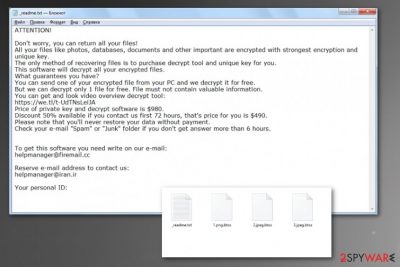
Especially when the recent STOPDecrypter is no longer supported that was used to recover files of many victims before. Right now this tool is not useful because major changes in the coding and encryption affected recovery options. There are some possible solutions for versions that came out before August of 2019 because offline keys were mainly used in those processes. Newer versions, including Btos ransomware virus, fall into the category of versions that cannot be decrypted. Or at least easily.
When online keys get used for encryption, each victim gets a unique ID that identifies each particular person and their files, so criminals know what is what. Offline key usage helped researchers to develop the scheme when one key helped to decrypt many different files for victims affected by the same version of ransomware. Some of the victims of the malware versions in this huge cryptovirus family can get help from researchers that developed Djvu decrypter, but that also involves victims with offline IDs. If your particular key involves t1 at the end, you can possibly get your files back.
| Name | Btos ransomware |
|---|---|
| Family | Djvu virus |
| Main symptoms | The malware encrypts common files and makes them unreadable, so people get encouraged to pay the amount demanded in the ransom note that gets placed on the system after successful file-locking. The payment is asked in cryptocurrency and criminals claim that once the money gets transferred the victim can receive the decryption key needed to recover encoded files |
| File marker | .btos appears after the original file type indicating extension when the original code of the document, image, audio, video file gets altered |
| Contact emails | helpmanager@firemail.cc or helpmanager@iran.ir |
| Ransom note | _readme.txt – a document that contains the message from virus developers and instructions on getting Bitcoins, transferring the payment to criminals. This is the file that shows particular contact emails for virus creators and the ransom amount of $980 |
| Danger | Paying can lead to permanent data and money loss if you decide to transfer the asked amount to the account belonging to criminals. Malware involves blackmailing and criminals may try to get more money from you when you contact them directly or send more severe malware directly |
| Elimination | Btos ransomware removal requires professional anti-malware tools because this is the best way to clean the machine fully from all the possible trojans and associated files that can be installed behind your back |
| Repair | Ransomware displays a few symptoms but can run more malicious activities in the background and affect various settings without your knowledge. To fix such damage you should use FortectIntego or a similar system application. This is how your registry gets repaired without causing additional damage |
Btos ransomware starts the infiltration process by entering the machine and finding files for encryption. Developers haven't changed many features of this virus, so it targets documents, images, audio, video files, and archives or databases. These are the types of files that are commonly the most important ones on the machine, so people want to get them back.[1]
It is typical for ransomware to encrypt files as the first step of such an attack and then demand money, so other changes happen in the background when people are considering to pay the ransom. Btos ransomware, in particular, can spread secondary payloads of malware like info-stealing trojans and worms, other malware.[2] Also, other versions tried to mask background processes with fake Windows Update pop-up windows, so people cannot notice the infection at first.
However, there are more changes that threats like this can make on the machine, so Btos ransomware removal and file recovery process are more difficult for the person. Ransomware can:
- delete Shadow Volume Copies;
- disable programs or install other apps;
- add or alter registry entries;
- turn off security functions and features;
- load malware on the machine;
- steal data directly from the machine;
- use keyloggers and other techniques to collect valuable details.
As we mentioned, malware creators try to make it barely possible to restore files after encryption and more difficult to remove Btos ransomware by affecting these functions and features. However, even though there are fewer methods for file recovery, you can still clean the machine from this threat. You need to rely on professional tools and scan the machine fully, so all the traces can get detected and deleted. Anti-malware tools are designed to do that, so rely on a good AV engine. 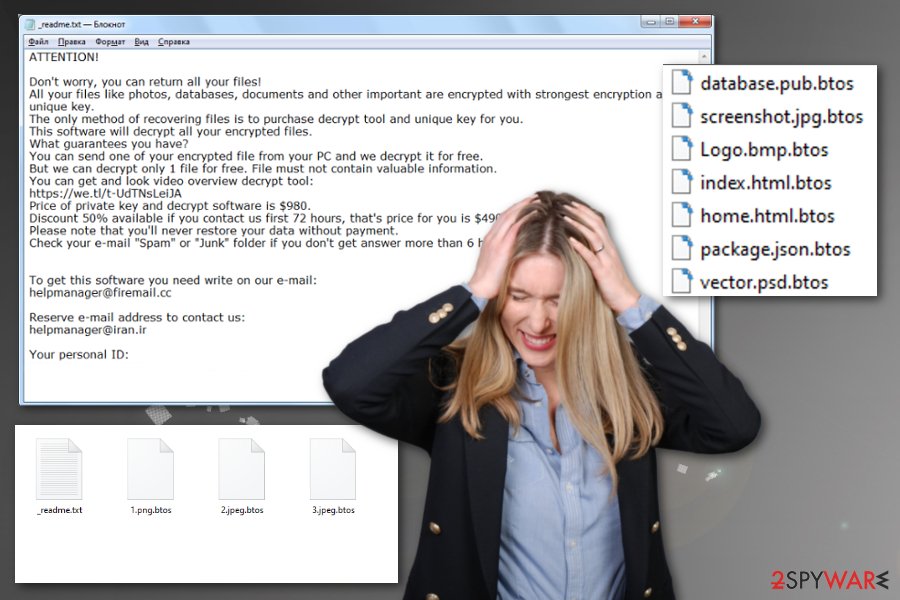
First steps when affected by ransomware
Btos ransomware as any other cryptovirus starts the attack with encryption and ransom demand that gets delivered on the pop-up window or in the text file like _readme.txt which displays the following:
ATTENTION!
Don’t worry, you can return all your files!
All your files like photos, databases, documents and other important are encrypted with strongest encryption and unique key.
The only method of recovering files is to purchase decrypt tool and unique key for you.
This software will decrypt all your encrypted files.
What guarantees you have?
You can send one of your encrypted file from your PC and we decrypt it for free.
But we can decrypt only 1 file for free. File must not contain valuable information.
You can get and look video overview decrypt tool:
https://we.tl/t-Oc0xgfzC7q
Price of private key and decrypt software is $980.
Discount 50% available if you contact us first 72 hours, that’s price for you is $490.
Please note that you’ll never restore your data without payment.
Check your e-mail “Spam” or “Junk” folder if you don’t get answer more than 6 hours.To get this software you need write on our e-mail:
helpmanager@firemail.ccReserve e-mail address to contact us:
helpmanager@iran.irYour personal ID:
The first reaction may be to contact criminals and go straight to paying, but that shouldn't be the first step. However, you need to react as soon as you get a message from virus developers and see the symptoms of the threat. Then you need to get rid of the virus and repair damage as soon as possible, so Btos ransomware cannot damage your computer permanently.
You can expect to get more information about decryption options or that researchers may update the decrypter for this family, so store at least some of the encrypted files and data related to malware, so you can have that options in the future. But clean the machine fully after that.
Also, traces of the virus can trigger different processes related to malicious Btos ransomware, so you should run a system optimizer like FortectIntego to check for damaged files or other affected parts of system settings or functions. Then, proceed with your chosen method of file recovery. A few additional methods can be found below.
Malicious files get to be hidden in various places and disguised as safe content
It is known that ransomware is one of the most dangerous threats that stealthily infiltrates machines and can do that unnoticed. This is because of the deceptive and misleading techniques used to spread threats like this:
- pirated software;
- malicious files;
- other malware;
- malicious websites.
To keep your device safe from such threats, you need to pay close attention to torrent sites, sharing services and cracks or game cheats you download. Content like this can include malware payload. Also, email attachments can be injected with macros that drop the ransomware, so check any notification before opening the attachment file directly on your device.
Go straight to Btos ransomware termination when you notice the infection
When you get the news that Btos ransomware virus got on the device and encrypted your important files, you cannot be sure that it happened not long ago. It is possible that malware had already affected the features and functions of the machine, so you don't have many options.
The best expert[3] tip for Btos ransomware removal would be anti-malware programs and a full system scan that such tools can perform. The malware detection application indicates potentially dangerous files and programs, so you can see what happens on the machine.
When the scanning is done, you should be able to choose what to do or the program simply offers you to remove Btos ransomware and other threats automatically. Tools like FortectIntego, SpyHunter 5Combo Cleaner, or Malwarebytes can help to check for any leftovers and possibly clean the virus damage for you.
Getting rid of Btos virus. Follow these steps
Manual removal using Safe Mode
Reboot the system in Safe Mode with Networking, so you can freely eliminate the Btos ransomware virus
Important! →
Manual removal guide might be too complicated for regular computer users. It requires advanced IT knowledge to be performed correctly (if vital system files are removed or damaged, it might result in full Windows compromise), and it also might take hours to complete. Therefore, we highly advise using the automatic method provided above instead.
Step 1. Access Safe Mode with Networking
Manual malware removal should be best performed in the Safe Mode environment.
Windows 7 / Vista / XP
- Click Start > Shutdown > Restart > OK.
- When your computer becomes active, start pressing F8 button (if that does not work, try F2, F12, Del, etc. – it all depends on your motherboard model) multiple times until you see the Advanced Boot Options window.
- Select Safe Mode with Networking from the list.

Windows 10 / Windows 8
- Right-click on Start button and select Settings.

- Scroll down to pick Update & Security.

- On the left side of the window, pick Recovery.
- Now scroll down to find Advanced Startup section.
- Click Restart now.

- Select Troubleshoot.

- Go to Advanced options.

- Select Startup Settings.

- Press Restart.
- Now press 5 or click 5) Enable Safe Mode with Networking.

Step 2. Shut down suspicious processes
Windows Task Manager is a useful tool that shows all the processes running in the background. If malware is running a process, you need to shut it down:
- Press Ctrl + Shift + Esc on your keyboard to open Windows Task Manager.
- Click on More details.

- Scroll down to Background processes section, and look for anything suspicious.
- Right-click and select Open file location.

- Go back to the process, right-click and pick End Task.

- Delete the contents of the malicious folder.
Step 3. Check program Startup
- Press Ctrl + Shift + Esc on your keyboard to open Windows Task Manager.
- Go to Startup tab.
- Right-click on the suspicious program and pick Disable.

Step 4. Delete virus files
Malware-related files can be found in various places within your computer. Here are instructions that could help you find them:
- Type in Disk Cleanup in Windows search and press Enter.

- Select the drive you want to clean (C: is your main drive by default and is likely to be the one that has malicious files in).
- Scroll through the Files to delete list and select the following:
Temporary Internet Files
Downloads
Recycle Bin
Temporary files - Pick Clean up system files.

- You can also look for other malicious files hidden in the following folders (type these entries in Windows Search and press Enter):
%AppData%
%LocalAppData%
%ProgramData%
%WinDir%
After you are finished, reboot the PC in normal mode.
Remove Btos using System Restore
System Restore feature can help with the infection and eliminate the threat by recovering the machine in a previous state
-
Step 1: Reboot your computer to Safe Mode with Command Prompt
Windows 7 / Vista / XP- Click Start → Shutdown → Restart → OK.
- When your computer becomes active, start pressing F8 multiple times until you see the Advanced Boot Options window.
-
Select Command Prompt from the list

Windows 10 / Windows 8- Press the Power button at the Windows login screen. Now press and hold Shift, which is on your keyboard, and click Restart..
- Now select Troubleshoot → Advanced options → Startup Settings and finally press Restart.
-
Once your computer becomes active, select Enable Safe Mode with Command Prompt in Startup Settings window.

-
Step 2: Restore your system files and settings
-
Once the Command Prompt window shows up, enter cd restore and click Enter.

-
Now type rstrui.exe and press Enter again..

-
When a new window shows up, click Next and select your restore point that is prior the infiltration of Btos. After doing that, click Next.


-
Now click Yes to start system restore.

-
Once the Command Prompt window shows up, enter cd restore and click Enter.
Bonus: Recover your data
Guide which is presented above is supposed to help you remove Btos from your computer. To recover your encrypted files, we recommend using a detailed guide prepared by 2-spyware.com security experts.If your files are encrypted by Btos, you can use several methods to restore them:
Data Recovery Pro helps with files damaged by malware or accidentally deleted by the user
When file backups are not available, try Data Recovery Pro for files affected by Btos ransomware virus
- Download Data Recovery Pro;
- Follow the steps of Data Recovery Setup and install the program on your computer;
- Launch it and scan your computer for files encrypted by Btos ransomware;
- Restore them.
Try Windows Previous Versions
When System Restore gets enabled before, Windows Previous Versions can recover data encoded by malware. It works for individual files
- Find an encrypted file you need to restore and right-click on it;
- Select “Properties” and go to “Previous versions” tab;
- Here, check each of available copies of the file in “Folder versions”. You should select the version you want to recover and click “Restore”.
ShadowExplorer – a method for file recovery
When it is known that Btos ransomware hasn't affected Shadow Volume Copies, you can use ShadowExplorer to recover files
- Download Shadow Explorer (http://shadowexplorer.com/);
- Follow a Shadow Explorer Setup Wizard and install this application on your computer;
- Launch the program and go through the drop down menu on the top left corner to select the disk of your encrypted data. Check what folders are there;
- Right-click on the folder you want to restore and select “Export”. You can also select where you want it to be stored.
You can try the Emisoft decryption tool for your files
Some of the versions can be decrypted with Djvu decrypter
Finally, you should always think about the protection of crypto-ransomwares. In order to protect your computer from Btos and other ransomwares, use a reputable anti-spyware, such as FortectIntego, SpyHunter 5Combo Cleaner or Malwarebytes
How to prevent from getting ransomware
Stream videos without limitations, no matter where you are
There are multiple parties that could find out almost anything about you by checking your online activity. While this is highly unlikely, advertisers and tech companies are constantly tracking you online. The first step to privacy should be a secure browser that focuses on tracker reduction to a minimum.
Even if you employ a secure browser, you will not be able to access websites that are restricted due to local government laws or other reasons. In other words, you may not be able to stream Disney+ or US-based Netflix in some countries. To bypass these restrictions, you can employ a powerful Private Internet Access VPN, which provides dedicated servers for torrenting and streaming, not slowing you down in the process.
Data backups are important – recover your lost files
Ransomware is one of the biggest threats to personal data. Once it is executed on a machine, it launches a sophisticated encryption algorithm that locks all your files, although it does not destroy them. The most common misconception is that anti-malware software can return files to their previous states. This is not true, however, and data remains locked after the malicious payload is deleted.
While regular data backups are the only secure method to recover your files after a ransomware attack, tools such as Data Recovery Pro can also be effective and restore at least some of your lost data.
- ^ Encryption. Wikipedia. The free encyclopedia.
- ^ David Bisson. STOP Ransomware Variant Installing Azorult Infostealer. Tripwire. News, trends and insights.
- ^ Lesvirus. Lesvirus. Spyware related news.





















