Bvts.xyz (Removal Guide) - Free Instructions
Bvts.xyz Removal Guide
What is Bvts.xyz?
Bvts.xyz is the PUP developed by QxSearch to redirect your online traffic to sponsored websites filled with commercial material
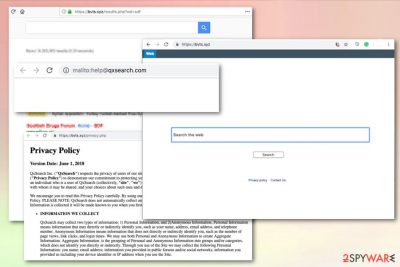
Bvts.xyz is a browser hijacker[1] designed to fake online search results and deliver intrusive commercial content. The website is not providing in-browser search results as it supposed to, it shows suspicious banners, pop-ups or even error messages like “No input file specified” instead. The potentially unwanted program modifies Google Chrome's or other browser settings to set a new homepage and new tab URL to hxxps://bvts.xyz.
The program's developers QxSearch are also associated with a very similar browser hijacker – Tyd1.xyz, so it is clear that authors seek to gain revenue by tracking users' data for targeted advertisement purposes.
| Name | Bvts.xyz |
|---|---|
| Type | Browser hijacker |
| Category | Potentially unwanted program |
| Symptoms | Delivers intrusive commercial content, causes redirects to suspicious pages |
| Distribution | Software bundles during insecure installations |
| Related | Tyd1.xyz |
| Developed by | QxSearch Inc. |
| Removal | Either use security application or opt for manual removal with the help of or instructions |
| Optimization | Use FortectIntego to fix your computer from virus damage |
This potentially unwanted program is just one of the thousands of potentially unwanted programs floating in the wild, and infection symptoms are relatively similar. People get frustrated when they get tons of pop-ups and redirects on their web browser, as accessing the content they came for might be troublesome.
This is the main symptom of the Bvts.xyz virus – intrusive content on Google Chrome, Mozilla Firefox, Internet Explorer or any other browsers. Although the website displays the search bar and may alter the default search engine on your browser, it provides no results when you try to use it.
Unfortunately, these redirects appear on the screen out of nowhere, mostly due to the PUP that is distributed by software bundling. Because of that, it might become difficult to determine which application is connected to persistent redirects and intrusive ads. Nevertheless, the presence of a PUP will cause the following symptoms:
- changed appearance of the search engine;
- altered default settings;
- a search engine, new tab, and homepage settings changed;
- constant redirects to questionable pages;
- commercial content in the form of pop-ups and banners;
- altered in-browser search results.
These symptoms can be noticed as soon as a program like Bvts.xyz gets on the device. On the other hand, one of the most dangerous features of potentially unwanted programs – data tracking happens without your knowledge.[2] The intentions of authors can be clearly seen on the website's Privacy Policy, where they disclose how the harvested data is handled.
“Information We Collect” section reads the following:
QxSearch may collect two types of information: 1) Personal Information, and 2(Anonymous Information. Personal Information means information that may directly or indirectly identify you, such as your name, address, email address, and telephone number. Anonymous Information means information that does not directly or indirectly identify you, such as the number of page views, link clicks, and login times. We may use both Personal and Anonymous Information to create Aggregate Information. Aggregate Information, is the grouping of Personal and Anonymous Information into groups and/or categories, which does not identify you directly or indirectly. Through you use of the Site we may collect the following Personal Information: you name; email address; information you provided in public forums and/or social networks; information you provided us including your device identifier or IP address when you use the Site.
Since your personal information might be at risk, you need to remove Bvts.xyz from the machine as soon as possible. You can achieve that by checking our instructions below, scanning your PC with FortectIntego, and then resetting each of the installed browsers manually.
Researchers[3] also recommend antivirus programs for the best threat removal process results. You can get rid of any potentially unwanted programs including Bvts.xyz with such tools because AV helps to tackle a few problems at once. During a full system scan, most AV engines will detect not only the PUP you are concerned about but also any additional threats that might be present. And all of this can be done in one click instead of checking what needs to be deleted manually.
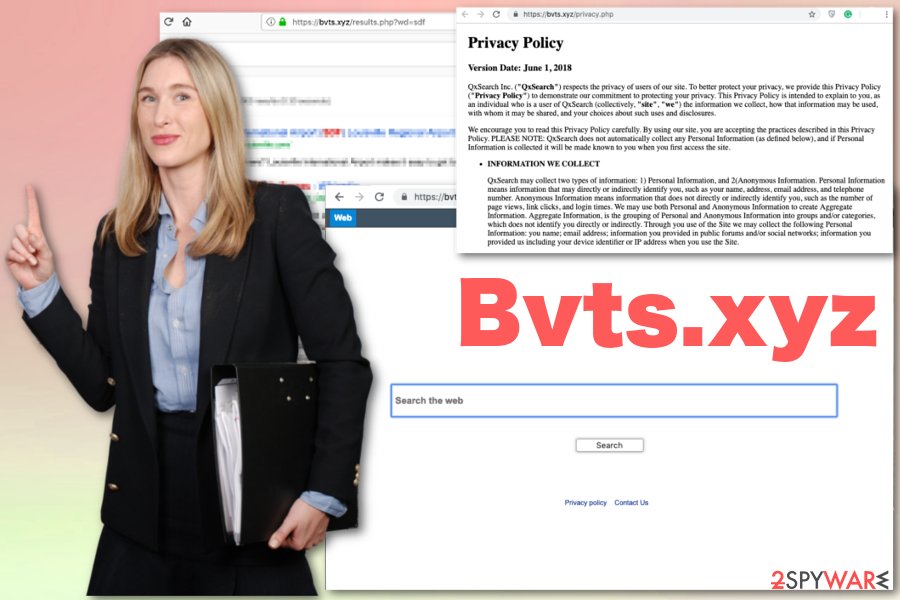
Freeware installations wizards contain unwanted programs
Be aware of software bundling technique that allows freeware providers to pack PUPs and even more malicious cyber threats together with the initial program. This method works because people tend to skip through the installation steps and choose Default or Quick options, so all the pre-ticked programs get downloaded and installed automatically.
However, you can avoid this infiltration if you choose Advanced or Custom options and install applications that you intended to in the first place. Also, selecting reputable sources instead of questionable websites can significantly improve the security of your device. Be aware, however, that even the well-known websites like Download.com, File Hippo, or, in fact, any other site that distributes freeware, often includes less than desired applications into the installers, so use caution.
Terminate all processes related to Bvts.xyz hijack and clean the browser from unwanted content
To get rid of any threat or other potentially unwanted program, you can employ a professional antivirus tool. Because PUPs are often distributed via software bundles, it is often difficult to determine which app is causing all the unwanted symptoms, especially if there are many of them installed. Due to this fact, your device may have more than one hijacker or adware.
This is the main reason why many users report about difficult Bvts.xyz removal where they cannot find or get rid of the main program to end the frustration. Cleaning the system with automatic tools saves up time and allows users to eliminate all indicated programs.
You may remove virus damage with a help of FortectIntego. SpyHunter 5Combo Cleaner and Malwarebytes are recommended to detect potentially unwanted programs and viruses with all their files and registry entries that are related to them.
Getting rid of Bvts.xyz. Follow these steps
Uninstall from Windows
Instructions for Windows 10/8 machines:
- Enter Control Panel into Windows search box and hit Enter or click on the search result.
- Under Programs, select Uninstall a program.

- From the list, find the entry of the suspicious program.
- Right-click on the application and select Uninstall.
- If User Account Control shows up, click Yes.
- Wait till uninstallation process is complete and click OK.

If you are Windows 7/XP user, proceed with the following instructions:
- Click on Windows Start > Control Panel located on the right pane (if you are Windows XP user, click on Add/Remove Programs).
- In Control Panel, select Programs > Uninstall a program.

- Pick the unwanted application by clicking on it once.
- At the top, click Uninstall/Change.
- In the confirmation prompt, pick Yes.
- Click OK once the removal process is finished.
Delete from macOS
Remove items from Applications folder:
- From the menu bar, select Go > Applications.
- In the Applications folder, look for all related entries.
- Click on the app and drag it to Trash (or right-click and pick Move to Trash)

To fully remove an unwanted app, you need to access Application Support, LaunchAgents, and LaunchDaemons folders and delete relevant files:
- Select Go > Go to Folder.
- Enter /Library/Application Support and click Go or press Enter.
- In the Application Support folder, look for any dubious entries and then delete them.
- Now enter /Library/LaunchAgents and /Library/LaunchDaemons folders the same way and terminate all the related .plist files.

Remove from Microsoft Edge
Delete unwanted extensions from MS Edge:
- Select Menu (three horizontal dots at the top-right of the browser window) and pick Extensions.
- From the list, pick the extension and click on the Gear icon.
- Click on Uninstall at the bottom.

Clear cookies and other browser data:
- Click on the Menu (three horizontal dots at the top-right of the browser window) and select Privacy & security.
- Under Clear browsing data, pick Choose what to clear.
- Select everything (apart from passwords, although you might want to include Media licenses as well, if applicable) and click on Clear.

Restore new tab and homepage settings:
- Click the menu icon and choose Settings.
- Then find On startup section.
- Click Disable if you found any suspicious domain.
Reset MS Edge if the above steps did not work:
- Press on Ctrl + Shift + Esc to open Task Manager.
- Click on More details arrow at the bottom of the window.
- Select Details tab.
- Now scroll down and locate every entry with Microsoft Edge name in it. Right-click on each of them and select End Task to stop MS Edge from running.

If this solution failed to help you, you need to use an advanced Edge reset method. Note that you need to backup your data before proceeding.
- Find the following folder on your computer: C:\\Users\\%username%\\AppData\\Local\\Packages\\Microsoft.MicrosoftEdge_8wekyb3d8bbwe.
- Press Ctrl + A on your keyboard to select all folders.
- Right-click on them and pick Delete

- Now right-click on the Start button and pick Windows PowerShell (Admin).
- When the new window opens, copy and paste the following command, and then press Enter:
Get-AppXPackage -AllUsers -Name Microsoft.MicrosoftEdge | Foreach {Add-AppxPackage -DisableDevelopmentMode -Register “$($_.InstallLocation)\\AppXManifest.xml” -Verbose

Instructions for Chromium-based Edge
Delete extensions from MS Edge (Chromium):
- Open Edge and click select Settings > Extensions.
- Delete unwanted extensions by clicking Remove.

Clear cache and site data:
- Click on Menu and go to Settings.
- Select Privacy, search and services.
- Under Clear browsing data, pick Choose what to clear.
- Under Time range, pick All time.
- Select Clear now.

Reset Chromium-based MS Edge:
- Click on Menu and select Settings.
- On the left side, pick Reset settings.
- Select Restore settings to their default values.
- Confirm with Reset.

Remove from Mozilla Firefox (FF)
Remove dangerous extensions:
- Open Mozilla Firefox browser and click on the Menu (three horizontal lines at the top-right of the window).
- Select Add-ons.
- In here, select unwanted plugin and click Remove.

Reset the homepage:
- Click three horizontal lines at the top right corner to open the menu.
- Choose Options.
- Under Home options, enter your preferred site that will open every time you newly open the Mozilla Firefox.
Clear cookies and site data:
- Click Menu and pick Settings.
- Go to Privacy & Security section.
- Scroll down to locate Cookies and Site Data.
- Click on Clear Data…
- Select Cookies and Site Data, as well as Cached Web Content and press Clear.

Reset Mozilla Firefox
If clearing the browser as explained above did not help, reset Mozilla Firefox:
- Open Mozilla Firefox browser and click the Menu.
- Go to Help and then choose Troubleshooting Information.

- Under Give Firefox a tune up section, click on Refresh Firefox…
- Once the pop-up shows up, confirm the action by pressing on Refresh Firefox.

Remove from Google Chrome
Delete malicious extensions from Google Chrome:
- Open Google Chrome, click on the Menu (three vertical dots at the top-right corner) and select More tools > Extensions.
- In the newly opened window, you will see all the installed extensions. Uninstall all the suspicious plugins that might be related to the unwanted program by clicking Remove.

Clear cache and web data from Chrome:
- Click on Menu and pick Settings.
- Under Privacy and security, select Clear browsing data.
- Select Browsing history, Cookies and other site data, as well as Cached images and files.
- Click Clear data.

Change your homepage:
- Click menu and choose Settings.
- Look for a suspicious site in the On startup section.
- Click on Open a specific or set of pages and click on three dots to find the Remove option.
Reset Google Chrome:
If the previous methods did not help you, reset Google Chrome to eliminate all the unwanted components:
- Click on Menu and select Settings.
- In the Settings, scroll down and click Advanced.
- Scroll down and locate Reset and clean up section.
- Now click Restore settings to their original defaults.
- Confirm with Reset settings.

Delete from Safari
Remove unwanted extensions from Safari:
- Click Safari > Preferences…
- In the new window, pick Extensions.
- Select the unwanted extension and select Uninstall.

Clear cookies and other website data from Safari:
- Click Safari > Clear History…
- From the drop-down menu under Clear, pick all history.
- Confirm with Clear History.

Reset Safari if the above-mentioned steps did not help you:
- Click Safari > Preferences…
- Go to Advanced tab.
- Tick the Show Develop menu in menu bar.
- From the menu bar, click Develop, and then select Empty Caches.

After uninstalling this potentially unwanted program (PUP) and fixing each of your web browsers, we recommend you to scan your PC system with a reputable anti-spyware. This will help you to get rid of Bvts.xyz registry traces and will also identify related parasites or possible malware infections on your computer. For that you can use our top-rated malware remover: FortectIntego, SpyHunter 5Combo Cleaner or Malwarebytes.
How to prevent from getting browser hijacker
Choose a proper web browser and improve your safety with a VPN tool
Online spying has got momentum in recent years and people are getting more and more interested in how to protect their privacy online. One of the basic means to add a layer of security – choose the most private and secure web browser. Although web browsers can't grant full privacy protection and security, some of them are much better at sandboxing, HTTPS upgrading, active content blocking, tracking blocking, phishing protection, and similar privacy-oriented features. However, if you want true anonymity, we suggest you employ a powerful Private Internet Access VPN – it can encrypt all the traffic that comes and goes out of your computer, preventing tracking completely.
Lost your files? Use data recovery software
While some files located on any computer are replaceable or useless, others can be extremely valuable. Family photos, work documents, school projects – these are types of files that we don't want to lose. Unfortunately, there are many ways how unexpected data loss can occur: power cuts, Blue Screen of Death errors, hardware failures, crypto-malware attack, or even accidental deletion.
To ensure that all the files remain intact, you should prepare regular data backups. You can choose cloud-based or physical copies you could restore from later in case of a disaster. If your backups were lost as well or you never bothered to prepare any, Data Recovery Pro can be your only hope to retrieve your invaluable files.
- ^ Browser hijacking. Wikipedia. The free encyclopedia.
- ^ Jessica Davies. Know your cookies: a guide to internet ad trackers. Digiday. Digital content, digital advertising, digital marketing.
- ^ SenzaVirus. Senzavirus. Spyware related news.























